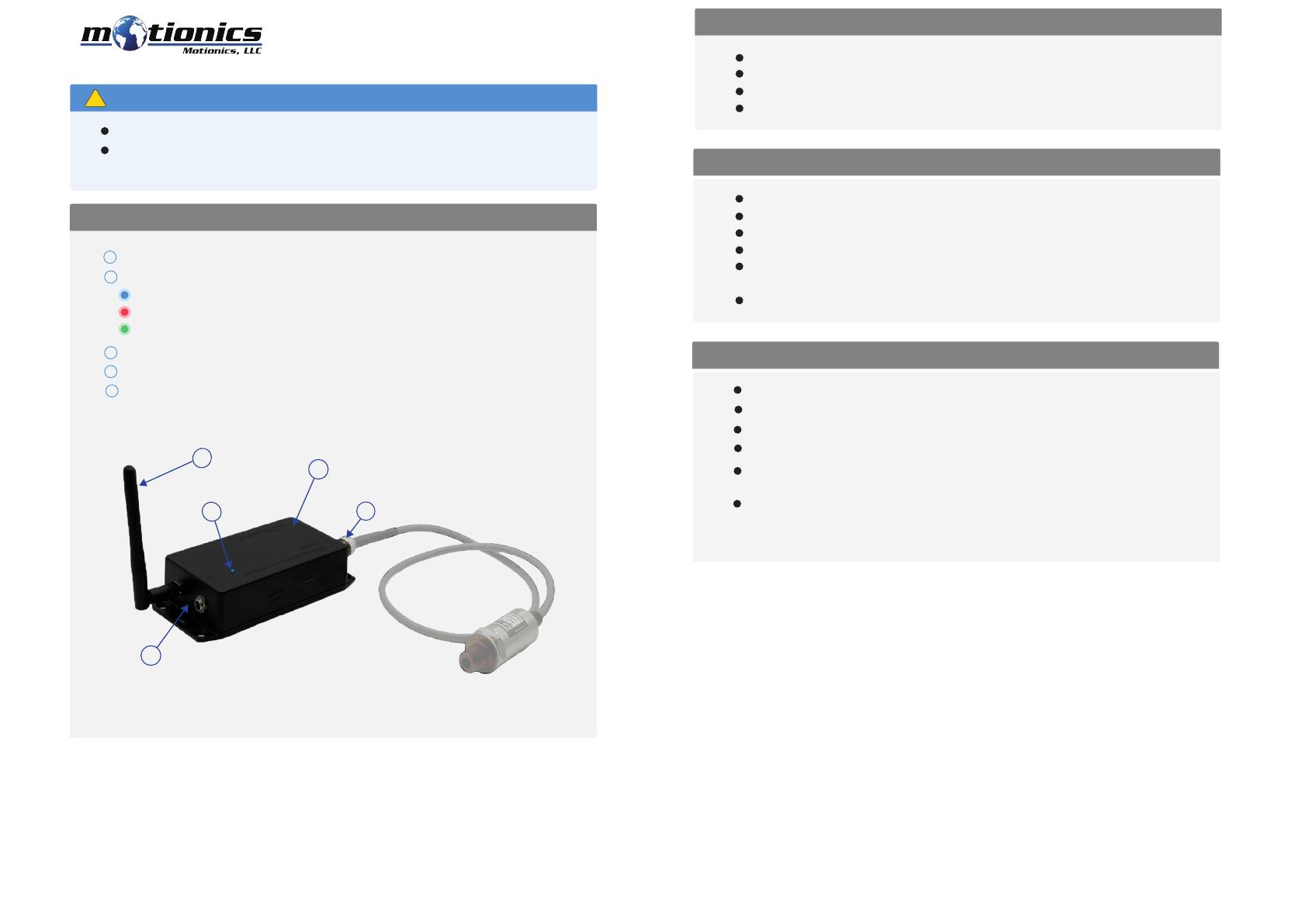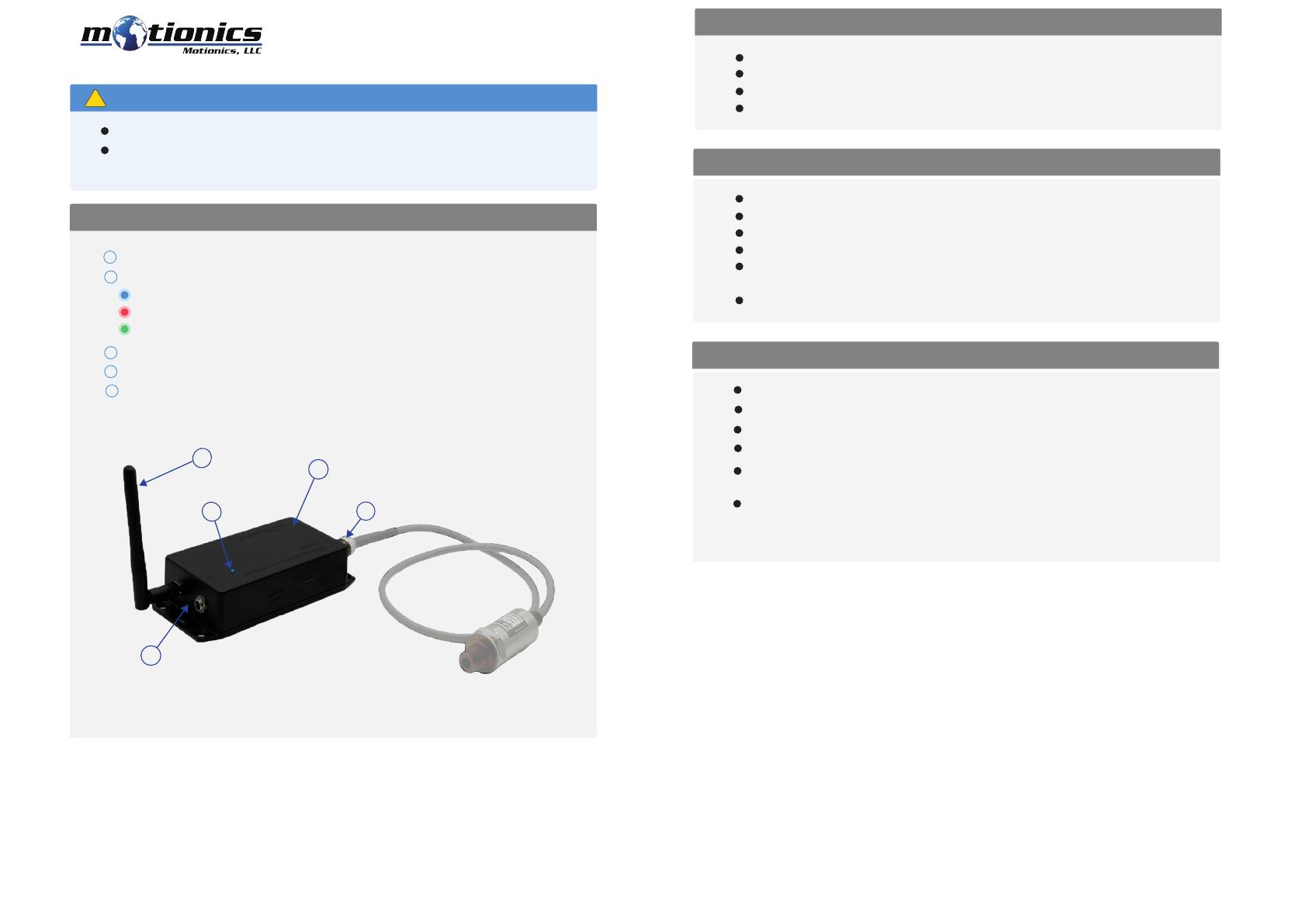
Wireless Measurement Read
WiMER10
User Guide
Important Notes
!
Included in the Package
Compatible Software
Quick Start
8500 Shoal Creek Blvd Building 4 Suite 209, Austin, TX, 78757
© 2022 Motionics, LLC. All rights reserved. Made in the U.S.A
Turn o the device after use. It will NOT turn o automatically.
WiMER10 Base
USB Charging Cable
USB Power Adapter
User Guide
iOS: MultiGage Reader
Android: MultiGage Reader
Tri Color LED
– Device is on
– Device is in charge
– Device is fully charged
1
2
Description
Do NOT open the device. Opening causes permanent damage and voids the
warranty.
Sensor Connector – Connect to analog sensor
4
3Charging Port – Connect to cable to charge WiMER10
On/O Button – Press to turn WiMER10 On/O
Windows: MultiGage Reader (BLE Dongle Required)
iOS app can be directly downloaded from the app store for FREE
Android app can be directly downloaded from the Google Play Store
for FREE
Windows software is available on Motionics website
4
3
5
External Antenna
5
appears in the software.
Connection may take a few seconds, once paired, pressurereadings
to connect.
Wait for the software to finish scanning nearby devices, select WiMERXXXX
Run the software, tap Scan/+button to enter pairing page.
Plug in USB Bluetooth dongle, If you are using windows PC.
Turn on your WiMER10.
Connect analog sensor to WiMER10.