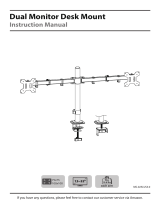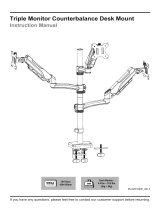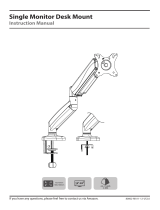Page is loading ...

75x75mm
100x100mm
(2~9kg)x3
(4.4~19.8lbs)x3
If you have any questions, please feel free to contact our customer service via Amazon. AHP-53-US1.0
Dual Monitor and Laptop Mount
Instruction Manual

01
NOTE: Not all hardware included will be used.DO NOT EXCEED WEIGHT CAPACITY.
WARNING!
PACKAGE CONTENTS
A (x1)
Arm
A1 (x2)
Cable Cover
C (x1)
Decorative cover
G (x1)
Middle Arm
F2 (x1)
Wire clip
G1 (x1)
Wire clip
H (x2)
Bolt
K(x1)
5mm Allen Key
L(x1)
6mm Allen Key
M(x1)
8mm Box Spanner
J(x1)
3mm Allen Key
F(x1)
Base
D (x2)
VESA Plate
E (x1)
Laptop Tray
E1 (x5)
Pad
If you have any confusions or are not quite sure about the installation, please do not hesitate to ask
for our help.
Before assembly, please check and make sure all necessary accessories are included and
undamaged. Improper installation, such as use the product for monitors over its load capacity or for
any purpose not explicitly specified, may cause damage or serious injury. We would not be liable for
any damage or injury caused by improper mounting or inappropriate use.
The kit contains small items that could be choking hazards if swallowed. Please keep them OUT OF
REACH OF CHILDREN UNDER 3 YEARS OLD. ADULT SUPERVISION IS REQUIRED.
F1(x3)
Pad
M-C (x8 )
Washer D5mm
M-D (x16 )
Spacer H5mm
M-B (x8 )
M4x30mm
M-A (x8 )
M4x12mm
M-E (x4 )
M5x12mm
M-F (x4 )
M5
I (x2)
Plastic Parts
(2~9kg)x3
(4.4~19.8lbs)x3
B (x1)
Clamp
All are included in B
Bracket
B1
Bolt Y
B2
Bolts
B3(x2)
B-1 (x1)
Clip Plate

02
B-1
ASSEMBLY STEPS
STEP 1: Apply Pads To The Base Bottom
Paste the Pad (F1) onto the Base (F)
F1
F
STEP 2: Clamp Installation Or Grommet Base Installation
Fix the bracket on the table by tightening the Clamp (B), then fix the Decorative Cover (C) to the
Base (F).
Align the screw hole on the Base (F), then lock the Screw (B3) with a 5mm Allen Key (K).
Put the Clip Plate (B-1) on the Bolt Y (B2)
OPTION A: Clamp Installation
B
F
K
C
F
Min10mm~Max50mm

03
STEP 2: (Continued)
Use Bolt Y (B2) through the screw hole on Bracket (B1) to fix the base (F) and the table board
together. Then fix the Decorative Cover (C) to the Base (F).
OPTION B: Grommet Base Installation
Use 5mm Allen Key(K) to detach Bolts(B3)and Bolt Y(B2) from Clamp(B).
Ensure the desktop has a hole between 0.39''~2.36''
(10mm~60mm) in diameter to use this option.
B3
B1
B2
B2
B1
F
C
0.39''~2.36''
10mm~60mm
Min10mm
~Max50mm
K

04
I
STEP 3 : Arm Installation
A
1
F2
1: Install Wire Clip (F2) and Swivel Arm (A) to the pole. Lock the bolt on Swivel Arm (A) with
supplied 6mm Allen key (L).
2-1: Install Wire Clip (G1) to Middle Arm (G).
2-2: Install Plastic Parts (I) to Middle Arm (G).
2-3: Install Middle Arm (G) to the pole, then Lock the
bolt on Middle Arm (G) with supplied 6mm Allen key (L).
L
G
2-1
G1
L
2-2
2-3
UP

05
Install Laptop Tray (E) to the Middle Arm (G), Apply pads (E1) to the Laptop Tray (E) to avoid
laptop scratches.
STEP 4 : Front-panel Installation
E1
M-F
M-E
1. Install the top two screws first
2. And then you attach the Laptop Tray (E) to the Middle Arm (G)
3. Finally install the next two screws and tighten all screws
M-F
M-E
E
M
J
M
J
M-E
M-F
1 2 3

06
NOTE: Hand tighten screws to avoid over tightening.
STEP 5 : Attach Monitor
M-A
K
M-B
K
OPTION B: Curved Back Monitor
Attach the VESA plate (D) to the back of monitor
and secure it by using a 5mm Allen Key (K) to
tighten screws (M-A) along with washers (M-C) and Spacer (M-D).
OPTION A: Flat Back Monitor
Attach the VESA plate (D) to the back of monitor
and secure it by using a 5mm Allen Key (K) to
tighten screws (M-A) along with washers (M-C).
D
UP
UP
one or two piece
Do not tighten the screws excessively or
your monitor might be damaged.
Do not tighten the screws excessively or
your monitor might be damaged.
D
M-C
M-C
M-D
Monitor Monitor Monitor
monitor monitormonitor

07
STEP 7 : Tilt Adjustment
1. Slightly loosen the tilting bolt.
2. Adjust monitor and laptop tray to your desired tilt angle.
3. Retighten tilting bolt to secure the monitor and front-panel in place.
K
+
-
STEP 6 : Hang Monitor
Slide the monitor onto the head of Swivel Arm (A). Install the Security Bolt (H).
Make sure the security bolt is tightened before you rotate the monitor.
H
The pressure of the gas spring is initially set at the lowest value.
So when the monitor is hung on, make sure you hold it with both
hands and DO NOT let it go down suddenly.
Important Notice:

08
STEP 8 : Gap Spring Tension Adjustment
CAUTION
Note1:
L
Be sure to keep the arm in horizontal position during adjustment.
Or else it would be difficult to adjust the mount ordamage the mount.
For intended functioning of the mount, you may need to adjust the tension of Arm (A) in accordance
with your monitor weight by 6 mm Allen Key (L).
Situation 1: Arm falls down
Solution:
Upper Arm with monitor falls down and fails to stay where
intended.
Turn the inside screw counterclockwise(“+”direction) to increase
gas spring tension until the arm can stay as intended.
Situation 2: Arm rises up
Solution:
Upper Arm with monitor rises up and fails to stay where intended.
Turn the inside screw clockwise(“-”direction) to decrease gas
spring tension until the arm can stay as intended.
(AT LEAST) 2 4 6 8 10 12 15
min
For how many circles the screw should be turned, please refer to the table below.
Note2:

09
STEP 9 : Cable Management
Run cables through the cable cover as shown in diagram.
Run cables through the cable cover (A1),
then press the two tabs (on the inside) on
one side of the cable cover(A1) slightly
inward to insert the cable cover(A1) to
upper arm (A) as shown in diagram.
A1
Cable Cover
Insert
Push and Slide
Remove the harness cap
Insert and Push
Insert two tabs
(on the inside)

10
Adjust as Desired
Note: To ensure stability, the tightness of the rotating axis has been
preset, so it would be kind of difficult to rotate the VESA plate.
Suggestion: Please attach the monitor first, then hold the two sides of
it with both hands, and rotate vigorously. If that doesn't work out,
please do not hesitate to ask for our help.
Adjust monitor position and rotation.
Tilt
Swivel
Rotation
Swivel
Swivel
±135°
Swivel
K
L
±180°
Swivel
+90°
-90°
Tilt
±90°
±90°
±180°
Rotation
±90°
Swivel
DESK DESK
Please do not move stand outside desk for safety!
Caution:
Please be careful to avoid
Laptop falling off during use.

11
CAUTION AND MAINTENANCE:
● Don't allow children to climb, stand, hang, or play on any part of monitor or stand.
● This product is intended for indoor use only. Using this product outdoors may lead to product
damage or personal injury.
● Check if that the bracket is secure and safe to use at regular intervals
(at least every three months).
Product Dimensions
1.85”
47mm
15.24”/387mm
1”/25mm
8.9”/226mm
6.73”/171mm
0.39~1.97”/10~50mm
8.46”~10.83”
215~275mm
7.28”
185mm
max: 11.42”/290mm
10.63”/270mm
9.45”/240mm
±135°
Swivel
36.22”~40.16”
920mm~1020mm
180°
Swivel
35mm
2.36”
60mm
75mm
2.95"
3.94"
4.5"
100mm
114mm
75mm
2.95"
3.94"
4.5"
100mm
114mm
±180°
+90°
-90°
Tilt
75mm
2.95"
3.94"
4.5"
100mm
114mm
+90°
-90°
Tilt
1 CM≈0.39 inch
Unit Conversion
/