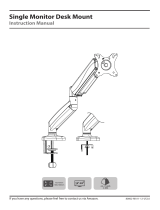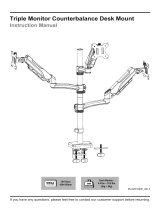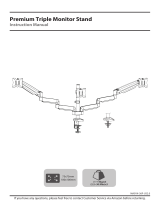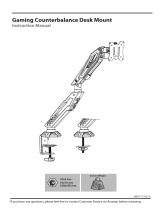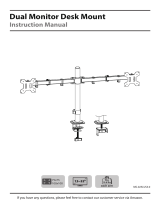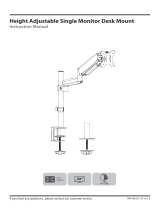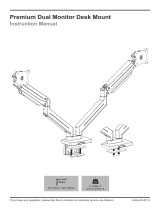Page is loading ...

If you have any questions, please feel free to contact Customer Service via Amazon before returning.
80002-MA11-12-US7.0
75x75mm
100x100mm 4.4~17.6LBS
2~8KG
Single Monitor Desk Mount
Instruction Manual

01
If you have any confusions or are not quite sure about the installation, please do not hesitate to ask for our help.
Before assembly, please check and make sure all necessary accessories are included and undamaged. Improper
installation, such as use the product for monitors over its load capacity or for any purpose not explicitly specied,
may cause damage or serious injury. We would not be liable for any damage or injury caused by improper
mounting or inappropriate use.
The kit contains small items that could be choking hazards if swallowed. Please keep them OUT OF REACH OF
CHILDREN UNDER 3 YEARS OLD. ADULT SUPERVISION IS REQUIRED.
NOTE: Not all hardware included will be used.
WARNING!
PACKAGE CONTENTS
G (x1)
Carriage Bolt
H (x1)
3mm Allen Key
I (x1)
5mm Allen Key
J (x1)
6mm Allen Key
E1(x1)
Pad
D (x1)
Clamp
DO NOT EXCEED WEIGHT CAPACITY.
17.6LBS
8KG
K (x2)
Bolt M6x8mm
B (x1)
Lower Arm
C (x1)
Base
A (x1)
Upper Arm
A1 (x1)
Cable Cover
F (x1)
Wingnut
E2(x1)
Pad
D1
Bracket
D2
Bolt Y
D3
Bolt
D4
Clip Plate
All are included in D
M-C (x8)
Spacer H5mm
M-A (x4)
M4x12mm
M-B (x4)
M4x25mm
M-D (x2)
M6x8mm
(Spare)

02
ASSEMBLY STEPS
STEP 2: Clamp Installation or Grommet Base Installation
STEP 1: Apply Pads to the Base Bottom
OPTION A: Clamp Installation
Remove the plastic cover from Base (C).
Mount Clamp (D) to the bottom of Base (C) by tightening bolts (K) with 5mm Allen Key (I).
Apply pads (E1&E2) to the base
bottom to avoid desk scratches.
Adjust the Clamp width to t your desk.
Secure stand to the desktop by tightening clamp (D). Fix the plastic cover to Base (C).
Warm Tips You could also refer to the Video Guide about installation on our product page.
E1
E2
CD
K
I
Plastic Cover
0.39-1.97''
10-50mm
Plastic Cover

03
STEP 2: (Continued)
OPTION B: Grommet Base Installation
If existing grommet hole comes with a plastic protector, remove it to ensure a at surface before installing the
desk mount.
Firstly detach Bracket (D1) from Clamp (D).
D1
Then remove the plastic cover from Base (C). Run Carriage Bolt(G) through Base (C).
D
By tightening Wingnut (F) after making Bracket (D1) through Carriage Bolt (G) and stacked above Wingnut (F),
Base (C) would be xed to your desk securely. Install the plastic cover to Base (C) nally.
DESK DESK
ø 10~60mm
ø 0.39~2.36"
C
Plastic Cover
C
G
C
D1
F
G
0.39-3.15''
10-80mm

04
Install the lower arm (B) to the base (C). Attach upper arm (A) to the lower arm (B). Secure the arm by tightening
the inside screw using 3mm Allen key (H).
STEP 3: Arm Installation
B
C
D
Note: Please note that the side with
the label“” is installed on the
base(C) when installing the lower
arm(B) to the base (C).
DO NOT tighten the
screw excessively or
it might be stripped.
H
H
DO NOT tighten the
screw excessively or
it might be stripped.
Note: If VESA plate is crooked, please hold it with both hands and rotate vigorously to make up arrows pointing
up.
If the inside screws are
stripped, you can use
M-D spare screws.
If the inside screws are missing,
you can use M-D spare screws.
A

05
STEP 4: Attach Monitor
OPTION B: Curved Back Monitor
J
M-C
M-B
OPTION A: Flat Back Monitor
J
A
M-A
Firstly choose suitable screws (M-A) according to the hole
size of your monitor back; then assemble two of them with
3-5mm space left.
Next hang your monitor onto VESA plate of Upper Arm (A).
Finally nish the attachment by using a 6mm Allen Key (J)
to tighten all chosen screws (M-A).
Firstly choose suitable screws (M-B) according to the hole
size of your monitor back; then assemble two of them and
Spacers (M-C) with 3-5mm space left.
Next hang your monitor onto VESA plate of Upper Arm (A).
Finally nish the attachment by using a 6mm Allen Key (J)
to tighten all chosen screws (M-B) along Spacers (M-C).
Please make sure you don’t tighten the screws much
excessively or it may cause your monitor damage.
Please make sure you don’t tighten the screws much
excessively or it may cause your monitor damage.
Monitor Monitor Monitor
M-A
3-5mm
M-A
100mm
3.9"
75mm
2.95"
100mm
3.9"
75mm
2.95"
M-B M-C
3-5mm
M-C
M-B
A
monitor monitormonitor
NOTE:
If the M-A screw is a little long, please use a H5mm spacer(M-C) to x it.
NOTE:

06
STEP 5: Tilt Adjustment
Problem:
Monitor tilts down.
Solution:
1. Loosen the tilting bolt.
2. Hold the bottom of monitor with one hand and adjust to determine your desired tilt angle.
3. Retighten the tilting bolt to x the intended angle.
J

07
STEP 6: Adjust Tension
The gas spring is pre-set to medium tension. For intended functioning of the mount, you will need to adjust
the tension of Upper Arm (A) in accordance with your monitor weight by 6 mm Allen Key (J).
Situation 1: Arm falls down
Upper Arm with monitor falls down and fails to stay where intended.
Solution:
Turn the inside screw counterclockwise(“+”direction) to increase gas
spring tension until the arm can stay as intended.
Situation 2: Arm rises up or can't press down
Upper Arm with monitor rises up and fails to stay where intended.
Solution:
Turn the inside screw clockwise(“-”direction) to decrease gas spring
tension until the arm can stay as intended.
CAUTION
J
NOTE:
If the bolt is covered over, please hold the upper arm and press it down
to maintain a horizontal position, and then you can see the adjustment
screw at the joint. Be sure to keep the arm in a horizontal position during
adjustment.

08
STEP 5: (Continued)
STEP 7: Cable Management
7-2 Attach Cable Cover
For upper arm: Run cables through the cable cover(A1), then with both hands slightly press inwards the tabs
inside the cover and insert it to upper arm.
For lower arm: Run cables through the cable cover, then insert and slide the cover down for reattachment.
7-1 Remove Cable Cover
For lower arm: Remove the bottom plastic cover from lower arm as shown in the diagram below.
Push and Slide
Insert and Push
Press
Press
A1
Insert

09
Adjust as Desired
Adjust monitor position and rotation.
Tilt
Swivel
Rotation
Height
Note: To ensure stability, the tightness of the rotating axis has been
preset, so it would be kind of dicult to rotate the VESA plate.
Suggestion: Please attach the monitor rst, then hold the sides of it
with both hands, and rotate vigorously. If that doesn't work out, please
do not hesitate to ask for our help.
DESK DESK
Please do not move stand outside desk for safety!
Height
Tilt
+90°
-45°
Swivel
Swivel
360°
360°
180°
360°
Rotation
Swivel

10
Product Dimensions
0.39-1.97''
10-50mm
6.3“ 1.97“7.87"-11"
360° 360° 180°
160mm
1.57“
40mm
3.66“
93mm
200mm-280mm
3.54“-20.86"
90mm-530mm
50mm
-45°
+90°
6.3"-16.3"
10"
255mm
160-415mm
75mm
100mm
114mm
2.95"
3.94"
4.5"
75mm
100mm
114mm
2.95"
3.94"
4.5"
360°

CAUTION AND MAINTENANCE:
● Don't allow children to climb, stand, hang, or play on any part of monitor or stand.
● This product is intended for indoor use only. Using this product outdoors may lead to
product damage or personal injury.
● Check if that the bracket is secure and safe to use at regular intervals
(at least every three months).
/