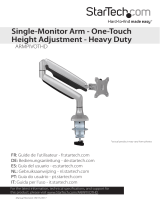Page is loading ...

E
10~90 mm
10~90 mm
10~90 mm
D
H
H
D
H
G
E
Hop on (G) into the
bottom twister (E)
according to the
thickness of table.
Monitor Size: 13"~32"
Weight Capacity: 2~9 kg
VESA Size: 75x75 mm, 100x100 mm
C
AS110DX
AS110DX/86
Ergonomic Monitor Arm
User Manual
A. Clamp-Mounting
B. Hole-Mounting
C. Cable-Management
D. VESA Mount Installation
E. Monitor Angle Adjustment
Packaging List
M4x12MM M5x12MM
A. Clamp-Mounting Procedures
B. Hole-Mounting Procedure
Step
Step
Step
Step
Please tighten the
3 black screws (D)
onto the base.
Warning
2
Warning:
Please make sure to
tighten the screws.
Warning:
Please make sure to
tighten the screws.
Insert screws from (E)
into (H) plate, tighten
the 3 screws (D) onto
the arm base.
Diagram of full-assembled monitor arm specs in depthDiagram of full-assembled monitor arm specs in depth
320 mm
Note: Please freely adjust the clamp distance based on the
thickness of your desk.
MAX
Clamp-Mounting Hole-Mounting
=+
C
L-Plate Turner
Warning:
Please make sure to
tighten the screws.
+60°/ -45°
320 mm
+60°/ -45°
22

Warning:
Please make sure to
tighten the screws.
Monitor Weight Adjustment
Step 1
Once monitor is
stable, screw to tighten top
2 and screw bottom 2
as well.
Step 2
Manually tighten A or B onto
the top 2 holes, then hook on
the monitor. Please do not
fully tighten until monitor
is stable.
E. Adjust Monitor Angles
AFTER INSTALLATION, ADJUST
GAS-SPRING POWER
1. Ensure monitor is tightened to monitor arm
2. Ensure monitor is not over-weight (2~9kg)
Weight Adjustment
Reduce Arm
Weight Capacity
Increase Arm
Weight Capacity
Warning
Note: Please ensure monitor is within the 2~9kg weight range.
Condition 1: After attached, your monitor is freely movable in any
direction without adjustment.
Condition 2: After attached, monitor will bounce up, please use the
wrench provided to turn "-" counterclockwise until stable.
Condition 3: After attached, monitor will fall down, please use the
wrench provided to turn "+" clockwise until stable.
C. Cable Management
D. VESA Mount Installation
Pull out
upper
compartment
Tighten screws
Unscrew bottom
compartment
"+" Increase weight capacity
"–" Decrease weight capacity
Envision Peripherals Inc.
490 North McCarthy Blvd. Suite #120 Milpitas, CA
95035
AOC International (Europe) B.V.
Prins Bernhardplein 200, 1097 JB Amsterdam, The
Netherlands
www.aoc.com
Made in China
Q&A
1) Why monitor arm is hard to press down?
It is normal to feel pressure while pressing down without a monitor. Once
the monitor is mounted, the weight of itself helps to reduce the air-
pressure, then the arm will be easy to press down.
2) Why my monitor cannot move lower or higher freely?
Please adjust the "+" or "-" for best experience. Please do check your
monitor weight, if > 9kg, arm will not hold.
3) Why my Type-C does not charge?
Each Type-C cable has different materials and please reverse the cable
to try again.
Warning
+60°-45°
/