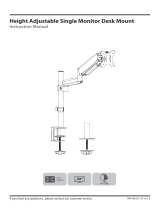Page is loading ...

6mm Allen Key
Clamp Screw
Desk Clamp
A.2 Disassemble
Clamp and Bracket
A.1 Loosen and
Remove Screw
Clamp Bracket
6mm
Allen Key
Clamp
Screw
Desk
Clamp
A.2 Insert Screw
A.3 Firmly Tighten
Clamp
Bracket
A.1 SLIDE
10-50mm
thick
Installation Instructions
Heavy Duty Monitor Arm
Bolt- Through Plate
Lower Arm
Bolt-Through Screw
(M8x160mm)
VESA Plate
Upper Arm
Desk Clamp
Assembly
M4 x 10mm Spacer
(x4)
M4 x 12mm, 16mm
& 25mm Screws
(x4 each)
6mm, 4mm & 3mm
Allen Keys
Component Checklist
Display Mounting Hardware
Hardware Tools Required
• Phillips Head
Screwdriver
• Power Drill &
9mm (0.35”) Drill
Bit (if Bolt-Through
Installation)
Step 2. Mount Base
Step 1. Check Components
A-HDA-0818
IMPORTANT INFORMATION
! IMPORTANT - Install Heavy Duty Monitor Arm as per Installation Instructions.
! The manufacturer accepts no responsibility for incorrect installation.
! Ensure any required electrical/data cables have sufficient length to accommodate the arm’s movement.
! This product supports a minimum load of 8kg (17.6 lbs) and a maximum load of 18kg (40 lbs).
Check that you have received all parts as shown in the Component Checklist.
Option A: Mount using Desk Clamp
Disassemble Desk Clamp Assembly

Lower Arm
Clamp Assembly
3.A Push Lower
Arm onto Spindle
of Desk Clamp.
Upper Arm
Forward
3.B Push Upper Arm shaft
into Lower Arm joint.
Note: If you have purchased
A-HDD-0616 or A-HDR, please
go to Step 1 of the A-HDD-0616
Installation Instructions now.
Note: Arm should be oriented facing forward
of the clamp if using Desk Clamp or Grommet
Mount. (see arrow below)
If arm is required to face backwards, you will
need to use a bolt-through mount.
B.3 Insert Screw.
B.2 Insert and slide
Clamp Bracket.
B.4 Firmly Tighten.
Clamp Bracket
Clamp Base
Clamp Screw
6mm Allen Key
B.1 Cut Hole.
Hole must be cut to a size of
at least 85mm diameter.
10-50mm thick
C.3 Insert Screw through Desk Clamp
and into thread on Bolt-Through Plate.
C.2 Position Desk Clamp over hole.
C.4 Firmly Tighten.
C.1 Drill Hole.
10-60mm thick
Bolt -
Through
Screw
Desk
Clamp
Bolt-
Through
Plate
6mm
Allen Key
4.A Insert Mounting Screws
according to display mounting
pattern and tighten
with screwdriver. Note: Arrow
should point to
bottom edge of
your display.
4.B Slide tab on VESA Plate
into mounting head at the
end of the Upper Arm.
Click!
Step 4. Attach VESA Plate to Display
Step 3. Assemble Arm
Step 2. Mount Base (continued)
Option B: Mount using Grommet Mount
Option C: Mount using Bolt-Through

6.A Pull from
inside of cable
cover outwards
while pulling
downwards.
6.B Push in tab at
lower end of cable
cover, while pulling
down, to remove.
Pull
Repeat at both
ends of cable
cover to
remove.
Pull
6.C Route cable on
underside of arm
6.D Replace cable cover
by reversing Step 6.A
6.F Replace cable cover by
reversing Step 6.B
6.G Push cable
into cable clip Push
6.E Route cable through
inside of arm
Note: Leave enough slack in
cable for movement of the arm
5.A Push upper arm to a
horizontal position for easy
adjustment.
Push
5.B Turn the screw according to
the weight of your display.
Heavier displays will require
more turns to the positive
direction, shown on the arm.
Adjustment is complete when the
arm supports the weight of the
display and does not rise when
pushed to the bottom of the arm’s
range.
Step 6. Cable Management
Step 5. Adjust Arm Tension

Note: all of the adjustment points
listed in Step 7 follow the
convention illustrated here. Loosen
Tighten
3mm Allen Key
3mm Allen Key
3mm Allen Key
4mm Allen Key
T
i
l
t
A
d
j
u
s
t
m
e
n
t
P
a
n
A
d
j
u
s
t
m
e
n
t
U
p
p
e
r
A
r
m
R
e
s
i
s
t
a
n
c
e
L
o
w
e
r
A
r
m
R
e
s
i
s
t
a
n
c
e
The tilt screws will need to be
adjusted to hold your display.
Heavier screens will require more
tension. Tighten both screws equally.
Tighten to increase resistance to
movement (if desired)
Tighten to increase resistance to
movement (if desired)
Tighten to increase resistance to
movement (if desired)
No portion of this document or any artwork contained herein should be reproduced in any way without the express written consent of Atdec Pty Ltd.
Due to the continuing product development, the manufacturer reserves the right to alter specifications without notice. Published 26/08/16 ©
Installation Complete
Step 7. Fine Tune Adjustment
/