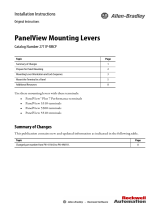Rockwell Automation Publication 2715-UM001A-EN-P - July 2015 19
Install the PanelView 5500 Terminal Chapter 2
North American Hazardous
Locations
The terminals have a temperature code of T4 when operating in a 55 °C (131 °F) maximum ambient temperature. Do not
install product in environments where atmospheric gases have ignition temperatures less than 135 °C (275 °F).
The following information applies when operating this
equipment in hazardous locations.
Informations sur l’utilisation de cet équipement en
environnements dangereux.
ATTENTION: When marked, these products are suitable for use in
"Class I, Division 2, Groups A, B, C, D"; Class I, Zone 2, Group IIC
hazardous locations and nonhazardous locations only. Each
product is supplied with markings on the rating nameplate
indicating the hazardous location temperature code. When
combining products within a system, the most adverse
temperature code (lowest "T" number) may be used to help
determine the overall temperature code of the system.
Combinations of equipment in your system are subject to
investigation by the local Authority Having Jurisdiction at the time
of installation.
Les produits marqués "CL I, DIV 2, GP A, B, C, D" ne conviennent qu'à
une utilisation en environnements de Classe I Division 2 Groupes A, B,
C, D dangereux et non dangereux. Chaque produit est livré avec des
marquages sur sa plaque d'identification qui indiquent le code de
température pour les environnements dangereux. Lorsque plusieurs
produits sont combinés dans un système, le code de température le
plus défavorable (code de température le plus faible) peut être utilisé
pour déterminer le code de température global du système. Les
combinaisons d'équipements dans le système sont sujettes à
inspection par les autorités locales qualifiées au moment de
l'installation.
WARNING: EXPLOSION HAZARD
• Do not disconnect equipment unless power has
been removed or the area is known to be
nonhazardous.
• Do not disconnect connections to this equipment
unless power has been removed or the area is
known to be nonhazardous. Secure any external
connections that mate to this equipment by using
screws, sliding latches, threaded connectors, or
other means provided with this product.
• Substitution of components may impair suitability
for Class I, Division 2.
• Peripheral equipment must be suitable for the
location in which it is used.
• The battery in this product must be changed only
in an area known to be nonhazardous.
• All wiring must be in accordance with Class I,
Division 2 wiring methods of Article 501 of the
National Electrical Code and/or in accordance with
Section 18-1J2 of the Canadian Electrical Code,
and in accordance with the authority having
jurisdiction.
AVERTISSEMENT : RISQUE D’EXPLOSION
• Couper le courant ou s'assurer que
l'environnement est classé non dangereux avant
de débrancher l'équipement.
• Couper le courant ou s'assurer que
l'environnement est classé non dangereux avant
de débrancher les connecteurs. Fixer tous les
connecteurs externes reliés à cet équipement à
l'aide de vis, loquets coulissants, connecteurs
filetés ou autres moyens fournis avec ce produit.
• La substitution de composants peut rendre cet
équipement inadapté à une utilisation en
environnement de Classe I, Division 2.
• Les équipements périphériques doivent s'adapter
à l'environnementdans lequel ils sont utilisés.
• S'assurer que l'environnement est classé non
dangereux avant de changer la pile ou le module
horloge temps réel de ce produit.
• Tous les systèmes de câblage doivent être de
Classe I, Division 2, conformément aux méthodes
de câblage indiquées dans les Articles 501 du
National Electrical Code (Code Electrique
National) et/ou conformément à la Section 18-
1J2 du Canadian Electrical Code (Code Electrique
Canadien), et en fonction de l'autorité de
jurisdiction.