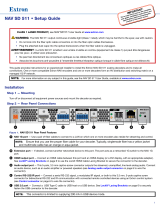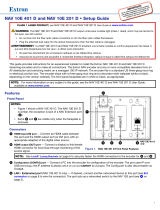1
IMPORTANT:
Go to www.extron.com for the complete
user guide, installation instructions, and
specifications before connecting the
product to the power source.
DANGER: This is an All UL Notations style. Use All UL Notations for all regulatory notations including ATTENTION,
NOTES, and TIPS. The word “DANGER” must be 10 points regardless of other font size used.
A statement in 75 bold that “<whatever> may result in Serious injury or death” must start a Danger statement.
WARNING: The word “WARNING” must be 10 points regardless of other font size used.
CAUTION: This is a caution sytle. The word “CAUTION” must be 10 points regardless of other font size used.
ATTENTION: The word “ATTENTION” may be the same font size as the rest of the attention statement.
NOTE: The word “NOTE” may be the same font size as the rest of the note statement.
NAV E 401 D and NAV E 201 D • Setup Guide
This guide provides instructions for an experienced installer to install the Extron NAV E 401 D and NAV E 201 D streaming encoder and to
make all connections. The Extron NAV encoder and one or more compatible decoders form an AV distribution and switching matrix on a
managed 1G IP network. The encoder fits in a standard US three-gang mud ring or electrical junction box. The encoder ships with a three-
gang mud ring and a decorator-style wallplate (white or black, depending on the version ordered). The front panel faceplates are in white or
black, as appropriate.
NOTE: For more information on any subject in this guide, see the NAV E 401 D and NAV E 201 D User Guide, available at
www.extron.com.
Features
HDMI IN
HDMI OUT
E
STRM
HDMI
HDCP
PWR
RESET
NAV 1G
ID
LNK
ACT
CONFIG
NAV - EXT
EEE
NAV E 401
only
Figure 1. NAV E 401 D Front Panel Features
Front Panel
NOTES:
• Figure 1 shows a NAV E 401 D. The NAV E 201 D is similar; the only
exception is lack of an Extension port (
D
).
• Items
C
and
F
are visible only when the faceplate is removed.
Connectors
A
HDMI IN port — Receives the HDMI video input (or DVI, with
an appropriate adapter) from the HDMI output port of the digital
video source (see LockIt
®
Lacing Brackets on page 7 to
securely fasten the HDMI connectors to the encoder).
B
HDMI OUT port — Outputs looped-through HDMI video for
local monitoring of the source signal.
C
Configuration (CONFIG) port — Connect a PC into the encoder
for configuration of the encoder. The port uses IP over USB
technology; the IP address is always 203.0.113.22 and CANNOT
be changed
. The Config port is also discoverable via Toolbelt and Product Configuration Software (PCS).
D
NAV - Ext(ension) port (NAV E 401 D only) — If desired, connect another networked device to this port (see LAN and Ext
connector on page 7 to wire the connector). The port acts as a networked switch to the NAV 1G/PoE+ port (see
A
on
page 2).
Indicators and buttons
E
Visible LEDs (LEDs that are always visible) —
• Power — Indicates power and startup status.
Blinking — The unit is receiving power, either locally or remotely (via PoE) and is booting up.
Lit steadily — The unit is receiving power, either locally or remotely (via PoE) and is operational.
• HDMI — The encoder is detecting an HDMI input.
• HDCP — The HDMI signal is HDCP encrypted.
• Stream — Indicates the output status of the A/V stream.
Lit steadily – The encoder is actively streaming a NAV output consisting of video, audio, or both.
Blinking – The encoder is actively streaming a NAV output, but network errors are present.
F
Hidden buttons and LEDs (features that are visible only when the faceplate is removed) —
• Reset button and LED — This recessed button and LED initiate and display three modes of reset (see the NAV E 401 D and
NAV E 201 D User Guide, available at
www.extron.com, for details).
• ID button and LED — The recessed ID button identifies the encoder when pressed. The LED blinks when the encoder is in
pairing mode (see
Pairing devices on front panel on page 7 for details).
• NAV 1G LEDs — Indicate the status of the network connection.
Link LED — Lit steadily indicates that a network link is established. Blinking indicates a link speed less than 1Gbps.
Act LED — Blinking indicates network trafc. The blink rate corresponds to activity.