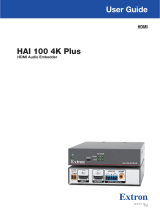3
ATTENTION:
• The length of the exposed wires in the stripping process is critical. The ideal length is 3/16 inches (5 mm). Any
longer and the exposed wires may touch, causing a short circuit between them. Any shorter and the wires can be
easily pulled out even if tightly fastened by the captive screws.
• La longueur des câbles exposés est primordiale lorsque l’on entreprend de les dénuder. La longueur idéale est de
5mm (3/16inches). S’ils sont trop longs, les câbles exposés pourraient se toucher et provoquer un court-circuit.
S’ils sont trop courts, ils peuvent être tirés facilement, même s’ils sont correctement serrés par les borniers à vis.
• Always use a power supply supplied by or specied by Extron. Use of an unauthorized power supply voids all
regulatory compliance certication and may cause damage to the supply and the end product.
• Utilisez toujours une source d’alimentation fournie ou recommandée par Extron. L’utilisation d’une source
d’alimentation non autorisée annule toute certication de conformité réglementaire, et peut endommager la source
d’alimentation et l’unité.
• If not provided with a power supply, this product is intended to be supplied by a UL Listed power source marked
“Class2” or “LPS” rated 12 VDC, 0.5 A minimum.
• Si le produit n’est pas fourni avec une source d’alimentation, il doit être alimenté par une source d’alimentation
certiée UL de classe 2 ou LPS avec une tension nominale de 12 Vcc, 0.5 A minimum.
• Unless otherwise stated, the AC/DC adapters are not suitable for use in air handling spaces or in wall cavities.
The power supply is to be located within the same vicinity as the Extron AV processing equipment in an ordinary
location, Pollution Degree 2, secured to the equipment rack within the dedicated closet, podium, or desk.
• Sauf mention contraire, les adaptateurs CA/CC ne conviennent pas à une utilisation dans les espaces d’aération
ou dans les cavités murales. La source d’alimentation doit être placée à proximité de l’équipement Extron dans un
emplacement ordinaire soumis à un degré de pollution de catégorie II, solidement xé au rack d’équipement d’une
baie technique, d’un pupitre, ou d’un bureau.
• The installation must always be in accordance with the applicable provisions of National Electrical Code ANSI/
NFPA 70, article 725 and the Canadian Electrical Code part 1, section 16. The power supply shall not be
permanently xed to building structure or similar structure.
• Cette installation doit toujours être conforme aux dispositions applicables du Code américain de l’électricité
(National Electrical Code) ANSI/NFPA 70, article 725, et du Code canadien de l’électricité, partie1, section16.
La source d’alimentation ne devra pas être xée de façon permanente à une structure de bâtiment ou à une
structure similaire.
Input cable lengths
The maximum input cable length for the equalizer is 200 feet (61 m), for the highest transmission rate of 165 MHz. Longer cables
may be used at a lower rate. High quality cable can increase the distance and rate of transmission. However, the achievable
distance and speed are also contingent on the sensitivity of the input source and the display device and on the source of power
to the equalizer (external or input source).
The table in figure4 shows the maximum cable lengths recommended for each resolution, depending on whether the equalizer is
powered from the input source or an external power supply.
NOTE Avoid using couplers and adapters between cables, as this can result in signal degradation.
Recommended maximum cable lengths
Video resolution Powered from source Powered from external supply
640x480, 480p 150 feet (46 m) 275 feet (84 m)
1024x768, 1280x1024, 720p, 1080i 150 feet (46 m) 250 feet (76 m)
1600x1200, 1920x1200, 1080p 125 feet (38 m) 200 feet (61 m)
Figure 4. Recommended Maximum Cable Lengths Table
DVI Source
Long
Input Cable
( 3' - 200' )
Short
Input Cable
( < 15' )
Display
DVI 101
sp
a
Figure 5. Cable Connection Diagram
4
5