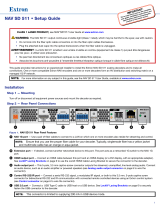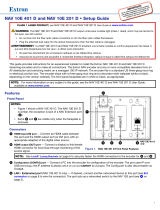3
F
LAN LEDs (see figure 2 on page 2)— Indicate the status of the network connections, as follows:
•
NA
V LED (NAV SD 501) or LAN LED (NAV SD 101) —
•
Link LED
— Lit steadily indicates that a network link is established. Blinking indicates a link speed less than 1G.
•
Act LED
— Blinking indicates network traffic. The blink rate corresponds to activity.
•
Ext LED
(NAV SD 501 only) —
• Link LED — Lit steadily indicates that a network link is established. Blinking indicates a link speed less than 100 Mbps.
•
Act LED
— Blinking indicates network traffic. The blink rate corresponds to activity.
G
ID button and LED — The recessed ID button identifies the decoder when pressed. The LED blinks three times when the decoder is
paired to a NAV encoder (see Pairing devices via front panel on page5).
Operation
Power
The decoder can be powered in one of three ways:
•
Locally
, from the included external power supply and via the power connector (see figure1,
H
on page 1).
•
Remotely
, receiving PoE via the NAV 1G/PoE+ port (see
A
); either from the network switch or from an optional PI 140 Power Injector.
•
Locally (
H
) and remotely (
A
), with priority on the NAV 1G/PoE+ port. If PoE voltage drops below a threshold, the decoder
immediately transitions to the external power supply with no effect on system operation.
When power is applied, the decoder runs a series of self-tests that blink the front panel Power LED and all other indicators. The decoder
then boots the NAV operating system. It can take approximately 45 seconds for self-test and system startup to complete. When the
process is complete, the Power LED lights steadily.
NOTE: The decoder is NOT operational until the boot process is complete (the Power LED is lit steadily).
System Operation
The decoder can be congured and controlled using embedded web pages or Extron Toolbelt (see the
NAV SD 501 and NAV SD 101 User Guide available at www.extron.com).
NOTE: The “Connection via web pages,” Connection settings, and Pairing devices via front panel procedures (see page 5) may
NOT be necessary if your system includes a NAVigator System Manager.
Connection via web pages
Connection to the decoder and its embedded web pages can be made via either the front panel Conguration (USB) port (using IP over
USB) (see figure2,
A
) or the rear panel NAV 1G/PoE+ port (see figure1,
A
).
Access the decoder using HTML pages as follows:
1.
Start a web br
owser.
NOTES:
•
Suggested br
owsers to fully support the NAV system are: Google Chrome™, Mozilla™ Firefox™, and Microsoft Edge™.
• The network must be properly configured for multicasting (IGMP). Failure to do so may result in degraded performance.
2. Enter the IP address of the decoder in the browser Address field.
NOTE:
• Default settings:
Port DHCP IP address Subnet mask
Config (USB)* 203.0.113.22
NAV/PoE+ (RJ-45) On
* For the Config port, the address for IP over USB CANNOT be changed.
• If you use IP over USB, Extron recommends waiting a minute after plugging in the cable for your PC to identify the USB
connection as a valid Ethernet port