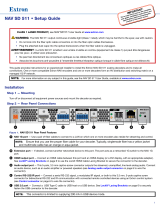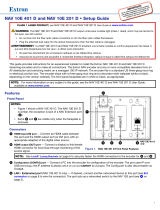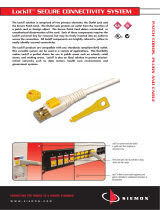2
E
Control RS-232/IR port (see figure 1 on page 1) — Connect a serial RS-232 signal, a modulated IR signal, or both to this 3.5 mm,
5-pole captive screw connector for bidirectional RS-232 and IR communication with connected remote controlled devices using an
Extron control system (see Control connector on page 6 to wire the connector).
F
USB 2.0 port (NAV SD 501 only) — Connect a USB Type-C cable to USB host or a USB device. See LockIt
®
Lacing Brackets on
page 6 to securely fasten the USB connector to the decoder.
NOTE: This connector is limited to supplying 200 mA in USB device mode.
G
Reset button — This button initiates three modes of reset (see the NAV 10SD 501 and NAV 10SD 101 User Guide, available at
www.extron.com, for details).
H
Power connector (optional) — Plug the included external 12 VDC power supply into this 2-pole connector (see Power connector on
page6 to wire the connector).
Step 3 — Front Panel Configuration Port Connection
NAV 10SD 101
NAV
HDCP
VIDEO
CONFIG
HDMI LNK
ACT
ANALOG
AUDIO
AUDIO LAN ID
NAV 10SD 501
NAV
HDCP
VIDEO
CONFIG
ANALOG
HDMI
ACTIVE
HOST
-LNK-
-ACT-
NAV EXT
USB
AUDIO
AUDIO LAN IDUSB
EEECCC
AAA
BBB
DDD
EEE FFF
Figure 2. NAV 10SD 501 and NAV 10SD 101 Front Panel Features
A
Configuration port — Connect a PC to the decoder via this front panel mini-USB connector for configuration of the unit. The
port uses IP over USB technology; the IP address is always 203.0.113.22 and CANNOT be changed. The Config port is also
discoverable via Toolbelt (see the NAV 10SD 501 and NAV 10SD 101 User Guide, the guide and Toolbelt are available for download at
www.extron.com).
Indicators
B
Power LED — Indicates power and startup status, as follows:
•
Blinking
— The unit is receiving power and is booting up.
•
Lit steadily
— The unit is receiving power and is operational.
C
NAV LEDs — Indicates status of the streaming input, as follows:
• VIDEO — Indicates status of the video stream.
• Lit steadily — The decoder is receiving a video stream.
• Blinking — A video stream is being decoded, but network errors are present that affect the video quality.
• HDCP — The video stream is HDCP encrypted.
• AUDIO LED — Indicates status of the audio stream
.
• Lit steadily — The decoder is receiving an audio stream.
•
Blinking
— An audio stream is being decoded, but network errors are present that affect the audio quality.
• USB LED (NAV 10SD 501 only) — Indicates status of the USB stream.
• Lit Steadily - The decoder is actively receiving and sending a NAV USB stream
• Unlit — The decoder is not actively sending and receiving a NAV USB Stream.
• Blinking - The decoder is unable to establish a NAV USB stream.
D
Audio LEDs — Indicate the active audio output, as follows:
• HDMI — The embedded HDMI audio output is selected.
• ANALOG — The analog audio output is selected.