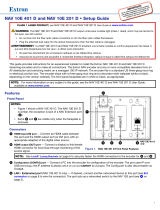Page is loading ...

1
IMPORTANT:
IMPORTANT:
Go to www.extron.com for the
product specifications.
NAV SD 511 • Setup Guide
CLASS 1 LASER PRODUCT, see NAV SD 511 User Guide at www.extron.com
WARNING: The NAV SD 511 output continuous invisible light (Class 1 rated), which may be harmful to the eyes; use with caution.
•
Do not look into the ber optic cable connectors or into the ber
optic cables themselves.
•
Plug the attached dust caps into the optical transceivers when t
he ber cable is unplugged.
AVERTISSEMENT : Le NAV SD 511 émettent une lumière invisible en continu (équipement de classe 1) qui peut être dangereuse
pour les yeux ; à utiliser avec précaution.
•
Ne pas xer dir
ectement les connecteurs optiques ou les câbles bre optique.
• Associez les bouchons anti-poussière à l’ensemble émetteur/récepteur optique lorsque le câble bre optique est débranché.
This guide provides instructions for an experienced installer to install the Extron NAV SD 511 scaling decoders and to make all
connections. One or more compatible Extron NAV encoders and one or more decoders form an AV distribution and switching matrix on a
managed 1G IP network.
NOTE: For more information on any subject in this guide, see the NAV SD 511 User Guide, available at www.extron.com.
Installation
Step 1 — Mounting
Turn off or disconnect all equipment power sources and mount the decoder as required.
Step 2 — Rear Panel Connections
HDMI
POWER
12V
2.0 A MAX
L
Tx Rx GSG
RS-232 IRR
AUDIO
CONTROLOUTPUT
NAV SD 511
RESET
5V/200 mA
USB 2.0
NAV 1G EXT
LAN
FFF BBB
DDD
CCCHHH EEE GGGAAA
Figure 1. NAV SD 511 Rear Panel Features
A
NAV 1G port — Use a pair of fiber cables to connect to a LAN on which one or more encoders also reside for streaming and control.
NOTE: Ensure that you use the proper ber cable for your decoder. Typically, singlemode ber has a yellow jacket
and multimode cable has an orange or aqua jacket.
B
Extension port — If desired, connect another networked device to this port. The port acts as a networked 1G switch to the NAV 1G
port.
C
HDMI output port — Connect an HDMI cable between this port and an HDMI display (or a DVI display, with an appropriate adapter).
See LockIt
®
Lacing Brackets on page 6 to use the LockIt HDMI Cable Lacing Bracket to secure the connector to the decoder.
D
Audio output port — This 5-pole, 3.5 mm captive screw connector outputs the streamed, unamplified, line level analog audio. Connect
an audio device, such as an audio amplifier or powered speakers (see Analog audio output connector on page 6 to wire the
connector).
E
Control RS-232/IR port — Connect a serial RS-232 signal, a modulated IR signal, or both to this 3.5 mm, 5-pole captive screw
connector for bidirectional RS-232 and IR communication with connected remote controlled devices using an Extron control system
(see Control connector on page 6 to wire the connector).
F
USB 2.0 port — Connect a USB Type-C cable to USB host or a USB device. See LockIt
®
Lacing Brackets on page 6 to securely
fasten the USB connector to the decoder.
NOTE: This connector is limited to supplying 200 mA in USB device mode.
IMPORTANT:
IMPORTANT:
Go to www.extron.com for the complete
user guide, installation instructions, and
specifications before connecting the
product to the power source.

2
G
Reset button (see figure 1 on page 1)— This button initiates three modes of reset (see the NAV SD 511 User Guide, available at
www.extron.com, for details).
H
Power connector — Plug the included external 12 VDC power supply into this 2-pole connector (see Power connector on page6 to
wire the connector).
Step 3 — Front Panel Configuration Port Connection
NAV SD 511
NAV
HDCP
VIDEO
CONFIG
ANALOG
HDMI
ACTIVE
HOST
-LNK-
-ACT-
NAVEXT
USB
AUDIO
AUDIO LAN IDUSB
EEECCC
AAABBB
DDD
EEE FFF
Figure 2. NAV SD 511 Front Panel Features
A
Configuration port — Connect a PC to the decoder via this front panel mini-USB connector for configuration of the unit. The port
uses IP over USB technology; the IP address is always 203.0.113.22 and CANNOT be changed. The Config port is also discoverable
via Toolbelt (see the NAV SD 511 User Guide). The guide and Toolbelt are available for download at www.extron.com).
Indicators
B
Power LED — Indicates power and startup status, as follows:
•
Blinking
— The unit is receiving power and is booting up.
•
Lit steadily
— The unit is receiving power and is operational.
C
NAV LEDs — Indicates status of the streaming input, as follows:
•
VIDEO
— Indicates status of the video stream.
•
Lit steadily
— The decoder is receiving a video stream.
• Blinking — A video stream is being decoded, but network errors are present that affect the video quality.
• HDCP — The video stream is HDCP encrypted.
•
AUDIO
LED — Indicates status of the audio stream
.
• Lit steadily — The decoder is receiving an audio stream.
•
Blinking
— An audio stream is being decoded, but network errors are present that affect the audio quality.
•
USB LED
— Indicates status of the USB stream.
•
Lit Steadily
- The decoder is actively receiving and sending a NAV USB stream.
• Unlit — The decoder is not actively sending and receiving a NAV USB stream.
• Blinking - The decoder is unable to establish a NAV USB stream.
D
Audio LEDs — Indicate the active audio output, as follows:
• HDMI — The embedded HDMI audio output is selected.
• ANALOG — The analog audio output is selected.
E
USB LEDs — Indicates the status of the USB stream, as follows:
• Host
• Lit steadily – The decoder is in USB host mode.
• Unlit – The decoder is in USB device mode, the default condition.
• Active
• Lit steadily – A USB device or host is connected to the rear panel USB port.
• Unlit – No host or USB device is connected to the rear panel USB port.
• Blinking – A USB device or hub is connected to the decoder and is attempting to draw more power than the USB port can
supply.

3
NAV SD 511 • Setup Guide (Continued)
F
LAN LEDs (see figure 2 on page 2) — Indicate the status of the network connections, as follows:
•
NA
V LED —
•
Link LED
— Lit steadily indicates that a network link is established at 1G.
•
Act LED
— Blinking indicates network traffic. The blink rate corresponds to activity.
•
Ext LED
—
• Link LED — Lit steadily indicates that a network link is established at 1G. Blinking indicates a link speed less than 1Gbps.
•
Act LED
— Blinking indicates network traffic. The blink rate corresponds to activity.
G
ID button and LED — The recessed ID button identifies the decoder when pressed. The LED blinks three times when the decoder is
paired to a NAV encoder (see Pairing devices via front panel on page 5).
Operation
Power
When power is applied, the decoder runs a series of self-tests that blink the front panel Power LED and all other indicators. The decoder
then boots the NAV operating system. It can take approximately 45 seconds for self-test and system startup to complete. When the
process is complete, the Power LED lights steadily.
NOTE: The decoder is NOT operational until the boot process is complete (the Power LED is lit steadily).
System Operation
The decoder can be congured and controlled using embedded web pages or Extron Toolbelt (see the NAV SD 511 User Guide available
at www.extron.com and the Toolbelt Help file).
NOTE: The “Connection via web pages,” Connection settings, and Pairing devices via front panel procedures (see page 5) may
NOT be necessary if your system includes a NAVigator System Manager
.
Connection via web pages
Connection to the decoder and its embedded web pages can be made via either the front panel Conguration (USB) port (using IP over
USB technology) (see gure 2,
A on page 2) or the rear panel NAV 1G port (see figure 1, A on page 1).
Access the decoder using HTML pages as follows:
1. Start a web browser.
NOTES:
•
Suggested br
owsers to fully support the NAV system are: Google Chrome™, Mozilla Firefox™, and Microsoft
®
Edge™.
• The network must be properly congured for multicasting (IGMP). Failure to do so may result in degraded performance.
2. Enter the IP address of the decoder in the browser Address field.
NOTES:
• Default settings:
Port DHCP IP address Subnet mask
Config (USB)* 203.0.113.22
NAV 1G (Fiber)
On
* For the Config port, the address for IP over USB
CANNOT be changed.
If the unit does not receive a DHCP address,
a self-assigned Link Local Address, is assigned in
the range 169.254.X.X.
• If you use IP over USB, Extron recommends waiting a minute after plugging in the cable for your PC to identify the USB
connection as a valid Ethernet port.

4
3. Press the keyboard <Enter> key. The browser
displays a privacy error message (see figure 3 at right
for an example in the Chrome browser).
4. Click Advanced (see figure 3, 1). The button changes
to Hide Advanced and explanatory text and a link
appear below the button.
5. Click Proceed to <IP address> (unsafe) (2). The
browser opens to the Login dialog box (see figure 4).
11111111111111
22222222222222
33
3333
33333333
Figure 4. Login Dialog Box
6. Enter the Username (see figure 4, 1) and Password (2) and click Sign In (3). The browser opens to the embedded web pages
(see figure 5 on page 5).
NOTES:
• The default Username is admin.
• The factory congured passwords for all accounts on this device have been set to the device serial number. If the password
is reset, the decoder reverts to the default password, which is extron.
•
User
names and passwords are case sensitive.
1111111111
1111
1111
2222222222
2222
2222
Figure 5. HTML Page
1111111111
1111
1111
2222222222
2222
2222
Figure 3. Privacy Error Message (in Chrome Browser)

5
NAV SD 511 • Setup Guide (Continued)
NOTE: Detailed descriptions of communication, conguration, and monitoring are provided in the NAV SD 511 User Guide,
available at www.extron.com.
Connection settings
View and change connection settings as follows:
1. On the home page, click Settings (see figure 5, 1) and then Network Connection (2). The Network Connection pane opens
(see figure 6), showing protected views of the network connection settings.
NOTE: Editing of connection settings is disabled when the
device is assigned to an Extron NAVigator System Manager.
2. To change the settings, click Edit (see figure 6, 1). The Edit button
changes to Save.
3. Click in the desired field (2) and edit it as necessary.
4. Repeat step 3 as necessary for other values.
5. Click Save.
Pairing devices via front panel
Pair devices as follows:
AV SD 511
ID
A
A
AV
AV
AV
V
V
1. Use a Tweeker or other small screwdriver to press
and hold the encoder front panel ID button for
approximately 3 seconds, until the ID LED blinks. The
encoder enters pairing mode, which allows decoders to
receive the AV and USB streams from encoders.
2. One at a time, use a Tweeker or other small screwdriver
to press and hold the decoder front panel ID button for approximately 3
seconds, until the ID LED blinks three times. The decoder is now paired
to the encoder.
3. Repeat step 2 for each decoder.
4. Use a Tweeker or other small screwdriver to press and release the
encoder front panel ID button. The encoder exits pairing mode.
5. Repeat steps 1 through 4 to pair decoders to other encoders.
After all devices are connected, powered on, and paired, the system is fully operational.
Operation in a System with a NAVigator
The Extron NAVigator is a system manager that easily congures and controls the NAV System. The NAVigator supports 16 endpoints by
default, but a LinkLicense can upgrade its capabilities to support up to 240 endpoints.
See the NAVigator User Guide, available at www.extron.com for details.
1111111111
1111
1111
2222222222
2222
2222
Figure 6. Network Connection Pane

6
68-3606-50 Rev. A
01 21
For information on safety guidelines, regulatory compliances, EMI/EMF compatibility, accessibility, and related topics, see the
Extron Safety and Regulatory Compliance Guide on the Extron website.
© 2021 Extron — All rights reserved. www.extron.com
All trademarks mentioned are the property of their respective owners.
Worldwide Headquarters: Extron USA West, 1025 E. Ball Road, Anaheim, CA 92805, 800.633.9876
Connection Details
LockIt
®
Lacing Brackets
1. Plug the HDMI or USB cable into the panel connection (see 1, at right for an HDMI example).
3
333
111
555
444
222
2. Loosen the connection mounting screw from the panel enough to allow the LockIt lacing bracket to
be placed over it (
2
). The screw does not have to be removed.
3. Place the LockIt lacing bracket on the screw and against the connector (
3
), then tighten the screw
to secure the bracket.
ATTENTION:
• Do not overtighten the connector mounting screw. The shield it fastens to is very thin
and can easily be stripped.
•
Ne serr
ez pas trop la vis de montage du connecteur. Le blindage auquel elle est
attachée est très n et peut facilement être dénudé.
4. Loosely place the included tie wrap around the connector and the LockIt lacing bracket as shown (
4
).
5. While holding the connector securely against the lacing bracket, use pliers to tighten the tie wrap, then remove any excess length (
5
).
Analog audio output connector EXT connector
Unbalanced Stereo Output Balanced Stereo Output
Do not tin the wires!
Tip
No Ground Here
No Ground Here
Tip
LR
Sleeves
Tip
Ring
Tip
Ring
LR
Sleeves
5
Pin
1
2
3
6
7
8
4
Wire color
White-green
Green
White-orange
White-blue
Orange
White-brown
Brown
Blue
TIA/EIA T568B
TP Wires
12345678
Pins:
Control connector Power connector
TxRx
RxTx Gnd
IR Device
Control Connectors
Remote and Sync Connectors
RS-232 Device
Tx Rx GSG
RS-232 IR
CONTROL
5VS
RxTx Gnd
Sync Device
RS-232 Device
Tx Rx GS5V
RS-232
3D
Sync
CONTROL
Power Supply
Output Cord
Ridges
Smooth
Captive
Screw
Connector
3"
16 (5 mm) MAX
SECTION A–A
AA
/