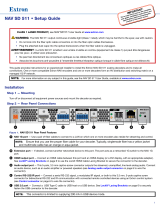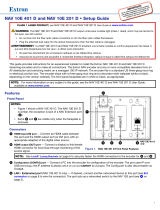1
NAV E 501 and NAV E 101 • Setup Guide
This guide provides instructions for an experienced installer to install the Extron NAV E 501 and
NAV E 101 streaming encoders and to make all connections. One or more NAV encoders and one or
more compatible Extron NAV decoders form an AV distribution and switching matrix on a managed
1G IP network.
NOTE: For more information on any subject in this guide, see the NAV E 501 and NAV E 101 User Guide, available at
www.extron.com.
Installation
Step 1 — Mounting
Turn off or disconnect all equipment power sources and rack or furniture mount the encoder as required.
Step 2 — Rear Panel Connections
NAV 1G/PoE+
HDMI LOOP THRU
POWER
12V
1.5 A MAX
LCONT
CTTx Rx GSG
RS-232 IRR
AUDIO
LAN
CONTROLINPUT
NAV E 101
RESET
HDMI LOOP THRU
POWER
12V
2.0 A MAX
L CONT
CTTx Rx GSG
5V/200 mA
RS-232 IRR
AUDIO
USB 2.0CONTROLINPUT
NAV E 501
RESET
NAV 1G/PoE+EXT
LAN
CCC
AAA BBB DDDJJJ EEE IIIGGGFFF
HHH
Figure 1. NAV E 501 and NAV E 101 Rear Panel Features
A
HDMI input port — Connect an HDMI cable between this port and the HDMI output port (or DVI port, with an appropriate adapter) of
the digital video source.
B
HDMI Loop Thru port — Connect a display to this female HDMI connector for local loop-through monitoring of the source signal.
NOTE: See LockIt
®
Lacing Brackets on page 6 to securely fasten the HDMI connectors to the encoder for A and B.
C
AUDIO input port — Connect balanced or unbalanced stereo audio input to this 5-pole, 3.5 mm captive screw connector (see Analog
audio input on page 6 to wire the connector).
D
Control Contact Closure port — Connect an Extron Show Me
®
cable to the port to allow the encoder to select itself as the input to
the decoder, using the control system.
E
Control RS-232/IR port — Connect a serial RS-232 signal, a modulated IR signal, or both to this 3.5 mm, 5-pole captive screw
connector for bidirectional RS-232 and IR communication with connected remote controlled devices. Control is accomplished using
an Extron control system (see Control connector on page 6 to wire the connector).
F
USB 2.0 port (NAV E 501 only) — Connect a USB Type-C cable from a USB host or a USB device. See LockIt
®
Lacing Brackets to
securely fasten the USB connector to the encoder.
NOTE: This connector is limited to supplying 200 mA in USB device mode.
G
NAV 1G/PoE+ port — Connect to an Ethernet LAN on which one or more decoders also reside for streaming and control. This port
can also receive Power over Ethernet (PoE+) to power the encoder (see Power on page 3 for power options).
H
Extension port (NAV E 501 only) — If desired, connect another networked device to this port. The port acts as a networked switch to
the NAV 1G/PoE+ port.
NOTE: The Extension port cannot provide PoE.
I
Reset button and LED — This button initiates three modes of reset (see the NAV E 501 and NAV E 101 User Guide, available at
www.extron.com, for details).
J
Power connector (optional) — Plug the included external 12 VDC power supply into this 2-pole connector for local power (see Power
connector on page 6 to wire the connector and Power for power options).
IMPORTANT:
Go to www.extron.com for the complete
user guide, installation instructions, and
specifications before connecting the
product to the power source.
QA comments addressed.