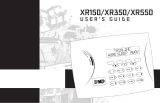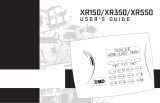Page is loading ...

SYSTEM USER GUIDE
XF6 SERIES FIRE CONTROL PANEL
XF6 Series


While the fire alarm horns, strobes, or sirens are going o, use the following
methods to silence the alarm:
1. Press the SILENCE key.
2. Enter your User Code, then press COMMAND.
Note: You may silence an alarm using the above methods on the Remote Fire
Command Center too.
HOW TO HANDLE AN ALARM

Get to Know the Fire Command Center ......1
Select Areas ................................................................ 2
Data Entry Keys ......................................................... 2
Back Arrow Key ......................................................... 2
Command Key ........................................................... 2
Status Display ............................................................ 3
Entering Alpha Characters .................................... 4
Entering Non-Alpha Characters ..........................4
Using the Keypad ..................................................... 5
User Options ............................................................... 6
Four Function Keys .................................................. 7
Special Fire Command Center Displays .......... 8
Special Fire Command Tones .............................. 9
User Menu ..................................................... 10
User Menu Options ................................................ 10
Accessing the User Menu .....................................12
Alarm Silence ............................................................13
Sensor Reset ..............................................................14
Outputs On/O ........................................................15
TABLE OF CONTENTS
System Status ...........................................................17
System Test ................................................................18
User Codes .................................................................19
Setting the Date and Time ..................................23
Display Events ..........................................................25
Service Request ......................................................28
Fire Drill ......................................................................29
Common Keypad Displays .........................30

FIRE CONTROL PANEL FEATURES
Figure 1: Fire Control Panel Features
Alarm LED Indicator
Carousel Menu
Press the
Navigation
Arrows or touch
and drag the
menu to scroll
microSD Card Slot
Dealer Logo
Status Indicators
System Events

Digital Monitoring Products, Inc. | XF6 Series Fire Control Panel User Guide 1
GET TO KNOW THE FIRE COMMAND CENTER
Your system comes equipped with a built-in, easy-to-use Fire Command Keypad
that allows you to properly operate the system. The Command Keypad is also
available in a remote version. Figure 1 and its descriptions highlight some features
of the Fire Command Keypad.

2 XF6 Series Fire Control Panel User Guide | Digital Monitoring Products, Inc.
The COMMAND key allows you to advance through the displays or User Menu. You
can also use the COMMAND key to complete a data entry function.
Command Key
Back Arrow Key
Use the Back Arrow key to go back through displays while operating your system.
Press the Back Arrow key to back up through the list of User Menu functions or to
make a correction by erasing the last character you entered.
Select Areas
Select Keypad from the carousel menu. There are four areas in the display called
the Select Areas. They allow you to choose what to do by pressing the Select Area
with choices being shown in the display.
Data Entry Keys
These alphanumeric keys allow you to enter your user code and other information
into the system.

Digital Monitoring Products, Inc. | XF6 Series Fire Control Panel User Guide 3
Power Indicator
This indicator remains on steady when both AC and battery input are good. The
indicator turns o when AC input is low. The indicator flashes when battery input
is low.
Trouble Indicator
This indicator turns on when any trouble displays in the status list, such as AC,
battery, phone line, transmit, ground fault, NAC, or any zone trouble. This light is
o when no trouble displays in the status list.
Supervisory Indicator
This indicator turns blue when a supervisory alarm is triggered.
Alarm Indicator
This indicator is on when any alarm currently displays in the status list. This
indicator is o when no alarm currently displays in the status list.
Status Display

4 XF6 Series Fire Control Panel User Guide | Digital Monitoring Products, Inc.
• Press !@# to enter special characters.
• Press 123 to enter numbers and to return to the number pad.
Entering Non-Alpha Characters
• Press ABC to enter uppercase letters.
• Press abc to enter lowercase letters.
Entering Alpha Characters

Digital Monitoring Products, Inc. | XF6 Series Fire Control Panel User Guide 5
Multi-Lingual Display Option
Your system may be programmed to display the User Menu and Status Display text
in multiple languages. When the COMMAND key is pressed, the option to choose
the language displays.
Keypad Displays Current Programming
Most User Menu options displayed at the keypad show the currently selected
option in the panel memory. These options are either shown as a number, a blank,
or a NO or YES. To change a number press any top row Select Key. The current
option is replaced with a dash. Press the number(s) on the keypad you want to
enter as the new number for that option.
It is not necessary to enter numbers with leading zeros. The panel automatically
right justifies when you press the COMMAND key.
To change an option that requires a NO or YES response, press the top row Select
Key under the response not selected. For example, if the current option is YES
and you want to change it to NO, press the third top row Select Key. The display
changes to NO. Press the COMMAND key to go to the next option.
Using the Keypad

6 XF6 Series Fire Control Panel User Guide | Digital Monitoring Products, Inc.
Volume Level
Sets the keypad internal speaker volume
level for key presses and prewarn
conditions. During alarm, trouble, and
prewarn conditions, the volume is always
at maximum level. At SET VOLUME
LEVEL, use the left and right Select Keys
to lower or raise the keypad volume.
Model Number
The keypad model number, firmware
version, and date display in the upper
right of the screen but can’t be changed.
Backlighting Brightness
Sets the keypad LCD and AC LED
backlighting brightness level. At the
SET BRIGHTNESS display, use the
left and right Select Keys to lower or
increase the keypad brightness.
Internal Speaker Tone
Sets the keypad internal speaker tone.
At the SET TONE display, use the top
left and right Select Keys to make the
tone lower or higher.
User Options
Allows you to make adjustments to your keypad.
To access User Options, press and hold the Back Arrow and COMMAND keys
for two seconds. The keypad display changes to SET BRIGHTNESS. Press the
COMMAND key to display the next option or the Back Arrow key to exit.

Digital Monitoring Products, Inc. | XF6 Series Fire Control Panel User Guide 7
You can quickly perform vital functions using the four select areas in the carousel
menu.
Four Function Keys
SILENCE Key
Pressing the SILENCE key silences the alarm bells.
RESET Key
Pressing the RESET key performs a sensor reset.
DRILL Key
Pressing the DRILL key displays a prompt SURE? YES NO. Press YES to begin the
fire drill. Press NO to return to the status list.
TEST Key
Pressing the TEST key performs a system test.

8 XF6 Series Fire Control Panel User Guide | Digital Monitoring Products, Inc.
Special Fire Command Center Displays
SILENCED
An Alarm Silence has been performed
to turn o the notification appliances.
Zone names display.
SUPVSRY (SUPERVISORY)
A Supervisory type zone alarm has
occurred. The zone name displays.
TROUBLE
There is a problem with a protection
device or system component. A
description of the problem displays.
ENTER CODE
The system requires you to enter your
user code. User codes can be required
for silencing alarms, performing sensor
resets, etc.
As you enter your user code, the
keypad display shows an asterisk (*) in
place of each digit pressed.
TRY AGAIN or INVALID CODE
The user code you have entered is not
in the system. Check the user code and
try again.
SYSTEM TROUBLE or
SERVICE REQUIRED
There is a problem with one or more
of the components in your system.
Contact our service department.
SYSTEM BUSY
The system is performing another task
of a higher priority. This usually only
takes a few moments.

Digital Monitoring Products, Inc. | XF6 Series Fire Control Panel User Guide 9
Fire Alarm Tone
An intermittent sweeping siren that
sounds until the fire alarm is silenced.
Key Press Tone
A short beep each time you press a key
on the keypad and it is acknowledged
by the system.
Trouble Tone
A steady tone indicating a trouble
condition on your system. Press a
Select Key to silence.
Note: Silencing the trouble tone
by pressing any key only silences
the keypad and does not correct
the condition that originally
caused the trouble.
Special Fire Command Tones

10 XF6 Series Fire Control Panel User Guide | Digital Monitoring Products, Inc.
USER MENU
Some features displayed in the User Menu can’t be interacted with. Only the
features that can be interacted with are listed in this guide. Press the COMMAND
key to skip any displays and prompts not discussed in this User Guide.
The list below shows the User Menu options in the order they display.
User Menu Options
ALARM SILENCE
Silences an alarm bell or siren.
SENSOR RESET
Resets smoke or glassbreak detectors
that have latched due to an alarm
condition.
OUTPUTS ON/OFF
Allows you to turn on or o any of the
outputs described in the System Setup
section of this guide.
SYSTEM STATUS
Displays the current condition of the
system AC power, backup battery,
optional panel tamper, and keypad
model and version numbers.

Digital Monitoring Products, Inc. | XF6 Series Fire Control Panel User Guide 11
SYSTEM TEST
Tests the system siren, communication
to the central station, and backup
battery.
USER CODES
Allows you to add, delete, or change
user codes.
TIME
Allows you to change the Day, Date, or
Time that is currently programmed in
the system.
DISPLAY EVENTS
Allows you to view the last 2,000
system events that occurred on your
system.
FIRE DRILL
Allows you to test the system fire bells.

12 XF6 Series Fire Control Panel User Guide | Digital Monitoring Products, Inc.
1. Press the COMMAND key, if the multi-language option is enabled, the
available languages display. Press the top row Select Key under the
language to use for text display.
2. Press the COMMAND key until MENU? NO YES displays.
3. Select YES. The keypad displays ENTER CODE. Enter your user code and
press COMMAND. You can now scroll down through the list of system
features available to you.
Accessing the User Menu

Digital Monitoring Products, Inc. | XF6 Series Fire Control Panel User Guide 13
Silences the alarm bells or sirens during an alarm.
Using Alarm Silence does not stop an alarm report from being sent to the central
station and does not reset any alarmed devices.
1. Access the User Menu. The keypad displays ALARMSILENCE?.
2. Press any Select Key to silence the bells and exit the User Menu.
Alarm Silence

14 XF6 Series Fire Control Panel User Guide | Digital Monitoring Products, Inc.
Resets smoke detectors which must be reset before they can detect any additional
alarm conditions. Also clears Fire/Supervisory alarm and trouble displays.
Make sure all smoke is cleared from around the smoke detector areas before
performing a Sensor Reset to prevent the alarm from occurring again.
1. Select RESET on the carousel menu. If using a 630F Remote Annunciator,
press the RESET button on the left side of the keypad.
2. The keypad displays SENSORSOFF for five seconds followed by
SENSORSON.
3. The keypad automatically exits the User Menu.
Sensor Reset

Digital Monitoring Products, Inc. | XF6 Series Fire Control Panel User Guide 15
Allows you to manually turn the system relay outputs ON and OFF.
This function can individually turn your system relay ON and OFF. Your system may
use these outputs to control interior and exterior lighting, heating, air conditioning,
or other appliances.
Outputs can be turned ON or OFF regardless of the output settings in Schedules.
Under certain conditions, some outputs cannot be turned on. If you select a
restricted output, the keypad displays CANNOTTURNON.
1. Access the User Menu. Press COMMAND until OUTPUTSON/OFF? displays.
2. Select the type of output you want to turn ON or OFF by pressing the
Select Key under OUTPUTS.
3. Enter the output number you want to turn ON or OFF. The output number
displays. The range for outputs is 1-6, 500-999.
Outputs On/O
/