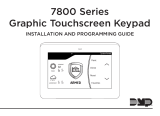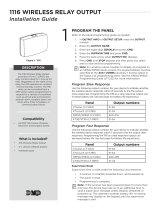Page is loading ...

INSTALLATION AND PROGRAMMING GUIDE
1134 Access
Control Module


About the 1134 ............................................ 1
Power Supply ......................................................... 1
Zone Terminals ...................................................... 1
Annunciators .......................................................... 1
LED Indicators ...................................................... 2
LED Survey ............................................................ 2
Form C Relay ......................................................... 3
Programming Connection ................................ 3
Dry/Wet Contact ................................................. 3
PCB Features ...............................................4
Program the 1134 ........................................5
Device Setup ......................................................... 5
Zone Information ................................................. 6
TABLE OF CONTENTS
Install the 1134 ............................................7
Mount the 1134 ...................................................... 7
Wire the Electronic Lock .................................. 8
Isolation Relay .....................................................10
Install the 333 Suppressor ............................... 11
Wire the Zone Terminals .................................. 12
Connect a Card Reader ....................................14
Connect the Power Supply .............................17
Program the 1134 ...................................... 18
Custom Card Definitions ........................ 24
Public Card Formats ................................ 31
Product Specifications ............................32
Readers and Credentials .........................33
FCC Information .......................................35
Industry Canada Information ................. 36
Compatibility ............................................37


Digital Monitoring Products, Inc. | 1134 Installation and Programming Guide 1
Zone Terminals
The 1134 has four onboard zones that can
be programmed for a variety of burglary
or access control applications.
Annunciators
An on-board programmable piezo
provides local annunciation at the 1134.
You can also connect a variety of switched
ground annunciators to the 1134 for remote
annunciation.
The 1134 Access Control Module allows you to use the powerful built-in access control
capability of DMP panels. DMP panels provide access control, arming, and disarming
using proximity, mag-stripe, biometric, or other Wiegand-output authentication devices.
The 1134 connects and operates wirelessly with DMP panels. A keypad may be plugged
directly into the 1134 for local programming. The 1134 includes the following features:
Power Supply
The 1134 operates at 12/24VDC from
the power supply supporting a door’s
magnetic lock or door-strikes.
Warning: To avoid the risk of
equipment damage, do not exceed
750mA total output current for zones
connected to the module.
ABOUT THE 1134

2 1134 Installation and Programming Guide | Digital Monitoring Products, Inc.
LED Indicators
The 1134 provides two indicator LEDs. The
red LED turns on for the same duration as
the door strike relay. The yellow LED turns
on for one second to indicate receipt of a
valid Wiegand input.
LED Survey
The 1134provides survey LED capability
that allows one person to confirm
communication with the panel or receivers
while the cover is removed.
1. With the cover removed, hold the
module in the desired location.
2. Press the survey button to send a
signal to the panel and determine
if communication is confirmed or
faulty.
Confirmed: For each press of the
survey button, the transmitter
LED blinks immediately on
and immediately o. The LED
remains o when the transmitter
is synced with the panel. Repeat
this test to confirm five separate
consecutive LED blinks. Any
indication otherwise means proper
communication has not been
established.
Faulty: If communication is faulty,
the transmitter LED remains on for
about 8seconds or flashes multiple
times in quick succession.
3. If the transmitter is not
communicating with the panel,
start by confirming that it is
correctly wired and programmed,
then look for items that might
cause interference such as large
metal objects or electronic
equipment. Relocate the
transmitter or receiver until the
LED confirms clear communication.

Digital Monitoring Products, Inc. | 1134 Installation and Programming Guide 3
Form C Relay
The 1134’s 10Amp Form C relay draws up
to 35mA of current. Refer to the NC/C/
NO (Dry Contact Relay) and the Isolation
Relay sections in this document for more
information.
Programming Connection
The 1134 provides a keypad programming
connection that allows you to use a
standard DMP LCD keypad for initial setup.
Dry/Wet Contact
Apply power to the door relay (WET
setting) or leave it unpowered (DRY
setting).

4 1134 Installation and Programming Guide | Digital Monitoring Products, Inc.
1
2
3
4 5 6 7
8
10
11 12 13 14
9
LC ASRED WHT GRN BLK Z1 Z2 Z3 Z4RA GND GND
NC
C
NO
SURVEY
WIEGAND
PROG
DRY
WET
RESET
TAMPER
DISABLE
SURVEY
GND
LED
Survey
Button
Piezo
Wiegand
Inputs
Status
Indicator
Outputs
Zones
Reset
Tamper
LED
Indicators
Keypad
Programming
Header
Power
Supply
Door
Relay
Terminal
Dry/Wet
Contact
PCB FEATURES
Figure 1: PCB Features

Digital Monitoring Products, Inc. | 1134 Installation and Programming Guide 5
PROGRAM THE 1134
Refer to the panel programming guide as needed.
1. Reset the panel.
2. At the keypad, enter 6653 (PROG) to access the PROGRAMMER menu.
Device Setup
1. In DEVICE SETUP, press CMD until you get to DEVICE NO: -.
2. Enter a DEVICE NO:- and press CMD.
3. Enter a DEVICE NAME and press CMD.
4. (XT30/XT50 only) Select YES when WIRELESS? displays.
5. (XR150/XR550 only) Select DOOR for DEVICE TYPE and press CMD.
6. (XR150/XR550 only) Select WLS at COMM TYPE and press CMD.
Note: Panel version 191 or higher software is required.
7. Enter the eight-digit SERIAL#:- and press CMD.
Note: Enter the Type 14 serial number found on the 1134 PCB or by connecting a
keypad to the header on the 1134.
8. Enter the SUPRVSN TIME and press CMD.

6 1134 Installation and Programming Guide | Digital Monitoring Products, Inc.
Zone Information
1. In ZONE INFORMATION, enter the wireless ZONE NO: - and press CMD.
2. Enter the ZONE NAME and press CMD.
3. Select the ZONE TYPE and press CMD.
4. At NEXT ZN?, select NO.
5. Select YES when WIRELESS? displays.
6. Enter the eight-digit SERIAL#:- and press CMD.
Note: Enter the Type 08 serial number found on the 1134 PCB or by connecting a
keypad to the header on the 1134.
7. Enter the CONTACT number being used.
8. Enter the SUPRVSN TIME and press CMD.
9. At the NEXT ZN? prompt, select YES and continue to program up to three more
zones.
Note: Zones must be entered sequentially. See Table 1.

Digital Monitoring Products, Inc. | 1134 Installation and Programming Guide 7
PANEL ZONES
XT30/XT50,
XTLplus,
& XTLtouch
The zone numbers begin with the 1134 address and are followed by the
particular zone from the 1134.
For example, an 1134 at keypad address 4 would provide zones 41, 42,
43, and 44.
XR150 Zone numbers are valid from 500-599.
Zones must still be programmed sequentially (i.e. 551, 552, 553, and
554).
XR550 Zone numbers are valid from 500-999.
Zones must still be programmed sequentially (i.e. 551, 552, 553, and
554).
Table 1: Zone Information

8 1134 Installation and Programming Guide | Digital Monitoring Products, Inc.
INSTALL THE 1134
The 1134 comes in a high-impact plastic housing that you can mount directly to a wall,
backboard, or other flat surface.
For easy installation, the back and ends of the 1134 housing have wire entrances. The
back also contains multiple mounting holes that allow you to mount the 1134 on a
single-gang switch box. DMP recommends mounting the 1134 near the protected door.
Remove the PCB from the housing base to install the housing to the wall. See Figure2
for mounting hole locations.
1
Mount the 1134
1. Remove the PCB from the
plastic housing by loosening
the clips on one side and gently
lifting it out of the housing base.
2. Insert the included screws in the
desired mounting hole locations
and tighten them to secure the
housing to the surface.
3. Reinstall the PCB in the housing
base.
Mounting Holes
Figure2: Mounting Hole Locations

Digital Monitoring Products, Inc. | 1134 Installation and Programming Guide 9
The 1134 provides a Form C (SPDT) relay for controlling locks and other
electronically-controlled barriers. The three relay terminals marked NO C NC allow
you to connect the device wiring to the relay for module control.
Use a power supply to power magnetic locks. See Figure 3. You can power door
strikes either from a power supply (DRY contact) or from the 1134 (WET contact).
See Figures 4a and 4b for door strike wiring.
The Form C relay draws up to 35mA of current and contacts are rated for 10Amps
(resistive) at 12/24VDC. When connecting multiple locks to the Form C relay, the
total current for all locks cannot exceed 10 Amps.
If the total current for all locks exceeds 10 Amps, problems may arise and an
isolation relay may be needed. See the Isolation Relay section for information.
When the jumper on the 1134 is set to WET, up to 2 Amps 12VDC will pass though
the Cterminal. No additional power supply is needed. See Figure4b.
2
Wire the Electronic Lock

10 1134 Installation and Programming Guide | Digital Monitoring Products, Inc.
2
3
4 5 6 7
8
10
11 12 13 14
9
LC AS
RED WHT
GRN BLK Z1 Z2 Z3 Z4RA GND GNDGND
NC
C
NO
Model 333
Suppressor
–
+
Magnetic Door Lock
12/24 VDC
Power Supply
Normally Closed
Figure 3: Typical Magnetic
Lock Wiring
2
3
4 5 6 7
8
10
11 12 13 14
9
LC AS
RED WHT
GRN BLK Z1 Z2 Z3 Z4RA GND GND
NC
C
NO
Model 333
Suppressor
–+
DC Door Strike
12/24 VDC
Power Supply
Normally Open
GND
Figure 4a: Dry Door Strike Wiring
1
2
3
4 5 6 7
8
10
11 12 13 14
9
LC ASRED WHT GRN BLK Z1 Z2 Z3 Z4RA GND GND
NC
C
NO
PROG
Model 333
Suppressor
–+
DC Door Strike
Normally Open
GND
Figure 4b: Wet Door Strike Wiring

Digital Monitoring Products, Inc. | 1134 Installation and Programming Guide 11
The Form C relay can control a device that draws less than 10 Amps of current. If a
device draws more than 10 Amp of current, or the sum of all devices controlled by
the Form C relay exceeds 10 Amps, an isolation relay must be used. Refer to Figures
5 and 6 for isolation relay wiring.
3
Isolation Relay
5 6
7
8
10
11 12 13 14
9
LC
AS Z1 Z2 Z3 Z4
RA
GND GND
NC
C
NO
Model 333
Suppressor
Normally Open
–+
Magnetic Lock
–+
Isolation Relay
12/24 VDC
Power
Supply
NCCNO
GND
Figure 5: Magnetic Lock with
an Isolation Relay
5
6 7
8
10
11 12 13 14
9
LC
AS Z1 Z2 Z3 Z4RA GND GND
NC
C
NO
Model 333
Suppressor
Normally Open
–+
DC Door Strike
–+
Isolation Relay
12/24 VDC
Power
Supply
NCCNO
GND
Figure 6: Door Strike with
an Isolation Relay
(optional)

12 1134 Installation and Programming Guide | Digital Monitoring Products, Inc.
Use the included 333 suppressor
with the 1134 to suppress any surges
caused by energizing a magnetic lock
or door strike.
Install the 333 across the 1134 C
(common) and NO (normally open) or
NC (normally closed) terminals.
If the device being controlled by the
relay is connected to the NO and C
terminals, install the suppressor on the
NO and C terminals.
Conversely, if the device is connected
to the NC and C terminals, install
the 333 Suppressor on NC and C
terminals.
The suppressor wire is non-polarized.
Install the suppressor as shown in
Figure 7.
4
Install the 333 Suppressor
7
8
10
11 12 13 14
9
AS
Z1 Z2 Z3 Z4GND GND
NC
C
NO
GND
Figure 7: 333 Suppressor
Installation on the 1134

Digital Monitoring Products, Inc. | 1134 Installation and Programming Guide 13
Terminals 8 through 14 connect grounded zones 1 through 4. These zones have a
grounded side and cannot be used for fire-initiating devices. Zones 2 and 3 can
also be used for access control with zone 2 providing a bypass feature and zone 3
providing Request to Exit functionality.
Use the supplied 311 1K Ohm end-of-line (EOL) resistors on each zone. Refer to the
panel programming guide for programming instructions. See the table below and
Figure 8 for more information on wiring the zone terminals.
5
Wire the Zone Terminals
ZONE # RECOMMENDED DEVICE
1 Any burglary device
2 Door Contact
3 REX (PIR or Button)
4 Any burglary device
Table 1: 1134 Zone Uses

14 1134 Installation and Programming Guide | Digital Monitoring Products, Inc.
1
2
3
4 5 6 7
8
10
11 12 13 14
9
LC ASRED WHT GRN BLK Z1 Z2 Z3 Z4RA GND GND
NC
C
NO
Zone 1
Zone 2
Zone 3
Zone 4
1K EOL
1K EOL
1K EOL
1K EOL
GND
Figure 8: 1134 Zone Terminal Wiring
Zone 3 can also
be wired normally
closed with an
in-line 1K Ohm
resistor

Digital Monitoring Products, Inc. | 1134 Installation and Programming Guide 15
The 1134 provides direct 12/24VDC, 200mA output to the reader on the RED
terminal connection. Figure 9 shows a reader with wire colors RED, WHT, GRN, and
BLK connecting to terminals 1, 2, 3, and 4.
The green wire carries Data Zero (D0), and the white wire carries Data One (D1).
The red wire connects 12/24VDC, 200mA maximum power and the black wire is
ground.
The wire colors may be dierent depending on the reader being installed. Refer to
the literature provided with the reader for wire coding, wire distance, cable type
(such as shielded), and other specifications.
Card Reader LED Operation
To provide visual indication of a valid card read, the card reader can be wired to
illuminate the green LED for the duration of the door strike.
Connect the orange or brown wire to LC terminal 5 to have the green LED stay on
for the duration of the relay activation.
Card Reader Annunciation
Connect the yellow wire to RA terminal 6 to have the remote annunciator turn on
anytime the panel instructs the 1134 on-board piezo to turn on.
6
Connect a Card Reader
(optional)

16 1134 Installation and Programming Guide | Digital Monitoring Products, Inc.
Status Indicator Outputs
Terminals 5, 6, and 7 provide connections for Remote LED Control, Remote Annunciation,
and Armed Status indicators.
LC (Remote LED Control)
Remote LED Control provides an unsupervised switched ground for a visual indicator
that turns on when the relay activates. Connect the wire from the LC Terminal to an
LED. The LED turns on for the duration the door strike relay is on. HID readers optionally
provide a connection for LED reader control.
RA (Remote Annunciation)
Remote Annunciation provides an unsupervised switched ground for a remote
annunciator that turns on when the Zone 2Bypass timer expires. Connect the wire from
the RA Terminal to a remote annunciator. The remote annunciator silences when the RA
restores. The remote annunciator (RA) switched ground operates even if the speaker is
programmed not to operate.
AS (Armed Status)
Armed Status provides an unsupervised switched ground for a visual or audible armed
status indicator that turns on when the burglary areas are armed, such as SYSTEM ON or
ALL SYSTEM ON. Connect a wire from the AS Terminal to an armed status indicator.
/