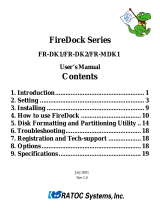Page is loading ...

Ultra SCSI (FAST-20) CardBus PC Card
CB31Pismo
User’s Guide
March 2005
Rev. 2.0

CB31Pismo
1. Introduction..................................................................................1
1-1. Package Confirmation..................................................................................................................1
1-2. System Requirements ..................................................................................................................1
2. Setup..............................................................................................2
2-1. Mac OS X Setup.................................................................................................3
2-1-1. Installing the driver for the CB31Pismo on Mac OS X...........................................................4
2-1-2. Insert the CB31Pismo to the PC card slot ...............................................................................6
2-1-3. Remove the CB31Pismo from the PC card slot.......................................................................6
2-2. Mac OS 9 Setup .................................................................................................7
2-2-1. Installing the driver for the CB31Pismo on Mac OS 9 ...........................................................8
2-2-2. Insert the CB31Pismo to the PC card slot .............................................................................10
2-2-3. Remove the CB31Pismo from the PC card slot.....................................................................10
3. Using SCSI devices.....................................................................11
3-1. Connecting the SCSI device ......................................................................................................11
4. SCSI Configuration Utility........................................................13
4-1. Installing the Configuration Utility on Mac OS X ....................................................................13
4-2. Installing the Configuration Utility on Mac OS 9 .....................................................................16
4-3. Configuration Utility Window.....................................................................................................18
5. FAQs (Troubleshooting) ............................................................19
6. Registration and Tech-Support................................................ 20
7. Options........................................................................................21
8. Specifications..............................................................................22

1. Introduction
1
1. Introduction
This User’s Guide describes how to install, use, and troubleshoot the RATOC CB31 Ultra SCSI CardBus PC
Card (called CB31Pismo in this User’s Guide). Please refer to our web site for additional information. (http://
www.ratocsystems.com)
1-1. Package Confirmation
Check package contents:
• CB31 Ultra SCSI CardBus PC Card
• CB31Pismo start up guide
• High-Density 50-pin cable for CB31
• Software CD-ROM
NOTE
If any of these items are missing from the CB31Pismo retail package, contact your supplier
immediately.
1-2. System Requirements
• Mac OS X 10.1.x/10.2.x/10.3.x
-PowerBookG4
-PowerBookG3 500, 400 (2000 Pismo)
• Mac OS 9.2.x/9.1/9.0.4/9.0.2/9/8.6
-PowerBookG4
-PowerBookG3 500, 400 (2000 Pismo)
-PowerBookG3/400, G3/333 (1999 Lombard)
-PowerBookG3/300, G3/292, G3/266, G3/250, G3/233 (1998 Wallstreet)

2. Setup
2
2. Setup
For Mac OS X, go to Chapter 2-1.
For Mac OS 9, go to Chapter 2-2.
Restrictions
• At least one SCSI device must supply termination power to the SCSI bus. Read the SCSI device’s manual if
you are not sure whether the SCSI device provides termination power.
• You can not boot up Mac OS from a SCSI device connected to the CB31Pismo. Do not install Mac OS into
the SCSI device connected to the CB31Pismo.
• The total length of cabling on the SCSI bus should not exceed 5ft(1.5m).
• Do not enable virtual memory setting. If it is enabled, mass storage device connected to the CB31Pismo
deosn't work properly. (Mac OS 9.x Only)

2. Setup
3
2-1. Mac OS X Setup
Here’s how to get started with the CB31Pismo and SCSI devices on MacOS X:
1. Check the restrictions before you install the CB31Pismo.
2. Install the driver for the CB31Pismo. Refer to Chapter 2-1-1.
3. Insert the CB31Pismo to the PC card slot. Refer to Chapter 2-1-2.
4. Remove the CB31Pismo from the PC card slot. Refer to Chapter 2-1-3.
5. Connecting SCSI device. Refer to Chapter 3-1.

Mac OS X
4
2. Setup
2-1-1. Installing the driver for the CB31Pismo on Mac OS X
1. Insert the CD-ROM which comes with the CB31Pismo and double click on CD-ROM icon.
2. Double click “MacOS X” folder.
3. Double click “cb31p” package.

Mac OS X
5
2. Setup
4. Follow the instructions of the installer. Restart the system after installing the driver.

Mac OS X
6
2. Setup
2-1-2. Insert the CB31Pismo to the PC card slot
On Mac OS X, the driver support hot plug in of the CB31Pismo. You can insert the CB31Pismo after
restarting the system.
2-1-3. Remove the CB31Pismo from the PC card slot
On Mac OS X, the driver doesn’t support hot plug out of the CB31Pismo. To remove the CB31Pismo from
PC card slot, shut down the system first and then remove the CB31Pismo.

Mac OS 9
2. Setup
7
2-2. Mac OS 9 Setup
Here’s how to get started with the CB31Pismo and SCSI devices on MacOS 9:
1. Check the restrictions before you install the CB31Pismo.
2. Install the driver for the CB31Pismo. Refer to Chapter 2-2-1.
3. Insert the CB31Pismo to the PC card slot. Refer to Chapter 2-2-2.
4. Remove the CB31Pismo from the PC card slot. Refer to Chapter 2-2-3.
5. Connecting SCSI device. Refer to Chapter 3-1.

Mac OS 9
2. Setup
8
2-2-1. Installing the driver for the CB31Pismo on Mac OS 9
1. Insert the CD-ROM which comes with the CB31Pismo and double click on CD-ROM icon.
2. Double click “Mac OS 9.x” folder.

Mac OS 9
2. Setup
9
3. Double click installer icon.
4. Follow the instructions of the installer. Restart the system after installing the driver.

Mac OS 9
2. Setup
10
2-2-2. Insert the CB31Pismo to the PC card slot
On Mac OS 9, the driver support hot plug in of the CB31Pismo. You can insert the CB31Pismo after
restarting the system.
2-2-3. Remove the CB31Pismo from the PC card slot
On Mac OS 9, the driver support hot plug out of the CB31Pismo, too. If SCSI device is mounted on the
desktop, it must be unmounted before removing the CB31Pismo from the PC card slot. To unmount the
SCSI device, drug the icon of the device and drop it on trash can,

11
3. Using SCSI devices
3. Using SCSI devices
3-1. Connecting the SCSI device
1. Attach an external active terminator to the SCSI device, as shown below. If the SCSI device has an
internal terminator and the switch, set it on state. Refer to the SCSI device manual if you are not sure how
to activate termination.
2. Be sure that at least one SCSI device connected to the CB31Pismo supplies termination power to the
SCSI bus. Refer to the SCSI device manual if you are not sure whether the SCSI device provides
termination power.
3. Be sure that each SCSI device has a unique SCSI ID, ranging from 0 to 6. The CB31Pismo uses SCSI ID
7. You can usually change a SCSI ID with a switch on the back of the SCSI device. For more informa-
tion, refer to the SCSI device’s manual.
4. Connect the PCMCIA connector at the end of the SCSI cable to the CB31Pismo, as shown below.

12
3. Using SCSI devices
5. Attach the SCSI connector on the other end of the SCSI cable into a SCSI device.
6. Turn on all the SCSI devices connected to the CB31Pismo.
7. Wait until ACCESS lights of the SCSI devices are turned off.
8. Turn your PC on and insert the CB31Pismo into your PC.

13
4. SCSI ConfigurationUtility
4. SCSI Configuration Utility
The software CD-ROM which comes with the CB31Pismo includes a SCSI configuration utility. This may
be required for some SCSI devices. Before starting this utility, close all other running programs.
4-1. Installing the Configuration Utility on MacOS X
1. Insert the software CD-ROM to CD-ROM drive.
2. Double click CD-ROM icon.
3. Double click “MacOS X” folder.

14
4. SCSI Configuration Utility
4. Double click “CB31 Config_X”.
4. Follow the instructions of the installer.

15
4. SCSI ConfigurationUtility
5. The CB31 Configuration Utility will be copied in Applications folder. Double click the CB31 Config_X
icon to launch the utility.
6. Following window appears.
Refer to 4-3 Configuration Window regarding each settings .

16
4. SCSI Configuration Utility
4-2. Installing the Configuration Utility on Mac OS 9
1. Insert the CD-ROM which comes with the CB31Pismo and double click on CD-ROM icon.
2. Double click “Mac OS 9.x” folder.

17
4. SCSI ConfigurationUtility
3. Double click “SCSI Configuration-CardBus”.
4. Following Window will appear.

18
4. SCSI Configuration Utility
4-3. SCSI Configuration Utility Window
[PCI Burst Mode]
Default is Enable. If the PC does not support PCI Burst Mode, check Disable.
[Parity]
Default is Enable. If you connect the device which does not have parity check function, check
Disable.
[Host SCSI ID]
SCSI ID No. for the CB31. Default is 7. If you connect the device which can be not assigned other
than 7, change the ID.
[Disconnect]
Default is ON (checked) at all IDs. In case of ON, the device is disconnected from SCSI bus
temporarily. While the device is disconnected, the SCSI PC Card can run other functions on the
SCSI bus efficiently.
[Command Queuing]
Default is OFF. If the queuing is required, check Queuing ID and enable Disconnect function.
[Translation]
Default is 20MB/s. Select the transfer rate by trying the choices shown until you find one that is
successful. If you connect FUJITSU MO(M2512A, M2513A), select 10MB/sec.
If you connect the asynchronous device, select Async.
/