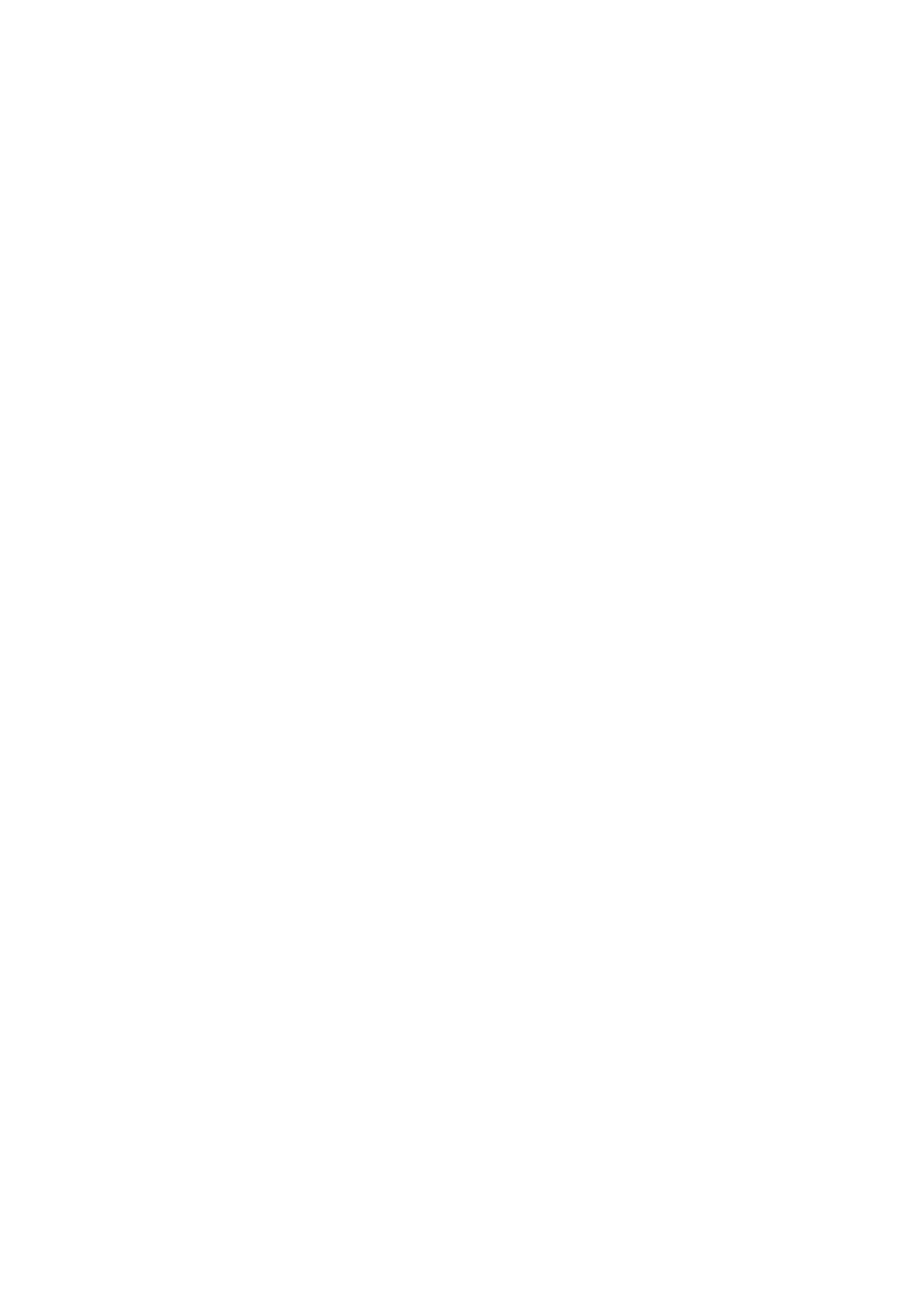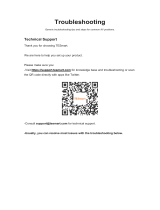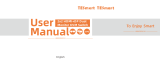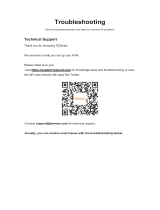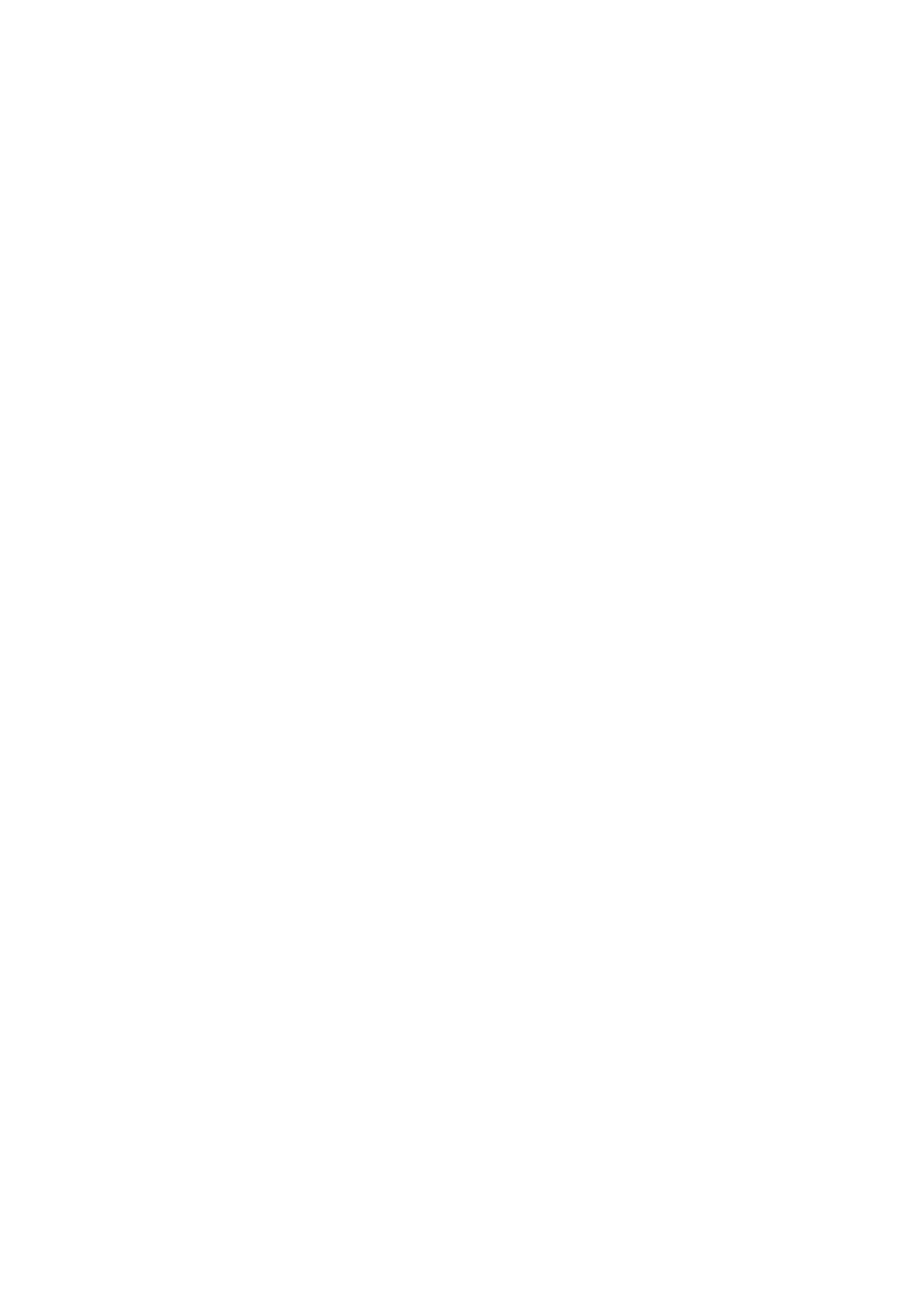
HKS0802A1U FAQ
Contents
1. Pre-sales FAQ ................................................................................................................. 2
Q1. Is this suitable for a KVM switch that supports 4 laptops and 2 monitors? ..................2
Q2. Does using a KVM switch lead to a degradation in display quality for the monitor? ... 2
Q3. Does the dual-monitor KVM require an additional docking station to operate? ...........2
Q4. Will the USB A/B cable control the keyboard and mouse at the same time? .............. 3
Q5. Does the dual-screen HKS0802A1U support resolutions of 5120x1440 and
3440x1440? .......................................................................................................................... 3
Q6. Does HKS0802A1U support EDID emulators? .............................................................3
Q7. Before purchasing the HKS0802A1U, I have a compatibility question. My laptop has
one USB-C and one HDMI port. Can I use the HDMI port and another USB-C to HDMI
adapter for video output? ......................................................................................................3
Q8. What is the keyboard hotkey for switching between 4 laptops? ...................................4
Q9. Does HKS0802A1U support wireless keyboard and mouse? ...................................... 4
Q10. Can you recommend DP to HDMI expansion docking station? ................................. 4
Q11. How to create a dual-screen display when the computer has only one video port? ..4
Q12. Can all Thunderbolt 3/4 ports support two external monitors? ...................................5
Q13. What kind of cable is equipped with HKS0802A1U? ..................................................6
Q14. Why does every computer need two HDMI port inputs? ............................................ 6
Q15. Can I copy content on PC1 and paste it on PC2? ...................................................... 6
Q16. What is the pass-through mode? ................................................................................ 6
2. After-sales FAQ ...............................................................................................................7
Q1. How to turn off the buzzer? ........................................................................................... 7
Q2. Does the product have a factory reset function? .......................................................... 7
Q3. Does the keyboard have no right alt key to switch the mouse and keyboard? ............7
Q4. Does the product support firmware updates? ............................................................... 7
Q5. When using an assembled computer, when connecting to a KVM product for image
output, should I choose an independent graphics card or an integrated graphics card? ... 7
Q6. Can the HKS0802A1U dual-screen KVM switch use monitors alternately between
PCs? For example, can PC 1 use monitor 2 and PC 2 use monitor 1? ..............................7
Q7. Does the product support 7*24 hours of work? .............................................................8