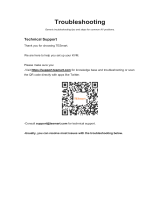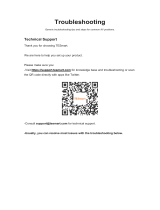Page is loading ...

Troubleshooting
Generic troubleshooting tips and steps for common AV problems.
Technical Support
Thank you for choosing TESmart.
We are here to help you set up your KVM.
Please make sure you:
-Visit https://support.tesmart.com for knowledge base and troubleshooting or scan
the QR code directly with apps like Twitter.
-Consult suppo[email protected] for technical support.
-Usually, you can resolve most issues with the troubleshooting below.

Contents
Technical Support ............................................................................. 1
1. Hotkey Switching Issues .............................................................. 3
1.1 Hotkeys for 4 Ports KVM ............................................................3
2. Keyboard/Mouse Issues ...............................................................5
2.1 My Mouse & Keyboard Are Not Working? .................................5
3. Video Signal Issues ......................................................................7
3.1 Flashing Monitors/No Display .................................................... 7
4. Refresh Rates/ Resolution Issues ............................................... 8

1. Hotkey Switching Issues
Hotkeys not working | Hotkey Issues | Loud Beep
1.1 Hotkeys for 4 Ports KVM
hotkey commands | hotkey setup | hotkey commands don't work
Applicable product models for hotkeys:
HKS0401A1U
Basic info:
Keyboard must be plugged into dedicated Keyboard/Mouse port for hotkeys to be
recognized.
Troubleshooting / FAQ
My hotkey commands don't work or stopped working
Make sure keyboard is plugged into dedicated mouse/keyboard ports.
Please confirm that the keyboard and mouse you use is the basic keyboard
and mouse. This KVM only supports basic keyboard mouse, does not
support advanced keyboard and mouse including mechanical, multimedia,
gaming, wireless Bluetooth keyboard and mouse and so on.

How can I turn on /off the buzzer?
You can use IR remote control to mute or unmute buzzer.
Press keyboard hotkeys Scroll Lock + Scroll Lock + F11 to mute or unmute buzzer

2. Keyboard/Mouse Issues
Jumpy mouse | erratic behavior | repeating keys | multimedia keys not working | No mouse | No keyboard
2.1 My Mouse & Keyboard Are Not Working?
First of all make sure you have the USB connection established
Please confirm that the keyboard and mouse you use is the basic keyboard and
mouse.This KVM only supports basic keyboard mouse, does not support
advanced keyboard and mouse including mechanical, multimedia, gaming, wireless
Bluetooth keyboard and mouse and so on.
If you're having erratic mouse behavior, dropouts, or repeating keys when connected
to the dedicated mouse/keyboard ports, this could be because the dedicated mouse
and keyboard ports have EDID programming. This emulation is what allows the switch
to receive hotkeys and mouse gestures but conflicts with gaming peripherals and
select mouse/keyboard brands.
Solution 1: We see issues occur sometimes when there is Logitech or
keyboard/mouse software (corsair,razer or etc.) installed into the computer.
You can search your "Apps & Features" and uninstall this software. This
should stop the confliction between the hotkey software and keyboard/mouse
software.
Solution 2: Another possible cause could be IR interference if you're using
wireless keyboard/mouse, since the USB port is in the back of the KVM there

could be interference due to distance and the cables. Using a USB extender to
bring the USB dongle closer to the devices will strengthen the connection.
If that still doesn't work we recommend using the USB 2.0 port with a powered USB
hub as a workaround. Because the USB port does not have EDID emulation,
keyboard hotkeys and mouse gesture switching are not available to devices that use
the USB input.

3. Video Signal Issues
Blank Screen | No video | Monitor not working | Flashing/Blinking | Only one computer displays | Port #
not working |
3.1 Flashing Monitors/No Display
Flashing Monitor | Snow screen | Blank Monitor|
The following are some common reasons that cause this situation
Bad Cable- Its pretty rare but sometimes the video connection could fail. Try
testing this connection directly to a monitor to confirm the connection works
outside of the KVM.
Bad Port- Either on the KVM or computer side. On the computer side, swap it
with another computer if available. On the KVM test the failing port with
another computer that is known to be working with the KVM. It the issue is
USB(keyboard/mouse) failure, make sure you have the Online Light on, this
indicates that the USB connection is active.
Generic Adapter/Converters- If you are using adapters/converters is the
connection stream this is often a point of failure.
Non-standard Resolution than the Other Working Monitor- Try to change
resolution for the problematic monitor to the same as the other working
monitor. Its possible that the selected resolution is not supported by the KVM
therefore this will result in a blank screen or flickering.
Docking Station Issues-Its pretty rare to have incompatible docks but it does
happen with some older docking stations for example the HP Ultraslim Dock
2013
Monitor-Make sure the monitor is set to the right input source.

4. Refresh Rates/ Resolution Issues
Refresh Rate issues | Resolution is incorrect | Bad resolution
We see refresh rate/resolution issues all the time when using adapters to connect to
the KVM. Its important to remember the connection flows FROM the computer TO the
KVM. For example if you need to convert a USB C connection, it would be USB C to
HDMI Adapter. we are aware that not all adapters work well in a KVM environment.
A common issue we hear about is monitors not displaying the correct high refresh rate.
This can be checked on the manual of your monitor it will demonstrate what refresh
rates are supported via HDMI or Display port.
/