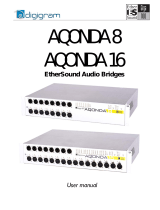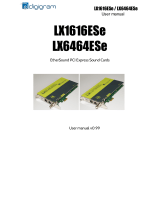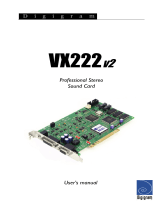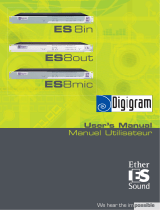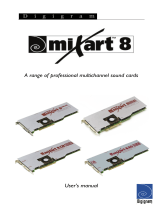Page is loading ...

D i g i g r a m
ES220
ES220-L
Ethernet Audio Bridges
User’s manual

D i g i g r a m
2
réseaux !
Stromversorgung
r
m
Stromversorg
ze nicht
Feuchtigkeit
oder
räts
eien Betrieb zu
Important Safety Information
read carefully before using this equipment!
Follow these instructions and keep them in a safe place! Keep in mind that
damages due to failure to observe the instructions contained in this manual are not
covered by warranty.
Instructions importantes de sécurité
lire soigneusement avant d'utiliser l'équipement!
Lisez et suivez ces instructions. Conservez les pour consultation ultérieure! Les
dommages dus au non-respect des instructions contenues en ce manuel ne sont
pas couvert par la garantie.
Wichtige Sicherheitshinweise
vor Inbetriebnahme des Gerätes sorgfältig lesen!
Befolgen Sie die Anweisungen und bewahren Sie sie für spätere Fragen auf! Bei
Schäden, die durch Nichtbeachten dieser Bedienungsanleitung verursacht werden,
erlischt der Garantieanspruch!
Throughout this manual,
the lightning bolt
triangle is used to alert
the user to the risk of
electric shock.
The exclamation point
triangle is used to alert
the user to important
operating or maintenance
instructions.
Do Not Open the
Cabinet
There are no user-
serviceable
components inside this product.
Opening the cabinet may present a
shock hazard, and any
modification to the product will
void your warranty. If it is
necessary to open the device for
maintenance or advanced
configuration purposes, this is to
be done by qualified personnel
only after disconnecting the power
cord and network cables!
Power supply
The device is to be
connected only to a
power supply as
specified in this
manual and marked on the
equipment. This equipment must
be earthed!
Do not block any of the ventilation
openings!
Humidity
To reduce the risk of fire or shock,
do not expose this device to rain or
moisture. Do not place objects
filled with liquid on this device.
Installation Location
To ensure proper operation and to
avoid safety hazards, the device
must be installed in a 19“ rack
mount chassis. If this is not
possible, place it on a firm and
level surface. Avoid installation in
Ne pas ouvrir
l'appareil
L'ouverture du coffret
peut produire un
risque de choc électrique, et toute
modification du produit annule
votre garantie. S'il est nécessaire
d'ouvrir l'appareil pour l'entretien
ou la configuration avancée, cela
doit être fait par du personnel
qualifié, après avoir débranché le
cordon d'alimentation et les câbles
Alimentation
Il est primordial de
connecter l'appareil à
une alimentation
électrique telle que spécifiée dans
ce manuel d´utilisateur et sur le
matériel même.
Cet équipement doit être raccordé
à la terre !
und
N'obstruer aucune ouverture de
ventilation !
Humidité
Afin de réduire les risques de feu
ou de choc, n'exposez pas cet
appareil à la pluie ou l'humidité.
Ne placez pas d´objet contenant un
liquide sur l'appareil.
Installation, mise en place
Afin d'assurer le fonctionnement
correct et de minimiser les risques
potentiels liés à la sécurité,
l'appareil doit être installé dans
une baie de montage de type 19
pouces. Si cela ne vous est pas
Gerät nicht öffnen
Öffnen des Geräts
kann eine Gefährdung
durch Stromschlag
und Erlöschen der Garantie zur
Folge haben. Reparaturarbeiten
und Änderungen der
Hardwarekonfiguration dürfen nur
von qualifiziertem Personal nach
entfernen der Strom- und
Netzwerkkabel durchgeführt
werden.
Das Gerät darf nu
mit der in dieser
Bedienungsanleitung
Gerät angegebenen
ung betrieben
werden. Erdung ist zu
gewährleisten!
Belüftungsschlit
auf de
verdecken!
Wasser und
Um Brand-
Stromschlagrisiken zu vermeiden,
darf das Gerät nicht mit
Feuchtigkeit in Berührung
kommen.
Aufbau des Ge
Um den einwandfr
gewährleisten und
Sicherheitsrisiken zu vermeiden,
muss das Gerät in einem 19-Zoll
Baugruppenrahmen montiert
werden. Nur wenn dies nicht
möglich ist, stellen Sie das Gerät
auf einen festen, waagerechten

ES220 & ES220-L
Ethernet Audio Bridges
3
rät nur mit
ige Reparaturen
er der
extremely hot or cold locations, or
in an area that is exposed to direct
sunlight or heating equipment.
Avoid moist or humid locations.
Cleaning
Clean only with a soft, dry cloth. If
necessary, after disconnecting the
unit’s cables, wipe it with a soft
cloth dampened with mild soapy
water, then with a fresh cloth with
clean water. Wipe dry immediately
with a dry cloth. NEVER use
benzene, aerosol cleaners, thinner,
alcohol or any other volatile
cleaning agent. Do not use abrasive
cleaners, which may damage the
finish of metal or other parts.
Refer all servicing to qualified
service personnel!
Servicing is required when the
apparatus has been damaged in
any way, such as power supply
cord or plug is damaged, liquid
has been spilled, the apparatus has
been exposed to rain or moisture,
does not operate normally, or has
been dropped.
Moving the device
Before moving the unit, be certain
to disconnect any cables that
connect with other components.
possible, placez le sur une surface
solide et plane.
Evitez une installation dans des
endroits très chauds ou très froids
ainsi que dans des lieux exposés
directement au soleil. Evitez les
lieux présentant un excès
d'humidité.
Nettoyage
Nettoyez uniquement avec un
chiffon doux et sec. Si nécessaire,
après avoir débranché le cordon
d´alimentation, essuyez-le avec un
chiffon doux humidifié avec de
l´eau savonneuse puis rincez le á
l´aide d un chiffon propre et d´eau
claire.
Séchez-le immédiatement avec un
chiffon sec. N'utilisez JAMAIS
d´essence, de nettoyants en
aérosols, d´alcool ou tout autre
agent nettoyant volatile. N'utilisez
pas de produits nettoyants abrasifs
qui pourraient endommager les
finitions métalliques ou d´autres
pièces.
Réparation
Lorsque l'appareil a été
endommagé quelle qu'en soit la
cause ou qu'il ne fonctionne pas
normalement, toute réparation doit
être effectuée par du personnel
qualifié. Avant de transporter
l´unité, assurez-vous d´avoir bien
déconnecté le cordon
d'alimentation ainsi que tous les
câbles la reliant à d´autres
appareils.
Untergrund. Meiden Sie
Standorten in den Nähe von
Wärme- oder Feuchtigkeitsquellen
sowie direkte Sonneneinstrahlung.
Reinigen des Geräts
Säubern Sie das Ge
einem weichen, trockenen Tuch.
Bei Bedarf verwenden Sie ein mit
mildem Seifenwasser befeuchtetes
Tuch, nachdem Sie die
Netzanschlusskabel aus der
Steckdose gezogen haben,
anschliessend ein weiches, mit
klarem Wasser befeuchtetes Tuch.
Trocken Sie das Gerät sofort im
Anschluss. Keinesfalls Benzol,
Verdünner oder sonstige starke
Lösungsmittel oder
Scheuerreiniger verwenden, da
hierdurch das Gehäuse beschädigt
werden könnte.
Lassen Sie etwa
nur von qualifizierten
Fachleuten durchführen!
Sollten das Netzkabel od
Netzstecker beschädigt sein, oder
sollte das Gerät selbst beschädigt
worden sein (z. B. durch
Eindringen von Feuchtigkeit durch
Fall auf den Boden), oder sollte es
nicht ordnungsgemäss
funktionieren oder eine deutliche
Funktionsabweichung aufweisen,
so ist es von qualifizierten
Fachleuten zu reparieren.
Copyright 2005 Digigram. All rights reserved.
No portion of this manual may be reproduced without prior written consent from Digigram. The copyright protection
claimed here includes photocopying, translation and/or reformatting of the information contained in this manual.
While every effort has been made to ensure accuracy, Digigram is not responsible for errors and omissions, and reserves the
right to make improvements or changes in the products and programs described without notice.
Digigram, EtherSound, ES220 and ES220-L are registered trademarks or trademarks of Digigram S.A.. All other trademarks are
property of their respective holders.
La technologie EtherSound est protégée par des brevets et des demandes de brevet internationales, y compris, mais pas
limitée à :
WO 03/023759, FR 2 829 655, USA 2003/0050989

D i g i g r a m
4
Table of Contents
INFORMATION FOR THE USER
............................................................................. 6
CONTENTS OF THIS PACKAGE
............................................................................. 7
ES220 & ES220-L rear panels
...........................................................................................8
INSTALLATION
........................................................................................................................ 9
Before mounting devices in a rack…
..........................................................................9
Internal settings
...................................................................................................................9
Setting the EtherSound channels (ES220 and ES220-L).......................................... 9
Input/Output configuration (ES220-L only)................................................................... 9
Nominal input level.............................................................................................................. 9
Connecting your EtherSound device
..........................................................................9
Power supply
..........................................................................................................................9
Network
.................................................................................................................................10
Connecting a computer
to manage the EtherSound network
.................................................................11
Audio
........................................................................................................................................11
GPIO
.........................................................................................................................................11
Remote set-up by means of configuration software
...............................11
Firmware update
..............................................................................................................12
SPECIFICATIONS
...................................................................................................................13
Configuration
............................................................................................................................13
Parameters
.................................................................................................................................13
Inputs/Outputs
.........................................................................................................................14
Connectivity
...............................................................................................................................14
Audio specifications
..............................................................................................................15
Synchronization
......................................................................................................................15

ES220 & ES220-L
Ethernet Audio Bridges
5
APPENDIX A:
BOARD LAYOUT
..................................................................................................................16
APPENDIX B:
SETTING THE ETHERSOUND CHANNELS MANUALLY
............17
APPENDIX C:
AUDIO CONNECTOR
.......................................................................................................18
Pinout
............................................................................................................................................. 18
APPENDIX D:GPIO CONNECTOR
.....................................................................19
General Purpose Inputs (GPIs)
.................................................................................... 19
General Purpose Outputs (GPOs)
............................................................................ 19
GPO open collector specifications
...................................................................... 20
Pinout
............................................................................................................................................. 20
APPENDIX E:
SETTING THE INTERNAL JUMPERS.
.............................................................21
IN/OUT selection (ES220-L only)
.............................................................................. 22
End of bi-directional loop
................................................................................................. 22
Audio extraction (downstream/upstream)
......................................................... 22
Audio insertion
........................................................................................................................ 23
Nominal input level (ES220, ES220-L in mode “IN”/Master)
................ 23
APPENDIX F: CABLES
....................................................................................................24
ES220: analog cable delivered by Digigram (optional):
........................ 24
Wiring diagram – analog cable ES220
.............................................................. 24
Wiring - analog cable with 2 inputs / 2 outputs (ES220)
...................... 24
ES220-L: analog cable with 2 outputs (optional):
..................................... 25
Wiring diagram – analog cable with 2 outputs ES220-L
...................... 25
Wiring – analog cable with 2 outputs ES220-L
........................................... 25
ES220: analog cable with 2 inputs (optional):
.............................................. 26
Wiring diagram – analog cable with 2 outputs ES220
........................... 26
Wiring – analog cable with 2 outputs ES220-L
........................................... 26
APPENDIX G:
POWER SUPPLY
......................................................................................................................27

D i g i g r a m
6
Thank you for purchasing Digigram EtherSound ES220(-L)!
EtherSound ES220 and ES220-L are Digigram products
incorporating the EtherSound technology. They allow to easily and
economically insert into an EtherSound network or extract two
digital audio channels (2 + 2 in the case of ES220) from it, using
standard Ethernet components (CAT5 cables and switches).
ES220 converts two analog audio signals into two EtherSound
channels and two EtherSound channels into analog audio signals,
while ES220-L is configurable via jumpers: it either converts two
analog audio channels into digital audio and inserts them into an
EtherSound network, or it extracts two digital channels from the
network to convert them into analog audio signals. Both feature
GPIOs and take advantage of EtherSound's simple, nearly instant
set-up.
EtherSound ES220 and ES220-L allow audio distribution with a
flexibility going well beyond the possibilities of analog audio
installations. Routing can be adapted remotely to the changing
needs of the audio installation.
For more information on the EtherSound technology we invite you to
visit our web site where several documents (in English) are available
for download.
INFORMATION FOR THE USER
This equipment has been tested and found to comply with the limits for a
CLASS B digital device, pursuant to Part 15 of the FCC Rules and with the
following European and international Standards for:
Electrical safety: Elecromagnetic compatibility:
Europe: EN60950, 3rd edition
European Directive 73/23/CEE
“Low Voltage Directive”
International: EN60950, 3rd edition
Europe : EN55022:1998 + A1:2000, Class B /
EN55024: 1998 + A1:2001
European Directive 89/336/CEE on electromagnetic
compatibility
International: CISPR22:1997 + A1:2000 CLASS B
United States: FCC Rules-Part 15-Class B

ES220 & ES220-L
Ethernet Audio Bridges
7
In order to guarantee compliance with the above standards in an installation, the
following must be done:
• the provided cables must not be modified.
• additional cables used must have their respective shield connected to each
extremity.
Operation is subject to the following two conditions: (1) This device may not cause
harmful interference, and (2) This device must accept any interference received,
including interference that may cause undesired operation.
If this equipment does cause harmful interference to radio or television reception, which
can be determined by turning the equipment off and on, the user is encouraged to try to
correct the interference by one or more of the following measures:
* reorient or relocate the receiving antenna
* increase the separation between the equipment and the receiver
* connect the equipment into an outlet on a circuit different from that of the receiver
* consult the dealer or an experienced audio television technician.
Note: Connecting this device to peripheral devices that do not comply with CLASS B
requirements or using an unshielded peripheral data cable could also result in
harmful interference to radio or television reception. The user is cautioned
that any changes or modifications not expressly approved by the party
responsible for compliance could void the user’s authority to operate this
equipment. To ensure that the use of this product does not contribute to
interference, it is necessary to use shielded I/O cables.
CONTENTS OF THIS PACKAGE
The ES2 package consists of the following components:
* one ES220 or one ES220-L 1/3 U rack device
* counterpart plug for the power connector
* the user’s manual at hand.
* a power supply (optional)
* an analog cable 2 inputs / 2 outputs (optional with ES220)
* an analog cable 2 outputs (optional with ES220-L)
* an analog cable 2 inputs (optional with ES220-L)
Also available for ES220 & ES220-L:
* 1U 19 inch rack to mount up to three ES220 or ES220-L
(optional, including two blind panels and fastenings)
* Mounting bracket for under-table fixing
(optional, including fastenings)

D i g i g r a m
8
ES220 & ES220-L rear panels
Audio
connector
1
Network
connectors
3
GPIO
connector
2
Power supply
connector
4
1. Audio connectors
On ES220, a Sub-D 15 connector is used to input two balanced analog signals
and to output two balanced analog signals.
On ES220-L, only one of these two functions is accessible depending on the
configuration selected (for connector pinout see appendix C).
2. Network connectors
These two EtherCon
TM
Neutrik
TM
RJ45 connectors allow for a steady and
reliable connection to the EtherSound network. The “IN” port allows
connecting the ES220 to the equipment upstream, while the “OUT” port
allows connecting the ES220 to the equipment downstream. When an ES220
receives a descending stream on its “IN” port, it transmits it to its “OUT” port,
after - if required - having injected two EtherSound channels (if this device is
not the last element of the EtherSound chain). When an ES220 receives an
ascending stream on its “OUT” port, it transmits it to its “IN” port, after - if
required - having injected two EtherSound channels (if this device is not the
Primary Master). For more details, see the document “EtherSound Overview”
(available on our Web site).
3. GPIO connector
This connector allows setup of external control and monitoring devices
through configurable and protected General Purpose Inputs and Outputs. See
appendix D dedicated to the GPIOs for more details.
Note: the GPIO port is managed by configuration software only.
4. Power supply connector
4-pin Mini DIN connector (for the connector pinout see it appendix G).

ES220 & ES220-L
Ethernet Audio Bridges
9
INSTALLATION
Before mounting devices in a rack…
Internal settings
Note: These operations require opening of the cabinet and shall be done
by qualified personnel only.
Setting the EtherSound channels (ES220 and ES220-L)
Four decimal rotary switches on the EtherSound board inside the device
determine whether the assignment of the EtherSound channels to the inputs
or outputs of ES220(-L) is done locally or remotely by configuration software.
(to modify this setting, see appendix B).
By default, the devices are parameterized for software control (factory setting).
Input/Output configuration (ES220-L only)
On ES220-L, a jumper makes it possible to parameterize whether the
equipment adds two channels to the network EtherSound (Master) or restores
two channels (Slave); for more details, please refer to appendix E of this
manual).
By default, the devices are parameterized in order to restore two channels
from the network (Slave).
Nominal input level
The nominal input level can be configured via internal jumpers. The default
value is + 4 dBu, it can be set to -10 dBu (for more details, please refer to
appendix E of this manual).
Connecting your EtherSound device
It is recommended to establish all connections before powering up the device.
Power supply
Before plugging the power cord, make sure that:
• the power cord is not damaged
• the AC outlet used is properly earthed.
Note: Just like for any other audio system, power the individual devices up
following the audio path and power down in the opposite direction.
Do not allow anything to rest on the power cable. Keep the power cable away
from where people could trip over it.

D i g i g r a m
10
Network
The network connections are established via two Neutrik
TM
EtherCon
TM
RJ45
receptacles. Connection is very easy: use the connector labeled “IN” connect
the equipment with the next upstream device, the connector labeled “OUT” to
connect the equipment with the neighbored downstream device of the
EtherSound network.
The Neutrik
TM
EtherCon
TM
RJ45 provide secure connection through a latching
system. To disconnect the cable from the device, press the latch, then
withdraw the cable while maintaining the latch pushed.
If you use an ES220(-L) as Primary Master, the “IN” port may be connected to
a control computer for system configuration (if this connection is not
established through a switch, a
crossover cable is required!).
Example 1: point-to-point transmission of two audio channels
This application is very easy with EtherSound ES220 and ES220-L.
Connect a standard Ethernet cable between the “OUT” port of an ES220 or an
ES220-L configured as Master and the “IN” port of an ES220 or an ES220-L
configured as Slave. Select the EtherSound channels on both devices in
accordance with each other (see chapter “Setting the EtherSound channels“).
Example 2: adding more devices
You can easily insert further ES220(-L) devices to build a simple daisy chain.
There are only two rules to follow:
The first device in the chain is necessarily the Primary Master.
Install the devices in the chain starting from the Primary Master; connect its
“OUT” port to the “IN” port of the next device, connect its “OUT” port to the
“IN“ port of the following device, and so on.
Example 3: more complex architectures
System topology may be daisy chain, star, or a combination of both. The first
device in a network, such as an EtherSound ES220, provides the master clock
for the entire network.
Connect its “OUT” port with the “IN” port of the following EtherSound
device.
Repeat this step for each device in the network. The maximum distance
between two devices connected via a horizontal CAT5 cable is approximately
90 meters (328 feet). Using patch cable, this distance is about 20 m (65 ft.).
Intermediate switches or fiber optic links may be used to considerably
increase this distance.

ES220 & ES220-L
Ethernet Audio Bridges
11
Connecting a computer to manage the EtherSound
network
To connect a PC directly to an ES220(-L), it must be equipped with a network
card. Use a
crossover Ethernet cable to connect the network card to the “IN”
port of the Primary Master.
You can also access the Primary Master through a conventional Ethernet
network; in this case, use a standard Ethernet cable (e. g. connected to a
switch)
Audio
The pinout of the connector is depicted on the label on top of the device:
These balanced inputs/outputs are can be used with unbalanced audio sources
and destinations: just wire both cold pin and ground pin on ES220(-L) to the
ground of the unbalanced signal and the hot pin to the signal. Note that in
this case the unbalanced output signal is multiplied by two (+6 dB), it is thus
necessary to reduce the output gain (-6 dB) in order not to saturate the signal.
By default, the nominal input/output level of an ES220 or an ES220-L is
+4 dBu.
On ES220(-L) the nominal input level can be set to +10 dBu via internal
jumpers (for more details see appendix E: Setting the internal jumpers).
The values of the nominal output level can be adjusted for each channel
through management software and stored in the ES8out device.
GPIO
ES220 and ES220-L are shipped with four GPIs and four GPOs on a 15-pin
Sub-D connector. For details see Appendix D.
Note: the GPIO port is managed by configuration software only.
Remote set-up by means of configuration software
To manage the device remotely using configuration software, the rotary
switches must be set manually to any value ranging between 65 and 99
(factory setting). Use of the configuration software allows for advanced
channel allocation; for software details, please refer to the online help file.
ES220 and ES220-L can be managed by Digigram’s configuration software
EScontrol. Please download the required software indicated hereafter from
www.digigram.com, Downloads-Applications, EScontrol and install it in this
order: the EtherSound driver (EtherSound Runtime), the specific DLLs to
manage Digigram products (ES Digigram Products Runtime), and the EScontrol
application.
Note: This operation is only necessary if software control is needed.

D i g i g r a m
12
ES220 and ES220-L may also be managed through configuration software
edited by Digigram development partners.
To uninstall the software go to Add/Remove programs in the Windows
Control Panel.
Firmware update
Digigram may decide to publish firmware updates. It may then become
necessary to upgrade your devices. In this case please refer to the respective
documentation provided with the firmware upgrade tool.

ES220 & ES220-L
Ethernet Audio Bridges
13
SPECIFICATIONS
Configuration
Size 1/3 U 19“ rack : 42 x 146.5 x 210 mm
Power supply
(optional)
100 – 240 VAC, 47-63 Hz
5 V / 3 A
WARNING Do not open the power supply
module. It contains hazardous voltages. There
are no user-serviceable parts inside.
Temp / humidity
(non-condensing)
Operating :
Storage :
0 °C – 50 °C / 0% - 95%
-5 °C – 70 °C / 0% - 95%
Power consumption 2 A max.
Net weight
0.93 kg (∼2.06 lbs)
Parameters
Hardware Software
*
Audio channel selection
• •
Inputs/outputs
**
•
-
End of bi-directional loop
• •
Audio extraction
upstream/downstream
• •
Audio insertion
upstream/downstream
-
•
Nominal input level
•
-
•
Analog output gain
-
Note: for manual hardware configuration set the rotary switches to a value
between 01 and 64, channels 65 through 99 set the device to remote
software configuration
*
Windows 2000/XP compatible EtherSound configuration software such as
Digigrams ‘EScontrol’
**
ES220-L only

D i g i g r a m
14
Inputs/Outputs
ES220 ES220-L
Analog audio
2 balanced analog
mono line inputs
∗
AND
2 servo-balanced
analog mono line
inputs
∗∗
2 balanced analog
mono line inputs
∗
OR
2 servo-balanced
analog mono line
inputs
∗∗
Impedance
22.2 kΩ
Nominal input level
+4 dBu or -10 dBV
(selectable by means of internal jumpers)
Maximum input level
+22 dBu or +10 dBV
(selectable by means of internal jumpers)
Nominal output level
+4 dBu
(software adjustable)
Maximum output level
+22 dBu
(software adjustable)
Analog output gain
from -72 dBu to 0 dB
(software adjustable)
Connectivity
Analog audio 1 15-pin Sub-D
EtherSound
2 EtherCon female RJ45 compatible
(connections “IN”/“OUT”)
GPIO 4 inputs and 4 outputs on 15-pin Sub-D
∗
can be used with unbalanced signals
∗∗
electronically servo-balanced outputs provide automatic level adjustment to accommodate
either balanced or unbalanced lines

ES220 & ES220-L
Ethernet Audio Bridges
15
Audio specifications
ES220 & ES220-L
Sampling frequencies
available
48 kHz or 44.1 kHz
(Primary Master: 48 kHz only)
A/D and D/A converter
resolution
24 bits
Frequency response at 48
kHz
20 Hz -20 kHz: ±0.2 dB
Dynamic range –60dBfs with
Fs=48 kHz (20 Hz/20 kHz,
unweighted)
> 102 dB
Distortion + noise at 1 kHz
(-1 dBfs with Fs=48 kHz)
<-95 dB (0.0018%)
Phase difference between
channels: 20 Hz/20 kHz
0.5° / 2°
Analog channel crosstalk:
at 1 kHz
at 15 kHz
(0 dBfs with Fs=48 kHz)
Inputs:
<-116 dB
<-92 dB
Outputs
<-120dB
<-105 dB
Synchronization
Clock source Either internal
(if first EtherSound device in a network)
or external, locked on EtherSound
upstream

D i g i g r a m
16
APPENDIX A: BOARD LAYOUT
1
2
4
7
3
Audio In
Channel
selection
1
Audio Out
Channel
selection
2
5
6
Nominal
input level
(ES220
uniquement)
7
Light
Emitting
Diode
3
IN/OUT
selection
(ES220-L only)
5
End of bi-
directional
loop
6
Factory setting –
Do not modify!
Extraction
Audio
Amont/Aval
4
The jumpers marked
show the default positions for the normal mode of
operation; this adjustment MUST NOT be modified. These jumpers are
reserved for maintenance purposes.

ES220 & ES220-L
Ethernet Audio Bridges
17
APPENDIX B:
SETTING THE ETHERSOUND CHANNELS
MANUALLY
1 2
3
Audio OUT
2
Audio IN
1
Light Emitting Diode
3
(For the position of the rotary switches on the board see appendix A)
The two rotary switches on the left (Audio IN) allow encoding the channels to
transport the audio coming from the analog inputs. The two rotary switches
on the right (Audio OUT) allow encoding the channels to be played on the
analog outputs. In every pair, the rotary switch on the left is the “tens“
position and the rotary switch on the right is the “ones“ position. Channels 01
to 64 are reserved for manual set-up, channels 65 to 99 set the device remote
configuration.
Software configuration mode is indicated by a lightened red
electroluminescent diode.
In position 00 of the rotary switches the audio is “Mute”: in input mode no
EtherSound channel inserted, in output mode no sound played.
To manually set the EtherSound channels to be used by the device, configure
the number of the EtherSound channel to be assigned to the first analog input
or output by means of a small screw-driver.
Example: to assign channel no. 24 the first EtherSound channel, set the
left switch to “2”, the right one to “4”.
The other channel is assigned subsequently (In our example: 25).
The factory preset is 90, thus the control is done remotely by software.
Note: On ES220-L, only one pair of rotary switches is active, depending on
the selected configuration: inputs OR outputs.
Light Emitting Diode (3)
This red LED indicates whether the EtherSound channel selection is done
manually by hardware (LED off) or remotely by software (LED on).

D i g i g r a m
18
APPENDIX C:
AUDIO CONNECTOR
On ES220, a Sub-D 15 connector is used to input two balanced analog signals
and to output two balanced analog signals.
On ES220-L, only one of these two functions is accessible depending on the
configuration selected (for connector pinout see appendix D).
Pinout
78 6 5 4 3 2 1
10 9
15 14
13
12
11
15-pin Sub-D connector
Pin # Signal Pin # Signal
1
OUT 2 – (R)
9
OUT 2 + (R)
2
Ground
10
OUT 1 – (L)
3
OUT 1 + (L)
11
Ground
4
Ground
12
Ground
5
Ground
13
IN 2 + (R)
6
IN 2 – (R)
14
Ground
7
IN 1 + (L)
15
IN 1 – (L)
8
Ground

ES220 & ES220-L
Ethernet Audio Bridges
19
APPENDIX D:
GPIO CONNECTOR
ES220 and ES220-L have four TTL 5 V compatible GPIs and four open
collector GPOs. GPIs allow defining statuses read by the EtherSound
configuration software, GPOs can be used by the EtherSound configuration
software for remote control of external devices.
General Purpose Inputs (GPIs)
Schematic diagrams show the particular design for each GPI. The GPI status
can be either 1 (=ON) or 0 (=OFF). It is read at “0” as soon as the system
connected to GPI provides a tension higher than 2.5 V without ever exceeding
5 V. Otherwise, GPI is read at “1”.
Note: Pin 1 delivering +5 V electric potential and pin 6 being connected to ground
(0 V), they have to be used in the configuration of the GPIs.
GPI GPI status
General Purpose Outputs (GPOs)
The ES220(-L) GPOs are “open collector” outputs. They use the same
reference for 0 V and the same protection reference. The protection reference
must be connected to the highest potential that may ever be connected to
GPOs.
The GPOs respond to commands of the configuration and management
software sent by the Primary Master. If written at “1”, the GPO closes the
linked open collector. If written at “0”, the GPO opens the linked open
collector.
Note: Pin 6 being connected to ground (0 V) and pin 11 being used as protection
reference for the GPOs, they have to be used in the configuration of the GPOs.
GPO command
GPO status
Protection reference

D i g i g r a m
20
GPO open collector specifications
Maximum power switching capability all GPOs
included
1 W
Maximum switching current (DC) per GPO 500 mA
Maximum switching direct voltage 50 V
Pinout
78 6 5 4 3 2 1
10 9
15 14
13
12
11
15-pin Sub-D connector
Pin # Signal Pin # Signal
1
VCC
9
Reserved
2
Reserved
10
Reserved
3
Reserved
11
common OUT
4
IN 0
12
IN 1
5
IN 2
13
IN 3
6
Ground
14
OUT 0
7
OUT 1
15
OUT 2
8
OUT 3
/