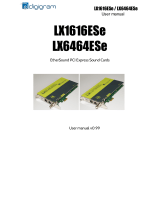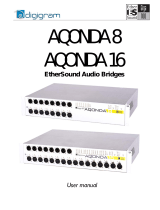Page is loading ...

D i g i g r a m
A range of professional multichannel sound cards
User’s manual

D i g i g r a m
2
For technical support,
please contact your system supplier.
Digigram S.A.
Parc de Pré Milliet, 38330 Montbonnot - FRANCE
Tel: +33 (0)4 76 52 55 01• Fax: +33 (0) 4 76 52 53 07• E-mail: info@digigram.com
Digigram Inc.
2101 Wilson Boulevard, Suite 1004, Arlington, VA 22201-USA
Tel: +1 703 875 9100 • Fax: +1 703 875 9161 • E-mail: input@digigram.com
Digigram Asia Pte Ltd.
350 Orchard Road - #19-07 Shaw House Singapore 238868-SINGAPORE
Tel: +65 6291 2234 • Fax: +65 6291 3433 • E-mail: info_asi[email protected]

miXart 8 range
User’s Manual
3
Table of Contents
INFORMATION FOR THE USER
.................................................................5
IMPORTANT NOTICE
..........................................................................................5
CONTENTS OF THIS PACKAGE
.................................................................6
FEATURES
........................................................................................................................6
Main hardware features .................................................................................................6
miXart 8........................................................................................................................6
miXart 8 AES/EBU .....................................................................................................7
miXart 8 CN ................................................................................................................7
miXart 8 ES..................................................................................................................8
Main software features................................................................................................... 8
REQUIREMENTS
........................................................................................................8
Minimum hardware requirements ...............................................................................8
HARDWARE INSTALLATION
.......................................................................9
Installing the card .............................................................................................................9
Interrupt and memory address .....................................................................................9
SOFTWARE INSTALLATION
..........................................................................9
Installing the miXart driver and VConsole Builder..............................................9
Installing the Wave driver ...................................................................................... 10
Installing the ASIO driver........................................................................................ 11
Removing older driver versions................................................................................... 11
Uninstalling the Wave driver................................................................................. 12
Uninstalling the ASIO driver................................................................................... 12
Uninstalling the miXart driver............................................................................... 12
HOW TO CHECK THE INSTALLATION
............................................ 13
Hardware ................................................................................................................... 13
Software...................................................................................................................... 13
SPECIFICATIONS
................................................................................................... 14
Configuration ............................................................................................................. 14
Inputs........................................................................................................................... 14
Outputs ....................................................................................................................... 15
External synchronization ........................................................................................ 15
Audio specifications.................................................................................................. 16
Audio Performance................................................................................................... 16
Development Environments...................................................................................16
SOFTWARE SPECIFICATIONS
.................................................................... 17
Digigram Wave Mixer ............................................................................................ 17
VConsole Builder....................................................................................................... 17
CNConfig .................................................................................................................... 17

D i g i g r a m
4
APPENDICES
.............................................................................................................. 18
Schematic diagram miXart 8................................................................................18
Schematic diagram miXart 8 AES/EBU .............................................................18
Schematic diagram miXart 8 CobraNet ............................................................19
Schematic diagram miXart 8 EtherSound.........................................................19
Layout..........................................................................................................................20
Connectors..................................................................................................................20
Analog cable diagram – all miXart cards ..........................................................21
miXart 8 AES/EBU digital cable........................................................................... 21
miXart 8 CobraNet digital cable..........................................................................22
miXart 8 EtherSound digital cable....................................................................... 22
Copyright 2005 Digigram. All rights reserved.
No portion of this manual may be reproduced without prior written consent from Digigram. The copyright protection
claimed here includes photocopying, translation and/or reformatting of the information contained in this manual.
While every effort has been made to ensure accuracy, Digigram is not responsible for errors and omissions, and
reserves the right to make improvements or changes in the products and programs described without notice.
Digigram, miXart 8, miXart 8 AES/EBU, miXart 8 CN, miXart 8 ES, VConsole Builder, CNConfig, PCXTools, PCX
Designer Kit, and VConsole Designer Kit are registered trademarks or trademarks of Digigram S.A.. CobraNet
TM
is a
trademark of Peak Audio, a division of Cirrus Logic, Inc.. Other trademarks are property of their respective holders.

miXart 8 range
User’s Manual
5
INFORMATION FOR THE USER
This device complies with part 15 of FCC rules. Operation is subject to the following
two conditions: (1) This device may not cause harmful interference, and (2) This device
must accept any interference received, including interference that may cause undesired
operation.
This equipment has been tested and found to comply with the limits for a CLASS B
digital device, pursuant to Part 15 of the FCC Rules. These limits are designed to
provide reasonable protection against harmful interference in a residential installation.
This equipment generates, uses, and can radiate radio frequency energy and, if not
installed and used in accordance with the instructions contained in this data sheet, may
cause harmful interference to radio and television communications. However, there is
no guarantee that interference will not occur in a particular installation.
If this equipment does cause harmful interference to radio or television reception, which
can be determined by turning the equipment off and on, the user is encouraged to try to
correct the interference by one or more of the following measures:
* reorient or relocate the receiving antenna
* increase the separation between the equipment and the receiver
* connect the equipment into an outlet on a circuit different from that of the receiver
* consult the dealer or an experienced audio television technician.
Note: Connecting this device to peripheral devices that do not comply with CLASS B
requirements or using an unshielded peripheral data cable could also result in
harmful interference to radio or television reception. The user is cautioned
that any changes or modifications not expressly approved by the party responsible
for compliance could void the user’s authority to operate this equipment. To ensure
that the use of this product does not contribute to interference, it is necessary to use
shielded I/O cables.
IMPORTANT NOTICE
This card has been tested and found to comply with the following standards:
• International: CISPR22 Class B.
• Europe: EMC 89/336/CEE (1992) specifications.
• United States: FCC Rules-Part 15-Class B (digital device).
In order to guarantee compliance with the above standards in an installation,
the following must be done:
• the provided cables must not be modified.
• additional cables used must have their respective shield connected to
each extremity.

D i g i g r a m
6
CONTENTS OF THIS PACKAGE
Thank you for purchasing a Digigram sound card of the miXart 8 range.
The package consists of the following components:
* a miXart 8, miXart 8 AES/EBU, miXart 8 CN, or miXart 8 ES sound card,
*
breakout cable for the miXart 8 analog inputs and outputs; in case of
miXart 8 AES/EBU, miXart 8 CobraNet, or miXart 8 EtherSound a
corresponding additional cable,
* the user’s manual at hand
* CD-ROM with drivers, installation notes, …
(not included in the OEM package)
Also available (optional):
2U 19-inch breakout box allowing straightforward and secure connection to
all the cards’ I/Os.
FEATURES
The cards of the miXart 8 range are audio cards for PCI bus. They are
‘Universal PCI 32-bit/33 MHz’, which means they can be plugged in 5 V PCI
slots as well as in 3.3 V keyed PCI slots. The cards are also compatible with
PCI-X interfaces.
Main hardware features
miXart 8
• Full length audio card for PCI bus
• 8 balanced
∗
analog mono inputs (4 line/mic with phantom power)
• 8 servo-balanced
∗∗
analog mono outputs
• Clock programmable from 7 to 50 kHz
• MPC8240 Power PC processor at 250 MHz
• 16 MB memory SD-RAM
∗
can be used with unbalanced signals
∗∗
Electronically servo-balanced outputs provide automatic level adjustment to accommodate
either balanced or unbalanced lines

miXart 8 range
User’s Manual
7
miXart 8 AES/EBU
• Full length audio card for PCI bus
• 8 balanced
∗
analog mono inputs (4 line/mic with phantom power)
• 8 servo-balanced
∗∗
analog mono outputs
• Clock programmable from 7 to 50 kHz
• 4 AES/EBU
∗∗∗
stereo inputs
• 4 AES/EBU
∗∗∗
stereo outputs
• 1 Word Clock sync input
• 1 AES/EBU sync
∗∗∗
input
• 1 black burst input
• 1 LTC input
• 1 Word Clock output
• MPC8240 Power PC processor at 250 MHz
• 16 MB memory SD-RAM
miXart 8 CN
• Full length audio card for PCI bus
• 8 balanced
∗
mono analog inputs (4 line/mic with phantom power)
• 8 servo-balanced
∗∗
mono analog outputs
• Clock programmable from 7 to 50 kHz
(fixed at 48 kHz for CobraNet use)
• 8 CobraNet mono output channels
(PCM 16, 20 or 24 bits, 48 kHz on RJ45)
• 8 CobraNet mono input channels
(PCM 16, 20 or 24 bits, 48 kHz on RJ45)
• 1 CobraNet synchronized AES/EBU stereo output
(duplication of the first two CobraNet output channels)
• 1 AES/EBU synchronization input for CobraNet (48 kHz)
• 1 Word Clock synchronization input for CobraNet (48 kHz)
• 1 CobraNet synchronized Word Clock output
• MPC8240 Power PC processor at 250 MHz
• 16 MB memory SD-RAM
∗∗∗
can be used as S/PDIF interface as well
∗
can be used with unbalanced signals
∗∗
electronically servo-balanced outputs provide automatic level adjustment to accommodate
either balanced or unbalanced lines

D i g i g r a m
8
miXart 8 ES
• Full length audio card for PCI bus
• 8 balanced
∗
mono analog inputs (4 line/mic with phantom power)
• 8 servo-balanced
∗∗
mono analog outputs
• Clock programmable from 7 to 50 kHz
(selectable between 48 kHz and 44.1 kHz for EtherSound use, unless
when serving as Primary Master: in this case 48 kHz only)
• 8 EtherSound mono input channels (PCM 24 bits, on RJ45)
• 8 EtherSound mono output channels (PCM 24 bits, on RJ45)
• MPC8240 Power PC processor at 250 MHz
• 16 MB memory SD-RAM
Main software features
• PCM, scrub, time-stretching, mixing, routing, level adjustment, phase
inversion, mute, panning, balance, parametric equalization,
compression/expansion, noise gate
• Optional:
MPEG layer I & II encoding/decoding, layer III decoding, Sample Rate
Conversion, Delay
REQUIREMENTS
The miXart 8 range has been developed for IBM and IBM-compatible PC
systems.
Minimum hardware requirements
• Pentium III minimum (or equivalent)
• 128 MB RAM
• One free PCI or PCI-X slot (5 V or 3.3 V)
Note: on computers with more than 512 Mb RAM, the miXart board administration
service may take some time to get initialized (several minutes) during
Windows start-up.
Sound cards of the miXart 8 range run under Windows 2000 and
Windows XP

miXart 8 range
User’s Manual
9
HARDWARE INSTALLATION
Note: We recommend the installation of the miXart software prior to hardware
installation.
Installing the card
Gently plug the card in a free PCI(-X) slot and press it down to position it
firmly. Tighten the screw.
Interrupt and memory address
Hardware interrupt and addresses are automatically set up at start-up by the
PCI PnP BIOS.
SOFTWARE INSTALLATION
Please visit the Digigram web site (www.digigram.com) for the most recent
driver.
In case you run a specific application developed or installed by a Digigram
Partner, it might require the use of a specific driver version. In this case, make
sure that the updated driver has been approved by your supplier.
Installing the miXart driver and VConsole Builder
If a previous version of the driver has been installed on the computer, it must
be removed before the installation of a new version. For the uninstall process
of old driver versions, please refer to the corresponding section further on in
this manual.
If you have downloaded the miXart Kit from the Digigram web site, run the
downloaded self-extractable file. The driver installation files are then extracted
into a folder of your choice.
The driver of the card must be installed prior to inserting the card in the PC.
If you insert the card and the driver has not been installed, the Windows
Hardware Wizard will automatically detect your new hardware after logon.
Click on the Cancel button in the Welcome to the Found New Hardware
Wizard screen.
You are now ready to install the miXart software.
• Execute miXartInstall.exe icon to launch the InstallShield Wizard:

D i g i g r a m
10
• The License Agreement window appears: Click on Yes, do the same
for the “MP3 Encoder License Agreement”.
• Choose the destination folder where Set-up will install all miXart
files. By default all files are stored under ..\Program
Files\Digigram\miXart. Next.
• Choose the destination folder where Setup is to install all miXart
Presets. Next.
• Choose the destination folder where Setup is to install the miXart
Program. Next.
• If the card is already inserted in the PC, the Windows Hardware
Wizard is launched. Click on Cancel.
• Once all files have been copied, the message “Do you want to restart
your computer now” appears. Select “Yes, I want to restart my computer
now” and click on Finish to complete the miXart driver installation.
Instead of letting your computer reboot, you should shutdown your
computer.
If the card is not plugged in yet, you are now ready to proceed to the miXart
hardware installation.
• Insert carefully the miXart 8 card.
• Reboot your computer.
• After logon, the Windows Hardware Wizard should automatically
detect the miXart 8 card.
• The “Digital Signature Not Found” message may appear because a
non-Microsoft software is about to be installed. Click on Yes.
(Windows XP : Click Continue if Windows displays a message saying
“…the software…has not passed Windows logo testing…”).
• Click on Finish to complete the installation process.
Installing the Wave driver
Note: You cannot install the Wave driver unless you have installed the miXart
driver first.
• Open the Windows Control Panel and double-click on the
Add/Remove Hardware icon.
Windows XP: Add Hardware)
• Click on the Next button in the Welcome to the Add/Remove
Hardware Wizard screen.
(
Windows XP: Select Yes, I have already connected the hardware.
Next.)

miXart 8 range
User’s Manual
11
• Select Add/Troubleshoot a device and click on Next.
• Select Add a new (hardware) device and click on Next.
• Select No, I want to select the hardware from a list
(
Windows XP: Install the hardware that I manually select from a list
(Advanced)) and click on Next.
• Select Sound, video and game controllers and click on Next.
• Click on the Have Disk... button.
In the Install From Disk window click on the Browse... button and
select the Wave folder (Win 2000 and XP should select it for you
automatically); if you have selected the default settings, the Wave
folder is under ..\Program Files\ Digigram\miXart\Wave:
• Go to the Wave folder and select the Oemsetup.inf file, then click
OK.
• In the Add/Remove Hardware Wizard window, select the
DIGIGRAM Wave for miXart driver and click on Next.
• To Start the Hardware installation click on Next.
• The “Digital Signature Not Found” message may appear because a
non-Microsoft software is about to be installed. Click on Yes.
(Windows XP : Click Continue if Windows displays a message saying
“…the software…has not passed Windows logo testing…”).
• Click on Finish to complete the Wave driver installation process,
and restart your computer
Installing the ASIO driver
Note: You cannot install the ASIO driver unless you have installed the miXart
driver first.
• Execute miXartAsio.exe.
• Click Next in the windows displayed during installation.
• Once all files have been copied, the miXart can be used with any
application based on ASIO.
Removing older driver versions
Note: You have to uninstall the Wave and/or ASIO driver first and then
uninstall the miXart driver.

D i g i g r a m
12
Uninstalling the Wave driver
• Open the Windows Control Panel and double-click on the System
icon.
• In the System Properties window select the Hardware tab and
click on Device Manager...
• In the Device Manager window select Sound, video and game
controllers, then “DIGIGRAM Wave for miXart” driver and right-
click on Uninstall…
• To confirm the card removal click on OK. The “miXart” card
disappears from the list.
• Click on No when asked Do you want to restart your computer
now?.
You are now ready to remove the miXart driver.
Uninstalling the ASIO driver
• Open the Windows Control Panel and double-click on the
Add/Remove Software icon.
• Select ‘miXart ASIO’ and click Change/Remove.
• Confirm the removal of this driver.
Now you can continue to uninstall the miXart driver.
Uninstalling the miXart driver
• Open the Windows Control Panel and double-click on the
Add/Remove programs icon.
• In the Add/Remove Programs window select “miXart” and click on
the Change/Remove button.
• In the InstallShield Wizard window select the Remove option,
click Next.
• A warning message notifies you that before continuing with the
miXart driver file deletion you have to first uninstall the Wave
driver. If the Wave driver has not been uninstalled, click Cancel
and refer to the “Uninstalling the Wave driver” section.
• When the ‘Locked file’ detected message appears, click on Reboot.
The required operation will be performed upon system reboot.
• A message concerning the WDM driver appears. Click on OK.
• Select ‘Yes, I want to restart my computer now’ and click on Finish
to complete the miXart driver file removal process and reboot your
computer.

miXart 8 range
User’s Manual
13
How to check the installation
Hardware
To ensure that the miXart 8 card has been properly installed:
• Check that the red LED on the miXart 8 card is flashing. If it isn’t
then your hardware has not been properly installed.
Software
To ensure that the miXart driver has been properly installed:
• In the Windows Start menu go to
Programs\Digigram\Applications\PlayRec and launch the PlayRec.exe:
• Verify that the miXart card is detected by clicking on Boards.
If you cannot see your miXart 8 card(s) in this list, then the miXart software
installation has failed.
Wave driver for miXart 8
To ensure that the Wave driver has been properly installed:
• Go to the Windows Control Panel and double-click on the Sounds
and Multimedia icon.
• In the Audio tab of the Sounds and Multimedia Properties
window verify that the miXart is detected.
If you cannot see the miXart 8 devices, then the Wave driver installation has
failed. Use the playrec.exe application to make sure the miXart card is
installed correctly. Uninstall the Wave driver, then reinstall it.

D i g i g r a m
14
SPECIFICATIONS
Configuration
miXart 8
miXart 8
AES/EBU
miXart 8
CobraNet
miXart 8
EtherSound
Bus / format PCI master mode
Digital Signal Processor 8240 Power PC at 250 MHz
SDRAM 16 MB
Size
265 mm × 107 mm
Power requirements
(+5 V / +12 V / -12 V)
2.4 A / 0.3 A / 0.2 A
Operating: temp / humidity
(non-condensing)
0°C/+50°C • 5%/90%
Storage: temp / humidity
(non-condensing)
-5°C/+70°C • 0%/95%
Inputs
miXart 8
miXart 8
AES/EBU
miXart 8
CobraNet
miXart 8
EtherSound
Analog line inputs (mono) 8 balanced
*
Maximum input
level/impedance
Inputs 1 – 4
(line/mic, with phantom power)
Inputs 5 – 8
+22 dBu / >8 kΩ
input level to ensure 0 dBfs switchable during
installation between +10 dBu and +22 dBu / >8 kΩ
Programmable input gain
Inputs 1 – 4
(line/mic, with phantom power)
Inputs 5 – 8
analog, by steps of 0.5 dB
no gain adjustment
Digital inputs (stereo)
-
4 AES/EBU
∗∗
-
Digital inputs (mono) - 8 CobraNet 8 EtherSound
∗
can be used with unbalanced signals
∗∗
can be used as S/PDIF interfaces as well.
When recording from an AES/EBU input, the card is locked on the AES/EBU input sample clock.
External synchronization is necessary when using simultaneously the 4 AES/EBU inputs.
The analog and AES/EBU inputs can be used simultaneously.

miXart 8 range
User’s Manual
15
Outputs
miXart 8
miXart 8
AES/EBU
miXart 8
CobraNet
miXart 8
EtherSound
Analog line outputs (mono)
8 servo-balanced
∗
Maximum output
level/impedance
+22 dBu / <100 Ω
Programmable output gain from –91 to +22 dB
Analog variable attenuation by steps of 0.5 dB
Digital outputs (stereo)
-
4 AES/EBU
∗ ∗
Digital outputs (mono) - 8 CobraNet 8 EtherSound
External synchronization
miXart 8
miXart 8
AES/EBU
miXart 8
CobraNet
miXart 8
EtherSound
AES/EBU Sync input -
1, AES 11
compliant
1, AES 11
compliant
synchronizes
CobraNet on an
external clock
-
AES/EBU Sync output -
1, AES 11
compliant
1, AES 11
compliant,
gets clock
synchronization
from CobraNet
-
LTC Sync input
LTC (SMPTE) input level:
-20 dBu to +6 dBu
Time code capture speed tolerance:
±15%
- yes - -
Video Sync input -
Black Burst
or HSync
(TTL level)
- -
Word Clock Sync input - yes
yes,
synchronizes
CobraNet via an
external Word
Clock
-
Word Clock Sync output - yes
yes,
gets clock
synchronization
from CobraNet
-
Network synchronization - -
conductor or
slave device
capability
Primary
Master
or
Master/Slave
∗∗∗
electronically servo-balanced outputs provide automatic level adjustment to accommodate
either balanced or unbalanced lines
∗∗
can be used as S/PDIF interfaces as well

D i g i g r a m
16
Audio specifications
miXart 8
miXart 8
AES/EBU
miXart 8
CobraNet
miXart 8
EtherSound
Sampling frequencies
available
Programmable from 7 to 50 kHz, by steps of 100 Hz
A/D and D/A
converter resolution
24-bit
Supported audio formats &
software features
Default:
Optional:
PCM, scrub, time-stretching, mixing, routing, level
adjustment, phase inversion, mute, panning, balance,
p
arametric e
q
ualization, compression/expansion, noise gate
MPEG layer I & II encoding/decoding, layer III decoding,
Sample Rate Conversion, Delay
Audio processing 32 bit floating point
Audio Performance
miXart 8
miXart 8
AES/EBU
miXart 8
CobraNet
miXart 8
EtherSound
Frequency response 20 Hz–20 kHz: ± 0.2 dB
Channel phase difference:
20 Hz / 20 kHz
<0.2°/2°
Dynamic range >93 dB
THD + noise,
1 kHz at –1 dBfs
<–88 dB (0,004%)
Crosstalk 1 kHz at 22 dBu: <–105 dB
Note: All measurements are done at Fs=48 kHz, in rec+play mode. Results are
unweighted.
Development Environments
miXart 8
miXart 8
AES/EBU
miXart 8
CobraNet
miXart 8
EtherSound
Digigram Management:
miXart Kit
1.60
and higher
1.60
and higher
2.0
and higher
2.10
and higher
Other management Wave (all boards), ASIO (all except miXart 8 ES)
OS supported Windows 2000 and XP

miXart 8 range
User’s Manual
17
SOFTWARE SPECIFICATIONS
Once you have installed the Wave driver, any Wave compliant application can
run on the card.
Digigram Wave Mixer
The Digigram Wave Mixer allows to set input and output levels as well as
other settings such as input type and digital data format. Please refer to the
on-line help of the Digigram Wave Mixer.
VConsole Builder
The VConsole Builder application gives access to the management of a broad
range of mixing and routing functionalities as well as audio effects, using a
virtual console as interface. Please refer to the on-line help of this application.
Note: The use of the VConsole Builder excludes the use of the Digigram Wave
Mixer. The Wave Mixer settings are disabled when the VConsole Bulider
application is launched.
CNConfig
CNConfig allows the configuration of the CobraNet settings of all installed
miXart 8 CN cards.

D i g i g r a m
18
APPENDICES
Schematic diagram miXart 8
PCI BUS
CLOCK
GENERATION
INTERFACE
Level adjust
DAC
LINE OUT
1 - 8
ADC
ANALOG
LINE IN 1 – 4
ADC
ANALOG
LINE IN 5 – 8
Level adjust
CRYSTAL
Power
PC
Schematic diagram miXart 8 AES/EBU
PCI BUS
AES/EBU
IN 1 - 4
DAC
Level adjust
TRANSMIT
AES/EBU
OUT 1 - 4
CLOCK
GENERATION
Power
PC
INTERFACE
RECEIVE
ADC
ANALOG
LINE IN 1 – 4
LINE OUT
1 - 8
Video
Word Clock Sync IN
LTC Sync In
AES/EBU Sync IN
RECEIVE
ADC
ANALOG
LINE IN 5 – 8
Word Clock Sync OUT
CRYSTAL

miXart 8 range
User’s Manual
19
Schematic diagram miXart 8 CobraNet
PCI BUS
CobraNet
IN 1 - 8
DAC
Level adjust
TRANSMIT
CobraNet
OUT 1 - 8
CLOCK
GENERATION
Power
PC
INTERFACE
RECEIVE
ADC
ANALOG
LINE IN 1 – 4
LINE OUT
1 - 8
CN Word Clock Sync IN
AES/EBU Sync IN RECEIVE
ADC
ANALOG
LINE IN 5 – 8
CN Word Clock
Sync OUT
CRYSTAL
AES/EBU
Sync OUT
Schematic diagram miXart 8 EtherSound
PCI BUS
EtherSound
IN 1 - 8
DAC
Level adjust
TRANSMIT
EtherSound
OUT 1 - 8
CLOCK
GENERATION
Power
PC
INTERFACE
RECEIVE
ADC
ANALOG
LINE IN 1 – 4
LINE OUT
1 - 8
ADC
ANALOG
LINE IN 5 – 8
CRYSTAL

D i g i g r a m
20
Layout
Digital / CobraNet / EtherSound
Digital / CobraNet / EtherSound
Interboard link
Interboard link
Analog
Analog
J3
J1
J2
Connectors
J1: Analog cable connector (High density SCSI2 type, 40-pin).
The matching cable is provided with the miXart 8 card.
J2: Digital cable (High density MDR type, 26-pin) for miXart 8 AES/EBU,
miXart 8 CobraNet, or miXart 8 ES. The cable matching the card is
provided.
Note: Replacement breakout cables are available on request. Please specify
“Analog”, “AES/EBU”, “CobraNet”, or “EtherSound”. These cables
contain active components. Therefore, we do not publish the wiring
diagrams and strongly discourage the use of cables other than those
provided by Digigram.
J3: Inter-card synchronization connector, used in multi-card
configurations.
/