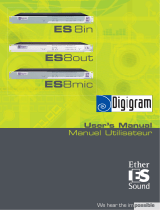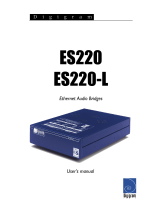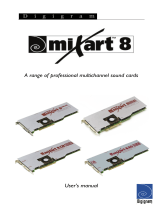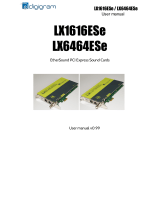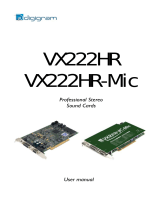Page is loading ...

AQONDA 8
AQONDA 16
EtherSound Audio Bridges
User manual

Aqonda 8/16
Ethernet Audio Switches
1
hock.
and
!
untry of operation shall be
ck any of the ventilation openings!
Do not place objects filled
ce.
eating equipment. Avoid moist or
t to an IT power supply
nly in Norway.
which
ure, does
, or has been dropped.
cables that connect with other components.
75
Important Safety Information
read carefully before using this equipment!
Follow these instructions and keep them in a safe place! Keep in mind that damages due to failure to observe
the instructions contained in this manual are not covered by warranty.
Instructions importantes de sécurité
lire soigneusement avant d’utiliser l’équipement!
Lisez et suivez ces instructions. Conservez les pour consultation ultérieure! Les dommages dus au non-
respect des instructions contenues dans ce manuel ne sont pas couverts par la garantie.
Wichtige Sicherheitshinweise
vor Inbetriebnahme des Gerätes sorgfältig lesen!
Befolgen Sie die Anweisungen und bewahren Sie sie für spätere Fragen auf! Bei Schäden, die durch
Nichtbeachten dieser Bedienungsanleitung verursacht werden, erlischt der Garantieanspruch!
Throughout this manual,
the lightning bolt triangle is
used to alert the user to the
risk of electric s
The exclamation point
triangle is used to alert the
user to important operating
or maintenance instructions.
Do Not Open the Cabinet
There are no user-serviceable
components inside this product. Opening
the cabinet may present a shock hazard,
and any modification to the product will void your
warranty. If it is necessary to open the device for
maintenance or advanced configuration purposes,
this is to be done by qualified personnel only after
disconnecting the power cord
network cables
Power supply
The device is to be connected only to a power supply
as specified in this manual and marked on the
equipment. The power cord connector being a means
of disconnecting the power supply of the device, the
outlet must be installed near the device and must be
easily accessible. If the power cord is not supplied,
electric cable including a connector complying with
the standards of the co
used.
This equipment must be earthed!
Do not blo
Humidity
To reduce the risk of fire or shock, do not expose this
device to rain or moisture.
with liquid on this devi
Installation Location
To ensure proper operation and to avoid safety
hazards, the device must be installed in a 19“ rack
mount chassis. If this is not possible, place it on a
firm and level surface. Avoid installation in extremely
hot or cold locations, or in an area that is exposed to
direct sunlight or h
humid locations.
Connection of this produc
system is o
Cleaning
Clean only with a soft, dry cloth. If necessary, after
disconnecting the unit’s cables, wipe it with a soft
cloth dampened with mild soapy water, then with a
fresh cloth with clean water. Wipe dry immediately
with a dry cloth. NEVER use benzene, aerosol
cleaners, thinner, alcohol or any other volatile
cleaning agent. Do not use abrasive cleaners,
may damage the finish of metal or other parts.
Refer all servicing to qualified service personnel.
Servicing is required when the apparatus has been
damaged in any way, such as power supply cord or
plug is damaged, liquid has been spilled, the
apparatus has been exposed to rain or moist
not operate normally
Moving the device
Before moving the unit, be certain to disconnect any
Ne pas ouvrir l’appareil
L’ouverture du coffret peut produire un
risque de choc électrique et toute
modification du produit annule votre
garantie. S’il est nécessaire d’ouvrir l’appareil pour
l’entretien ou la configuration avancée, cela doit être
fait par du personnel qualifié, après avoir débranché
le cordon d’alimentation et les câbles réseaux !
Alimentation
Il est primordial de connecter l’appareil à
une alimentation électrique telle que
spécifiée dans ce manuel d´utilisateur et
sur le matériel même. La fiche de prise du courant du
câble d’alimentation pouvant servir de dispositif de
sectionnement, le socle de prise de courant doit être
installé à proximité de l'appareil et doit être aisément
accessible. Dans le cas où le câble d'alimentation n’est
pas livré, il faut utiliser un câble d’alimentation
comprenant une prise de courant conforme aux
normes du pays d'utilisation.
Cet équipement doit être raccordé à la terre !
N’obstruer aucune ouverture de ventilation !
Humidité
Afin de réduire les risques de feu ou de choc,
n’exposez pas cet appareil à la pluie ou l’humidité. Ne
placez pas d´objet contenant un liquide sur l’appareil.
Installation, mise en place
Afin d’assurer le fonctionnement correct et de
minimiser les risques potentiels liés à la sécurité,
l’appareil doit être installé dans un châssis 19 pouces.
Si cela ne vous est pas possible, placez-le sur une
surface solide et plane.
Évitez une installation dans des endroits très chauds
ou très froids ainsi que dans des lieux exposés
directement au soleil. Evitez les lieux présentant un
excès d’humidité.
Le raccordement de ce produit à un régime
d’alimentation IT n’est possible qu’en Norvège.
Nettoyage
Nettoyez uniquement avec un chiffon doux et sec. Si
nécessaire, après avoir débranché le cordon
d´alimentation, essuyez-le avec un chiffon doux
humidifié avec de l´eau savonneuse puis rincez le á
l´aide d un chiffon propre et d´eau claire.
Séchez-le immédiatement avec un chiffon sec.
N’utilisez JAMAIS d´essence, de nettoyants en
aérosols, d´alcool ou tout autre agent nettoyant
volatile. N’utilisez pas de produits nettoyants abrasifs
qui pourraient endommager les finitions métalliques
ou d´autres pièces.
Réparation
Lorsque l’appareil a été endommagé quelle qu’en soit
la cause ou qu’il ne fonctionne pas normalement,
toute réparation doit être effectuée par du personnel
qualifié. Avant de transporter l´unité, assurez-vous
d’avoir bien déconnecté le cordon d’alimentation
ainsi que tous les câbles la reliant à d’autres appareils.
Gerät nicht öffnen
Öffnen des Geräts kann eine Gefährdung
durch Stromschlag und Erlöschen der
Garantie zur Folge haben.
Reparaturarbeiten und Änderungen der
Hardwarekonfiguration dürfen nur von qualifiziertem
Personal nach entfernen der Strom- und
Netzwerkkabel durchgeführt werden.
Stromversorgung
Das Gerät darf nur mit der in dieser
Bedienungsanleitung und auf dem Gerät
angegebenen Stromversorgung
betrieben werden. Da das Kabel der Unterbrechung
der Stromzufuhr dienen kann, muß die Steckdose in
Reichweite des Gerätes angebracht und leicht
zugänglich sein. Sollte im Lieferumfang kein Kabel
enthalten sein, so sind ein Kabel und ein Stecker zu
verwenden, die den jeweiligen nationalen Standards
des Landes der Nutzung entsprechen.
Erdung ist zu gewährleisten!
Belüftungsschlitze nicht verdecken!
Wasser und Feuchtigkeit
Um Brand- oder Stromschlagrisiken zu vermeiden,
darf das Gerät nicht mit Feuchtigkeit in Berührung
kommen.
Aufbau des Geräts
Um den einwandfreien Betrieb zu gewährleisten und
Sicherheitsrisiken zu vermeiden, muss das Gerät in
einem 19-Zoll Baugruppenrahmen montiert werden.
Nur wenn dies nicht möglich ist, stellen Sie das Gerät
auf einen festen, waagerechten Untergrund. Meiden
Sie Standorten in den Nähe von Wärme- oder
Feuchtigkeitsquellen sowie direkte
Sonneneinstrahlung.
Anschluß dieses Produktes an eine spezielle IT-
Stromversorgung ist nur in Norwegen genehmigt.
Reinigen des Geräts
Säubern Sie das Gerät nur mit einem weichen,
trockenen Tuch. Bei Bedarf verwenden Sie ein mit
mildem Seifenwasser befeuchtetes Tuch, nachdem Sie
die Netzanschlußkabel aus der Steckdose gezogen
haben, anschließend ein weiches, mit klarem Wasser
befeuchtetes Tuch. Trocken Sie das Gerät sofort im
Anschluß. Keinesfalls Benzol, Verdünner oder
sonstige starke Lösungsmittel oder Scheuerreiniger
verwenden, da hierdurch das Gehäuse beschädigt
werden könnte.
Lassen Sie etwaige Reparaturen nur von
qualifizierten Fachleuten durchführen!
Sollten das Netzkabel oder der Netzstecker
beschädigt sein, oder sollte das Gerät selbst
beschädigt worden sein (z. B. durch Eindringen von
Feuchtigkeit durch Fall auf den Boden), oder sollte es
nicht ordnungsgemäß funktionieren oder eine
deutliche Funktionsabweichung aufweisen, ist es von
qualifizierten Fachleuten zu reparieren.
In Finland:
Laite on liitettävä suojamaadoituskoskettimilla
varustettuun pistorasiaan.
In Norway:
Apparatet må tilkoples jordet stikkontakt.
In Sweden:
Apparaten skall anslutas till jordat uttag.

2
TABLE OF CONTENTS
INFORMATION FOR THE USER
........................................................................................................................................ 3
KEY FEATURES
................................................................................................................................................................................... 4
OVERVIEW
............................................................................................................................................................................................... 5
Contents of this package .......................................................................................................................................................................5
AQONDA 8 and AQONDA 16 front panels....................................................................................................................................5
AQONDA 8 and AQONDA 16 back panels....................................................................................................................................7
INSTALLATION
.................................................................................................................................................................................. 9
Connecting your EtherSound rack.......................................................................................................................................................9
Power supply.......................................................................................................................................................................................9
Network...............................................................................................................................................................................................9
Example 1: bi-directional point-to-point transmission of eight / sixteen audio channels.......................................9
Example 2: more complex
architectures.............................................................................................................................9
Synchronization..................................................................................................................................................................................9
Audio.................................................................................................................................................................................................. 10
GPIOs................................................................................................................................................................................................. 10
Serial port (RS232/422 on DB9) .............................................................................................................................................. 10
Connecting a computer to configure the device and the manage an EtherSound network..................................... 10
Firmware update................................................................................................................................................................................... 10
SPECIFICATIONS
.............................................................................................................................................................................11
Configuration .......................................................................................................................................................................................... 11
Entrées ..................................................................................................................................................................................................... 11
Outputs .................................................................................................................................................................................................... 12
Connectivity............................................................................................................................................................................................. 12
APPENDIX A: GPIO CONNECTORS
............................................................................................................................13
General Purpose Inputs (GPIs) .......................................................................................................................................................... 13
GPI specifications............................................................................................................................................................................ 14
General Purpose Outputs (GPOs)..................................................................................................................................................... 14
GPO relay specifications............................................................................................................................................................... 14
APPENDIX B: RS232/422 SERIAL PORT
................................................................................................................15
RS232/422 on DB9 ...................................................................................................................................................................... 15
APPENDIX C: GLOSSARY
......................................................................................................................................................16

Aqonda 8/16
Ethernet Audio Switches
3
INFORMATION FOR THE USER
This equipment has been tested and found to comply with the limits for a CLASS B digital device, pursuant to
Part 15 of the FCC Rules and with the following European and international Standards for:
User safety EMC
International :
IEC 60950 1 (2005)
Europe :
European Directive 2006/95/EC “Low Voltage Directive”
EN60950 1 (2006)
International :
CISPR22 (2005) Class B + A1/2005 + A2/2006
United States :
FCC rules Part 15 Class B
Europe :
European Directive : EMC 2004/108/EC
Disturbance Emissions: EN55022 (2006) +A1/2007 Requirements for
Information Technology Equipment (ITE)
Immunity: EN55024(1998+A1/2001+A2/2003) (ITE)
Harmonics: EN61000-3-2 (2006)
Voltage fluctuation and flickers test EN 61000-3-3 (1994+A1/2001+A2/2005)
RoHS:
European directive 2002/95/EC aka “RoHS”
Note: to comply with standard EN55024, use shielded network
cables!
In order to guarantee compliance with the above standards in an installation, the following must be done:
· the provided cables must not be modified
· additional cables used must have their respective shield connected to each extremity
shielded network cables shall be used
The limits specified in the standards are designed to provide reasonable protection against harmful interference in an industrial
installation. This equipment generates, uses and can radiate radio frequency energy and, if not installed and used in accordance with
the instruction, may cause harmful interference to radio communications. However, there is no guarantee that interference will not
occur in a particular installation.
If this equipment does cause harmful interference to radio or television reception, which can be determined by turning the equipment
off and on, the user is encouraged to try to correct the interference by one or more of the following measures:
* reorient or relocate the receiving antenna.
* increase the separation between the equipment and the receiver.
* connect the equipment into an outlet on a circuit different from that to which the receiver is connected.
* consult the dealer or an experienced audio/television technician for help.
Note: Connecting this device to peripheral devices that do not comply with CLASS A requirements or using an unshielded peripheral data
cable could also result in harmful interference to radio or television reception. The user is cautioned that any changes or modifications
not expressly approved by the party responsible for compliance could void the user’s authority to operate this equipment. To ensure
that the use of this product does not contribute to interference, it is necessary to use shielded I/O cables.
Copyright 2009 Digigram. Tous droits réservés.
Aucune partie de ce manuel ne peut être reproduite sans l’accord préalable de Digigram. Cette réserve inclut la photocopie, la traduction et/ou la remise
en forme de l’information contenue dans ce manuel.
Bien que tout ait été mis en œuvre pour assurer la plus grande précision, Digigram ne peut être tenu responsable pour toute erreur, faute de frappe ou
omission et se réserve le droit d’apporter des modifications et des améliorations sans préavis.
Digigram and the Digigram logo, EtherSound, AQONDA 8, et AQONDA 16 sont des marques déposées ou des marques commerciales de Digigram
S.A.. Toutes les autres marques sont la propriété des sociétés respectives.
La technologie EtherSound est protégée par des brevets et des demandes de brevets internationaux, y compris, mais pas limitée à :
WO 03/023759, FR 2 829 655, USA 2003/0050989

4
You have just acquired a Digigram EtherSound audio bridge and we
congratulate you!
AQONDA 8 and AQONDA 16 feature ES-100 and Es-Giga (1) compatible network interfaces, with audio
analog mic/line inputs and analog line outputs. They allow for realization of flexible and powerful
EtherSound networks.
The manual at hand will guide through installation and operation. For any software related issue, please
refer to the specific documentation provided in its on-line help.
For more information on EtherSound networks and wiring recommendations please consult the document
‘Creating EtherSound Networks’, available on our web site.
(1) The ES-Giga firmware is still under development and not yet available. An update through software will
be possible once the Es-Giga firmware posted on the Digigram web site. At the same time we will provide
an update of the manual at hand.
KEY FEATURES
AQONDA 8:
• 8 balanced analog mono mic/line inputs
∗
, with programmable analog gain on XLR-3 connectors
(8 EtherSound channels).
• 8 servo-balanced analog mono line outputs
∗∗
, with analog gain on XLR-3 connectors (8 EtherSound
channels)
AQONDA 16:
• 16 balanced analog mono mic/line inputs
∗
, with programmable analog gain on XLR-3 connectors (16
EtherSound channels).
• 16 servo-balanced analog mono line outputs
∗∗
, with analog gain on Sub-D 25 connector
(16 EtherSound channels)
Common features:
• 3 RJ45 ports for EtherSound interface
• 1 Word Clock input
• 1 Word Clock output
• 1 RS232/422 serial port
• 8 General Purpose Inputs (GPI)
• 8 General Purpose Outputs (GPO)
• 19“ 2 RU aerated enclosure
• Remote control and management via ‘EScontrol’ software
∗
can be used with unbalanced signals
∗∗
electronically servo-balanced outputs provide automatic level adjustment to accommodate either balanced or unbalanced lines

Aqonda 8/16
Ethernet Audio Switches
5
OVERVIEW
Contents of this package
The package consists of the following components:
• one AQONDA 8 or AQONDA 16 19” 2U rack device
• a power cord type IEC320 C13 with USA/Japan connector
• A Quick Start Guide
AQONDA 8 and AQONDA 16 front panels
Analog inputs
Analog outputs
Status display
(LEDs)
Vu-meters
(LEDs)
1. Analog Inputs
8 8/16 balanced analog mono mic/line inputs
∗
(inputs 1 – 8/1 – 16) with programmable analog gain on XLR-3
connectors.
2. Analog outputs
8 servo-balanced analog mono line outputs
∗∗
with analog gain on male XLR-3 connectors
3. Vu-meters (LEDs)
• 1– 8 (1 – 16), vu-meters
These vu-meters relate to the signals on the inputs.
∗
can be used with unbalanced signals
∗∗
electronically servo-balanced outputs provide automatic level adjustment to accommodate either balanced or unbalanced lines

6
o SIGNAL
Green LEDs, indicating the presence of a signal exceeding -30 dBfs after A/D conversion
o -9 dB
Yellow LEDs, indicating that the nominal signal exceeds -9 dBfs
o CLIP
Red LEDs, indicating that the signal exceeds -2 dBfs and that therefore there is a high risk of
saturation (clipping)
• IN
These LEDs relate to the signals on the inputs.
o RX
Green LED, lit if the AQONDA IN port is connected to an Ethernet device, blinking if valid ES
traffic reception
o TX
Green LED, lit if the AQONDA IN port is connected to an Ethernet device, blinking if the
AQONDA is transmitting on this port
o ERR
Red LED, lit for a few moments if reception of an incorrect frame (invalid CRC or packet non-ES)
• OUT
These LEDs relate to the signals on the outputs.
o RX
Green LED, lit if the AQONDA OUT port is connected to an Ethernet device, blinking if valid ES
traffic reception
o TX
Green LED, lit if the AQONDA OUT port is connected to an Ethernet device, blinking if the
AQONDA is transmitting on this port
o ERR
Red LED, lit for a few moments if reception of an incorrect frame (invalid CRC or packet non-ES)
4. Status display (LEDs)
• BIDIR
Indicates whether the device is inside a bi-directional network section
• CLOCK
These LEDs relate to the signals on the outputs.
o MASTER
Green LED, lit if the device provides the synchronization reference for the network
o WD CLK
Word Clock, green LED indicating that the Word Clock input is selected as source of
synchronization for the device
o ERROR
Red LED, indicating that the source of synchronization selected (internal, network or Word
Clock) is not valid (clock missing or frequency other than 44.1 kHz or 48 kHz +/- 5%)
• PWR
This LED (green) indicates that the device is powered up.
• ES-100

Aqonda 8/16
Ethernet Audio Switches
7
LED (blue) indicating that the device is in ES-100 mode.
• ES-GIGA
LED (blue) indicating that the device is in ES-Giga mode.

8
AQONDA 8 and AQONDA 16 back panels
1. <}100{>
Power supply
Power plug MUST be earthed properly.
2.
Ground
Connect this ground bolt to the chassis of the mounting rack for a better grounding of the electronics,
thus ensuring immunity to electromagnetic interference.
3. Network connectors
These three Neutrik
TM
EtherCon
TM
RJ45 connectors allow of a steady and reliable connection to the
EtherSound network. The IN port receives the descending EtherSound stream (downstream) and transmits
the ascending EtherSound stream (upstream), while the OUT port receives the ascending EtherSound
stream (upstream) and transmits the descending EtherSound stream (downstream). For more details on the
concepts of “upstream” and “downstream”, please refer to the document “EtherSound Overview”. Thz
“DATA/CONTROL” port allows device management and control of your network through an EtherSound
network software such as EScontrol or ESmonitor.
4. Word Clock
A Word Clock input and a Word Clock output allow for external synchronization. The Word Clock input
can only be used with signals of a frequency close to 44.1 or 48 kHz.
5.
Audio connectors
On AQONDA 16, a female Sub-D 25 connector is available to restore outputs 9 to 16 (analog, line level).

Aqonda 8/16
Ethernet Audio Switches
9
6. ES100 / ES-Giga selector switch
Allows to select the mode of operation.
7.
Serial port
RS232/422 interface on DB9.
Note: The serial port is not operational yet.
8.
GPIO connectors
These terminal blocks allow the connection of external control devices through protected GPIOs. See the
dedicated appendix for more details.
Note: The GPIOs are serviceable only through the configuration software.

10
INSTALLATION
Connecting your EtherSound rack
It is recommended to establish all connections before powering the device up.
Power supply
Before plugging the power cord, make sure that:
• The cord it is not damaged
• the AC outlet used is properly earthed
Just like for any other audio system, power the individual devices up following the audio path and power
down in the opposite direction.
Do not allow anything to rest on the power cable. Keep the power cable away from where people could trip
over it.
Network
The cable type most commonly used today is CAT5e. For more detailed information, please refer to the
document “Building ES Networks”, available on the Digigram web site.
The network connections are established via two Neutrik
TM
EtherCon
TM
RJ45
receptacles. Use the connector labeled “ES IN” to connect the descending
EtherSound stream (downstream, coming from the ‘Primary Master’), the
connector labeled “ES OUT” to connect the ascending EtherSound stream
(‘upstream’).
Use the RJ45 labeled “DATA/CONTROL” to connect your AQONDA to any
PC on the network running an EtherSound control and management software
such as EScontrol to remotely configure and manage your network.
The Neutrik
TM
EtherCon
TM
RJ45 provide secure connection through a latching system. To disconnect the cable
from the device, press the latch, then withdraw the cable while maintaining the latch pushed.
Example 1: bi-directional point-to-point transmission of eight / sixteen audio channels
This application is very easy with two EtherSound AQONDA 8 or AQONDA 16.
Connect a standard Ethernet cable between the “OUT” port of the first Ethernet bridge to the “IN” port of the
second Ethernet bridge. Connections the inputs and the outputs of the two devices via the EtherSound
channels.
Example 2: more complex architectures
System topology may be daisy chain, star, or a combination of both.
Generally speaking, the “OUT” of an EtherSound device has to be connected with the “IN” port of the
following EtherSound device.
Repeat this step for each device in the network. Media converters (copper / fiber optic) can be used to
establish connections over very long distances. It is also possible to use Ethernet switches to build complex
topologies networks (see the document “Building EtherSound Networks” on our Web site).
Synchronization
AQONDA 8/AQONDA 16 provide several modes of synchronization.
Synchronization by means of:
• an internal oscillator (44.1 or 48 kHz)
• The network (except for “Primary Master” mode (see glossary))

Aqonda 8/16
Ethernet Audio Switches
11
• the Word clock input
If an AQONDA is “Primary Master”, it can be synchronized on its internal oscillator, or on the signal present
on the Word Clock input.
If the equipment is not in “Primary Master” mode, it can be synchronized on the clock provided by the
“Primary Master” through the network, or on the signal on its Word Clock input. In this last case, it has to be
made sure that the reference clock of the “Primary Master” and the Word Clock signal provided to the device
are synchronous.
These elements can be parameterized through the EScontrol configuration software, available on our web site.
Audio
The pinout used on the XLRs is standard: pin 1 carries the signal ground, pin 2 carries the positive signal
(“hot”, +) and pin 3 carries the negative signal (“cold”, -).
GPIOs
AQONDA 8 et AQONDA 16 are delivered with eight GPIs and eight GPOs on terminal block connectors; the
counterparts are provided. For details see Appendix A.
Serial port (RS232/422 on DB9)
AQONDA 8 and AQONDA 16 feature an RS232/422 serial port on male DB9 on the back panel. Use this port
to connect any compatible device. For the specifications of the serial port, please refer to appendix B of this
manual).
Note: The serial port is not operational yet.
Connecting a computer to configure the device and the manage an EtherSound
network
To connect a PC directly to an AQONDA, it must be equipped with a network card. Use an Ethernet cable to
connect the network card to the “DATA/CTRL” port of the AQONDA.
It is also possible to connect to the device through a conventional Ethernet network.
Two software applications allow for configuration of an AQONDA and control of an EtherSound network:
EScontrol, available on the Digigram web site, and ESmonitor by Auvitran. For details on their use, please
refer to their on-line help.
Important
: if the device is not Primary Master, the DATA/CTRL port of the AQONDA can only be used to
control the network from a PC, if all devices on the network operate with an EtherSound
technology version (kernel) higher than 3.0. If this is not the case, only the DATA/CTRL port or the
IN port of the Primary Master can be used for this purpose.
Firmware update
Digigram may decide to publish updates of the embedded firmware. It may then become necessary to upgrade
your devices. In this case, please refer to the documents delivered with the firmware update tool. These
updates, as well as the required software tool, are available on the Digigram web site.

12
SPECIFICATIONS
Configuration
Size 2U 19” Rack: 88x482.6x325 mm
Power supply
100 – 250 V
AC
, 50-60 Hz
switching-mode, automatic voltage detection
WARNING: Do not open the power supply module. It contains hazardous voltages.
There are no user-serviceable parts inside.
ACHTUNG: Gerät nicht öffnen, Stromschlaggefahr!
Es befinden sich keine vom Nutzer zu wartenden Teile im Inneren!
Temp / humidity
(non-condensing)
Operating:
Storage:
0 °C – 50 °C / 5% - 90%
-5 °C – 70 °C / 0% - 95%
Power consumption
at 100 V
at 250 V
AQONDA 8:
0.45 A
0.22 A
AQONDA 16:
0. 6 A
0.27 A
Net weight
∼5,25 kg (∼11.57 lbs) ∼5,75 kg (∼12.68 lbs)
Entrées
AQONDA 8 AQONDA 16
(measurements done at 48 kHz, with filter on the 22 Hz - 22 kHz range)
Balanced analog inputs
(mono)
8 (line / mic level) 16 (line / mic level)
A/D converter resolution 24 bits
Programmable input gain -22 to 71 dB by steps of 1 dB
Sampling frequency 48 kHz or 44.1 kHz
Maximum input level
(minimum gain)
+22 dBu
Maximum input level
(maximum gain)
-73 dBu
Input impedance
>5 kΩ
Frequency response at 48
kHz
20 Hz - 20 kHz: +0 /-0.5 dB
Dynamic range
(A-weighted)
> 114 dB
THD + noise
1 kHz at –2 dBfs
1 kHz at –6 dBfs
< -97 dB
< -100 dB
Crosstalk
1 kHz at +22 dBu
15 kHz at +22 dBu
< -115 dB
< -105 dB
Word Clock TTL level 44.1 or 48 kHz +/- 5% (75 ohm)
GPI
8 ‘Ground Sensing’ inputs

Aqonda 8/16
Ethernet Audio Switches
13
Microphone
(measurements done at 48 kHz, with filter on the 22 Hz- 22 kHz range)
Equivalent Input Noise
G=60 dB Z=150 Ohms
< -126 dBu
Outputs
EtherSound AQONDA 8 EtherSound AQONDA 16
Servo-balanced analog
outputs (mono)
8 (line level) 16 (line level)
A/D converter resolution 24 bits
Sampling frequency 48 kHz or 44.1 kHz
Programmable attenuation -118 dB to 0 dBby steps of 0,5 dB
Maximum output
level/impedance
+22 dBu / < 100 Ω
Frequency response at 48
kHz
20 Hz - 20 kHz: +0 /-0.4 dB
Dynamic range
(A-weighted)
> 114 dB
THD + noise
1 kHz at -2 dBfs
1 kHz at -6 dBfs
< - 98 dB
< -100 dB
Crosstalk:
1 kHz at +22 dBu
15 kHz at +22 dBu
< -115 dB
< -105 dB
Word Clock TTL level (75 ohm)
GPO 8 relay outputs
Connectivity
EtherSound AQONDA 8 EtherSound AQONDA 16
Analog inputs 8 inputs on female XLR-3 16 inputs on female XLR-3
Analog outputs 8 outputs on male XLR-3
8 outputs on male XLR-3
8 outputs on female DB-25
(back panel)
EtherSound 2 female RJ45 compatible Neutrik
TM
EtherCon
TM
(connections “IN”/“OUT”)
Control 1 female RJ45 compatible Neutrik
TM
EtherCon
TM
(“DATA”/“CONTROL”)
GPI
8 ‘Ground Sensing’ inputs on 2x8 pins terminal blocks
GPO 8 relay outputs on 2x8 pins terminal blocks
Serial port RS232/422 on DB-9
Word Clock IN/OUT on BNC

14
APPENDIX A: GPIO CONNECTORS
AQONDA 8 and AQONDA 16 feature eight ground sensing GPIs and eight relay GPOs. A virtual link between
GPIs and GPOs of various devices on the same EtherSound network can be realized by means of the EScontrol
application. The GPIO pins are labeled 1 through 8 on the rear panel as illustrated.
GPI
GPO
1 42 3
GND
5 86 7
GND GND GND GND GND GND GND
1 2 3 4 5 6 7 8
General Purpose Inputs (GPIs)
The GPI status can be either “1” or “0”.
Switching the GPI state to “0”:
It is read “0” as soon as the pin labeled “K” on the scheme is
connected to ground, e.g. to a pin labeled “GND”.
Switching the GPI state to “1”:
Leave pin K floating
The GPIs do not need external power supply.

Aqonda 8/16
Ethernet Audio Switches
15
GPI specifications
Minimum current
i
min
to switch GPI
1 mA
Maximum current i
max
supported
60 mA
Maximum voltage V
K
supported
+50 V
DC
/ -5 V
DC
General Purpose Outputs (GPOs)
The ES8 GPOs are relay outputs. They feature two pins each and are all configured the same way.
It responds to commands of configuration and management software sent by the clock source. If written at
“1”, the GPO closes the associated relay. If written at “0”, the GPO opens the associated relay.
GPO relay specifications
Maximum power switching capability 10 W
Maximum switching current 500 mAdc
Maximum carrying current 1 ADC
Maximum switching voltage
100 V
dc
Typical life expectancy (switching max power) 10
6
opérations

16
APPENDIX B: RS232/422 SERIAL PORT
RS232/422 on DB9
Pin RS232 description: RS422 description:
1
not connected not connected
2
RxD (received data) RxD - (received data)
3
TxD (transmitted data) TxD - (transmitted data)
4
not connected TxD - (transmitted data)
5
signal ground (GND) signal ground (GND)
6
not connected RxD + (received data)
7
RTS (request to send) RTS (request to send)
8
CTS (clear to send) CTS (clear to send)
9
signal ground (GND) signal ground (GND)

Aqonda 8/16
Ethernet Audio Switches
17
APPENDIX D: GLOSSARY
AUDIO CHANNEL
An audio channel is a single mono audio signal. By extension, an audio channel is one of the 64 slots of an
EtherSound frame, i.e. a signal sampled at 48 kHz (or 44.1 kHz) with a 24-bit resolution. On an EtherSound
connection, 64 audio channels are available in each direction.
SWITCH
Device to connect two segments of a Local Area Network. Seeking greater filtering and forwarding speeds,
efforts were made to decrease the amount of time required to determine if a packet should be filtered or
forwarded (‘latency’) by only examining the address information contained at the start of the Ethernet frame.
The term ‘Ethernet Switch’ now is used for multiple-port-devices, which are able to filter and forward packets
at nearly the speed of Ethernet (‘wire speed’) regardless of the technique.
DAISY CHAIN
The daisy chain is a network topology where all devices are linked "serially".
Source
d’Horloge
GPIOs
General Purpose Inputs Outputs. AQONDA 8 and AQONDA 16 each feature eight GPIs and eight GPOs.
GPOs can be fully configured to remotely control external devices. GPIs can be used to receive commands
from external devices.
PRIMARY MASTER
In an EtherSound ES-100 network, the first device of the chain (the one on which the IN port is not
connected to any other EtherSound device) provides the synchronization for the entire network. This device is
called ‘Primary Master’.

18
RING
A ring topology may be used in order provide redundancy and thus increase reliability. This topology is to be
considered an extension of the daisy chain topology, where the last device is physically connected to the first
one. The priority “Preferred Primary Master” is defined by the network dministrator through the of
EtherSound control software.
Embedded
control
Preferred
Primary Master
• In case of a cable malfunction, the first device following this failure is then automatically designated
“Primary Master”. The network remains entirely functional, it there no audio signal loss.
• In case of a device malfunction, the same recovery mechanism applies, but - obviously - the audio
connected to the defective device will be missing.
STAR
The Star is a network topology where all devices are connected to a same unit (a switch in the following
picture) that handles all communications. A star topology is able to transmit easily and efficiently the
EtherSound channels towards a great number of destinations. However, it has to be kept in mind that in this
case, the stream of audio data is mono-directional (from the “Primary Master” towards the other devices).
Switch 1
Switch 2
Switch 1Switch 1
Switch 2Switch 2
Source
d’Horloge

Aqonda 8/16
Ethernet Audio Switches
19
For technical support,
please contact your system supplier
Digigram S.A.
82/84 Allée Galilée, 38330 Montbonnot-Saint-Martin, FRANCE
Tel: +33 (0)4 76 52 47 47• Fax: +33 (0) 4 76 52 18 44• E-mail: info@digigram.com
Digigram Inc.
2000 North 14th Street - Suite 530, Arlington, VA 22201, USA
Tel: +1 703 875 9100 • Fax: +1 703 875 9161 • E-mail: input@digigram.com
Digigram Asia Pte Ltd.
350 Orchard Road - #19-07 Shaw House Singapore 238868, SINGAPORE
Tel: +65 6291 2234• Fax: Fax: +65 6291 3433 • E-mail: [email protected]
/