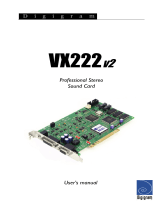Page is loading ...

D i g i g r a m
VX222-Mic
Professional Stereo
Sound Card
User’s manual

D i g i g r a m
2
For technical support,
please contact your system supplier.
Digigram S.A.
Parc de Pré Milliet, 38330 Montbonnot - FRANCE
Tel: +33 (0)4 76 52 55 01• Fax: +33 (0) 4 76 52 53 07• E-mail: info@digigram.com
Digigram Inc.
2101 Wilson Boulevard, Suite 1004, Arlington, VA 22201-USA
Tel: +1 703 875 9100 • Fax: +1 703 875 9161 • E-mail: input@digigram.com
Digigram Asia Pte Ltd.
350 Orchard Road - #19-07 Shaw House Singapore 238868-SINGAPORE
Tel: +65 6291 2234 • Fax: +65 6291 3433 • E-mail: info_asi[email protected]

VX222-Mic
User’s Manual
3
Table of Contents
INFORMATION FOR THE USER
.......................................................................4
IMPORTANT NOTICE
.................................................................................................5
CONTENTS OF THIS PACKAGE
.......................................................................5
FEATURES
..............................................................................................................................6
Main hardware features............................................................................................................... 6
Main software features................................................................................................................. 6
HARDWARE REQUIREMENTS
...........................................................................7
Minimum requirements
................................................................................................................ 7
SOFTWARE REQUIREMENTS
..............................................................................7
Supported operating systems
..................................................................................................... 7
HARDWARE INSTALLATION
.............................................................................8
Installing the card............................................................................................................................ 8
Interrupt and memory address.................................................................................................. 8
SOFTWARE INSTALLATION
................................................................................9
Installation under Windows 2000, XP,
and Windows Server 2003
............................................................................................... 9
Removing the VX driver under Windows 2000, XP,
and Windows Server 2003
............................................................................................... 9
Updating the VX driver under Windows 2000, XP,
and Windows Server 2003
.............................................................................................10
HOW TO CHECK THE INSTALLATION
..................................................10
SPECIFICATIONS
..........................................................................................................11
Configuration...................................................................................................................11
Inputs / outputs..............................................................................................................11
Audio specifications.......................................................................................................12
Microphone input ..........................................................................................................12
APPENDICES
.....................................................................................................................13
VX222-Mic Schematic Diagram...............................................................................13
Layout ............................................................................................................................... 14
Analog cable diagram...................................................................................................15
Wiring Diagram – Analog Cable VX222-Mic........................................................15
Digital Cable with GPIOs .............................................................................................16
Digital cable without GPIOs........................................................................................16
Wiring Diagram – Digital Cable with GPIOs .........................................................17
Wiring Diagram – Digital Cable without GPIOs ................................................... 17
Cable Pinout....................................................................................................................18
Copyright 2004 --- 2007 Digigram. All rights reserved.
No portion of this manual may be reproduced without prior written consent from Digigram. The copyright protection
claimed here includes photocopying, translation and/or reformatting of the information contained in this manual.
While every effort has been made to ensure accuracy, Digigram is not responsible for errors and omissions, and
reserves the right to make improvements or changes in the products and programs described without notice.
Digigram and the Digigram logo, and VX222-Mic are registered trademarks or trademarks of Digigram S.A. Other
trademarks are property of their respective holders.

D i g i g r a m
4
INFORMATION FOR THE USER
This device complies with part
15 of FCC rules. Operation is subject to the following
two conditions: (
1) This device may not cause harmful interference, and (2) This device
must accept any interference received, including interference that may cause undesired
operation.
This equipment has been tested and found to comply with the limits for a CLASS B
digital device, pursuant to Part
15 of the FCC Rules. These limits are designed to
provide reasonable protection against harmful interference in a residential installation.
This equipment generates, uses, and can radiate radio frequency energy and, if not
installed and used in accordance with the instructions contained in this data sheet, may
cause harmful interference to radio and television communications. However, there is
no guarantee that interference will not occur in a particular installation.
If this equipment does cause harmful interference to radio or television reception, which
can be determined by turning the equipment off and on, the user is encouraged to try to
correct the interference by one or more of the following measures:
* reorient or relocate the receiving antenna
* increase the separation between the equipment and the receiver
* connect the equipment into an outlet on a circuit different from that of the receiver
* consult the dealer or an experienced audio television technician.
Note: Connecting this device to peripheral devices that do not comply with CLASS B
requirements or using an unshielded peripheral data cable could also result in
harmful interference to radio or television reception. The user is cautioned
that any changes or modifications not expressly approved by the party responsible
for compliance could void the user’s authority to operate this equipment. To ensure
that the use of this product does not contribute to interference, it is necessary to use
shielded I/O cables.
Warning:
Electrostatic discharge (ESD) can damage several
components on the board. To avoid such damage in
handling the board, take the following precautions:
Bring the card and everything that contacts it to ground
potential by providing a conductive surface and
discharge paths. As a minimum, observe these
precautions:
• Disconnect all power and signal sources.
• Place the card on a grounded conductive work surface.
• Ground yourself via a grounding wrist strap or by holding a
grounded object.
• Ground any tool that will contact the card.

VX222-Mic
User’s Manual
5
IMPORTANT NOTICE
This card has been tested and found to comply with the following standards:
International: CISPR22 Class B
Europe: EMC 89/336/CEE (1992) specifications
United States: FCC Rules-Part 15-Class B (digital device)
In order to guarantee compliance with the above standards in an installation,
the following must be done:
the provided cable must not be modified
additional cables used must have their respective shield connected to
each extremity
CONTENTS OF THIS PACKAGE
Thank you for purchasing a Digigram VX222-Mic card.
The package consists of the following components:
* the VX222-Mic sound card
* its User’s Manual
The cables are not part of this package. They are delivered separately.

D i g i g r a m
6
FEATURES
VX222-Mic is an audio card for PCI bus. It is ‘Universal PCI 32-bit/33 MHz’,
which means it can be plugged in 5 V keyed PCI slots as well as in 3.3 V
keyed PCI slots. The card is also compatible with PCI-X interfaces.
Main hardware features
2 balanced
∗
analog mono line inputs
2 servo-balanced
∗∗
analog mono line outputs, with software
programmable analog and digital gain
1 digital AES/EBU
∗∗∗
stereo input.
(The selection of the digital input for recording excludes the selection of the
analog inputs)
1 digital AES/EBU
∗∗∗
stereo output.
(Always plays the digital version of the analog outputs 1 and 2)
1 mini jack headphone stereo output.
(This output is in parallel of the analog outputs 1 and 2)
2 General Purpose inputs and 2 outputs (GPIO)
1 microphone input with
- switchable 48 V phantom power
- analog expander/compressor/limiter
This input and the line inputs are mixed together before analog to digital
conversion.
Inter-card synchronization connector
If this connector is not used, synchro switches must be ON.
If it is used, one of the connected cards must have the synchro switches ON,
all the other linked cards must have the switches OFF.
Main software features
Possibility to control the parameters of the inputs and outputs (gains,
mutes, 48V switch, analog compressor-limiter-expander parameters),
from the provided wave mixer application, or from any application that
addresses the wave mixer controls.
24-bit DSP effects in playback and record:
3-band parametric equalizer and maximizer.
∗
can be used with unbalanced signals
∗∗
Electronically servo-balanced outputs provide automatic level adjustment to accommodate
either balanced or unbalanced lines
∗∗∗
can be used as S/PDIF interface as well

VX222-Mic
User’s Manual
7
HARDWARE REQUIREMENTS
The VX222-Mic has been developed for IBM and IBM-compatible PC systems.
Minimum requirements
Pentium III minimum (or equivalent)
128 MB RAM
One free PCI slot (5 V or 3.3 V)
SOFTWARE REQUIREMENTS
The VX222-Mic requires installation of the drivers included in VX kit 5.20,
np Runtime version 6.30 or higher.
Supported operating systems
Wave DirectSound
Windows 2000 Yes Yes
Windows XP
*
Yes Yes
Windows Server 2003
∗
Yes Yes
Note: The limiter/compressor, the maximizer, and the 3-band parametric
equalizer cannot be adjusted from the DirectSound driver.
VX222-Mic can also be used with the 'np' driver, in linear (no MPEG
management).
∗
version 32 bits

D i g i g r a m
8
HARDWARE INSTALLATION
Note: The card has to be installed in the computer prior to installing its
driver.
Installing the card
Gently plug the card in a free PCI slot and press it down to position it firmly.
Tighten the screw.
Interrupt and memory address
Hardware interrupt and addresses are automatically set up at start-up by the
PCI PnP BIOS.
WARNING
This card includes a microphone pre-amplifier, which is sensitive to electro-
magnetic perturbations.
In order to avoid spurious noise when using the microphone input, we
recommend not to install the VX222-Mic next to another card that has a fan
(video card for instance). If this cannot be avoided, try to have some free slots
between the two cards.

VX222-Mic
User’s Manual
9
SOFTWARE INSTALLATION
Please visit the Digigram web site at www.digigram.com for the most recent
driver.
In case you run a specific application developed or installed by a Digigram
Partner, this application might require the use of a specific driver version. In
this case, make sure that the updated driver has been approved by your
supplier.
The default driver is DirectSound.
In addition, a Wave driver is available, its installation is optional.
Installation under Windows 2000, XP, and
Windows Server 2003
• First insert the card in the computer.
• Restart the computer. Windows Plug and Play wizard will detect it and
request a driver.
• Click on Cancel to close the Windows Plug and Play Wizard.
• If you have downloaded the driver package from the web site, run the
self-extractible file. Select the temporary location where Setup will
expand the files, and click on Start. Click on Ok in the 'Finished'
window. The installation program is then automatically started.
• Otherwise browse to the installation folder and double-click on
'setup.exe'.
• Click on Next.
• Read the License agreement and click on Yes to confirm.
• Select the components to install. Select Wave if you want to install the
Wave driver in addition to the DirectSound driver. Click on Next.
• Under XP, select Continue anyway when the following message is
displayed:
”The software has not passed Windows Logo testing”.
If you have chosen to install the Wave driver, this message will appear a
second time. Select again Continue anyway.
• Click on Finish.
Removing the VX driver under Windows 2000, XP,
and Windows Server 2003
• Go to <Start> <Settings> <Control panel> <Add/Remove Programs>.
• Select the ‘Digigram VX Kit …’ and remove it.
• Follow the instructions of the InstallShield wizard.

D i g i g r a m
10
Updating the VX driver under Windows 2000, XP, and
Windows Server 2003
• Remove the driver as described above.
• Run the installation program of the new driver, as described above.
Note: If you have done an installation without selecting the Wave driver,
and want to install it now, it is necessary to remove the installed
(DirectSound) driver, and then re-install it.
HOW TO CHECK THE INSTALLATION
Once the driver and the cards are installed according to the procedure
described in this manual, you can verify that the card is properly installed and
works fine as follows:
Go to <Start> <Programs> <Digigram> and select Digigram
Control Center.
In the Digigram drivers window, select the General Information
tab.
In the Modules Information window the installed VX Kit modules
are displayed along with their versions.
In the Digigram drivers window, select the VX Setup tab for a list
oft he installed cards. Each card is represented by an icon.
Click on the Windows Multimedia properties button to open the
'Sound & Multimedia properties' window. Select the Audio tab.
The card devices are listed:
VX222-Mic Out #1 in Sound playback, preferred device.
This is a Wave device.
VX222-Mic In #1 in Sound recording, preferred device.
This is a Wave device.
VX222-Mic Audio Card (WDM) in both playback and recording,
preferred device. This is a DirectSound device.
In case the card is not displayed:
make sure that the card is correctly inserted in the PCI slot, and
screwed on the PC chassis.
if necessary, uninstall the VX Kit package as described above and re-
install it.

VX222-Mic
User’s Manual
11
SPECIFICATIONS
CONFIGURATION
Bus/Format PCI slave mode
Size
175 mm × 99 mm
Digital Signal Processor 56303 at 100 MHz
Power requirements
(+3.3V/+5V / +12V / –12V)
0.5 A / 0.1 A / 0.2 A / 0.1 A
Operating: temp / humidity
(non-condensing)
0°C/+50°C • 5%/90%
Storage: temp / humidity
(non-condensing)
-5°C/+70°C • 0%/95%
INPUTS / OUTPUTS
Analog line inputs (mono)
2 balanced
∗
Maximum input/impedance
+22 dBu/ >10kΩ
Analog microphone input (mono)
1 with switchable
48 V phantom power supply
Programmable input gain analog and digital
Digital inputs (stereo)
1 AES/EBU
∗∗
Other inputs 1 GPI (dry contact)
Analog line outputs (mono)
2 servo-balanced
∗∗∗
Maximum output/impedance +22 dBu/low impedance
Programmable output gain digital and analog
Digital outputs (stereo)
1 AES/EBU
∗∗
Other outputs
headphone (600 Ω),
two GPO (relay, 0.5 A, 48 VCC)
Access to main status bits of digital
frame
Yes
AES11 synchronization Yes
Connectors
15-pin SUB-D for analog I/O; 15-pin HD
SUB-D for digital I/O, sync., and GPIO;
headphone jack (female TRS 3,5 mm)
∗
can be used with unbalanced signals
∗∗
can be used as S/PDIF interface as well
∗∗∗
electronically servo-balanced outputs provide automatic level adjustment to accommodate
either balanced or unbalanced lines

D i g i g r a m
12
AUDIO SPECIFICATIONS
Sampling frequencies available Programmable from 8 to 50 KHz
A/D and D/A converter resolution 24 bits
Frequency response 20 Hz–20 kHz: ±0.2 dB
Signal to noise ratio >97 dB
Distortion + noise at 1 kHz <-92 dB (0.0016 %)
Channel phase difference:
20 Hz/20 kHz
<0.5°/2°
Analog channel cross talk at 1 kHz <-115 dB
Note: All measurements are done at Fs=48 kHz, in rec+play mode. Results
are unweighted.
MICROPHONE INPUT
Number of mic inputs
1 with switchable
48V phantom power supply
Programmable mic gain 0 to 66 dB in 0.5 dB steps
Maximum input level/impedance
+10 dBu/2kΩ
E.I.N. A/D-D/A at 48kHz, G=60 dB <-125 dBu
Programmable noise-gate threshold -52 dB, -42 dB, -32 dB
Programmable compressor/limiter
threshold
From –26 dB to 0 dB
Programmable compressor ratio 1, 1.2, 1.5, 1.8, 2, 2.5, 3, 3.5, 4, 4.5, 5
Programmable compressor/limiter
gain
From 0 to 16 dB
Limiter ratio 15:1
Compressor/limiter release time 150 ms
Management of line and mic inputs
Mixed together before A/D conversion,
with independent level and mute controls
Programmable DSP effects on the
output
3-band parametric equalizer, maximizer

VX222-Mic
User’s Manual
13
APPENDICES
VX222-Mic Schematic Diagram

D i g i g r a m
14
Layout
J 2
J 1
J 3
VX222-Mic
SW2
Switch position
Up = OFF (open)
Down = ON (closed)
OFF
ON
J 5
Daughter board
SW2: Inter board synchronization:
(both levers must be set together)
Position Status
OFF Slave card
ON Master card
J1: Headphone connector:
(3.5 mm TRS female stereo mini jack)
Contact Signal
Sleeve Ground
Tip Left channel
Ring Right channel
J2: Analog cable
J3: Digital cable
J5: Inter-card synchronization connector

VX222-Mic
User’s Manual
15
Analog cable diagram
Schematic diagram of the analog cable delivered by Digigram*:
Wiring Diagram – Analog Cable VX222-Mic
J14
female
+
-
3
2
1
Mic
J13
female
+
-
3
2
1
Left IN
J12
female
+
-
3
2
1
Right IN
J11
male
+
-
3
2
1
Left OUT
J10
male
+
-
3
2
1
Right OUT
XLR
1
9
10
3
13
6
7
15
12
5
J2
Signal number

D i g i g r a m
16
Digital Cable with GPIOs
Schematic diagram of the cable delivered by Digigram*:
Digital cable without GPIOs
Schematic diagram of the cable delivered by Digigram*:
* Your cable may look different if it is not a Digigram cable.

VX222-Mic
User’s Manual
17
Wiring Diagram – Digital Cable with GPIOs
J13
male
+
-
3
2
1
AES/EBU OUT
J11
female
+
-
3
2
1
AES/EBU
SYNC / IN
1
2
9-pin
SubD
Signal Number
1
11
12
13
8
6
5
4
14
15
J3
XLR
4
5
6
9
3, 7, 8
GPI OUT 1A
GPI OUT 1B
GPI OUT 2A
GPI OUT 2B
GPI IN 1
GPI IN 2
J10
female
shield
Wiring Diagram – Digital Cable without GPIOs
J13
male
+
-
3
2
1
AES/EBU OUT
J11
female
+
-
3
2
1
AES/EBU
SYNC / IN
Signal Number
5
4
14
15
J3
XLR

D i g i g r a m
18
Cable Pinout
Pin # ANALOG DIGITAL
1 R OUT + GPI OUT 1A
2 GND NC
3 L OUT - NC
4 GND AES/EBU IN -
5 MIC IN – AES/EBU IN +
6 R IN - GPI INPUT 2
7 L IN + GND/GPI INPUT COMMON
8 GND GPI INPUT 1
9 R OUT - GND
10 L OUT + NC
11 GND GPI OUT 1B
12 MIC IN + GPI OUT 2A
13 R IN + GPI OUT 2B
14 GND AES/EBU OUT +
15 L IN - AES/EBU OUT -
/