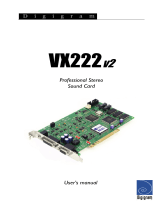Page is loading ...

D i g i g r a m
VX222
v2
Professional Stereo Sound Card
Carte son stéréo professionnelle
User’s manual
Manuel utilisateur

D i g i g r a m
2
Table of Contents
INFORMATION FOR THE USER
...................................................................................................... 5
IMPORTANT NOTICE
............................................................................................................................... 5
CONTENTS OF THIS PACKAGE
...................................................................................................... 6
FEATURES
............................................................................................................................................................ 6
Main hardware features.............................................................................................................................. 6
HARDWARE REQUIREMENTS
.......................................................................................................... 7
SOFTWARE REQUIREMENTS
............................................................................................................. 7
Supported operating systems ..................................................................................................................... 7
Drivers .............................................................................................................................................................. 7
HARDWARE INSTALLATION
........................................................................................................... 8
Installing the card .......................................................................................................................................... 8
Interrupt and memory address .................................................................................................................. 8
SOFTWARE INSTALLATION
............................................................................................................... 8
Installation under Mac OS X...................................................................................................................... 8
Removing the VX driver for Mac OS X................................................................................................... 9
Updating the VX driver for Mac OS X..................................................................................................10
Installation under Windows 98 SE and Millennium...........................................................................10
Removing the driver under Windows 98 SE and Millennium..........................................................10
Updating the driver under Windows 98 SE and Millennium...........................................................11
Installation under Windows 2000 & XP...............................................................................................11
Removing the VX driver under Windows 2000 & XP.......................................................................12
Updating the VX driver under Windows 2000 & XP........................................................................12
HOW TO CHECK THE INSTALLATION
..................................................................................13
Under Windows...........................................................................................................................................13
Under Mac OS X.........................................................................................................................................13
VX222
V2
SETTINGS UNDER MAC OS X
...............................................................................14
VX Control panel.........................................................................................................................................14
Sound panel ..................................................................................................................................................16
Audio Midi setup panel ..............................................................................................................................17
DIGIGRAM WAVE MIXER
...................................................................................................................18
General operation........................................................................................................................................18
Running the program...........................................................................................................................18
Run at start-up.......................................................................................................................................19
General configuration...........................................................................................................................19
Always on top of the display...............................................................................................................19
Resetting the faders to their default values....................................................................................19
Selecting the input/output mixer channel.......................................................................................19
Setting the default values for each mixer line selected...............................................................20
Getting the default configuration values for the mixer line selected........................................20
Leaving the mixer program ................................................................................................................20
General settings............................................................................................................................................20
Record source.........................................................................................................................................20
Clock source ...........................................................................................................................................20

VX222
v2
User’s Manual
3
Faders..............................................................................................................................................................21
Speakers (Output)................................................................................................................................ 21
Wave out (Output).............................................................................................................................. 21
Monitoring.............................................................................................................................................. 21
Analog In................................................................................................................................................. 21
Digital In (Input)................................................................................................................................... 21
Advanced settings.........................................................................................................................................21
Audio/Data mode................................................................................................................................. 22
Digital format........................................................................................................................................ 22
Nominal Out and Headroom Out ................................................................................................... 22
Nominal In and Headroom In .......................................................................................................... 22
ASIO CONTROL PANEL FOR PC
...................................................................................................23
General settings............................................................................................................................................23
Active stereo I/O................................................................................................................................... 23
Clock........................................................................................................................................................ 24
Sample size............................................................................................................................................ 24
Digital output......................................................................................................................................... 24
Level settings.................................................................................................................................................24
Input ........................................................................................................................................................ 24
Output..................................................................................................................................................... 25
Monitoring.............................................................................................................................................. 25
Time Error Compensation .........................................................................................................................25
SPECIFICATIONS
..........................................................................................................................................26
CONFIGURATION ............................................................................................................................... 26
INPUTS / OUTPUTS............................................................................................................................ 26
AUDIO SPECIFICATIONS................................................................................................................... 27
APPENDICES
....................................................................................................................................................28
SCHEMATIC DIAGRAM..................................................................................................................... 28
Layout...................................................................................................................................................... 28
Jumper (SW1)....................................................................................................................................... 28
Headphone connector (J1)................................................................................................................. 28
ANALOG CABLE DIAGRAM .............................................................................................................. 29
Wiring Diagram – Analog Cable...................................................................................................... 29
DIGITAL CABLE DIAGRAM ............................................................................................................... 29
Wiring Diagram – Digital Cable with GPIOs................................................................................. 30
CABLE PINOUT .................................................................................................................................... 31
Version française à partir de la page 31
Copyright 2003 Digigram. All rights reserved.
No portion of this manual may be reproduced without prior written consent from Digigram. The copyright protection
claimed here includes photocopying, translation and/or reformatting of the information contained in this manual.
While every effort has been made to ensure accuracy, Digigram is not responsible for errors and omissions, and
reserves the right to make improvements or changes in the products and programs described without notice.
Digigram and VX222
v2
are registered trademarks or trademarks of Digigram S.A. Other trademarks are property of
their respective holders.

D i g i g r a m
4
INFORMATION FOR THE USER
This device complies with part
15 of FCC rules. Operation is subject to the following
two conditions: (
1) This device may not cause harmful interference, and (2) This device
must accept any interference received, including interference that may cause undesired
operation.
This equipment has been tested and found to comply with the limits for a CLASS B
digital device, pursuant to Part
15 of the FCC Rules. These limits are designed to
provide reasonable protection against harmful interference in a residential installation.
This equipment generates, uses, and can radiate radio frequency energy and, if not
installed and used in accordance with the instructions contained in this data sheet, may
cause harmful interference to radio and television communications. However, there is
no guarantee that interference will not occur in a particular installation.
If this equipment does cause harmful interference to radio or television reception, which
can be determined by turning the equipment off and on, the user is encouraged to try to
correct the interference by one or more of the following measures:
* reorient or relocate the receiving antenna
* increase the separation between the equipment and the receiver
* connect the equipment into an outlet on a circuit different from that of the receiver
* consult the dealer or an experienced audio television technician.
NOTE: Connecting this device to peripheral devices that do not comply with CLASS B
requirements or using an unshielded peripheral data cable could also result in
harmful interference to radio or television reception. The user is cautioned
that any changes or modifications not expressly approved by the party responsible
for compliance could void the user’s authority to operate this equipment. To ensure
that the use of this product does not contribute to interference, it is
necessary to use shielded I/O cables.
IMPORTANT NOTICE
This card has been tested and found to comply with the following standards:
• International: CISPR
22 Class B.
• Europe: EMC
89/336/CEE (1992) specifications.
• United States: FCC Rules-Part
15-Class B (digital device).
In order to guarantee compliance with the above standards in an installation, the
following must be done:
• the provided cable must not be modified.
• additional cables used must have their respective shield connected to each
extremity.

VX222
v2
User’s Manual
5
CONTENTS OF THIS PACKAGE
Thank you for purchasing a Digigram VX222
v2 card.
The package consists of the following components:
* the VX222
v2 sound card,
* two breakout cables (analog and digital)*
* a CD-Rom with drivers, installation notices, FAQs, etc…*
* the registration card*
* this User’s Manual
*
These items are not delivered with the OEM version
We invite you to return the completed registration card to be informed in case
of new driver releases.
Feel free to visit our web site www.digigram.com to download the latest
driver release*, to get more technical information, consult FAQs, and discover
our complete and updated audio product line!
* in case you use an application developed by a Digigram partner, make sure that the driver
provided for download has been approved by your application supplier!
FEATURES
VX222v2 is an audio card for PCI bus. It is Universal 33 MHz, which means it
can be plugged in 5 V PCI slots as well as in 3.3 V keyed PCI slots.
Main hardware features
• 2 balanced analog mono line inputs.
Maximum input level selectable by means of the jumper on the card:
+22 dBu (jumper ON)
+10 dBu (jumper OFF)
• 2 balanced analog mono line outputs with software adjustable analog
output gain.
Maximum output level: +22 dBu
• 1 digital AES/EBU or S/PDIF stereo input.
The selection of the digital input for recording excludes the selection of
the analog inputs.
It is possible to use the signal on the digital input as reference sampling
clock for recording / playback on the analog I/Os.
• 1 digital AES/EBU or S/PDIF stereo output
Always plays the digital version of the analog outputs 1 and 2.

D i g i g r a m
6
• 1 mini jack headphone stereo output
This output is in parallel of the analog outputs 1 and 2.
• 2 general purpose inputs and outputs (GPIO).
HARDWARE REQUIREMENTS
One free PCI slot (5 V or 3.3 V)
Minimum Apple Macintosh configuration:
PowerMac G3 or G4 with 128 MB RAM.
Minimum PC configuration:
Pentium III (or equivalent), 128 MB RAM.
SOFTWARE REQUIREMENTS
The VX222v2 requires installation of the drivers included in VX kit 5.0 or
higher.
Supported operating systems
Mac OS 10.1 and higher
Windows 98 SE, Windows ME, Windows 2000, or Windows XP
Drivers
The table underneath shows the drivers available for each supported operating
system. Certain applications may require some particular driver. For more
information, please contact your software vendor.
Wave DirectSound ASIO2 Core Audio
Windows 98 SE & ME Yes No Yes No
Windows 2000 Yes Yes Yes No
Windows XP Yes Yes Yes No
Mac OS X No No No Yes
Note: “MME driver” is sometimes mentioned on software requirement charts. It
refers to as “Wave”.

VX222
v2
User’s Manual
7
“DirectX driver” is sometimes mentioned on software requirement charts. It
refers to as “DirectSound”.
HARDWARE INSTALLATION
Note: The card has to be installed in the computer prior to installing its
driver.
Installing the card
Turn off the computer and disconnect its power cord. Open the computer and
position it so that you may easily access its PCI slots. Smoothly insert the card
into a free PCI slot. Press it down to position it firmly. Tighten the screw,
close the computer, connect the power cord and start the computer.
Interrupt and memory address
Hardware interrupt and addresses are automatically set up at start-up by the
PCI PnP BIOS.
SOFTWARE INSTALLATION
Please visit the Digigram web site at www.digigram.com for the most recent
driver.
In case you run a specific application developed or installed by a Digigram
partner, it might require the use of a specific driver version. In this case, make
sure that the updated driver has been approved by your supplier.
Under Windows 9x, the driver is a Wave driver.
Under Windows 2000 & XP, the driver is DirectSound.
In addition, a Wave driver is available, its installation is optional.
Under Mac OS X, the driver is a Core Audio driver
Installation under Mac OS X
• Switch off your Mac, and plug the VX222v2 in a free PCI slot.
• Restart the machine.

D i g i g r a m
8
• Double click on the .dmg file included on the VX CDROM, or available
on the Digigram web site (VXDriver x-y.dmg). This creates the VX Driver
volume on the desktop.
• Double click on the VXDriver volume icon.
• A window appears with the following items:
1- Read me first
2- Install VX Control
3- Install the driver
4- Uninstall
• Read the read me first document.
• Copy the VX Control to the desktop or to any location in your disk.
• In the ‘Install VX Driver section’, choose VX222
v2.
• Double click on the driver package ‘VX222
v2driver x-y-z.pkg’.
• Give a login/password that has administrator rights.
• The installation session opens.
• Click Continue in the welcome window.
• Click Continue in the ‘readme’ window.
• Select the disk you boot OS X from as destination drive; click Continue.
• Click Install.
• Click Continue Installation.
• Restart the Mac.
Removing the VX driver for Mac OS X
• Open the VX Driver volume.
• In item “4 - Uninstall”, run the uninstaller.
• Click on the “list installed packages” icon.
• Select the VX222
v2Driver x-y-z.pkg package.
• Select the “remove selected package icon” (red cross).
• Give a login/password with administrator rights, and click Ok.
• Click on Ok, in the alert window.
• Restart the computer.

VX222
v2
User’s Manual
9
Updating the VX driver for Mac OS X
• Just install the new version as described above to overwrite the previous
version installed.
Installation under Windows 98 SE and Millennium
If the driver has been downloaded from our web site, it has to be expanded
prior to the driver’s installation as follows. Double-click on the downloaded
file (self-expanding). You can use the default destination location (Windows
temporary folder) or select another directory.
• Turn off the computer and insert the card.
• Restart the computer.
• The wizard will detect the card when it is inserted, and prompt for a new
driver.
• Click Next to start the driver installation.
• Select Display a list of all the drivers… to select a specific driver and
click Next.
• Select the <Sound, video and game controllers> category and click
Next.
• Click on the Have Disk button.
• Browse to the drive where the installation files are located (on the CD-
Rom or in the update’s extracting destination folder) and click OK.
• The wizard displays the suitable driver. Click OK to continue.
• Click on the Next button to start copying the driver files.
• Click on the Finish button to complete the driver installation.
The registry database is updated so that the ASIO compliant programs show
the Digigram VX ASIO driver in the list of available ASIO drivers. To take full
advantage of your VX222
v2, select the Digigram VX ASIO driver from the
application program’s specific audio I/O settings.
Removing the driver under Windows 98 SE and
Millennium
To remove the VX driver, make sure the card is present before starting the
following procedure:
• Go to <Start> <Settings> <Control panel> <Add/Remove Programs>.
• Select the ‘Digigram VX Kit …’ and remove it.

D i g i g r a m
10
• Follow the instructions of the InstallShield wizard.
Updating the driver under Windows 98 SE and
Millennium
• Go to <Start> <Settings> <Control panel> <System>.
• Select the Device Manager tab.
• Open the Sound, video and game controllers category.
• Select the ‘Digigram VX222
v2’ item.
• Click on the Properties button.
• Select the Driver tab.
• Click on the Update driver button.
• Click Next.
• Select Display a list of all the drivers… to select a specific driver and
click Next.
• Click on the Have Disk button.
• Browse to the folder where the installation files are located and click OK.
• The wizard displays the proper driver. Click OK to continue.
• Click on the Next button to start copying the driver files.
• Click on the Finish button to complete the driver installation. Reboot is
not necessary.
Installation under Windows 2000 & XP
• Turn off the computer and insert the card.
• Restart the computer. Windows Plug and Play wizard will detect it and
request for a driver.
• Click on Cancel to close the Windows Plug and Play wizard.
• Insert the VX kit CD-ROM. The welcome page opens automatically in
your web browser. Go to your soundcard’s driver page and click on the
link of the Windows 2000/XP version.
• If you have downloaded the driver package from the web, double-click
on the downloaded file (self-extracting). Select the temporary location
where to expand the files, and click on Start. Click on Ok in the
Finished window. The installation program is then automatically started.
• Otherwise double-click on setup.exe to start the installation program.
• Click on Next.

VX222
v2
User’s Manual
11
• Read the License agreement and click on Yes to confirm.
• Select the components to install. Select Wave if you want to install the
Wave driver in addition to the DirectSound driver. Click on Next.
• Under XP, select Continue anyway when the following message is
displayed:
”The software has not passed Windows Logo testing”.
If you have chosen to install the Wave driver, this message will appear a
second time. Select again Continue anyway.
• Click on Finish.
The DirectSound, ASIO, (and Wave if selected) drivers are now installed.
Removing the VX driver under Windows 2000 & XP
• Go to <Start> <Settings> <Control panel> <Add/Remove Programs>.
• Select the ‘Digigram VX Kit …’ and remove it.
• Follow the instructions of the InstallShield wizard.
Updating the VX driver under Windows 2000 & XP
• Remove the driver as described above.
• Run the installation program of the new driver, as described above.
Note: If you have done an installation without selecting the Wave driver,
and you now want to install it, it is necessary to remove the
(DirectSound) driver, and then re-install it.

D i g i g r a m
12
HOW TO CHECK THE INSTALLATION
Under Windows
Once the driver and the cards are installed according to the procedure
described in this manual, you can verify that the card is properly installed and
works fine as follows:
• Go to <Start> <Programs> <Digigram> and select Digigram Control
Center.
• In the Digigram drivers window, select the General Information tab.
In the Modules Information window the installed VX Kit modules are
displayed along with their versions.
• In the Digigram drivers window, select the VX Setup tab for a list oft
the installed cards. Each card is represented by an icon.
• Click on the ‘Windows Multimedia properties’ button to open the ‘Sound
& Multimedia properties’ window. Select the Audio tab.
• The card devices are listed:
• VX222
v2 Out #1 in Sound playback, preferred device. This
is a Wave device.
• VX222
v2 In #1 in Sound recording, preferred device. This
is a Wave device.
• VX222
v2 Audio Card (WDM) in both playback and
recording, preferred device. This is a DirectSound device.
In case the card is not displayed:
• make sure that the card is correctly inserted in the PCI slot, and screwed
on the PC chassis.
• if necessary, uninstall the VX Kit package as described in this manual,
and re-install it.
Under Mac OS X
Once the driver and the card are installed, the card is listed in the VX Control
panel, the Sound panel, and the Audio Midi Setup panel.
You can then use the card with your audio application.

VX222
v2
User’s Manual
13
VX222
v2
SETTINGS UNDER MAC OS X
Several control panels are available to adjust the settings of the VX222v2. Some
parameters can be adjusted from different panels. If a parameter is modified in
a panel, its value is automatically updated in another panel.
VX Control panel
Use the VX Control panel to set the following parameters of your VX card:
• choice of card VX (if several VX cards are installed, they are noted as:
VX222:0, VX222:1, etc...)
• latency (Internal Buffer Latency): a low latency value may lead to
overloads in the audio causing clicks. If this happens, increase the
latency value
• sample size: 16 or 24 bits
• selection of the input source: digital, line, line with digital
synchronization
• hardware monitoring: can be activated or disabled by (un)checking
"Monitoring Input 1 2" (Monitoring Input 3 4 is inactive).
• digital input gain from -72 dB to +18 dB: the active cursor (Digital Input
1 2) allows simultaneous adjustment of the digital gain for both inputs.

D i g i g r a m
14

VX222
v2
User’s Manual
15
Sound panel
Use the Sound panel to set the following parameters of your VX card:
• Input tab:
- source: digital (VX222 Digital), line (VX222 Line), line with digital
synchronization (VX222 Line + Sync).
- digital input gain for both inputs (from –72 dB to +18 dB).
• Output tab:
- analog balance
The analog output gain (applied to both output channels) is always accessible
at the bottom of the Sound panel window.
Note: When adjusting the output balance and the analog output gain from this
panel, the positions of the sliders allowing to adjust the analog output
gains in the Audio Midi setup panel are updated.
When adjusting the digital input gain from this panel, the positions of the
sliders allowing to adjust the digital input gains in the Audio Midi setup
panel are updated, as well as the slider in the VX Control panel.

D i g i g r a m
16
Audio Midi setup panel
This panel is accessible via Applications, Utilities.
Use the Audio Midi setup panel to set the following parameters of your VX
card:
• Hardware monitoring: Play through.
• Mute of the output: Device Mute.
• Source: digital (VX222 Digital), line (VX222 Line), line with digital
synchronization (VX222 Line + Sync).
• Audio format for input and output Current Format): sample size,
sampling frequency.
• Digital input gain for each input channel (from –72 dB to +18 dB).
• Analog output gain for each output channel.

VX222
v2
User’s Manual
17
DIGIGRAM WAVE MIXER
The Digigram Wave Mixer serves to set input and output levels as well as
other settings such as input type and digital data format.
General operation
Running the program
The installation routine installs the Digigram Mixer icon in the Windows
taskbar. By default, the program is automatically launched at system start-up.
To access the program, double click on its icon or right click on it for a
context menu.
In case you have closed the program during your session, you can restart it
from the menu <Start><Programs><Digigram><Digigram Mixer>.

D i g i g r a m
18
Run at start-up
To enable/disable automatic run at start-up, right click on the Mixer icon in
the taskbar, or go to the Mixer <Options> menu.
Select/unselect run at startup.
General configuration
The mixer configuration options allow selection of: input and output nominal
level, input and output headroom, input type.
The input and output nominal level and input and output headroom define
the maximum value of the acceptable input signal. Set the nominal level to the
currently used nominal level. The headroom should be set to avoid any risk of
overload. If set beyond the installed card’s capabilities, the driver
automatically sets the correct values. In this case, the displayed values are
wrong.
The record source selection allows selecting digital input or analog input
selection. On the VXpocket 440 only the first stereo channel may be selected
for digital input. Nominal and Headroom apply simultaneously to all four
channels.
Always on top of the display
Right click on the mixer icon in the taskbar, or go to the mixer <Options>
menu.
Select Always on top.
Resetting the faders to their default values
Click on the Options menu.
Select Reset levels.
Selecting the input/output mixer channel
Click on the Mixer menu.
Select the required board and channel mixer.

VX222
v2
User’s Manual
19
Setting the default values for each mixer line selected
Right click on the mixer icon in the taskbar, or go to the mixer Options menu.
Select Save current configuration as default.
Getting the default configuration values for the mixer line
selected
Right click on the mixer icon in the taskbar, or go to the mixer Options menu.
Select Load default configuration.
Leaving the mixer program
Click on the right button over the mixer icon in the taskbar.
Select Exit.
General settings
Record source
The record source section contains two buttons allowing selection of the input
type used.
• Digital Input: selects the digital input.
• Analog Input: selects analog input.
Clock source
This option allows the selection of the synchronization clock source.
• Automatic: selects the internal clock when analog input is selected, the
digital input clock when digital input is selected.
• Digital: selects the digital input regardless of the source input selection.

D i g i g r a m
20
Faders
Various faders allow you to adjust input, output and hardware monitoring
level. The faders can be reset by double clicking on their respective buttons.
Speakers (Output)
Applies an analog gain on the selected output device.
Wave out (Output)
Applies a digital gain on all files played as well as on software monitoring.
Monitoring
Applies a digital gain on the hardware monitoring.
Analog In
As the VX222v2 does not dispose of an adjustable analog input gain, this
cursor applies the digital input gain.
Digital In (Input)
Applies a digital gain to the digital signal coming from the digital input.
Advanced settings
/