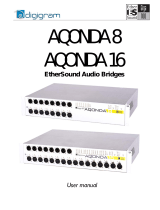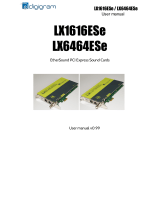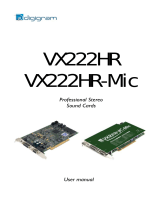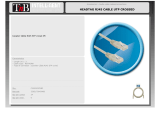Page is loading ...

ES 8in
ES8out
ES8mic
User’s Manual
Manuel Utilisateur

EtherSound ES8in, ES8mic & ES8out
Ethernet Audio Bridges
network ca
modificatio
Alimentation
rdial de connecter
u
ire les risques de feu ou de choc,
, mise en place
ment correct et de
une installation dans des endroits très
iquement avec un chiffon doux et sec.
n sec.
areil a été endommagé quelle qu'en
Important Safety Information
read carefully before using this equipment!
Follow these instructions and keep them in a safe place! Keep in mind that damages due to failure to
observe the instructions contained in this manual are not covered by warranty.
Instructions importantes de sécurité
lire soigneusement avant d'utiliser l'équipement!
Lisez et suivez ces instructions. Conservez les pour consultation ultérieure! Les dommages dus au
non-respect des instructions contenues dans ce manuel ne sont pas couverts par la garantie.
Wichtige Sicherheitshinweise
vor Inbetriebnahme des Gerätes sorgfältig lesen!
Befolgen Sie die Anweisungen und bewahren Sie sie für spätere Fragen auf! Bei Schäden, die durch
Nichtbeachten dieser Bedienungsanleitung verursacht werden, erlischt der Garantieanspruch!
Throughout this manual,
the lightning bolt triangle is
used to alert the user to the
risk of electric shock.
The exclamation point
triangle is used to alert the
user to important operating
or maintenance instructions.
Do Not Open the Cabinet
There are no user-serviceable
components inside this product.
Opening the cabinet may present a shock hazard,
and any modification to the product will void
your warranty. If it is necessary to open the device
for maintenance or advanced configuration
purposes, this is to be done by qualified personnel
only after disconnecting the power cord and
bles!
Power supply
The device is to be connected only to a
power supply as specified in this
manual and marked on the equipment. This
equipment must be earthed!
ma
Do not block any of the ventilation openings!
Humidity
To reduce the risk of fire or shock, do not expose
this device to rain or moisture. Do not place
objects filled with liquid on this device.
Installation Location
To ensure proper operation and to avoid safety
hazards, the device must be installed in a 19“ rack
mount chassis. If this is not possible, place it on a
firm and level surface. Avoid installation in
extremely hot or cold locations, or in an area that
is exposed to direct sunlight or heating
equipment. Avoid moist or humid locations.
Cleaning
Clean only with a soft, dry cloth. If necessary,
after disconnecting the unit’s cables, wipe it with a
soft cloth dampened with mild soapy water, then
with a fresh cloth with clean water. Wipe dry
immediately with a dry cloth. NEVER use
benzene, aerosol cleaners, thinner, alcohol or any
other volatile cleaning agent. Do not use abrasive
cleaners, which may damage the finish of metal or
other parts.
Refer all servicing to qualified service
personnel.
Servicing is required when the apparatus has been
damaged in any way, such as power supply cord
or plug is damaged, liquid has been spilled, the
apparatus has been exposed to rain or moisture,
does not operate normally, or has been dropped.
Moving the device
Before moving the unit, be certain to disconnect
any cables that connect with other components.
Ne pas ouvrir l'appareil
L'ouverture du coffret peut produire
un risque de choc électrique, et toute
n du produit annule votre garantie. S'il
est nécessaire d'ouvrir l'appareil pour l'entretien
ou la configuration avancée, cela doit être fait par
du personnel qualifié, après avoir débranché le
cordon d'alimentation et les câbles réseaux !
Il est primo
l'appareil à une alimentation
électrique telle que spécifiée dans ce
tilisateur et sur le matériel même.
Cet équipement doit être raccordé à la terre !
N'obstruer aucune ouverture de ventilation !
nuel d´
Humidité
Afin de rédu
n'exposez pas cet appareil à la pluie ou l'humidité.
Ne placez pas d´objet contenant un liquide sur
l'appareil.
Installation
Afin d'assurer le fonctionne
minimiser les risques potentiels liés à la sécurité,
l'appareil doit être installé dans une baie de
montage de type 19 pouces. Si cela ne vous est
pas possible, placez le sur une surface solide et
plane.
Evitez
chauds ou très froids ainsi que dans des lieux
exposés directement au soleil. Evitez les lieux
présentant un excès d'humidité.
Nettoyage
Nettoyez un
Si nécessaire, après avoir débranché le cordon
d´alimentation, essuyez-le avec un chiffon doux
humidifié avec de l´eau savonneuse puis rincez le
á l´aide d un chiffon propre et d´eau claire.
Séchez-le immédiatement avec un chiffo
N'utilisez JAMAIS d´essence, de nettoyants en
aérosols, d´alcool ou tout autre agent nettoyant
volatile. N'utilisez pas de produits nettoyants
abrasifs qui pourraient endommager les finitions
métalliques ou d´autres pièces.
Réparation
Lorsque l'app
soit la cause ou qu'il ne fonctionne pas
normalement, toute réparation doit être effectuée
par du personnel qualifié. Avant de transporter
l´unité, assurez-vous d´avoir bien déconnecté le
cordon d'alimentation ainsi que tous les câbles la
reliant à d´autres appareils.
Gerät nicht öffnen
Öffnen des Geräts kann eine
Gefährdung durch Stromschlag und
Erlöschen der Garantie zur Folge haben.
Reparaturarbeiten und Änderungen der
Hardwarekonfiguration dürfen nur von
qualifiziertem Personal nach entfernen der Strom-
und Netzwerkkabel durchgeführt werden.
Stromversorgung
Das Gerät darf nur mit der in dieser
Bedienungsanleitung und auf dem
Gerät angegebenen Stromversorgung
betrieben werden. Erdung ist zu gewährleisten!
Belüftungsschlitze nicht verdecken!
Wasser und Feuchtigkeit
Um Brand- oder Stromschlagrisiken zu
vermeiden, darf das Gerät nicht mit Feuchtigkeit
in Berührung kommen.
Aufbau des Geräts
Um den einwandfreien Betrieb zu gewährleisten
und Sicherheitsrisiken zu vermeiden, muss das
Gerät in einem 19-Zoll Baugruppenrahmen
montiert werden. Nur wenn dies nicht möglich
ist, stellen Sie das Gerät auf einen festen,
waagerechten Untergrund. Meiden Sie Standorten
in den Nähe von Wärme- oder
Feuchtigkeitsquellen sowie direkte
Sonneneinstrahlung.
Reinigen des Geräts
Säubern Sie das Gerät nur mit einem weichen,
trockenen Tuch. Bei Bedarf verwenden Sie ein mit
mildem Seifenwasser befeuchtetes Tuch, nachdem
Sie die Netzanschlusskabel aus der Steckdose
gezogen haben, anschliessend ein weiches, mit
klarem Wasser befeuchtetes Tuch. Trocken Sie
das Gerät sofort im Anschluss. Keinesfalls Benzol,
Verdünner oder sonstige starke Lösungsmittel
oder Scheuerreiniger verwenden, da hierdurch
das Gehäuse beschädigt werden könnte.
Lassen Sie etwaige Reparaturen nur von
qualifizierten Fachleuten durchführen!
Sollten das Netzkabel oder der Netzstecker
beschädigt sein, oder sollte das Gerät selbst
beschädigt worden sein (z. B. durch Eindringen
von Feuchtigkeit durch Fall auf den Boden), oder
sollte es nicht ordnungsgemäss funktionieren oder
eine deutliche Funktionsabweichung aufweisen,
so ist es von qualifizierten Fachleuten zu
reparieren.

D i g i g r a m
2
INSTALLATION
Co
Co
Firm
Table of Contents
INFORMATION FOR THE USER
.............................................................................................................5
Overview
......................................................................................................................................................................5
Contents of this package............................................................................................................................................5
The ES8in/ES8mic and ES8out front panels ........................................................................................................6
The ES8in/ES8mic and ES8out rear panels.......................................................................................................... 7
XLR models.............................................................................................................................................................7
Terminal block models .........................................................................................................................................7
......................................................................................................................................................9
Before mounting devices in a rack… ..................................................................................................................... 9
Internal settings (ES8in/ES8mic only)...............................................................................................................9
nnecting your EtherSound device........................................................................................................................9
Power ........................................................................................................................................................................9
Network ...................................................................................................................................................................9
Example 1: point-to-point transmission of eight audio channels.........................................................9
Example 2: adding more devices...............................................................................................................10
Example 3: more complex architectures.................................................................................................10
nnecting a computer to manage the EtherSound network................................................................. 10
Audio ...................................................................................................................................................................... 10
GPIO....................................................................................................................................................................... 10
Serial port (RS232 on DB9) ............................................................................................................................ 11
Setting the EtherSound channels .......................................................................................................................... 11
Manual set-up ..................................................................................................................................................... 11
ES8mic & ES8micCL management ............................................................................................................... 12
Remote set-up by means of configuration software .................................................................................. 12
ware update....................................................................................................................................................... 12

EtherSound ES8in, ES8mic & ES8out
Ethernet Audio Bridges
3
SPECIFICATIONS
................................................................................................................................................13
Configuration...............................................................................................................................................................13
Parameters ..................................................................................................................................................................13
Inputs/Outputs............................................................................................................................................................13
ES8micCL special features..........................................................................................................................14
Connectivity .................................................................................................................................................................14
Audio specifications ...................................................................................................................................................14
Synchronization ..........................................................................................................................................................14
Appendix A: GPIO description
............................................................................................................15
General Purpose Inputs (GPIs) ...............................................................................................................................15
GPI #1....................................................................................................................................................................15
GPI #2....................................................................................................................................................................15
GPI #3 & GPI #4 ................................................................................................................................................15
GPI optocoupler specifications..........................................................................................................................16
General Purpose Outputs (GPOs)..........................................................................................................................16
GPO relay specifications.....................................................................................................................................16
Appendix B: Setting the internal jumpers
.............................................................................17
Jumper locations on the main board ....................................................................................................................17
Sampling frequency.............................................................................................................................................18
Input impedance and nominal input level.....................................................................................................19
Audio extraction/insertion..................................................................................................................................20
End of bi-directional loop...................................................................................................................................20
Appendix C: Glossary
...................................................................................................................................21
French version/Version française p. 23
Copyright 2005 Digigram. All rights reserved.
No portion of this manual may be reproduced without prior written consent from Digigram. The copyright protection claimed here includes
photocopying, translation and/or reformatting of the information contained in this manual.
While every effort has been made to ensure accuracy, Digigram is not responsible for errors and omissions, and reserves the right to make improvements
or changes in the products and programs described without notice.
Digigram, EtherSound, ES8in, ES8mic, and ES8out are registered trademarks or trademarks of Digigram S.A. Other trademarks are property of their
respective holders.
EtherSound technology is protected by international patents and patent applications, including, but not limited to, the following: WO 03/023759, FR 2 829
655, US 2003/0050989

D i g i g r a m
4
Thank you for purchasing Digigram EtherSound ES8in/ES8mic/ES8out!
EtherSound ES8in, ES8mic, and ES8out by Digigram incorporate our patented EtherSound audio networking
technology. They offer the easiest and most affordable way to install and distribute up to 64 channels of
audio between up to 65 534 devices using standard Ethernet switches and cabling.
ES8in/ES8mic insert eight analog audio channels into an EtherSound network with ES8mic adding the
flexibility to connect up to eight microphones instead of the line inputs, while ES8out extracts eight analog
audio channels for playback. All three feature GPIOs and RS232 for bi-directional control and take
advantage of EtherSound's simple, nearly instant set-up.
EtherSound ES8in, ES8mic, and ES8out allow audio distribution going well beyond the possibilities of analog
audio installations and their physically defined signal paths. Routing can be adapted remotely to the
changing needs of the audio installation.
INFORMATION FOR THE USER
This equipment has been tested and found to comply with the limits for a CLASS B digital device, pursuant to Part 15 of the FCC
Rules and with the following European and international Standards for:
Electrical safety: Electromagnetic Compatibility:
Europe : EN60950, 3rd edition
European Directive 73/23/CEE “Low Voltage Directive“
International: IEC 60950, 3rd edition
Europe: EN55022:1998 + A1:2000, Class B / EN55024 : 1998 + A1:2001
European Directive 89/336/CEE on electromagnetic compatibility
International: CISPR22:1997 + A1:2000 CLASS B
United states: FCC rules-Part 15 Class B ( digital device )
In order to guarantee compliance with the above standards in an installation, the following must be done:
· the provided cables must not be modified.
· additional cables used must have their respective shield connected to each extremity.
Operation is subject to the following two conditions: (1) This device may not cause harmful interference, and (2) This device must
accept any interference received, including interference that may cause undesired operation.
If this equipment does cause harmful interference to radio or television reception, which can be determined by turning the equipment
off and on, the user is encouraged to try to correct the interference by one or more of the following measures:
* reorient or relocate the receiving antenna
* increase the separation between the equipment and the receiver
* connect the equipment into an outlet on a circuit different from that of the receiver
* consult the dealer or an experienced audio television technician.
Note: Connecting this device to peripheral devices that do not comply with CLASS B requirements or using an unshielded peripheral data
cable could also result in harmful interference to radio or television reception. The user is cautioned that any changes or modifications
not expressly approved by the party responsible for compliance could void the user’s authority to operate this equipment. To ensure
that the use of this product does not contribute to interference, it is necessary to use shielded I/O cables.
OVERVIEW
Contents of this package
* one ES8in, one ES8mic or one ES8out 1U rack device,
* power cord,
* terminal block counterpart connectors (TB versions only),
* the user's manual at hand
* a CD-Rom with configuration software,

EtherSound ES8in, ES8mic & ES8out
Ethernet Audio Bridges
5
The ES8in/ES8mic and ES8out front panels
Audio metering
group
Power
Network status
group
Device status
group
1
2
3
4
1. Device status group (two orange LEDs):
on ES8in/ES8mic
The first LED is called “Primary”. It shines when ES8in/ES8mic is the first Master device in the EtherSound
network, thus the Primary Master of the EtherSound network (see document on EtherSound on our web site
for more details on the Primary Master concept)
on ES8out
The first LED is called “Upstream”. It indicates that an EtherSound stream is correctly received on the “IN”
port of ES8out; in normal operation mode it constantly emits light, unless the connections to the network
have not been properly established.
on all ES8 devices
The second LED is labeled “Remote” on all devices: It is lightened when the EtherSound channel configuration
is done remotely and not by the rotary switches on the rear panels.
2. Network status group
These four green LEDs indicate an activity on the two Ethernet ports (“IN” and “OUT”); RX flashing means
that data are received while TX flashing means that data are transmitted. As the audio in the EtherSound
stream is unidirectional (from the “IN” port to the “OUT” port), the RX of “IN” and the TX of “OUT” will flash
most of the time during normal operation. The TX of “IN” and the RX of “OUT” will flash more rarely as they
only concern control data (which is bi-directional on the EtherSound network).
3. Audio metering group
These eight bi-color LEDs exemplify the level of the analog signals passing into the eight channels of the
device. They change from green to red at 6 dB before clipping (i.e. “-6 dBfs”).
4. Power
This LED simply shows that the device is up and running!

D i g i g r a m
6
The ES8in/ES8mic and ES8out rear panels
XLR models
Audio connectors
1
Network
connectors
2
GPIO
connectors
3
EtherSound channel
positionning
5
Serial
port
4
Ground
6
Power supply
7
Terminal block models
Power supply
Ground
Audio connectors
1
Network
connectors
2
GPIO
connectors
3
Serial
port
4
7
6
EtherSound channel
positioning
5

EtherSound ES8in, ES8mic & ES8out
Ethernet Audio Bridges
7
1. Audio connectors
On ES8out XLR, eight male XLR-3 connectors are used to output eight balanced analog line level
signals; on ES8in XLR, eight female XLR-3 connectors are used to input eight balanced analog line
level signals, on ES8mic the input signals can be either microphone or line level. As the distinction
between in/out using female/male convention is not possible with Terminal Block models, the
serigraphy recalls whether these are inputs or outputs. Counterparts are supplied to facilitate the use
of the terminal blocks but you may buy different models at your convenience through your usual
electric parts reseller.
2. Network connectors
These two Neutrik
TM
EtherCon
TM
RJ45 connectors allow of a steady and reliable connection to the
EtherSound network. The “IN” port receives the EtherSound stream (from devices located
“upstream”) while the “OUT” port forwards it to the next devices (located “downstream”); see the
document ‘EtherSound Overview’ for more details on upstream/downstream concepts.
3. GPIO connectors
These terminal blocks allow setup of external control and monitoring devices through configurable
and protected General Purpose Inputs and Outputs. See dedicated GPIO chapter for details.
Note: The GPIO ports are managed by configuration software only.
4. Serial port
RS232 interface on DB9.
Note: The RS232 serial port management requires specific software.
5. EtherSound channel positioning
These two decimal rotary switches determine whether the assignment of the EtherSound channels to
the analog inputs or outputs of ES8 is done locally or remotely through software control.
6. Ground
Connect this ground bolt to the chassis of the mounting rack for a better grounding of the electronics,
thus ensuring immunity to electromagnetic interference.
7. Power supply
Power plug MUST be earthed properly.

D i g i g r a m
8
INSTALLATION
Note: To use your ES8 devices outside of fixed installations, they must be mounted on slide rails inside the rack to
insure correct support and prevent damages during transport and handling.
Before mounting devices in a rack…
Internal settings (ES8in/ES8mic only)
On ES8in, impedance and the nominal level of entry, as well as the sampling rate can be configured using
internal jumpers.
On ES8mic, only the sampling rate is configurable.
The default values are:
- Nominal input level: +4 dBu
- Impedance: 22.2kΩ
- Sampling frequency: 48 kHz.
In case you need to change the default settings, please refer to appendix B of this manual.
Note: These operations require opening of the cabinet and shall be done by qualified personnel only.
Connecting your EtherSound device
It is recommended to establish all connections before powering up the device.
Power
Before plugging the power cord, make sure that:
• the power cord is not damaged
• the AC outlet used is properly earthed.
Just like any other audio system, power the individual devices up following the audio path and power down
in the opposite direction.
Do not allow anything to rest on the power cable. Keep the power cable away from where people could trip
over it.
Network
The cable type most commonly used today is CAT5e. For more detailed information, please refer to the
chapter “Ethernet cables” in this manual.
The network connections are established via two Neutrik
TM
EtherCon
TM
RJ45 receptacles.
Connection is very easy: use the base labeled “IN” to input the EtherSound stream, the base
labeled “OUT” to send the EtherSound stream to other devices.
The Neutrik
TM
EtherCon
TM
RJ45 provide secure connection through a latching system. To
disconnect the cable from the device, press the latch, then withdraw the cable while
maintaining the latch pushed.
If you use ES8in/ES8mic as the Primary Master, the “IN” port may be connected directly to a control computer
for system configuration with a
crossover cable; if connection is established via a switch, standard cables are
to be used.
Example 1: point-to-point transmission of eight audio channels
This application is very easy with EtherSound ES8in/ES8mic and ES8out.

EtherSound ES8in, ES8mic & ES8out
Ethernet Audio Bridges
9
Connect a standard Ethernet cable between an ES8in/ES8mic “OUT” port to the “IN” port of an ES8out
device. Select the ES8in/ES8mic and ES8out channels accordingly (see “Setting the EtherSound channels”
chapter).
Example 2: adding more devices
You can easily insert further ES8 devices to build a simple daisy chain. There are only two rules to follow:
1. The first device in the chain is necessarily the Primary Master, typically an ES8in/ES8mic.
2. Install the devices in the chain starting from the Primary Master; connect its “OUT” port to the “IN”
port of the next device, connect its “OUT” port to the “IN” port of the following device, and so on.
Example 3: more complex architectures
System topology may be daisy chain, star, or a combination of both. The first device in a network, such as an
EtherSound ES8in/ES8mic, provides the master clock for the entire network.
Connect the one device's “OUT” port to the “IN” port of the following device (EtherSound ES8in/ES8mic for
inserting additional channels or EtherSound ES8out for extracting existing channels).
Repeat this step for each device in the network. The maximum distance between two devices is 100 meters
(328 feet). Intermediate switches or fiber optic links may be used to considerably increase this distance.
All EtherSound devices “downstream” from an audio source can play the corresponding network channel.
Connecting a computer to manage the EtherSound network
To connect a PC directly to ES8in/ES8mic, it must be equipped with a network card. Use a
crossover Ethernet cable to connect the network card to the “IN” port of the Primary
Master.
You can also access the Primary Master through a conventional Ethernet network; in this case, use a standard
Ethernet cable (e. g. connected to a switch)
Audio
Depending on the ES8 model purchased, balanced inputs and outputs are available either on eight XLRs or on
a terminal block on the rear panel. The pinout used on the XLRs is standard: pin 1 carries the signal ground,
pin 2 carries the positive signal (“hot”, +) and pin 3 carries the negative signal (“cold”, -).
The pinout of the terminal block is depicted beneath the strip:
These balanced connections are
compatible with unbalanced audio
sources and destinations: just wire
both cold pin and ground pin on ES8
to the ground of the unbalanced signal,
and the ES8 hot pin to the signal.
By default, ES8in/ES8mic nominal input level is set to +4 dBu; for details, see Appendix B.
By default, ES8out nominal output level is +4 dBu. The value can be adjusted for each channel through
management software and stored in the ES8out device.
GPIO
ES8in/ES8mic and ES8out are shipped with four GPIs and four GPOs on terminal blocks, counterparts are
supplied. For details see Appendix A.

D i g i g r a m
10
Serial port (RS232 on DB9)
Pin # Description
1 not connected
2 RxD (received data)
3 TxD (transmitted data)
4 not connected
5 signal ground
6 not connected
7 RTS (request to send)
8 CTS (clear to send)
9 not connected
ES8in/ES8mic and ES8out dispose of a serial RS232 DB9 male port on the rear panel. Use this port to connect
any compatible device. For pinout allocation details, please refer to the figure and table above.
Note: The RS232 serial port requires specific software.
Setting the EtherSound channels
These two decimal rotary switches on the rear panel determine whether the
assignment of the EtherSound channels to the analog inputs or outputs of
ES8 is done locally or remotely by software control. The rotary switch on
the left is the “tens” position and the rotary switch on the right is the “ones”
position. Channels 01 to 64 are reserved for manual set-up, 0 and the
channels from 65 on set the device to remote configuration mode.
Manual set-up
To manually set the EtherSound channels to be used by the device, configure the number of the EtherSound
channel to be assigned to the first analog input or output using a small screwdriver (e. g. if you choose
channel no. 24 to be the first EtherSound channel, set the left switch to “2”, the right one to “4”). The other
channels will then be assigned subsequently (e. g. second channel = 25, third channel = 26 and so on…).

EtherSound ES8in, ES8mic & ES8out
Ethernet Audio Bridges
11
ES8mic & ES8micCL management
The ES8mic & ES8micCL management requires connection to a PC and Digigram's EScontrol software. For
further information, please refer to the EScontrol online help.
Remote set-up by means of configuration software
To prepare the device for remote control mode, set the rotary switches manually to either zero or to any
number between 65 and 99. Use of the configuration software allows for advanced channel allocation; for
software details, please refer to the online help file.
ES8in/ES8mic is shipped with a CD-ROM containing it’s the driver and EScontrol, the Digigram configuration
software. Insert the CD into a computer connected to an EtherSound network. Install the EtherSound driver
first. A window lists the instructions to follow to achieve this step.
Next, launch EScontrol setup.exe. An InstallShield Wizard will guide you through the installation process.
(Note: This operation is only necessary if software control is needed).
ES8in/ES8mic and ES8out may also be managed through configuration software edited by Digigram
development partners.
To uninstall the software go to Add/remove programs in the Windows Control Panel.
Firmware update
Digigram may decide in the context of further development to provide firmware updates for existing devices.
In this case, please refer to the respective documentation provided with the firmware upgrade tool.

D i g i g r a m
12
SPECIFICATIONS
Configuration
Size 1U 19“ rack: 43.9 x 482.6 x 297.1 mm
Power supply 100 – 240 VAC, 47-400 Hz
switching-mode, automatic voltage detection
WARNING: Do not open the power supply module. It contains hazardous
voltages. There are no user-serviceable parts inside
Temperature/humidity
(non-condensing):
Operating:
Storage:
0 °C – 50 °C / 0% - 95%
-5 °C – 70 °C / 0% - 95%
Power consumption ES8in/ES8out: 0.11 A at 100 V, 0.06 A at 240 V
ES8mic/ES8mic CL: 0.23 A at 100 V, 0.11 A at 240 V
Net weight
∼3,4 kg (∼7.5 lbs)
Parameters
Hardware Software
*
ES8in ES8mic ES8out ES8in ES8mic ES8out
Audio channel selection
• • • • • •
End of bi-directional loop
• • • • • •
Audio extraction
upstream/downstream
- -
•
- -
•
Audio insertion
upstream/downstream
•
- -
•
- -
Nominal input level
•
- -
•
- -
Analog output gain - - - - -
•
Note: for manual hardware configuration set the rotary switches to a value between 01 and 64, channels 65 through
99 set the device to remote software configuration
Inputs/Outputs
EtherSound ES8in EtherSound ES8mic EtherSound ES8out
Analog audio
8 balanced analog mono
line inputs
8 balanced analog mono
line/mic inputs
with switchable
48 V phantom power
8 servo-balanced
∗∗
analog
mono line outputs
Impedance
22.2 kΩ or 600 Ω
(switchable)
22.2 kΩ <100 Ω
Nominal level +4 dBu or -10 dBV
(switchable)
-62, -44, -26, -8, +4 dBu
(software selectable)
+4 dBu
(software adjustable)
Maximum level
+22 dBu or +10 dBu
(switchable)
line: +22 dBu
mic: +10 dBu
(software selectable)
+22 dBu
(software adjustable)
Analog output gain
from –72 to 0 dB
(software adjustable)
*
Windows 2000/XP compatible EtherSound configuration software such as Digigram’s ‘EScontrol’
∗∗
Electronically servo-balanced outputs provide automatic level adjustment to accommodate either balanced or unbalanced lines

EtherSound ES8in, ES8mic & ES8out
Ethernet Audio Bridges
13
ES8micCL special features
Programmable noise-gate threshold -52 dB, -42 dB, -32 dB
*
Programmable compressor/limiter threshold From –26 dB
*
to 0 dB
Programmable compressor ratio 1, 1.5, 1.8, 2, 3, 4
Programmable compressor/limiter gain From 0 to 16 dB
Limiter ratio 15:1
Compressor/limiter release time 150 ms
*
±3 dB
Connectivity
EtherSound ES8in EtherSound ES8mic EtherSound ES8out
Analog audio
8 XLR-3 female or 24-point terminal block
8 XLR-3 male or
24-point terminal block
EtherSound 2 EtherCon female RJ45 compatible (connections “IN”/“OUT”)
GPIO 4 optocoupled inputs and 4 relay outputs on 8-point terminal blocks
Serial port 1 RS232 on DB9
Audio specifications
EtherSound ES8in EtherSound ES8mic EtherSound ES8out
Sampling frequency 48 kHz or 44.1 kHz 48 kHz or 44.1 kHz 48 kHz or 44.1 kHz
A/D and D/A converter
resolution
24 bits 24 bits 24 bits
Frequency response at 48
kH
20 Hz – 20 kHz: ± 0.2
dB
20 Hz – 20 kHz: ± 0.2
dB
20 Hz – 20 kHz: ± 0.2
dB
Dynamic range
60 dBfs with Fs=48 kHz
(20 Hz/20 kHz,
unweighted)
>102 dB >96 dB at G=36 dB >104 dB
Distortion and noise
(THD+N) at 1 kHz
(–1 dBfs with Fs=48 kHz)
<-94 dB (0.002%) <-92 dB (0.0025%) <-93 dB (0.002%)
Phase difference between
channels: 20 Hz/20 kHz
0.5°/2° 0.5°/2° 0.5°/2°
Crosstalk:
at 1 kHz
at 15 kHz
(–1 dBfs with Fs=48 kHz)
<-115 dB
<-110 dB
<-120 dB
<-102 dB
at G=36 dB
<-115 dB
<-110 dB
Synchronization
Clock source Either internal
(if first EtherSound device in a network) or
external, locked on EtherSound downstream
External, locked on
EtherSound downstream

D i g i g r a m
14
APPENDIX A: GPIO DESCRIPTION
ES8in/ES8mic and ES8out feature four optocoupled GPIs and four relay GPOs. GPIs allow
sending commands to the EtherSound configuration software, GPOs can be used by the
EtherSound configuration software for remote control of external devices.
The GPIO pins are labeled 1 through 8 on the rear panel as illustrated.
General Purpose Inputs (GPIs)
Schematic diagrams show the particular design for each GPI. The GPI status can be either “1” or “0”. It is read
“0” as soon as the system connected to the GPI creates the current labeled “i” on the scheme. Otherwise it is
read “1”. Different GPI designs allow for multiple ways to establish this current, thus offering utmost flexibility
in system configuration to best meet your needs.
Note: Pin 2 delivering +5 V electric potential and pin 4 being connected to ground may be used in the
configuration of the GPIs, e.g. pin 2 may serve as a source to create a current flow for GPI #3 and
GPI #4.
GPI #1
GPI #1 uses pins 1 & 4
Switching the GPI state to 0:
Pin 1 is to be connected to ground to establish the “i” current, typically by
connecting it to pin 4.
GPI #2
GPI #2 uses pins 3 & 4
Switching the GPI state to 0:
Pin 3 is to be connected to ground to establish the “i” current, typically by
connecting it to pin 4.
GPI #3 & GPI #4
GPI #3 uses pins 5 & 6, GPI #4 uses pins 7 & 8.
Switching the GPI state to 0:
A current flow is to be established from pin 6 to pin 5 (GPI #3) or from pin
8 to pin 7 (GPI #4).

EtherSound ES8in, ES8mic & ES8out
Ethernet Audio Bridges
15
GPI optocoupler specifications
Minimum current
i
min
to switch GPI
0,5 mA
Maximum current i
max
supported
50 mA
i calculation rule (GPI #3 & #4)
i (mA) =
3,3
1,2 - V
in
Maximum voltage V
in
supported
50 V
dc
Maximum reverse voltage V
in
supported
6 V
General Purpose Outputs (GPOs)
The ES8 GPOs are relay outputs. They feature two pins each and are all configured the same way. Pins 1 & 2
belong to GPO #1, 3 & 4 to GPO #2, 5 & 6 to GPO #3, and 7 & 8 to GPO #4.
It responds to commands of configuration and management software sent via the Primary Master. If set to “1”,
the GPO closes the related relay. If set to “0”, the GPO opens the related relay.
GPO relay specifications
Maximum power switching capability 10 W
Maximum switching current
500 mA
dc
Maximum carrying current
1 A
dc
Maximum switching voltage
100 V
dc
Typical life expectancy (switching max power) 10
6
operations

D i g i g r a m
16
APPENDIX B: SETTING THE INTERNAL JUMPERS
These settings shall be executed by qualified personnel only!
Tools Required
• a #1 Pozidriv screwdriver
• an ESD-preventive wrist strap
• a small flat blade screwdriver
Electrostatic discharge (ESD) can damage several components on the board. To avoid such
damage in handling the board, take the following precautions:
Bring the device and everything that contacts it to ground potential by providing a
conductive surface and discharge paths. As a minimum, observe these precautions:
• Disconnect all power and signal sources.
• Place the device on a grounded conductive work surface.
• Ground yourself via a grounding wrist strap or by holding a grounded object.
• Ground any tools that will contact the device.
• Unscrew the eight flat-head Pozidriv screws (four on top-side,
four on bottom-side) counterclockwise and open the cabinet.
Jumper locations on the main board
Audio 8 - 7 Audio 6 - 5 Audio 4 - 3 Audio 2 - 1
Input
impedance
(ES8in only)
Nominal input
level
(ES8in only)
Sampling
frequency
Operating
mode
Audio extraction
"downstream/upstream"
(ES8in & ES8out only)
End of
bi-directional loop
The figure above shows the locations of the different jumpers on the main board.
Area 1 explains the sampling frequency setting, area 2 illustrates the input settings for the audio channels;
every setting applies to one pair of balanced mono inputs. Please use the above overview to locate the pair
you'd like to modify. For the jumper settings in detail, please refer to the following close-ups:

EtherSound ES8in, ES8mic & ES8out
Ethernet Audio Bridges
17
to receive either –10 dBV (“Consumer” nominal level) or +4 dBu (“Professional” nominal level) analog signals.
Default setting is +4 dBu for all inputs.
The impedance of each pair of ES8in inputs can be configured to 600 Ω or 22.2kΩ. Default setting is
+22.2kΩ for all inputs.
Sampling frequency
Operating
mode
Sampling
frequency
44.1 kHz
48 kHz
Normal
use
Section a shows the default setting for normal operating mode; this setting MUST NOT be modified. This
jumper area is reserved for servicing purposes.
Section b allows for modification of the ES8in/ES8mic sampling frequency. The default value is preset to
48 kHz. It can be set to 44.1 kHz. Note that this setting is effective only if the ES8in/ES8mic is the Primary
Master of the EtherSound network, as the Primary Master is the device providing the clock for the entire
network. In case ES8in/ES8mic acts as “common” Master device, the sampling frequency is determined by the
incoming EtherSound stream (synchronized on the Primary Master clock). Modifications on devices other
than the Primary Master will be ignored.
Acting as a slave device in EtherSound networks, ES8out does not feature sampling frequency jumpers.

D i g i g r a m
18
Input impedance and nominal input level
Input
impedance
(ES8in only)
Nominal
input level
(ES8in only)
600 Ohms
22.2 kOhms
+4 dBu
-10 dBV
(approx. -8 dBu)
The settings described above relate to ES8in only, since they affect nominal input level and input impedance.
Having located the pair to modify in the overview picture, set the jumpers according to the above illustrations
to match the requirements of your system.
Input levels
Jumper position Nominal input Maximum input
+4 dBu +22 dBu
-10 dBV (∼ -8 dBu)
+10 dBu

EtherSound ES8in, ES8mic & ES8out
Ethernet Audio Bridges
19
Both the following jumpers are only taken into account if the rotary switches are positioned between 01 and
64. Otherwise, this parameter setting is done remotely by control software.
In case you use your EtherSound devices in a uni-directional chain, the jumpers MUST BE OFF.
Audio extraction/insertion
Audio
extraction/insertion
"downstream/upstream"
ES8in & ES8out only
With this jumper ON, the ES8out plays back
the eight channels extracted from the ascending
stream; if this jumper is removed, the eight
channels are extracted from the descending
stream.
With this jumper ON, the ES8in inserts eight
channels in the ascending stream; if it is
removed, the eight channels are inserted into
the descending stream. This jumper has no
effect on ES8mic, which means that ES8mic
always inserts eight channels into the
descending stream.
End of bi-directional loop
End of
bi-directional loop
With this jumper ON, the ES8in, ES8mic or
ES8out is defined ‘end of bi-directional loop’. In
this case, the equipment transmits the
descending stream (“downstream”) to the
following equipment, but it also sends the same
stream to the equipment upstream, provided
that it is the last device of the bi-directional
chain. Several consecutive devices of a bi-
directional chain may have this jumper in place.
In this case, the bi-directional chain ends at the
last device having this jumper ON.
/