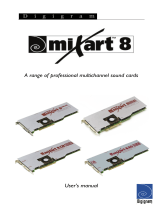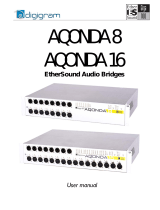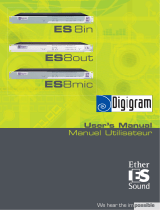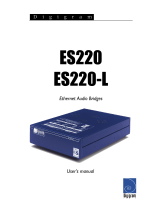Page is loading ...

LX1616ESe / LX6464ESe
User manual
LX1616ESe
LX6464ESe
EtherSound PCI Express Sound Cards
User manual v0.99

LX1616ESe / LX6464ESe
User manual
For technical support,
please contact your card supplier
Copyright 2014 Digigram. All rights reserved.
No portion of this manual may be reproduced without prior written consent from Digigram. The copyright protection claimed here includes photocopying, translation and/or reformatting of the
information contained in this manual.
While every effort has been made to ensure accuracy, Digigram is not responsible for errors and omissions, and reserves the right to make improvements or changes in the products and programs
described without notice.
Digigram, the Digigram logo, LX1616ESe and LX6464ESe are registered trademarks or trademarks of Digigram S.A.. All other trademarks are property of their respective holders.
Digigram S.A.
82/84 Allée Galilée, 38330 Montbonnot-Saint-Martin, FRANCE
Tel: +33 (0)4 76 52 47 47• Fax: +33 (0) 4 76 52 18 44• E-mail: info@digigram.com
Digigram Asia Pte Ltd.
60 Albert Street - #19-11OG Albert Complex Singapore 189969, Singapore
Tel : +65 6291 2234 • Fax : +65 6291 3433 • E-mail : info_asia@digigram.com

LX1616ESe / LX6464ESe
User manual
Table of contents
INFORMATION FOR THE USER
IMPORTANT NOTICE
FEATURES
LX1616ESe main hardware features
LX6464ESe main hardware features
Main software features
EtherSound features
REQUIREMENTS
Minimum requirements
Software requirements
Supported operating systems
HARDWARE INSTALLATION
Installing the card
Interrupt and memory address
SOFTWARE INSTALLATION
Installation under Windows 7, Windows 8, Windows Server 2008
Removing the driver under Windows XP and Windows Server 2003
Removing the driver under Windows Vista and Windows 7
HOW TO CHECK THE INSTALLATION
Windows XP and Server 2003
DIRECTSOUND CONTROL PANEL
ASIO CONTROL PANEL
CLOCK AND ROUTING
SPECIFICATIONS
Configuration
Inputs/Outputs
Connectors
EtherSound
Audio specifications
Development environments
APPENDIX
LX1616ESe/LX6464ESe schematic diagram
Connectors

LX1616ESe / LX6464ESe
User manual
INFORMATION FOR THE USER
This device complies w ith part 15 of FCC rules. Operation is subject to the follow ing tw o conditions: (1) This device may not
cause harmful interference, and (2) This device must accept any interference received, including interference that may cause
undesired operation.
This equipment has been tested and found to comply w ith the limits for a CLASS B digital device, pursuant to Part 15 of the FCC
Rules. These limits are designed to provide reasonable protection against harmful interference in a residential installation. This
equipment generates, uses, and can radiate radio frequency energy and, if not installed and used in accordance w ith the
instructions contained in this data sheet, may cause harmful interference to radio and television communications. How ever, there
is no guarantee that interference w ill not occur in a particular installation.
If this equipment does cause harmful interference to radio or television reception, w hich can be determined by turning the
equipment off and on, the user is encouraged to try to correct the interference by one or more of the follow ing measures:
● reorient or relocate the receiving antenna
● increase the separation betw een the equipment and the receiver
● connect the equipment into an outlet on a circuit different from that of the receiver
● consult the dealer or an experienced audio television technician.
Note: Connecting this device to peripheral devices that do not comply with CLASS B requirements or using an
unshielded peripheral data cable could also result in harmful interference to radio or television reception.
To ensure that the use of this product does not contribute to interference, it is necessary to use shielded I/O
cables.
The user is cautioned that any changes or modifications not expressly approved by Digigram could void the
user’s authority to operate this equipment.
Warning:
Electrostatic discharge (ESD) can damage several components on the board.
To avoid such damage in handling the board, take the following precautions:
Bring the device and everything that contacts it to ground potential by
providing a conductive surface and discharge paths. As a minimum, observe
these precautions:
● Disconnect all power and signal sources.
● Place the device on a grounded conductive work surface.
● Ground yourself via a grounding wrist strap or by holding a
grounded object.
● Ground any tool that will contact the device.
IMPORTANT NOTICE
This card has been tested and found to comply w ith the follow ing standards:
● International: CISPR22 Class B.
● Europe: EMC 89/336/CEE (1992) specifications.
● United States: FCC Rules-Part 15-Class B (digital device).

LX1616ESe / LX6464ESe
User manual
FEATURES
LX1616ESe and LX6464ESe are audio cards for PCI EXPRESS
TM
x1 (PCIe
®
) bus, and can be inserted in PCIe
®
(x1,
x4, x8 ou x16) slots.
LX1616ESe main hardware features
● 16 EtherSound ES-100 mono inputs at 44.1 kHz or 48 kHz
● 16 EtherSound ES-100 mono outputs at 44.1 kHz or 48 kHz
● 1 standard Word Clock input with selectable input impedance
On the LX1616ESe, EtherSound I/Os can be added by up to three bundles of 16/16 channels through a
software key. For this option, please contact your system supplier.
LX6464ESe main hardware features
● 64 EtherSound ES-100 mono inputs at 44.1 kHz or 48 kHz
● 64 EtherSound ES-100 mono outputs at 44.1 kHz or 48 kHz
● 1 standard Word Clock input with selectable input impedance
Main software features
● Real-time, simultaneous record and playback in PCM (16 and 24 bits)
● Low latency WDM DirectSound and ASIO drivers.
● Card can be used through the following programming interfaces (APIs): DirectSound kernel streaming,
DirectSound, WASAPI, ASIO.
EtherSound features
● EtherSound ES-100 compatible
● The card can generate the network audio clock, or it can synchronize on the network audio clock
● Network clock and audio clock frequencies supported:
- 48 kHz if the card generates the audio clock source for the network
- 44.1 kHz or 48 kHz if the card synchronizes on the EtherSound network or on an external Word Clock

LX1616ESe / LX6464ESe
User manual
REQUIREMENTS
Minimum requirements
PC with one free PCI Express slot (x1, x2, x4, x8, x16, x32).
CPU power and memory required depend on the operating system and on the software applications used.
Software requirements
LX1616ESe and LX6464ESe require installation of the drivers included in the LXES Kit version 1.12 or higher. This
kit includes:
● a WDM DirectSound driver
● an ASIO driver, which installation is optional
Supported operating systems
LX1616ESe and LX6464ESe cards run under Windows XP, Windows 7, Windows 8, Windows 2008 Server, 32-bit
and 64-bit versions.
HARDWARE INSTALLATION
The card has to be installed in the computer prior to installing its driver.
Installing the card
The PC must be turned off before inserting the LX card.
Gently plug the card in a free PCI Express slot and press it down to position it firmly. Tighten the screw to attach the
card to the PC chassis so that it does not move.
Interrupt and memory address
Hardware interrupt and addresses are automatically set up at start-up by the PC Bios.

LX1616ESe / LX6464ESe
User manual
SOFTWARE INSTALLATION
Note: the installation of the software requires administrator rights on your computer.
Please visit the Digigram web site at www.digigram.com for the most recent driver.
In case you run a specific application developed or installed by a Digigram Partner, this application might require
the use of a given driver version. In this case, make sure that the updated driver has been approved by your
supplier.
Installation under Windows 7, Windows 8, Windows Server 2008
● Shut down your computer and insert the LX card.
● Restart thecomputer.
● Click on Cancel if the “Found New Hardware” Wizard appears.
● Double-click on the LXES Kit vxx.msi icon to launch the driver installation.
● A welcome message is displayed, click Next to continue.
● The “License Agreement” window appears: read it, and click on
“I accept the terms in the license agreement” to approve it.

LX1616ESe / LX6464ESe
User manual
● In the “Custom Setup” window, the “Drivers for the LX6464ESe board” are displayed; by default, both WDM
DirectSound and ASIO LX are installed. ASIO driver installation can be selected/unselected. Next.
● In the “Ready to Install the Program Window”, click on Install to start copying the files.
Note: In case the “Digital Signature Not Found” message appears, click on Continue in the
“Hardware installation” window.
● Once the files have been copied to your disk and the driver has been started, the firmware version of your card
will be checked against the version included in the driver package.
WARNING: if the firmware of your card requires an update, it will start automatically at this stage. The
update is recommended, it ensures optimal performances and robustness of the system. The update
MUST IN NO CASE BE INTERRUPTED. If you do so, the card may have to b e returned to our After
Sales Service.
● The “DirectSound Device Builder application” will prompt you to define your DirectSound devices (for
details, please refer to the application’s online help).
By default, only one DirectSound stereo device is declared (channels 1 and 2). You can declare additional
devices by using the “+” button, then enter the first channel used by this device, the number of channels,
and – under Windows Server 2003 and XP - the name of the device; please use the Windows ‘Sound’
Control Panel to name your devices.
Under Windows XP, a DirectSound device can be multichannel (the application must be able to manage
this type of device).
For more details, please refer to the online help of this application.

LX1616ESe / LX6464ESe
User manual
Note: The “DirectSound Device Builder” application can be launched at any time once the driver of
the LX6464ESe installed (<Start>, <Programs>, <Digigram>, <Digigram Control Center>). It
is necessary to reb oot the computer to apply the changes.
● In the “Digigram drivers” window, select the granularity of the audio data. A granularity of 128 samples
1
is the default value (recommended). Under DirectSound, selecting a lower value (64, 32) will decrease the
latency, but limits the number of devices that can be used simultaneously without venturing possible
dropouts.
Under ASIO, granularity may be set to 32 samples, as the ASIO driver uses one single 64-channel device
.
For more details, please see the Control Panel’s online help or the “Performance” section of the
DirectSound Device Builder’s or the ASIO control panel’s online help.
Click on Ok.
● Click on the Finish button to complete the driver installation.
Removing the driver under Windows XP and Windows Server 2003
● Open the Windows Control Panel and double-click on the Add/Remove Software icon.
● Select “Digigram LX6464ESe Kit …”, and Change/Remove.
● Select Remove.
● Follow the instructions to finish the driver removal.
Removing the driver under Windows Vista and Windows 7
● Open the Windows Control Panel and double-click on the Programs and Features icon.
● Select “Digigram LXES Kit …”, and Change/Remove.
● Select Uninstall.
● Follow the instructions to finish removing the driver.
1
The granularity corresponds to the computing unit of the card. It is expressed in samples.

LX1616ESe / LX6464ESe
User manual
HOW TO CHECK THE INSTALLATION
Once the driver and card are installed according to the procedure described in this manual, you can verify that the
card works correctly as follows.
Digigram Control Center
The Digigram Control Center panel can be started from the menu <Start><Programs><Digigram>.
The “General Information” tab displays all the Digigram driver packages installed on the computer, with their
version.
The LXES tab displays the LX cards installed in the computer: card type, serial number, MAC address, firmware
version
“General information” tab
“LXES” tab
The card is listed in the LXES tab.
This means that the driver is correctly installed and that it has found the card.
You can now check the presence of the DirectSound devices and ASIO devices.
The LX card is not listed in the LXES tab.
● Please check from the Windows Device Manager if the card is detected by the operating system.
● Right click on the icon “My computer” (from the Desktop, or from the Windows browser).
● Select “Manage”, and “Device Manager”.
● The LX card should be listed in the “Sound, video and game controler” section.
● If there is an exclamation mark in front of the card, this means that the driver is not installed correctly.
Remove the LX Kit driver from the Windows Control Panel, Add/Remove programs, and install it again.
● If it is not listed, check in the “Other devices” section of the “device Manager”.
The card is not listed at all in the “Device Manager”, proceed as follows:
● Shut down the computer and remove the LX card.
Please be careful with electrostatic discharge when handling the card (read section “Information for the
user” of this document for more information).
● Make sure the golden tracks of the LX card’s PCI Express interface are clean; if not, you may use a dry rag
to clean them.

LX1616ESe / LX6464ESe
User manual
● If there is another free PCI Express slot, insert the card in it, and power on the computer.
● Check again if the card is detected as decribed above.
● If the card is not detected in any PCI Express slot of this computer, you may try it in another computer.
● If the card is not detected, please contact your card supplier.
Windows XP and Server 2003
Menu <Start>, <Settings>, <Control panel>, <Sound and Multimedia>, tab “Audio”, <Default device> (Playback
device, Recording device). Pull-down menus allow for the card’s DirectSound devices as declared during
installation (e.g. “LX6464ESe -01 (WDM)” by default for the card’s first stereo channel). The card can be used with
any application based on DirectSound or DirectKS (see pages hereafter).
Windows Vista:
<Control Panel>, <Hardware and Sound>, <Sound> (Tab Playback, Recording): the declared devices are
displayed. Check ‘Properties’ and click “Test” button.
● If the ASIO option has been selected during installation, the card is visible through any ASIO compliant
application.
If the card is not displayed:
● Make sure that the golden tracks of the PCI Express connector of the LX card are clean. You may use a dry rag
to clean the connector if it looks a bit dirty.
● Make sure that the card is correctly inserted in the PCI Express slot, and screwed on the PC chassis.
● During the driver installation, make sure that the option “Drivers for the LX6464ESe board” is checked in the
“Select components” window.
● If necessary, uninstall the driver as described in this manual, and re-install it.

LX1616ESe / LX6464ESe
User manual
DirectSound Control panel
The card does not dispose of digital gain. Under the Windows ‘Volume’ control panel only a ‘Mute’ is available.
ASIO Control panel
With the ASIO driver installed, the card’s settings can be adjusted through the ASIO control panel. To launch this
interface, go to <Start>, <Programs>, <Digigram>, <ASIO HR Settings>.
For help on how to use this control panel, please refer to its on-line help.
Clock and routing
The clock management as well as the assignment of devices to EtherSound channels (“I/O mapping”) are done
through Digigram’s EScontrol application, or a specific control application designed by one of Digigram’s
development partners.

LX1616ESe / LX6464ESe
User manual
SPECIFICATIONS
Configuration
LX1616ESe & LX6464ESe
Bus/Format
PCI EXPRESS
TM
(PCIe
®
) x1
(x2, x4, x8, x16, x32 compatible)
Size
169 mm x 99 mm x 20 mm
Power requirements
(+3.3 V / +12 V)
0.4 A / 0.12 A
Operating:
temp / humidity
(non-condensing)
0°C / +50°C • 5% / 90%
Storage: temp / humidity
(non-condensing)
-5°C / +70°C • 0% / 95%
Inputs/Outputs
LX1616ESe
LX6464ESe
Audio inputs
- 16 EtherSound channels at 44.1 or 48 kHz
- 64 EtherSound channels at 44.1 or 48 kHz
Audio outputs
- 16 EtherSound channels at 44.1 or 48 kHz
- 64 EtherSound channels at 44.1 or 48 kHz
Other inputs
Word clock, 44.1 or 48 kHz, with selectable input impedance (High Z / 75 ohms)
(can be used if card delivers the master clock for the EtherSound network).
Connectors
LX1616ESe & LX6464ESe
EtherSound IN
RJ45 female
EtherSound OUT
RJ45 female
Word Clock IN
BNC female
Word Clock input
impedance
Jumper: High Z / 75 ohms

LX1616ESe / LX6464ESe
User manual
EtherSound
LX1616ESe & LX6464ESe
Technology
ES-100
Functions
Compatible with Ring Redundancy mode
Can generate the audio network clock in all modes
Network clock frequencies
supported
Can generate a 48 KHz audio clock for the EtherSound network
Can synchronize on an EtherSound network at either 44.1 or 48 kHz
Other inputs
Word clock
LX card can generate a 44.1 or 48 kHz audio clock synchronized on the Word
Clock In
EtherSound virtual control
port
Virtual Ethernet interface, enabling a software application such as EScontrol,
installed on the same PC as the LX card, to control and monitor the EtherSound
network through the LX card.
Audio specifications
LX1616ESe & LX6464ESe
Audio sampling
frequencies supported
48 kHz, 44.1 kHz
Supported audio formats
PCM 16, 24, 24 bits “packed” (packets of 32 bits)
Development environments
LX1616ESe & LX6464ESe
Management
DirectSound, WASAPI, ASIO
Supported operating
systems
Windows XP, Windows 7 / Windows 8 / Windows 2008 Server
(32-bit and 64-bit versions)

LX1616ESe / LX6464ESe
User manual
APPENDIX
LX1616ESe/LX6464ESe schematic diagram
Connectors
J1: RJ-45 connector - EtherSound IN
J2: RJ-45 connector - EtherSound OUT
J3: BNC connector - Word Clock IN
J4: Jumper – WordClock input impedance selection
● High impedance:
● 75 ohms:
/