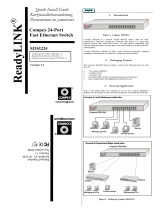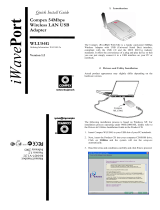Page is loading ...

Quick Install Guide
Compex
24 Port 10/100 Mbps
plus 2 Port Gigabit
Copper SNMP
Managed Switch
SGX3226
Version 1.2

This page is intentionally left blank

Contents
1. Introduction ..................................................................................................................................1
2.
Packaging Content........................................................................................................................2
3.
Panel Views..................................................................................................................................2
4.
Panel Description..........................................................................................................................4
5.
Technical Specifications...............................................................................................................7
6.
Hardware Installation ...................................................................................................................9
6.1. Desktop Installation .........................................................................................................9
6.2. Rack-Mounted Installation...............................................................................................9
6.3. Expansion Module Installation.......................................................................................10
6.3.1. Removal of expansion module ........................................................................ 10
7.
Software Installation...................................................................................................................11
7.1. FreedomView Pro SNMP Manager Software Installation..............................................11
8.
Hyper Terminal Configuration ...................................................................................................13
9.
Setting up of Compex SGX3226 ................................................................................................14
10.
Configuration of Compex SGX3226 through Web Management Interface................................16
11.
Access to Hyper Terminal ..........................................................................................................19
12.
Access to FreedomView Pro Program........................................................................................20
13.
Troubleshooting..........................................................................................................................22
13.1. LED Indications.............................................................................................................22
German Version .................................................................................................................................25
Russian Version .................................................................................................................................52

Technical Support for English Version ..........................................................................................TS-1
Technical Support for German Version..........................................................................................TS-2
Technical Support for Russian Version..........................................................................................TS-3
Warranty Card for English Version...................................................................................................... I
Warranty Card for German Version .................................................................................................... II
Warranty Card for Russian Version ...................................................................................................III

English Compex 24 Port 10/100 Mbps plus 2 Port Gigabit
Copper SNMP Managed Switch
SGX3226
1
Quick Install Guide
Compex 24 Port 10/100 Mbps plus 2 Port Gigabit
Copper SNMP Managed Switch
SGX3226
1. Introduction
Figure 1.1 Compex SGX3226
Compex 24-port 10/100 Mbps plus 2 Port Gigabit Copper SNMP Managed Switch SGX3226 is
a high performance Ethernet switch which is specially designed for large enterprises and
medium-to-small size workgroup. With the help of 24 high-speed ports, switching between 10
Base-T Ethernet segments and 100 Base-TX Fast Ethernet segment is as easy as ABC. Besides,
two optional modules can also support Gigabit Ethernet on fiber or copper, as well as Fast
Ethernet on Fiber.
Compex SGX3226 can be configured as a workgroup switch or a desktop switch to meet the
user’s demand in bandwidth reliability and security. Additional network management features
like VLAN partition and port security lock allow the network administrator to setup a better
manageable network.

2 Compex 24 Port 10/100 Mbps plus 2 Port Gigabit
Copper SNMP Managed Switch
SGX3226
English
2. Packaging Content
♦ 1 x Compex SGX3226 unit
♦ 1 x Power Cord
♦ 2 x brackets with 6 screws
♦ 1 x Quick Install Guide
♦ 1 x RS232 cross-over cable
♦ 4 x Rubber Feet
♦ 1 x CD ROM for User Manual and FreedomView Pro SNMP Manager Software
3. Panel Views
Figure 3.1 Front Panel View of Compex SGX3226
Figure 3.2 Front Panel View of Compex SGX3226 (Section #1)
2 3 17
19 18 15

English Compex 24 Port 10/100 Mbps plus 2 Port Gigabit
Copper SNMP Managed Switch
SGX3226
3
Figure 3.3 Front Panel View of Compex SGX3226 (Section #2)
Figure 3.4 Back Panel View of Compex SGX3226
1 9 6 7 10
14
16
20
13 12 11 8
5 4

4 Compex 24 Port 10/100 Mbps plus 2 Port Gigabit
Copper SNMP Managed Switch
SGX3226
English
4. Panel Description
Features Status and Indication
1 24 RJ45 10/100 Mbps
Ports
Use UTP/STP network cables to connect
• 10 Base-T
• 100 Base-TX
All ports will detect and automatically switch to uplink mode
when connected to a switch/hub.
2 Console Port A serial 9 Pin (DB9) socket is connected to PC COM Port for
monitoring the switch.
3 2 Open Expansion
Module Slots
• Comes with 1000 Base-T module
• Option for 1000 Base-SX and 100 Base-FX modules
4 Primary Power Socket Flexible power input (range 100 V-250 V AC)
5 Redundant Power
Socket
Additional Power Socket (Optional). With this RPS, Compex
SGX3226 is still able to operate even when the Primary
Power Supply is down. Flexible power input (range 100 V-
250 V AC)
Note:
Please connect AC main power to the Primary Power Supply
first followed by the RPS.
6 Reset Button By pushing the reset button once,
• The switch will clear all previous temporary error
• POST will activate self-diagnostic program to check any
error.
• Switch would be re-configured with settings stored in
non-volatile flash memory.
7 Mute Button To toggle ON or OFF Switch of the Alarm Buzzer

English Compex 24 Port 10/100 Mbps plus 2 Port Gigabit
Copper SNMP Managed Switch
SGX3226
5
Features Status and Indication
Steady Green Normal Operation.
8 System Status LEDs
Steady Orange POST is running Self-diagnostic after
reset/power up.
Steady Green Power supply is working in normal
condition.
9 Power LED
Steady Orange
• Power supply is faulty.
• Power supply fault occurs.
Steady Green Primary power supply is working and RPS
is in standby mode.
Steady Orange Primary power supply is faulty and RPS is
in working condition.
When the primary power resume its
electrical supply, RPS LED will still
remains Steady Orange unless you reboot
your switch, then RPS LED will turn to
Steady Green.
10 Redundant PS LED
Off Both primary power supply and RPS turned
off.
Steady Orange Temperature inside the chassis is too high
for normal operation.
11 Thermal Fault LED
Off Normal condition.
Steady Orange Ventilation fans have problems. Thermal
fault may result if condition persists.
12 Fan Fault LED
Off Ventilation fans are operating in good
condition.

6 Compex 24 Port 10/100 Mbps plus 2 Port Gigabit
Copper SNMP Managed Switch
SGX3226
English
Features Status and Indication
Steady Green Alarm Buzzer is turned off.
13 Mute LED
Off Alarm Buzzer is turned on.
Steady Green In good link connection
14 LNK/ACT LEDs
(Port #1 to Port #24)
Blinking Green The LAN connection has activities going
on.
Steady Green In good link connection
15 LNK/ACT LEDs
(Port #25 &Port #26)
Blinking Green The LAN connection has activities going
on.
Steady Green The respective LAN connection is at 100
Mbps.
16 10/100M
(Port #1 to Port #24)
Off The respective LAN connection is at 10
Mbps.
Steady Green The respective LAN connection is at 1000
Mbps.
17 100/1000M
(Port #25 &Port #26)
Off The respective LAN connection is at 100
Mbps.
Steady Green Valid Expansion Module is detected
18 Ready LED
(Port #25 &Port #26)
Off No expansion module is installed, or
Expansion Module installed is not ready
Steady Green Full Duplex Mode
19 Full Duplex LEDs
(Port #25 &Port #26)
Off Half Duplex Mode
Steady Green Full Duplex Mode
20 Full Duplex LEDs
(Port #1 to Port #24)
Off Half Duplex Mode

English Compex 24 Port 10/100 Mbps plus 2 Port Gigabit
Copper SNMP Managed Switch
SGX3226
7
5. Technical Specifications
•
Industry Standards Complies with
• IEEE 802.1d: Spanning Tree Protocol
• IEEE 802.1Q: Tagged VLAN
• IEEE 802.3: 10 Base-T
• IEEE 802.3u: 100 Base-TX, 100 Base-FX
• IEEE 802.3ab: 1000 Base-T
• IEEE 802.3ad: Link Aggregation
• IEEE 802.3z: 1000 Base-SX
• IEEE 802.3x: Flow Control
•
Certificate Standards
• FCC Class A
• CE Mark
• C-Tick
• UL
•
Interface
• 24 RJ45 UTP 10/100 Mbps ports
• 2 expandable slots with two 1000Mbps modules installed
• 1 RS232 serial interface
•
SNMP Management
(4 groups of RMON)
• Group 1-Ethernet Statistic
• Group 2-History
• Group 3-Alarm
• Group 9-Events
•
Virtual LAN
• Port-based VLAN
• Tagged VLAN
•
Spanning Tree Protocol Yes
•
Flash ROM 2 MB
•
Port Mirroring Yes
•
Switching Method Store-and-Forward

8 Compex 24 Port 10/100 Mbps plus 2 Port Gigabit
Copper SNMP Managed Switch
SGX3226
English
•
Management Interface
• Web-based Interface
• RS232 Console Port or Telnet
• SNMP
•
Port Trunking Up to 4 ports/trunk
•
LED Indicators
• System Status
• Power
• Link/Activity
• Redundant Power Supply
• Thermal and Fan Fault
• Mute
• Speed (10/100/1000 Mbps)
• Duplex status
• Ready
•
Operation Mode
• N-Way Auto-negotiation
• Force Mode
•
Transmission Mode
• Full Duplex
• Half Duplex
•
Optional Modules
• 100 Base-FX module
• 1000 Base-SX module
•
Power Supply
• Internal power supply is provided with voltage ratings of
100V AC to 250V AC, 50~60 Hz
• Power consumption is 40W maximum.
•
Environment
Requirements
Operating Temperature:
Storage Temperature:
Operating Humidity:
Storage Humidity:
0°C to 40°C
-20°C to 70°C
10% to 80% RH
5% to 90%
RH=Relative Humidity
•
MAC Address Table 4 K

English Compex 24 Port 10/100 Mbps plus 2 Port Gigabit
Copper SNMP Managed Switch
SGX3226
9
•
Buffer Memory 6MB
•
Back Plane Capacity 12 Gbps
•
Physical Dimension 440 mm x 330 mm x 66 mm (L x D x H)
6. Hardware Installation
Compex SGX3226 is suitable for office environment usage, which can be either installed on a
flat surface (desktop) or mounted on a 19-inch rack. The following steps illustrate how a proper
installation has to be done:
6.1. Desktop Installation
1. Unpack the switch.
2. Remove the backing strip from the 4 rubber feet and attach to the underside of the
switch chassis firmly.
3. Place Compex SGX3226 with a power outlet located nearby. Be sure to set the
device with sufficient space for heat ventilation.
4. The surface to place Compex SGX3226 should be clean, smooth, level and sturdy.
Ensure there is enough space around the unit to allow attachment of network cables
for air circulation.
5. Connect the power cord to the power socket on the rear panel of the Compex
SGX3226.
6.2. Rack-Mounted Installation
1. Position one bracket to align with the holes on one side of Compex SGX3226 and
secure it with the smaller bracket screws (3mm). Then attach the other bracket to
another side of it.

10 Compex 24 Port 10/100 Mbps plus 2 Port Gigabit
Copper SNMP Managed Switch
SGX3226
English
2. After attaching both mounting brackets, position Compex SGX3226 in the rack by
lining up the holes in the brackets with the appropriate holes on the rack. Secure it to
the rack using the rack-mounting screws (8mm diameters) with a screwdriver.
Note:
For proper ventilation, do allow about at least 4 inches of clearance on the front and 4
inches on the back of the Switch. This is especially important for enclosed rack
installation.
3. Connect the power cord to the power socket on the rear panel of Compex SGX3226.
6.3. Expansion Module Installation
A series of optional expansion modules are available for Compex SGX3226. As Compex
SGX3226 supports the hot plug function, you may install or uninstall the modules
without turning off the LAN Switch.
Please note that Compex SGX3226 is shipped with the Gigabit modules.
1. Insert the module carefully into the expansion module window and push it along the
module rail until it stops. Ensure that there is a secure connection to the PCB Board
of Compex SGX3226.
2. The Ready LED of the related port will light up.
3. Tighten the screws on the module.
6.3.1. Removal of expansion module
1. Disconnect any cable from the module.
2. Unscrew and pull out the module slowly from the expansion module slot.
3. Slide the module completely out of the chassis and cover the slots with the
cover plate, screwing back using the original screws.

English Compex 24 Port 10/100 Mbps plus 2 Port Gigabit
Copper SNMP Managed Switch
SGX3226
11
7. Software Installation
7.1. FreedomView Pro SNMP Manager Software Installation
FreedomView Pro is a Windows-based network management software tool, which is
specially designed for real-time management of networks using Compex SNMP
manageable products such as Compex SGX3226.
This section will help you to install this easy-to-use application program. You can run
this program under Windows 95, 98, ME, XP or NT V4.0.
The following procedures will guide you along during the installation:
1. Insert the Product CD to your CD-ROM Drive.
2. Go to Drivers & Utilities section and click on SNMP Manager Software.
3. Select Run this program from its current location and hit the Ok button.
4. Your system will start activating setup.exe of the FreedomView Pro program. Click
Next> button to proceed.

12 Compex 24 Port 10/100 Mbps plus 2 Port Gigabit
Copper SNMP Managed Switch
SGX3226
English
NOTE
It is important that you exit all programs before installation begins.
5. Follow the instruction stated on the screen. Click Finish button to end the
installation of FreedomView Pro Program.
6. The setup has completed and you can now start using FreedomView Pro Software.
Go to your Start menu, Programs, FreedomView Pro and select FreedomView
Pro.

English Compex 24 Port 10/100 Mbps plus 2 Port Gigabit
Copper SNMP Managed Switch
SGX3226
13
7. An authentication page will appear, prompting you to enter the password. The
default password is set to password. Click OK button to access to the main page of
FreedomView Pro.
8. Hyper Terminal Configuration
We can configure Compex SGX3226 through Hyper Terminal by connecting one end of RS232
straight console cable to a PC, and the other end to Compex SGX3226.
1. Go to Start, Programs, Accessories, Communications and select Hyper Terminal icon.
2. Type the name in the space provided.

14 Compex 24 Port 10/100 Mbps plus 2 Port Gigabit
Copper SNMP Managed Switch
SGX3226
English
3. Choose the COM Port which you have
selected from your PC.
4. Adjust the Port setting from the COM1
Properties screen. This will depend on
the console port that you are using.
5. Click OK to update the changes.
After setting all configurations, reset the
power supply of Compex SGX3226.
9. Setting up of Compex SGX3226
1. Plug the female end of the attached power cable into the primary power socket, which is
located at the rear of Compex SGX3226 chassis, and plug the other end into the nearby AC
power point.
Once the device is connected to the AC power supply, the Power LED will turn on
immediately.
Note:
For Redundant Power Socket (RPS), connect the AC main power to the Primary Supply first,
then to RPS.
2. After powered up, POST (Power On Self Test) will activate. The System Status LED will
turn RED during the POST. Once it has completed testing, System Status LED will switch
to GREEN and hence indicates Compex SGX3226 has been successfully set up.

English Compex 24 Port 10/100 Mbps plus 2 Port Gigabit
Copper SNMP Managed Switch
SGX3226
15
Upon powering up Compex SGX3226, the following LEDs will start indicating their status.
(Factory Default Configurations)
Types of LEDs Status Indication
Steady Green In normal operation
System Status
Steady Red Initializing or starting up
Redundant Power Socket Off No RPS is installed or RPS is in Standby
Mode.
Steady Green The alarm buzzer is disabled
Mute
Off The alarm buzzer is enabled
Steady Green In normal operation
Power
Steady Red Power Fault occurs
Off In normal operation
Thermal Fault
Steady Red Temperature is too high
Off In normal operation
Fan Fault
Steady Red Fans are not functioning well.
3. In order to connect network cables to Compex SGX3226, plug the network cable to RJ45
port of Compex SGX3226.
Note:
When connecting network devices through Ethernet cables, make sure that the right cables are
used so as to prevent malfunction.
4. The LNK/ACT LED of that particular port should light up to indicate good connection. If
not, check the cabling and connection of the devices again.

16 Compex 24 Port 10/100 Mbps plus 2 Port Gigabit
Copper SNMP Managed Switch
SGX3226
English
Note:
Please refer to the User’s Manual in the CD provided for more information on configuring
Compex SGX3226.
10. Configuration of Compex SGX3226 through Web Management Interface
Before any configuration is done for Compex SGX3226, ensure that the TCP/IP settings of your
PC are configured. The subnet of your PC’s IP Address must be the same as your switch, such
as, if the default IP Address of Compex SGX3226 is 192.168.100.128 and the subnet mask is
255.255.255.0, then set your PC’s IP address to 192.168.100.xxx and subnet mask to
255.255.255.0.
Now, you can configure Compex SGX3226 through Web Management Interface easily. To do
so, you need to launch your web browser software, either Internet Explorer or Netscape, and type
in URL: http://192.168.100.128.
From there, you can easily view the GUI shown below:
/