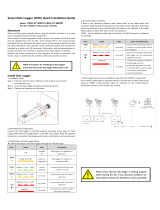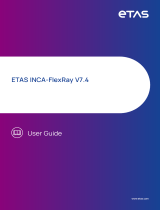GL3000/GL4000Logger Family
Manual
Version 2.9|English

Imprint
Vector Informatik GmbH
Holderäckerstraße 36
D-70499 Stuttgart
The information and data given in this user manual can be changed without prior notice. No part of this manual may be reproduced in any
form or by any means without the written permission of the publisher, regardless of which method or which instruments, electronic or
mechanical, are used. All technical information, drafts, etc. are liable to law of copyright protection.
© Copyright 2020, Vector Informatik GmbH. All rights reserved.

Contents
GL3000/GL4000 Manual Version 2.9 3
Contents
1 Introduction 5
1.1 About this User Manual 6
1.1.1 Warranty 7
1.1.2 Registered Trademarks 7
1.2 Important Notes 8
1.2.1 Safety Instructions and Hazard Warnings 8
1.2.1.1 Proper Use and Intended Purpose 8
1.2.1.2 Hazards 9
1.2.2 Disclaimer 9
2 GL3000/GL4000 Logger 10
2.1 General Information 11
2.1.1 Scope of delivery 11
2.1.2 Optional Accessories 11
2.2 Overview 12
2.3 Front Side 13
2.4 Back Side 16
2.5 Replacing Piggybacks 24
2.6 Battery for Real-Time Clock 26
2.6.1 General Information 26
2.6.2 Replacing the Battery 27
2.7 Technical Data 29
2.8 Miscellaneous Features 31
2.8.1 Wireless Data Transfer / CellularRadio / Ethernet 31
3 First Steps 32
3.1 Switching the Logger On/Off 33
3.1.1 Manual Switching 33
3.1.2 Automatic Switching 33
3.2 Vector Logger Configurator 34
3.2.1 General Information 34
3.2.2 Quick Start 35
3.2.2.1 Installation 35
3.2.2.2 Configuring the Logger 36
3.2.2.3 Setting the Real-Time Clock 37
3.3 G.i.N. Configuration Program 38
3.3.1 General Information 38
3.3.2 Quick Start 39

1 Introduction
GL3000/GL4000 Manual Version 2.9 6
1.1 About this User Manual
Conventions In the two following charts you will find the conventions used in the user manual
regarding utilized spellings and symbols.
Style Utilization
bold Blocks, surface elements, window- and dialog names of the soft-
ware. Accentuation of warnings and advices.
[OK]
File|Save
Push buttons in brackets
Notation for menus and menu entries
Source Code
File name and source code.
Hyperlink Hyperlinks and references.
<CTRL>+<S> Notation for shortcuts.
Symbol Utilization
This symbol calls your attention to warnings.
Here you can obtain supplemental information.
Here you can find additional information.
Here is an example that has been prepared for you.
Step-by-step instructions provide assistance at these points.
Instructions on editing files are found at these points.
This symbol warns you not to edit the specified file.

1 Introduction
GL3000/GL4000 Manual Version 2.9 7
1.1.1 Warranty
Restriction
of warranty
We reserve the right to change the contents of the documentation and the software
without notice. Vector Informatik GmbH assumes no liability for correct contents or
damages which are resulted from the usage of the documentation. We are grateful for
references to mistakes or for suggestions for improvement to be able to offer you
even more efficient products in the future.
1.1.2 Registered Trademarks
Registered
trademarks
All trademarks mentioned in this documentation and if necessary third party
registered are absolutely subject to the conditions of each valid label right and the
rights of particular registered proprietor. All trademarks, trade names or company
names are or can be trademarks or registered trademarks of their particular pro-
prietors. All rights which are not expressly allowed are reserved. If an explicit label of
trademarks, which are used in this documentation, fails, should not mean that a name
is free of third party rights.
► Windows, Windows 7, Windows 8.1, Windows 10
are trademarks of the Microsoft Corporation.

1 Introduction
GL3000/GL4000 Manual Version 2.9 8
1.2 Important Notes
1.2.1 Safety Instructions and Hazard Warnings
Caution!
In order to avoid personal injuries and damage to property, you have to read and
understand the following safety instructions and hazard warnings prior to instal-
lation and use of the loggers. Keep this documentation (manual) always near the
logger.
1.2.1.1 Proper Use and Intended Purpose
Caution!
The loggers are measuring devices which are mainly used in the automotive and
commercial vehicles industries. The loggers are designed for gathering and record-
ing data of the bus communication, for analyzing and possibly controlling electronic
control units. This includes, inter alia, bus systems like CAN, LIN, MOST and
FlexRay.
The loggers may only be operated in a closed state. In particular, printed circuits
must not be visible. The loggers may only be operated according to the instructions
and descriptions of this manual. Only suitable accessories should be used, such
as the original Vector accessories or accessories approved by Vector.
The loggers are exclusively designed for use by skilled personnel as its operation
may result in serious personal injuries and damage to property. Therefore, only
those persons may operate the loggers who (i) have understood the possible
effects of the actions which may be caused by the loggers; (ii) are specifically
trained in the handling with the loggers, bus systems and the system intended to
be influenced; and (iii) have sufficient experience in using the loggers safely.
The logger specific information can be acquired via the specific manuals as well as
from the Vector KnowledgeBase at www.vector.com. Please consult the Vector
KnowledgeBase for updated information prior to the operation of the loggers. The
knowledge necessary for the bus systems used, can be acquired in workshops
and internal or external seminars offered by Vector.

1 Introduction
GL3000/GL4000 Manual Version 2.9 9
1.2.1.2 Hazards
Caution!
The loggers may control and/or otherwise influence the behavior of electronic con-
trol units. Serious hazards for life, body and property may arise, in particular, with-
out limitation, by interventions in safety relevant systems (e.g. by deactivating or
otherwise manipulating the engine management, steering, airbag and/or braking
system) and/or if the loggers are operated in public areas (e.g. public traffic, air-
space). Therefore, you must always ensure that the loggers are used in a safe man-
ner. This includes, inter alia, the ability to put the system in which the loggers are
used into a safe state at any time (e.g. by „emergency shutdown“), in particular,
without limitation, in the event of errors or hazards.
Comply with all safety standards and public regulations which are relevant for the
operation of the system. Before you operate the system in public areas, it should
be tested on a site which is not accessible to the public and specifically prepared
for performing test drives in order to reduce hazards.
1.2.2 Disclaimer
Caution!
Claims based on defects and liability claims against Vector are excluded to the
extent damages or errors are caused by improper use of the loggers or use not
according to its intended purpose. The same applies to damages or errors arising
from insufficient training or lack of experience of personnel using the loggers.

2 GL3000/GL4000 Logger
GL3000/GL4000 Manual Version 2.9 10
2 GL3000/GL4000 Logger
In this chapter you find the following information:
2.1 General Information 11
2.2 Overview 12
2.3 Front Side 13
2.4 Back Side 16
2.5 Replacing Piggybacks 24
2.6 Battery for Real-Time Clock 26
2.7 Technical Data 29
2.8 Miscellaneous Features 31

2 GL3000/GL4000 Logger
GL3000/GL4000 Manual Version 2.9 11
2.1 General Information
2.1.1 Scope of delivery
Included ► 1x GL logger (depending on the order)
► 1x Power supply socket with hoods and contacts
► 1x D-SUB plug set (2x 25-pin, 1x 50-pin)
► 1x Switch Box E2T2L (2 pushbuttons, 2 LEDs)
► 1x USB cable
► 1x CONSOLE cable
► 1x eSATAp connection cable (GL3200 and GL4200 only)
► 1x CD
- Vector Logger Configurator
- Vector Logging Exporter
- G.i.N. Configuration Program
- Base version of Multi-Logger ML Server
- Manuals
2.1.2 Optional Accessories
Optional hardware
and software
► Analog extension card A8I with 8 analog inputs
► WiFi extension card, glass mount antenna with 3 m connection cable inclusive
► UMTS
► SSD with cartridge (GL3200 and GL4200 only). Must be ordered from Vector.
► “Industrial grade” CF cards with different capacities
► CCP/XCP license for CAN, FlexRay and Ethernet
► Online Data Transfer License for data transmission to ML Server via Ethernet
► License for HostCAM (logger-based or camera-based)
Reference
Information on available accessories can be found in the appendix in section
Accessories on page 43.

2 GL3000/GL4000 Logger
GL3000/GL4000 Manual Version 2.9 12
2.2 Overview
General capabilites The loggers of the GL3000 and GL4000 family are devices for recording of CAN and
LIN bus data. Additionally, loggers of the GL4000 family are also capable of recording
FlexRay bus data. Besides, all loggers support recording of analog and digital input
signals. The data is stored on a removable storage medium, either a Compact Flash
Card or a Solid State Disk.
The configuration of the logger can be done either with the Vector Logger Con-
figurator (see section Vector Logger Configurator on page 34) or the G.i.N. Con-
figuration Program (see section G.i.N. Configuration Program on page 38).
Figure 1: GL4000
Logger differences The following table shows the differences between the logger variants:
Feature GL3000 GL3100 GL3200 GL4000 GL4200
9x CAN channel X X X X X
2x LINchannel X X X X X
8x Digital input X X X X X
8x Digital output X X X X X
6x Analog input X X X X X
2x FlexRay channel - - - X X
Ethernet X X X X X
Display - X X X X
Keys - X X X X
USBHost X X - X -
Storage media CF CF SSD CF SSD

2 GL3000/GL4000 Logger
GL3000/GL4000 Manual Version 2.9 13
2.3 Front Side
Device connectors
GL3200
GL4200
1 2 3 4 5
1 2
3 4
Figure 2: Logger with SSD cartridge
Device connectors
GL3000
GL3100
GL4000
1 2 3 4 5
1 2
3 4
Figure 3: Logger with Compact Flash card
► Slot for removable SSD / Compact Flash card
Depending on the model, the logger supports a removable SSD on a cartridge
(64GB or 512GB, 2.5 inch SATA Solid State Disk) or a CF card (8GB, 16GB,
32GB). The storage media is available as Vector accessory.
The storage medium slot is located behind the front flap which can be unlocked
and opened. Remove the SSD by just pulling the cartridge. Remove the CF card
by pressing the button on the left next to the CF slot.
For read out from SSD, an eSATAp port at the PC and an optional eSATAp con-
nection cable are required. If no eSATAp port is available, you can use an USB-
eSATAp adapter. The SSD can also be read out via logger's USB connector or via
the Disc Reader which is available as accessory (high data rates).
For read out from CF card, any CF card reader can be used.
Note
While the logger is switched on, the storage medium must not be removed until
the LED behind the flap is off. While the LED is red, it is not allowed to remove
the storage medium as the logger closes the log files and shuts down the oper-
ating system properly during this time. The storage media has to be FAT32
formatted. For optimum speed, we recommend a maximum cluster size of 64
Kbyte.

2 GL3000/GL4000 Logger
GL3000/GL4000 Manual Version 2.9 14
► USB (type A)
Reserved.
► USB (type B)
Use this connector to read out the inserted storage medium or to write a new con-
figuration via the PC. Therefore, the logger will be switched to USB mode. To
switch into the USB mode, the logger must be connected to an external voltage
supply. The USB connection is not sufficient.
In Windows, the logger is shown as a USB drive (similar to USB hard disks). The
Vector Logger Configurator identifies the logger as device and displays addi-
tional information in Device Information.
Step by Step Procedure
If the logger is in logging mode, connect the logger with the PC as follows:
1. Check if the logger is already in logging mode. The display shows Record
and the LEDs lit as configured.
2. First, connect the USB cable to the PC (USB connector type A).
3. Open the front access panel.
4. Quickly connect the USB cable with the USB device connector (USB con-
nector type B).
After opening the front access panel the logger will close the logging and will wait
minimum 6 seconds for the USB connection. If logging data are still written to the
memory media the waiting time will be extended respectively. During this time the
display shows Stop Rec or Save XX% and the LEDs show a running light from the
right to the left. If the USB cable is not connected during this waiting time, the log-
ger will switch off.
If you connect the logger with USB, the logger switches to USB mode after about
30 seconds.
If the USB cable is connected during this waiting time, the logger will switch to
USB mode and the display shows USB Mode. The LEDs still show the running
light from right to left, and the LEDs at the storage medium light up green and red
(at the CFcard behind the card, at the SSD on the front of the cartridge).
Note
Do not remove the storage medium while the logger is in USB mode!

2 GL3000/GL4000 Logger
GL3000/GL4000 Manual Version 2.9 15
Step by Step Procedure
Please proceed as follows to disconnect USB:
1. Disconnect the logger safely with the function Safely Remove Hardware
of the Windows task bar.
2. Disconnect the USB cable from the logger and close the front access panel.
The logger will switch off. In case of remaining bus traffic on the CAN busses, the
logger awakes immediately.
► Ethernet
Reserved.
► Keypads 1...4
The loggers (except GL3000) features four programmable event buttons on the
front panel. These buttons can be used as triggers, for example.
► Display
The logger features an eight-character LCD display for messages. The display is
freely programmable and can be used for any text output, e.g. capital and small let-
ters, numbers or some special characters. Further information on the display can
be found in section System Messages on page 48.
► LEDs
The logger has five LEDs which are freely programmable. They can be used to dis-
play different states. Further information on the LEDs can be found in section Sys-
tem Messages on page 48.

2 GL3000/GL4000 Logger
GL3000/GL4000 Manual Version 2.9 16
2.4 Back Side
Device connectors
Figure 4: GL3000/GL4000 bus side
► Analog extension (D-SUB25 male)
The logger can be expanded by eight independent analog inputs using the analog
extension board A8I. The inputs are freely available as channels 7 through 14 and
can be configured separately. These channels are differential and provide higher
resolution and better precision than the internal analog inputs.
The extension boards are calibrated after production. The calibration data is stored
on the board.
After start, the extension board needs 100 ms before data can be measured. The
logger starts considerably faster (20 ms after switching on). As the analog values
and the values from the digital inputs are latched together with the CAN data in the
pre-logger, the measurement values of the first approx. 80 ms are lost.
The expansion board may only be installed by Vector Informatik GmbH. For more
information, please contact the Vector Support.
Analog In 7...14
optional via
analog extension
board A8I
1
14
25
13
Pin Assignment Pin Assignment
1 Analog In 7 + 14 Analog In 7 -
2 Analog In 8 + 15 Analog In 8 -
3 Analog In 9 + 16 Analog In 9 -
4 Analog In 10 + 17 Analog In 10 -
5 Analog In 11 + 18 Analog In 11 -
6 Analog In 12 + 19 Analog In 12 -
7 Analog In 13 + 20 Analog In 13 -
8 Analog In 14 + 21 Analog In 14 -
9 Reserved 22 Reserved
10 5V (out) 23 UART2 Rx
11 UART2 Tx 24 Vbat (out)
12 RS232LinuxRx 25 RS232LinuxTx
13 GND - -

2 GL3000/GL4000 Logger
GL3000/GL4000 Manual Version 2.9 17
Externally connected devices can be supplied with 5V through pin 10. The voltage
supply at this pin is switched off with a switch if the logger is in sleep mode or
standby mode. This output can supply currents up to 1A.
Pin 24 outputs the voltage at pin Battery (VCC) on the main connector and is pro-
tected with 2A.
During installation, the network settings and the real-time clock are set in the con-
figuration mode via this interface.
For the connection between logger and PC, use the delivered CONSOLE cable.
The pins of the CONSOLE cable are assigned as follows:
D-SUB9 (to PC)
Pin
Assignment (Analog Plug)
2 RS232LinuxTx
3 RS232LinuxRx
5 GND
► Digital input/output (D-SUB25 female)
The logger offers eight digital inputs and output. The pin assignment is as follows:
Digital In/Out 1...8
1
14
25
13
Pin Assignment Pin Assignment
1 Reserved 14 Digital In 1
2 Digital Out 1 15 Digital In 2
3 Digital Out 2 16 Digital In 3
4 Digital Out 3 17 Digital In 4
5 Digital Out 4 18 Digital In 5
6 Digital Out 5 19 Digital In 6
7 Digital Out 6 20 Digital In 7
8 Digital Out 7 21 Digital In 8
9 Digital Out 8 22 Vbat (out, switched)
10 Reserved 23 Digital GND
11 Reserved 24 Digital GND
12 Reserved 25 Sync (rerserved)
13 Reserved - -
A digital output can be used to operate external hardware, for example. The
voltage applied to the digital output is wired to ground via an FET switch.
The two Digital GND pins 23/24 are the common ground of the digital outputs and
connected to one another internally. They are used to divert possible high currents
that could flow in on digital output Digital Out X. They are bridged internally with
GND via a fuse.

2 GL3000/GL4000 Logger
GL3000/GL4000 Manual Version 2.9 18
It is recommended connecting a good ground if digital outputs are used with high
currents.For currents higher than 1 A, the ground Digital GND (preferably both pins
23 and 24) must be connected to the vehicle ground (GND at main plug).
Pin 22 outputs the voltage of Battery via a 1 A electrical fuse if the logger is
switched on. This output is used for the operation of small accessory devices
which have no own sleep mode and are supposed to operate when the logger is
awake.The ground of such device must be connected to the vehicle ground (GND
at main plug).
► AUX
The two 5-pin plug connections (Binder type 711) AUX are intended for the con-
nection of the following logger accessories:
- LOGview (external display)
- Switch Box CAS1T3L (with one button, three LEDs and one sound)
- Switch Box CASM2T3L (with two buttons, three LEDs, one sound, and micro-
phone for voice recording)
- VoCAN (for voice recording and output)
The pin assignment on the logger is as follows:
Pin Description
1 + 5 V
2 GND
3 CAN High
4 CAN Low
5 Vbat
1
2
3
4
5
The AUX connections are internally wired to CAN 9. For this reason, this channel
is always equipped with a high-speed transceiver without wake-up capability and
can no longer be used freely if an AUX connection is used. If the AUX connections
are not used, CAN9 is fully available.

2 GL3000/GL4000 Logger
GL3000/GL4000 Manual Version 2.9 19
► Event
This connector is used for the Switch Box E2T2L, which is included in the scope
of delivery. The buttons and the LEDs are freely programmable. The buttons can
be used as manual trigger or event.
Figure 5: Switch Box E2T2
D1 Key 1
Key 2
68 Ohm
V+
GND
A
B
R1
LED6
D268 Ohm
R2
LED7
Figure 6: Switch Box E2T2L wiring
The pin assignment on the logger is as follows:
Pin Description
1 Not connected
2 V+
3 A
4 B
5 GND
1
2
3
4
5

2 GL3000/GL4000 Logger
GL3000/GL4000 Manual Version 2.9 20
► WiFi (Main)
Depending on the ordered GL3000 or GL4000 option, the device is equipped with a
connector for the WiFi antenna or a plastic plug. The operating frequency of the
antenna is approximately 2.4GHz. Use this port to transfer data to a destination
system. This can be configured in Vector Logger Configurator.
Caution!
To satisfy FCC RF exposure requirements for mobile transmitting devices, a
separation distance of 20 cm or more should be maintained between the
antenna of this device and persons during operation. To ensure compliance,
operations at closer distances than this are not recommended.
Ethernet 2
Configuration of the logger and reading out of the logging files, connector for one
network camera HostCAM, an LTE router and for the usage as network interface
in CANoe/CANalyzer (since version 7.6 SP3). Further information on the network
interface usage can be found in the Vector Logger Configurator manual, section
"Monitoring Interface". The configuration of the logger and CANoe/CANalyzer is
described in tutorial: Usage as interface.
► Ethernet 3
Connector for:
- GLA150 (accessory for MOST150)
- VX modules
► USB (host)
USB host connection with USB A socket for connection of a 3G modem GLA320.
Page is loading ...
Page is loading ...
Page is loading ...
Page is loading ...
Page is loading ...
Page is loading ...
Page is loading ...
Page is loading ...
Page is loading ...
Page is loading ...
Page is loading ...
Page is loading ...
Page is loading ...
Page is loading ...
Page is loading ...
Page is loading ...
Page is loading ...
Page is loading ...
Page is loading ...
Page is loading ...
Page is loading ...
Page is loading ...
Page is loading ...
Page is loading ...
Page is loading ...
Page is loading ...
Page is loading ...
Page is loading ...
Page is loading ...
Page is loading ...
/