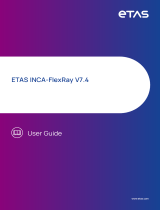Page is loading ...

FRstress
FlexRay Stress Module
Version 1.0
> English
>> User manual

Imprint
Vector Informatik GmbH
Ingersheimer Straße 24
D-70499 Stuttgart
The information and data given in this user manual can be changed without prior notice. No part of this manual may be reproduced in
any form or by any means without the written permission of the publisher, regardless of which method or which instruments, electronic
or mechanical, are used. All technical information, drafts, etc. are liable to law of copyright protection.
© Copyright 2006, Vector Informatik GmbH
A
ll rights reserved.
80291

User manual FRstress Table of contents
© Vector Informatik GmbH Version 1.0 - I -
Table of contents
1 Preliminary Notes 3
1.1 About this user manual 4
1.1.1 Access helps and conventions 4
1.1.2 Certification 5
1.1.3 Warranty 5
1.1.4 Support 5
1.1.5 Registered trademarks 5
2 Introduction 7
2.1 Overview 8
2.2 Installation of FRstress 9
2.2.1 Driver installation 9
2.2.2 Check driver installation 9
2.2.3 Software installation 9
2.2.4 FRstress online help 10
2.3 Basic concepts of FRstress 10
2.3.1 Trigger definition 10
2.3.2 Operation modes 11
3 FRstress Configuration Software 13
3.1 Overview 14
3.2 Menus 14
3.2.1 File 14
3.2.2 Disturbance 15
3.2.3 Options 15
3.2.4 Help 16
3.3 Toolbar and Shortcuts 16
3.4 Configuration tree 16
3.5 Configuration pages 17
3.5.1 Hardware Unit 17
3.5.2 Trigger/Disturbance 1-4 19
3.5.2.1 Trigger Parameters 21
3.5.2.2 Digital Disturbance 21
3.5.2.3 Analog Disturbance 22
3.5.2.4 Disturbance Parameter 23
3.5.3 Continuous Disturbance 23
3.5.4 Analog Disturbance 23
3.5.5 Trigger Input 25
3.5.6 Trigger Output 25
3.6 Message and Status window 26
3.7 FRstress COM Interface 26
4 FRstress Hardware 27
4.1 Interfaces 28
4.1.1 Y-Adapter to the FlexRay bus 28
4.1.2 Trigger Output 28
4.1.3 Trigger Input 28
4.1.4 Sync Line 28

Table of contents User manual FRstress
- II - Version 1.0 © Vector Informatik GmbH
4.1.5 USB 29
4.1.6 Power Connector 29
4.2 LED Indicators 29
5 Technical Data 31
5.1 General 32
5.2 Trigger Input 32
5.3 Trigger Output 32
6 Appendix A: Firmware Update 33
7 Appendix B: Vector.ini 34
8 Appendix C: Address Table 35
9 Index 37

About this user manual User manual FRstress
1.1 About this user manual
1.1.1 Access helps and conventions
To find information
quickly
This user manual provides you with the following navigational aids:
¼ At the beginning of each chapter you will find a summary of the contents
¼ The header shows which chapter and paragraph you are located in
¼ The footer shows which version the user manual refers to
¼ The index, located at the end of the manual on page , helps you to find
information quickly
Conventions The following two charts show the spelling and symbol conventions used in this
manual.
Style Utilization
Fields, interface elements, window and dialog names in the
software. Accentuation of warnings and notes.
bold
[OK] Buttons are denoted by square brackets
File | Save Notation for menus and menu entries
FRstress Legally protected proper names and side notes.
Source code
File name and source code.
- 4 - Version 1.0 © Vector Informatik GmbH
Hyperlink Hyperlinks and references.
<STRG>+<S> Notation for keyboard shortcuts.
Symbol Utilization
You can obtain supplemental information here.
This symbol calls your attention to warnings.
You can find additional information here.
Here is an example that has been prepared for you.
Step-by-step instructions provide assistance at these points.
Instructions on editing files are found at these points.
This symbol warns you not to edit the specified file.

User manual FRstress Preliminary Notes
© Vector Informatik GmbH Version 1.0 - 5 -
1.1.2 Certification
Certified Quality
Management System
Vector Informatik GmbH has ISO 9001:2000 certification. The ISO standard is a
globally recognized standard set by the British Standards Institution.
1.1.3 Warranty
Limitation of warranty We reserve the right to change the documentation and software without prior notice.
Vector Informatik GmbH assumes no liability for the correctness of the contents or for
any damages that may arise from use of this manual. We are always grateful for
references to mistakes or for suggestions for improvement, so as to be able to offer
you even better-performing products in the future.
1.1.4 Support
Need support? Our business hours are Monday to Friday from 9:00 am to 5:00 pm (CET):
¼ telephone: +49 711 80670-200
¼ fax: +49 711 80670-555
¼ email: support@vector-informatik.de
1.1.5 Registered trademarks
Registered
trademarks
All trademarks mentioned in this user manual, including those registered to third
parties, are governed by the respective trademark laws and are the property of their
respective owners. All trademarks, trade names or company names are or can be
trademarks or registered trademarks of their particular owners. All rights which are
not expressly allowed are reserved. Failure to explicitly note any given trademark
within this user manual does not imply that a third party does not have rights to it.
¼
Windows, Windows XP, Windows 2000, Windows NT, Visual Basic, Visual
SourceSafe
are trademarks of the Microsoft Corporation.


User manual FRstress Introduction
© Vector Informatik GmbH Version 1.0 - 7 -
2 Introduction
In this chapter you find the following information:
2.1 Overview page 8
2.2 Installation of FRstress page 9
Driver installation
Check driver installation
Software installation
FRstress online help
2.3 Basic concepts of FRstress page 10
Trigger definition
Operation modes

Overview User manual FRstress
2.1 Overview
At a glance With FRstress the user can intentionally and reproducibly disturb the FlexRay bus, its
physical characteristics and the logical level.
FRstress offers the following capabilities:
¼ Forcing shortcuts between the bus lines, power or ground
¼ Disturbing specific messages
¼ Manipulating single bit fields of a FlexRay messages
¼ Frame deletion
¼ Frame delay
The test scenarios consist of the definition of trigger conditions and corresponding
actions like disturbance or activation of a trigger output. With the start of
measurement a set of four tests can be transferred to the hardware for execution.
Although hardware can only disturb one channel it is possible to configure test
scenarios for both channels of a FlexRay cluster. The software provides the support
of two hardware devices.
The graphic shows the block diagram of
FRstress:
FRstress block
diagram
- 8 - Version 1.0 © Vector Informatik GmbH

User manual FRstress Introduction
© Vector Informatik GmbH Version 1.0 - 9 -
2.2 Installation of FRstress
Overview To work with FRstress you have to install:
1. The USB driver of the hardware unit.
2. The FRstress configuration software.
2.2.1 Driver installation
Install driver 1. Connect FRstress to the PC with a USB cable.
Found New HardwareWindows starts the wizard.
Please follow the instructions found there.
2. Choose
Install from a list or specific location.
3. Click the [Next] button.
4. During installation by CD you must specify the location of the drivers by clicking
[Browse].
Therefore please select
Include this location in the search.
You will find the files required for driver installation in the directory:
\Drivers
5. Please click the [Next] button and follow the instructions of the Hardware.
The wizard finishes its work with a confirmation of success.
2.2.2 Check driver installation
Check driver 1. Start the Device Manager.
2. Check to see whether the device Vector
FRstress is shown as a subgroup of
Vector Hardware.
3. Verify the proper installation by double clicking the Vector FRstress item.
After the successful installation of the driver you will see the device status “
This
device is working properly
” on the General page.
2.2.3 Software installation
Install software Proceed as follows to install the FRstress configuration software:
1. Insert the installation CD in your CD drive.
2. Call up the installation program SETUP.EXE.
3. Follow the instructions of the installation program.
Info: The language of the menus and dialogs can be switched at any time after the
installation (see Appendix B: Vector.ini, page ).

Basic concepts of FRstress User manual FRstress
2.2.4 FRstress online help
Access the online
help file
FRstress provides a comprehensive online help function which can be called from the
Help [Help] menu, the button or the <F1> key.
- 10 - Version 1.0 © Vector Informatik GmbH
Info: If you choose the Help|Using Help command or press the <F1> key while
FRstress online Help is active, you get information on using and configuring the
online help function.
2.3 Basic concepts of FRstress
Basic Concepts For the test and the validation of FlexRay networks and ECUs it is important to
analyze the behavior in presence of errors.
FRstress supports you to generate
reproducible disturbances in the FlexRay network. Disturbances on protocol level as
well as disturbances on physical level are possible.
The graphic below demonstrates the basic function of
FRstress. The hardware
analyzes the bit stream on the FlexRay bus and compares the data with the active
trigger streams. As soon as a trigger condition matches, the trigger output is
activated. Additionally to the active trigger signal a dedicated disturbance manipulates
the FlexRay bus. The kind of disturbance depends on the active operation mode of
FRstress.
Basic Functions
FRstress provides three different operation modes. The following chapters give an
overview about the trigger definition and the operation modes.
2.3.1 Trigger definition
Trigger Definitions Altogether four parallel trigger definitions can be defined. The trigger is defined by a
sequence of
0, 1 don’t care and . With the detection of this sequence on the FlexRay
bus the trigger will be activated.
The software provides a FlexRay frame oriented input mask for the trigger definition.
All elements of the FlexRay frame and the frame coding (e.g. Byte Start Sequence)
are available for the trigger definition.
These are examples for possible trigger definitions:

User manual FRstress Introduction
© Vector Informatik GmbH Version 1.0 - 11 -
The field frame ID of the frame header
must be filled up with the desired slot
number.
FlexRay frame in a certain slot
FlexRay frame in a certain slot and
cycle number
The fields frame ID cycle number and of
the frame header must be filled up with
the desired values.
The field Sync flag indicator of the
frame header must be set to
All sync frames
1.
2.3.2 Operation modes
Pure Scope Mode In this mode FRstress is passive to the FlexRay bus. It analyses the bit stream on the
bus and generates the appropriate trigger signals. The disturbance part is switched
off.
This mode is useful for pure triggering where no disturbances are required. An
oscilloscope is a typical receiver of the trigger signal.
Analog Connection
Mode
Additionally to the trigger definition it is possible to define disturbance sequences.
These sequences will be activated after the detection of the assigned trigger. This
means that the earliest point in time for the start of a disturbance sequences is
immediately after the trigger the detection of the last trigger bit.
FRstress is connected to the bus in normal node.
Info: In this mode the transceivers of FRstress transmit in one case against the
transceiver of the sending node and in the other case with the sending transceiver.
This is reflected in the fact that depending on the line position in some case the
desired disturbance can not guaranteed. This means the disturbance can be
influenced by the length of the bus cable, the termination, the transceivers and the
position of the receiver node.

Basic concepts of FRstress User manual FRstress
The functions of this mode are:
¼ Injection of disturbance pattern after a trigger.
This can be used to destroy a specific frame. In this mode a bit synchronous
frame manipulation is not possible.
¼ Modification of the bus physics through the configuration of additional resistors
between the bus lines, parallel to the bus lines, to ground and power supply.
This is useful for the simulation of various line lengths, shortcuts to ground or
power supply and different capacities.
Digital Connection
Mode
FRstress divides the network into two segments. The hardware operates similar to an
active star. Frames will be transmitted from one segment to the other segment and
vice versa. In contrast to the
Analog Connection Mode disturbances with bit
accuracy are possible too. The optional CRC recalculation completes the function set
in that way that bit accurate manipulations are possible. E.g. the Sync flag of a Sync
frame from segment A can be set to 0 and the frame CRC will be recalculated. The
receiver segment B sees now a valid frame without a sync flag set.
Additional functions are:
Frame filter between
the segments
Frame delay
between the
segments
Extension of the
Transmission Start
Sequence
- 12 - Version 1.0 © Vector Informatik GmbH

User manual FRstress FRstress Configuration Software
© Vector Informatik GmbH Version 1.0 - 13 -
3 FRstress Configuration Software
In this chapter you find the following information:
3.1 Overview page 14
3.2 Menus page 14
File
Disturbance
Options
Help
3.3 Toolbar and Shortcuts page 16
3.4 Configuration tree page 16
3.5 Configuration pages page 17
Hardware Unit
Trigger/Disturbance 1-4
Continuous Disturbance
Analog Disturbance
Trigger Input
Trigger Output
3.6 Message and Status window page 26
3.7 FRstress COM Interface page 26

Overview User manual FRstress
3.1 Overview
Overview The configuration software window consists of 6 parts:
1. Menu bar
2. Toolbar
3. Configuration tree
4. Configuration pages
5. Message/Status window
6. Status bar
Main Window
with 6 parts
3.2 Menus
3.2.1 File
- 14 - Version 1.0 © Vector Informatik GmbH
File menu The File menu provides commands for loading and saving configurations, for
associating a data-base and for exiting the program.
New
An empty configuration is created.
Open
A previously saved program configuration can be read from a file.

User manual FRstress FRstress Configuration Software
© Vector Informatik GmbH Version 1.0 - 15 -
Save
The entire program configuration can be saved to file.
All trigger and disturbance settings are written to a file.
Save as…
The active configuration can be saved to a new directory and/or with a new name.
Associate database…
In this dialog you define which FIBEX databases you wish to work with.
Exit
This menu entry closes
FRstress.
3.2.2 Disturbance
Disturbance menu The Disturbance menu provides the commands for the disturbance control.
Start
The disturbance scenario will be transferred to the hardware and the hardware
starts its execution.
The connection to the hardware will be set automatically.
Trigger Hardware Unit 1
This command executes the software trigger of the
FRstress hardware 1.
This function is available only during a measurement session and if the software
trigger is configured on the trigger input configuration page.
Trigger Hardware Unit 2
This command executes the software trigger of the
FRstress hardware 2.
This function is available only during a measurement session and if the software
trigger is configured on the trigger input configuration page.
Stop
The measurement is stopped by selecting this menu item or by pressing the
<ESC> key.
It can be restarted afterwards by pressing <F9> key.
3.2.3 Options
Options menu The Options menu switches between one and two hardware support.
Use one channel configuration
This menu item activates the one hardware support.
The disturbance scenario for one channel can be configured.
Use two channel configuration
This menu item activates the two hardware support.
The disturbance scenario for two channel can be configured.
To start the disturbance scenario two hardware units must be available.
Use Autoselect status tab on start
When this option is selected, the status tab of the status window will automatically
be selected when starting a trigger/disturbance.
Use Autoselect hw unit overview
When this option is selected, the correct overview tab of the status window will
automatically be selected depending on the cursor position in the selection tree
on the left side of the main window

Toolbar and Shortcuts User manual FRstress
3.2.4 Help
The Help menu provides the contents of Help menu FRstress’ context-sensitive help function.
Contents
About…
The [More Info] button in the disclaimer window displays the serial number, the
firmware version, the DLL version and the driver version in the info tab of the
Status window.
3.3 Toolbar and Shortcuts
Toolbar /
Shortcuts
The global toolbar contains general FRstress functions. In addition, it includes
functions for starting and stopping measurement.
Symbol Description Menu command Key(s)
New <Ctrl>+<N>
File|New
Open <Ctrl>+<O>
File|Open
Save <Ctrl>+<S>
File|Save
Start <F9>
Disturbance|Start
Stop <ESC>
Disturbance|Stop
Trigger Hardware
Unit 1
Disturbance|Trigger Hardware
Unit 1
<F7>
Trigger Hardware
Unit 2
Disturbance|Trigger Hardware
Unit 2
<F8>
About —
Help | About
Help contents <F1>
Help | Contents
3.4 Configuration tree
Configuration tree The tree view on the left side allows the navigation between the different configuration
pages of
FRstress.
Trigger Disturbance
1−4
The selection of this entry activates the Trigger/disturbance configuration. A double
click on this entry activates (green symbol) or deactivates (red symbol) the
Trigger/disturbance set.
- 16 - Version 1.0 © Vector Informatik GmbH
Special case for sequence 1: In case of that the disturbance sequence 1 is
used by the software trigger a deactivation is not possible. A yellow symbol is
displayed to show that the trigger is not used but the disturbance part.
Continuous
disturbance
Definition of a special disturbance sequence (see 3.5.3 Continuous Disturbance,
page ).
Analog disturbance
This entry activates the configuration page resistor and capacity network (see 3.5.4
Analog Disturbance, page ).

User manual FRstress FRstress Configuration Software
© Vector Informatik GmbH Version 1.0 - 17 -
Trigger Input This entry activates the configuration page for the external and the software trigger
(see 3.5.5 Trigger Input, page ).
Trigger Output This entry handles the source and the level configuration of the trigger output (see
3.5.6 Trigger Output, page ).
3.5 Configuration pages
3.5.1 Hardware Unit
Hardware Unit page This configuration page holds the definition of the global configuration of the FRstress
environment.
Channel Assignment The connected FlexRay channel (Channel A or Channel B).
This setting is important for the dynamic CRC calculation function (see 3.5.2.4
Disturbance Parameter, page ).
Bus Connection
Modes
With the several connection modes (Digital Connection Mode, Analog Connection
Mode, Pure Scope Mode) different functions are available:
¼ Digital Connection Mode
FRstress divides the bus into two segments. It observes the communication and
can influence the bus with disturbances on bit level.
Main functions in this mode are:
¼ Frame modification on bit level
¼ Dynamic CRC calculation after a Frame modification
¼ Frame deletion from one segment to the other segment
¼ Frame delay from one segment to the other segment
¼ Extension of the Transmission Start Sequence (TSS) part of a frame.
¼ Analog Connection Mode
FRstress is connected as usual node. In this connection mode are available:
¼ Resistor and capacity modification
¼ Asynchronous disturbances

Configuration pages User manual FRstress
¼ Pure Scope Mode
In the Pure Scope Mode only the trigger functions are available. The bus
connection in this mode realizes a connection with a minimal influence to the bus.
¼ Baudrate
Network Parameters
For all modes the appropriate baud rate has to be selected. For each baud rate a
dedicated firmware must be downloaded to the hardware (see 6 Appendix A:
Firmware Update, page ).
¼ Payload Length
This field contains the payload length in bytes of the static frames in the network.
All payload fields in the trigger and disturbance configuration pages will be preset
with this number.
¼ For Digital Connection Mode only
These settings are only available in the Digital Connection Mode. Otherwise
they are inactive
¼ Macrotick Length
¼ TSS Length
¼ Cycle Length
¼ Number Static Slots
¼ Action Point Offset
¼ Static Slot Length
The [Get database values] button extracts all values described above from the
assigned FIBEX database.
- 18 - Version 1.0 © Vector Informatik GmbH
/