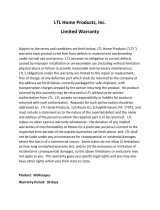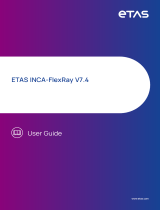Page is loading ...

GL5000Logger Family
Manual
Version 1.3|English

Imprint
Vector Informatik GmbH
Ingersheimer Straße 24
D-70499 Stuttgart
The information and data given in this user manual can be changed without prior notice. No part of this manual may be reproduced in any
form or by any means without the written permission of the publisher, regardless of which method or which instruments, electronic or
mechanical, are used. All technical information, drafts, etc. are liable to law of copyright protection.
© Copyright 2020, Vector Informatik GmbH. All rights reserved.

Contents
GL5000 Manual Version 1.3 3
Contents
1 Introduction 5
1.1 About this User Manual 6
1.1.1 Warranty 7
1.1.2 Registered Trademarks 7
1.2 Important Notes 8
1.2.1 Safety Instructions and Hazard Warnings 8
1.2.1.1 Proper Use and Intended Purpose 8
1.2.1.2 Hazards 9
1.2.2 Disclaimer 9
2 GL5350/GL5370 Logger 10
2.1 General Information 11
2.1.1 Scope of delivery 11
2.1.2 Optional Accessories 11
2.2 Overview 12
2.3 Front Side 13
2.4 Back Side 17
2.5 Technical Data 26
3 First Steps 28
3.1 Switching the Logger On/Off 29
3.1.1 General Information 29
3.1.2 Manual Switching 29
3.1.3 Automatic Switching 30
3.2 Vector Logger Configuration 31
3.2.1 General Information 31
3.2.2 Quick Start 32
3.2.2.1 Installation 32
3.2.2.2 Configuring the Logger 32
3.2.2.3 Setting the Real-Time Clock 33
3.3 G.i.N. Configuration 34
3.3.1 General Information 34
3.3.2 Quick Start 35
3.3.2.1 Installation 35
3.3.2.2 Configuring the Logger 35
4 Appendix 38
4.1 Accessories 39
4.1.1 GLT Piggybacks 39

1 Introduction
GL5000 Manual Version 1.3 6
1.1 About this User Manual
Conventions In the two following charts you will find the conventions used in the user manual
regarding utilized spellings and symbols.
Style Utilization
bold Blocks, surface elements, window- and dialog names of the soft-
ware. Accentuation of warnings and advices.
[OK]
File|Save
Push buttons in brackets
Notation for menus and menu entries
Source Code
File name and source code.
Hyperlink Hyperlinks and references.
<CTRL>+<S> Notation for shortcuts.
Symbol Utilization
This symbol calls your attention to warnings.
Here you can obtain supplemental information.
Here you can find additional information.
Here is an example that has been prepared for you.
Step-by-step instructions provide assistance at these points.
Instructions on editing files are found at these points.
This symbol warns you not to edit the specified file.

1 Introduction
GL5000 Manual Version 1.3 7
1.1.1 Warranty
Restriction
of warranty
We reserve the right to change the contents of the documentation and the software
without notice. Vector Informatik GmbH assumes no liability for correct contents or
damages which are resulted from the usage of the documentation. We are grateful for
references to mistakes or for suggestions for improvement to be able to offer you
even more efficient products in the future.
1.1.2 Registered Trademarks
Registered
trademarks
All trademarks mentioned in this documentation and if necessary third party
registered are absolutely subject to the conditions of each valid label right and the
rights of particular registered proprietor. All trademarks, trade names or company
names are or can be trademarks or registered trademarks of their particular pro-
prietors. All rights which are not expressly allowed are reserved. If an explicit label of
trademarks, which are used in this documentation, fails, should not mean that a name
is free of third party rights.
► Windows, Windows 7, Windows 8.1, Windows 10
are trademarks of the Microsoft Corporation.

1 Introduction
GL5000 Manual Version 1.3 8
1.2 Important Notes
1.2.1 Safety Instructions and Hazard Warnings
Caution!
In order to avoid personal injuries and damage to property, you have to read and
understand the following safety instructions and hazard warnings prior to instal-
lation and use of the loggers. Keep this documentation (manual) always near the
logger.
1.2.1.1 Proper Use and Intended Purpose
Caution!
The loggers are measuring devices which are mainly used in the automotive and
commercial vehicles industries. The loggers are designed for gathering and record-
ing data of the bus communication, for analyzing and possibly controlling electronic
control units. This includes, inter alia, bus systems like CAN, LIN, MOST and
FlexRay.
The loggers may only be operated in a closed state. In particular, printed circuits
must not be visible. The loggers may only be operated according to the instructions
and descriptions of this manual. Only suitable accessories should be used, such
as the original Vector accessories or accessories approved by Vector.
The loggers are exclusively designed for use by skilled personnel as its operation
may result in serious personal injuries and damage to property. Therefore, only
those persons may operate the loggers who (i) have understood the possible
effects of the actions which may be caused by the loggers; (ii) are specifically
trained in the handling with the loggers, bus systems and the system intended to
be influenced; and (iii) have sufficient experience in using the loggers safely.
The logger specific information can be acquired via the specific manuals as well as
from the Vector KnowledgeBase at www.vector.com. Please consult the Vector
KnowledgeBase for updated information prior to the operation of the loggers. The
knowledge necessary for the bus systems used, can be acquired in workshops
and internal or external seminars offered by Vector.

1 Introduction
GL5000 Manual Version 1.3 9
1.2.1.2 Hazards
Caution!
The loggers may control and/or otherwise influence the behavior of electronic con-
trol units. Serious hazards for life, body and property may arise, in particular, with-
out limitation, by interventions in safety relevant systems (e.g. by deactivating or
otherwise manipulating the engine management, steering, airbag and/or braking
system) and/or if the loggers are operated in public areas (e.g. public traffic, air-
space). Therefore, you must always ensure that the loggers are used in a safe man-
ner. This includes, inter alia, the ability to put the system in which the loggers are
used into a safe state at any time (e.g. by „emergency shutdown“), in particular,
without limitation, in the event of errors or hazards.
Comply with all safety standards and public regulations which are relevant for the
operation of the system. Before you operate the system in public areas, it should
be tested on a site which is not accessible to the public and specifically prepared
for performing test drives in order to reduce hazards.
1.2.2 Disclaimer
Caution!
Claims based on defects and liability claims against Vector are excluded to the
extent damages or errors are caused by improper use of the loggers or use not
according to its intended purpose. The same applies to damages or errors arising
from insufficient training or lack of experience of personnel using the loggers.

2 GL5350/GL5370 Logger
GL5000 Manual Version 1.3 11
2.1 General Information
2.1.1 Scope of delivery
Included ► 1x GL5350 or GL5370 logger (depending on the order)
► 1x Power supply socket with hoods and contacts
► 1x Vehicle and extension plug set with contacts
► 1x Switch Box E2T2L (2 pushbuttons, 2 LEDs)
► 1x USB cable
► 1x CD
- Vector Logger Configurator
- Vector Logging Exporter
- G.i.N. Configuration Program
- Base version of Multi-Logger ML Server
- Manuals
2.1.2 Optional Accessories
Optional hardware
and software
► Analog extension card A8I with 8 analog inputs
► WiFi extension card, glass mount antenna with 3 m connection cable inclusive
► LTE Router RV50X (external module)
► SSD with cartridge. Must be ordered from Vector.
► CCP/XCP license for CAN, FlexRay and Ethernet
► Online Data Transfer License for data transmission to ML Server
► License for HostCAM/F44 (logger-based or camera-based)
Reference
Information on available accessories can be found in the appendix in section
Accessories on page 39.

2 GL5350/GL5370 Logger
GL5000 Manual Version 1.3 12
2.2 Overview
USB/Ethernet data
logger
The GL5350/GL5370 is a data logger that logs communication of CAN, CAN FD, LIN,
FlexRay and MOST channels as well as analog measurement values. The data is
stored on a Solid State Disk(SSD).
The configuration of the logger is done with the Vector Logger Configurator or the
G.i.N. Configuration Program. The installation is described in section Vector Log-
ger Configuration on page 31.
Figure 1: GL5350
Main features The logger offers the following main features:
► GL5350: 20x CAN channel (4 CAN FD channels included)
► GL5370: 24x CAN channel (12 CAN FD channels included)
► 6x LIN channel
► 2x FlexRay channel
► 4x digital input
► 4x digital output
► 4x analog input
► 4x programmable key
► 1x OLED display
► 5x programmable LED
► 3x USB host connector
► 1x USB device connector
► 5x 1 Gbit Ethernet, including managed switch for connecting external devices

2 GL5350/GL5370 Logger
GL5000 Manual Version 1.3 13
2.3 Front Side
Device connectors
1
2
MENU
3
4
1 2 3 4 5
Figure 2: GL5350/GL5370 USB side
► Slot for removable SSD
The logger supports a removable SSD (512 GB or 1 TB, 2.5 inch SATA Solid State
Disk) which is available as Vector accessory. The SSD is fixed on a cartridge.
The SSD slot is located behind the front flap which can be unlocked and opened.
For read out, an eSATAp port at the PC and an optional eSATAp connection cable
are required. If no eSATAp port is available, you can use an USB-eSATAp
adapter. The SSD can also be read out via logger's USB connector or via the Disc
Reader which is available as accessory (high data rates).
Note
While the logger is switched on, the SSD must not be removed until the LED
behind the flap is off. While the LED is red, it is not allowed to remove the SSD
as the logger closes the log files and shuts down the operating system properly
during this time. The SSD has to be FAT32 formatted. For optimum speed, we
recommend a maximum cluster size of 64 Kbyte.
► USB 1 (type B)
Use this connector to read out the inserted SSD or to write a new configuration via
the PC. Therefore, the logger will be switched to USB mode. To switch into the
USB mode, the logger must be connected to an external voltage supply. The USB
connection is not sufficient.
In Windows, the logger is shown as a USB drive (similar to USB hard disks). The
Vector Logger Configurator identifies the logger as device and displays addi-
tional information in Device Information.
Step by Step Procedure
If the logger is in logging mode, connect the logger with the PC as follows:
1. Check if the logger is already in logging mode. The display shows Record
and the LEDs lit as configured.
2. First, connect the USB cable to the PC (USB connector type A).
3. Then, connect the USB cable with the USB device connector (USB con-
nector type B) at the front panel.

2 GL5350/GL5370 Logger
GL5000 Manual Version 1.3 14
4. Wait until the display shows Stop Rec and USB Mode. The LEDs show a
running light from the right to the left.
If logging data is still written to the SSD, the waiting time will be extended respect-
ively. If you connect the logger via USB before rebooting, the logger switches to
USB mode after about 40 seconds.
Note
Do not remove the SSD while the logger is in USB mode!
Step by Step Procedure
Please proceed as follows to disconnect USB:
1. In Vector Logger Configurator, eject the logger with the button in the
File Manager. Disconnect the logger from USB.
2. Then, disconnect the USB cable from the logger.
3. The logger will switch off. During this time, the display shows Shutdown.
4. In case of remaining bus traffic on the CAN busses, the logger awakes
immediately.
► USB 2 (type A)
Reserved. Do not use.
► Keypads 1...4
The keypads can be used to navigate through the menu or individually configured,
for example as trigger.
► Keypad MENU
Use this keypad to open the main menu or to accept (enter) a menu selection.
Keypad Description
MENU
3
The [menu] key, in combination with key [3],
opens the main menu. Keep the [menu]key
pressed and then press key [3].
MENU
This key is used to accept a menu selection.
1
4
2
3
Navigation keys, PIN input: Allow navigating the
menus. Only the numbers 1, 2, 3 and 4 are avail-
able for entering the PIN, with the corresponding
keys. The system created PIN has 4 digits and is
randomly created every time. Specific settings can
be secured by the user with a personal PIN (up to
12 digits).
1
4
Key [1] and [4] allow navigating up- or downwards
in the menu tree. The keys have a "repeat func-
tion"; this means that a longer keypress activates
the key multiple times, as long as it is pressed.
2
3
Key [2] and [3] allow navigating horizontally
through the menu.

2 GL5350/GL5370 Logger
GL5000 Manual Version 1.3 15
Keypad Description
3
Forward key: One step forwards in the menu (one
layer deeper in the menu structure).
2
Back key, Exit key: One step backwards in the
menu with every keypress (one layer higher in the
menu structure). One long keypress exits the
menu. If no key is pressed for 20 seconds, the
menu will be exited automatically.
► LED 1...5
These LEDs offer a visual feedback for active measurements and can be indi-
vidually configured.
► Display
The logger features a 3 x 16 characters OLED display for messages. The display
is freely programmable and can be used for any text output, e.g. capital and small
letters, numbers or some special characters.
In order to support navigation in the menu, the following characters are shown (at
the beginning or end of a line):
Character Description
Additional menu item above/below
Topmost/lowermost menu item
Submenu (one layer deeper)
Enter key needed to initiate action
(e.g. shutdown logger)
...
Menu selection in editing mode
Menu
Command
Description
Exit Menu Exits the menu
Shutdown Logger Device enters sleep mode
System Info Information about the whole system
Hardware Information about the built-in hardware
Sernum Serial number of the device
Carname Current vehicle name of the device is shown with
the enter key
MAC1 MAC address of the logger CPU
MAC2 MAC address of the Linux CPU
MAC3 Reserved
CAN13-20 Built-in CAN13-20. Sub menu shows the order des-
ignation
SER4-7 Built-in Opt.Ser.1-4. Sub menu shows the order
designation
Software Information regarding the installed software
AUX in Sleep-
mode is
ON/OFF
If activated, Vbat is supplied to the AUX-/“AUX+“
sockets in sleep mode. This is needed to supply
add-on devices like GLA150 or GLX427 in sleep
mode (wake-up via MOST, MOST ring break, fast
wake-up of GLX427).
Note: Providing Vbat during sleep mode requires

2 GL5350/GL5370 Logger
GL5000 Manual Version 1.3 16
Menu
Command
Description
approx. 10 mA at 12V.
Comp. Time Compiling time of the installed configuration
Comp. Date Compiling date of the installed configuration
COD size Size of the installed configuration in MB
COD ver. Currently used COD version
FW Infos Sub menu with detailed firmware information of the
device
Environment Environmental conditions of the device (system
temperature and internal voltages)
Licenses Installed licenses on the device
Show Error Log Display of all recently occurred errors (up to 255
entries)
Settings
AUX in Sleepmode
ON/OFF
Provision of Vbat to the AUX-/“AUX+“sockets dur-
ing sleep mode can be activated or deactivated.
AUX Fuse Reset Resets the fuses of the AUX-“AUX+“connectors
Linux Maintenance Reserved
Factory Reset Reserved
Advanced Services
System not up! Linux is starting, please wait!
Update Dispatcher Leads to pin input for dispatcher update. The pin is
“1234”.
Full Reconfiguration Reserved
Set Time/Date Sets system date and system time in the logger
IP Settings Set/change IP address
Note
All menu functions (e.g. setting time/date, shut down logger etc.) are not
usable during a logger update process (firmware update, configuration, Linux
files etc.).

2 GL5350/GL5370 Logger
GL5000 Manual Version 1.3 17
2.4 Back Side
Device connectors
AUX
Event
USB 3 USB 4
Extension
Power
Vehicle
EP 1 EP 2
EP 3
EP 4
EP 5 AUX
WLAN
Main
AUX 1
+
AUX 2
+
Figure 3: GL5350/GL5370 bus side
► AUX
The two 5-pin plug connections (Binder type 711) AUX are intended for the con-
nection of the following logger accessories:
- LOGview (external display)
- Switch Box CAS1T3L (with one button, three LEDs and one sound)
- Switch Box CASM2T3L (with two buttons, three LEDs, one sound, and micro-
phone for voice recording)
- VoCAN (for voice recording and output)
The pin assignment on the logger is as follows:
Pin Description
1 + 5 V
2 GND
3 CAN High
4 CAN Low
5 Vbat
1
2
3
4
5
Note
If additional devices are supplied through the AUX interface, the supply voltage
of the GL5350/GL5370 must not exceed the supply voltage range of the con-
nected additional device. High voltage will destroy the accessory.
The AUX connections are internally wired to CAN21 that is not accessible from
the outside. This channel is always equipped with a high-speed transceiver with-
out wake-up capability.

2 GL5350/GL5370 Logger
GL5000 Manual Version 1.3 18
► Event
This connector is used for the Switch Box E2T2L, which is included in the scope
of delivery. The buttons and the LEDs are freely programmable. The buttons can
be used as manual trigger or event.
Figure 4: Switch Box E2T2
D1 Key 1
Key 2
68 Ohm
V+
GND
A
B
R1
LED6
D268 Ohm
R2
LED7
Figure 5: Switch Box E2T2L wiring
The pin assignment on the logger is as follows:
Pin Description
1 Not connected
2 V+
3 A
4 B
5 GND
1
2
3
4
5

2 GL5350/GL5370 Logger
GL5000 Manual Version 1.3 19
► USB 3/4 (host)
USB host connection for connection of USB terminal equipment.
► Ethernet EP1...EP5
1 Gbit Ethernet ports to connect accessories like:
- Network cameras HostCAM and F44
- up to two VX modules
► WiFi (Main)
Depending on the ordered GL5000 option, the device is equipped with a connector
for the WiFi antenna or a plastic plug. The operating frequency of the antenna is
approximately 2.4GHz. Use this port to transfer data to a destination system.
This can be configured in Vector Logger Configurator.
Caution!
To satisfy FCC RF exposure requirements for mobile transmitting devices, a
separation distance of 20 cm or more should be maintained between the
antenna of this device and persons during operation. To ensure compliance,
operations at closer distances than this are not recommended.
► Power
Power connector for voltage supply and KL15/ignition.
Pin Name Description
1 GNDSense Reference ground for terminal 30
Sense.
2 KL30Sense Measuring voltage for terminal 30
Sense.
3 KL15 Ignition, wakes the data logger, on
clamp 15 (connected with AnaIn6).
4 - Reserved.
5 - Reserved.
A1 KL31 (GND) Supplies the data logger, on terminal
31.
A2 KL30 (VCC) Supplies the data logger, on terminal
30 (connected with Analog In 5).
A1
A2
1
3
4
5
2
The supplementary KL15 line (pin 3) can be used to wake up the data logger from
sleep mode, in the same way a CAN message wakes up a wake-up capable trans-
ceiver on a bus.
If the data logger is powered via terminal 30 (VCC), KL15 can be connected to
clamp 15 so the device is woken up immediately after switching on the ignition
even if there is no activity on the wake-up-capable buses or if such buses are not
yet connected. The applied voltage on this line can be queried using AnaIn6.
When using longer cables to connect the data logger, the voltage drops off on the
Terminal 30 and the GND line due to the operating current. As a result, a lower
voltage than the actual wiring system voltage is measured with AnaIn5. To pre-
vent this, the KL30Sense and GNDSense pins must be connected close to the wir-
ing system voltage. AnaIn5 then measures the voltage at these pins.

2 GL5350/GL5370 Logger
GL5000 Manual Version 1.3 20
Caution!
It is recommended to connect the logger to the same voltage supply (e.g. bat-
tery of the vehicle) as the vehicle or test equipment, respectively. If two dif-
ferent voltage supplies are used for the logger and the test equipment, the
ground (GND) pins of the two voltage supplies must be connected.
► Vehicle Plug
The pins of the vehicle plug have the following assigment:
63
25
44
6
71
52
75
37
56
18
26
7
72
53
76
57
27
8
31
12
32
13
CAN FD
17...20
28
9
70
51
81
43
62
24
1
4
2
3
5
GPS
FlexRayRS232
Linux
CAN
1...12
CAN
13...16
Opt. Ser. UART/LIN GND
Figure 6: Vehicle plug GL5350
63
25
44
6
71
52
75
37
56
18
26
7
72
53
76
57
27 28
8
31
12
32
13
CAN FD
17...20 / 37...40
9
70
51
81
43
62
24
1
4
2
3
5
GPS
FlexRayRS232
Linux
CAN
1...12
CAN FD
13...16
Opt. Ser. UART/LIN GND
Figure 7: Vehicle plug GL5370
CAN 1...12 Pin Assignment Pin Assignment
on-board transceiver 24 CAN 1 High 43 CAN 1 Low
TJA1043TK 23 CAN 2 High 42 CAN 2 Low
22 CAN 3 High 41 CAN 3 Low
21 CAN 4 High 40 CAN 4 Low
20 CAN 5 High 39 CAN 5 Low
19 CAN 6 High 38 CAN 6 Low
18 CAN 7 High 37 CAN 7 Low
17 CAN 8 High 36 CAN 8 Low
16 CAN 9 High 35 CAN 9 Low
15 CAN 10 High 34 CAN 10 Low
14 CAN 11 High 33 CAN 11 Low
13 CAN 12 High 32 CAN 12 Low
/