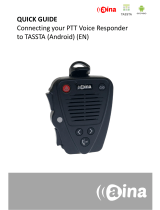Page is loading ...

QUICK GUIDE
Connecting your PTT Voice Responder
to GroupTalk (iOS) (EN)

Pairing your PTT Voice Responder with
your iPhone via Bluetooth
1. Turn on your PTT Voice Responder by holding down the Power
button for more than 3 seconds. After it is on, a blinking green light
will indicate that the device is ready for pairing.
2. Turn on your iPhone’s Bluetooth by going to: Settings —> Bluetooth
—> Turn on.
3. Pair your PTT Voice Responder to your iPhone by selecting it from
the Devices list. To know which device to select from the list, check
the unique friendly name on the back of your Voice Responder.
Once it has successfully paired, a blue light will begin blinking on
your device.
NOTE: The Voice Responder can only be paired
with one device at a time. If you want to pair it
to another device you need to perform an
Unpairing/ Software reset by pressing and
holding both soft buttons and both PTT buttons
simultaneously, until the LED blinks once in
yellow.
1.
2.
3.
A

Enabling your PTT Voice Responder
within GroupTalk
1. Select the ‘Settings’ tab.
2. From the list that appears, first make sure that ‘Bluetooth audio’ is
on (green).
3. Then select ‘Bluetooth 4.0 buttons’.
4. Accept the pairing.
5. Click on the name of your device and select ‘Use device’.
For more information on how to use the
GroupTalk application please visit their website
www.grouptalk.com or take a look at their user
guides from www.grouptalk.com/support
B
The PTT Voice Responder will now be linked to the application, and will
automatically connect whenever GroupTalk is online.

Functions available
PTT1 button – Press and hold to speak to chosen contact/group. Release
when you are done.
PTT2 button - Press and hold to speak to chosen contact/group. Release
when you are done.
Emergency button – Press and hold the Emergency button for about
three seconds, until you hear two short beeps and the emergency alarm
is activated. This feature must be configured by your administrator for
your account before it will be available and visible in the app. To set this
up, please visit: www.grouptalk.com/support
Arrow buttons – Press either arrow button to scroll through the groups.
C
Visit www.aina-wireless.com to find additional
accessories, an extended user manual of the
AINA PTT Voice Responder and more user
guides. If you have any further questions, you
can also email us at:
info@aina-wireless.com
/