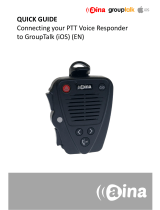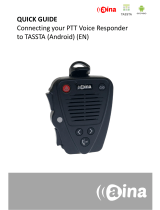Page is loading ...

QUICK GUIDE
Connecting your PTT Voice Responder
to GroupTalk (Android) (EN)

Pairing your PTT Voice Responder with
your smartphone via Bluetooth
1. Turn on your PTT Voice Responder by holding down the Power
button for more than 3 seconds. After it is on, a blinking green light
will indicate that the device is ready for pairing.
2. Turn on your smartphone's Bluetooth by going to: Settings —>
Bluetooth —> Turn on.
3. Pair your PTT Voice Responder to your smartphone by selecting it
from the ’Available devices’ list. To know which device to select
from the list, check the unique friendly name on the back of your
Voice Responder. Once it has successfully paired, a blue light will
begin blinking on your device.
NOTE: The Voice Responder can only be paired
with one device at a time. If you want to pair it
to another device you need to perform an
Unpairing/ Software reset by pressing and
holding both soft buttons and both PTT buttons
simultaneously, until the LED blinks once in
yellow.
1.
2.
3.
A

Enabling your PTT Voice Responder
within GroupTalk
1. Select the ‘Settings’ tab.
2. From the list that appears, first make sure that ‘Bluetooth buttons’ is
ticked.
3. Then select ‘Bluetooth LE buttons’.
4. Click on the name of your device and select ‘Use device’.
For more information on how to use the
GroupTalk application please visit their website
www.grouptalk.com or take a look at their user
guides from www.grouptalk.com/support
B
The PTT Voice Responder will now be linked to the application, and will
automatically connect whenever GroupTalk is online.

Functions available
GroupTalk (Android) allows its users to configure all the buttons in the
Voice Responder to serve different purposes (eg. Alarm, Next Group,
Queue, Repeat message). Follow these simple steps to configure and
choose the functions of all of your Voice Responder’s buttons:
1. Select the ‘Settings’ tab.
2. From the list, select ‘Configure buttons’.
3. Select the button you would like to configure.
4. Select its new function.
Note! The Voice Responder’s:
• PTT1 button = Primary button
• PTT2 button = FN button #1
• Emergency = Alarm button
• Arrow (pointing right) = Next button
• Arrow (pointing left) = Previous button
C
Visit www.aina-wireless.com to find additional
accessories, an extended user manual of the
AINA PTT Voice Responder and more user
guides. If you have any further questions, you
can also email us at:
info@aina-wireless.com
/