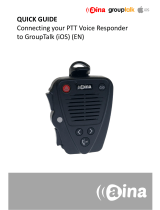Page is loading ...

QUICK GUIDE
Connecting your PTT Voice Responder
to TASSTA (Android) (EN)

Pairing your PTT Voice Responder with
your smartphone via Bluetooth
1. Turn on your PTT Voice Responder by holding down the Power
button for more than 3 seconds. After it is on, a blinking green light
will indicate that the device is ready for pairing.
2. Turn on your smartphone's Bluetooth by going to: Settings —>
Bluetooth —> Turn on.
3. Pair your PTT Voice Responder to your smartphone by selecting it
from the ’Available devices’ list. To know which device to select
from the list, check the unique MAC-address on the back of your
Voice Responder. Once it has successfully paired, a blue light will
begin blinking on your device.
NOTE: The Voice Responder can only be paired
with one device at a time. If you want to pair it
to another device you need to perform an
Unpairing/ Software reset by pressing powering
the device ON and keeping the power button
down for about 10 seconds.
1.
2.
3.
A

Connecting your PTT Voice Responder
to TASSTA
1. Select the three horizontal lines at the top left corner and select
‘Settings’ from the list.
2. From the Settings list, find and select ‘Preferred Bluetooth Device’.
3. Select your PTT Voice Responder (according to friendly name).
If the app cannot find your PTT Voice Responder,
make sure that your Voice Responder is still
connected to your phone via Bluetooth (the LED
should be blinking in blue). If it is not, perform
part A again.
B

Functions available
PTT1 button – Press and hold to speak to chosen contact/group. Release
when you are done.
Emergency button – Press to send an emergency call.
Arrow buttons – Press either arrow button to change group.
PTT2 button - The PTT2 button can be configured to (1) respond to an
individual call, (2) replay last message/history or (3) contact a second PTT
group. To configure this:
1. Select the three horizontal lines at the top left corner and select
‘Settings’ from the list.
2. From the Settings list, find and select ‘PTT2 button’.
3. Select your preferred function.
NOTE! If you want to configure your PTT2 button to contact a second PTT
group you must select this from the ‘PTT2 button’ setting and then go to
the ‘ptt2 group’ setting to select which group it should contact.
C
Visit www.aina-wireless.com to find additional
accessories, an extended user manual of the
AINA PTT Voice Responder and more user
guides. If you have any further questions, you
can also email us at:
info@aina-wireless.com
/