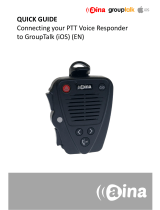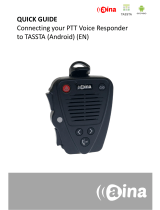Page is loading ...

Pairing your PTT Voice Responder with your
iPhone via Bluetooth
1. Turn on your PTT Voice Responder by holding down the
Power buon for more than 3 seconds. Aer it is on, a
blinking green light will indicate that the device is ready
for pairing.
2. Turn on your iPhone’s Bluetooth by going to: Sengs —>
Bluetooth —> Turn on.
3. Pair your PTT Voice Responder to your iPhone by se-
lecng it from the Devices list. To know which device to
select from the list, check the unique MAC-address on
the back of your Voice Responder. Once it has successful-
ly paired, a blue light will begin blinking on your device.
QUICK GUIDE
Connecting your AINA PTT Voice
Responder to Zello
Installing the Zello applicaon into your iPhone
4. From your iPhone, go to the iTunes App Store, search for
the applicaon called Zello Walkie Talkie and install it.
5. Open the applicaon and create a new account with
Zello (5a/ 5b).
Enabling your PTT Voice Responder within Zello
6. In the Zello applicaon, select the three horizontal lines
displayed on the top le corner, and from the list select
Opons.
7. Select ’Push to talk buon’.
8. Select ’Wireless Zello buon’.
9. Turn this funcon on and select your device from the list.
1.
NOTE: The Voice Responder can only be paired with one
device at a me. If you want to pair it to another device,
you need to perform a Soware reset by pressing and hold-
ing both so buons and both PTT buons simultaneously,
unl the LED blinks once in yellow (buons explained at the
back of this guide).
2.
3.
4.
5a.
5b.
6.
7.
8.
9.

Using your AINA PTT Voice Responder with Zello
To get to know how your Voice Responder works and sounds
with Zello, you can use the ’echo’ contact that is automa-
cally included in your Zello contacts list.
1. In the Zello applicaon, select the three horizontal lines
displayed on the top le corner, and from the list select
Contacts.
2. In the Contacts menu, select ’echo’.
3. Press and hold the primary PPT buon on your Voice
Responder. Aer the audio indicaon, speak into your
Voice Responder. When you are done, release the
buon.
4. Your message will be played back to you from your devi-
ce’s speaker.
QUICK GUIDE
Connecting your AINA PTT Voice
Responder to Zello
AINA PTT Voice Responder’s main buon func-
ons when connected to Zello
Power ON/ OFF —Press and hold for more than 3 seconds to
turn the device on/ o.
Emergency—Press to send a call alert to a Zello contact.
Primary PTT —Press and hold to speak. Release when you are
done.
Volume buons—Press and hold to increase/ decrease the
speaker’s volume.
So buons— These buons have mulple funcons.
Press either so buon to change contact/ channel.
Press and hold the le so buon to (de)acvate the LED.
Press and hold both so buons to (de)acvate Covert
Mode in which LED indicaons are suppressed and audio
annunciaons are only delivered through a headset.
Addional Informaon
If you are using your AINA PTT Voice Responder in a loud
environment or would simply like to keep your conversa-
ons more private, make sure to visit our online store,
www.aina-wireless.com/shop, and check out the following
AINA headsets and earphones which can easily be connected
to your Voice Responder.
Visit www.aina-wireles.com to nd an extended user manu-
al of the AINA PTT Voice Responder and addional user
guides. If you have any further quesons, you can also email
us at:
info@aina-wireless.com
1.
2.
3.
Power ON/
OFF
Primary
PTT
Volume
buons
So buon
(le)
So buon
(right)
Answer/ end call
Secondary
PTT
LED
NOTE: Remember to keep
your phone close by to allow
your Voice Responder to be
connuously connected.
Emergency
/