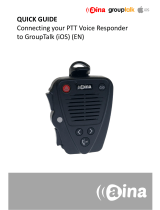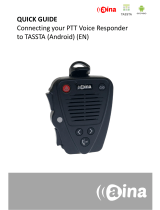Page is loading ...

QUICK GUIDE
Connecting your PTT Smart Button
to GroupTalk (Android) (EN)

Pairing your PTT Smart Button
to GroupTalk
1. Turn on Bluetooth on your smartphone.
2. Press all 3 buttons on the PTT Smart Button simultaneously.
3. In the GroupTalk application, select the ‘Settings’ tab.
4. From the list that appears, first make sure that ‘Bluetooth buttons’ is
ticked.
5. Then select ‘Bluetooth LE buttons’.
6. Click on the name of your device and select ‘Use device’.
A
NOTE: The Smart Button can only be paired with
one device at a time.

Functions available
GroupTalk (Android) allows its users to configure all the buttons in the
Smart Button to serve different purposes (eg. Alarm, Next Group, Queue,
Repeat message). Follow these simple steps to configure and choose the
functions of all of your Smart Button’s buttons:
1. Select the ‘Settings’ tab.
2. From the list, select ‘Configure buttons’.
3. Select the button you would like to configure.
4. Select its new function.
Note! The Smart Button’s:
• PTT1 button = Primary button
• PTT2 button = FN button #1
• Emergency = Alarm button
B
Visit www.aina-wireless.com to find additional
accessories, an extended user manual of the
AINA PTT Smart Button and more user guides. If
you have any further questions, you can also
email us at:
info@aina-wireless.com
/