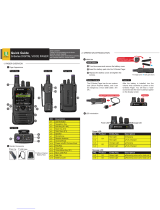Page is loading ...

APX 8000H USER GUIDE
APX TWO-WAY RADIOS
MODEL 2.5
*MN004476A01*
MN004476A01-AE
APRIL 2020
©
2020 Motorola Solutions, Inc. All rights reserved

Contents
Software Version.......................................................................................................10
Chapter 1: Read Me First..........................................................................................11
1.1 Notations Used in This Manual..............................................................................................11
1.2 Radio Care.............................................................................................................................11
1.2.1 Cleaning Your Radio................................................................................................13
1.2.2 Radio Service and Repair........................................................................................ 13
1.2.3 Cleaning the External Surface of the Radio.............................................................13
1.3 Battery Recycling and Disposal............................................................................................. 14
1.4 Additional Performance Enhancement.................................................................................. 14
1.4.1 ASTRO 25 Enhanced Data......................................................................................14
1.4.2 Dynamic System Resilience.................................................................................... 14
1.4.3 CrossTalk Prevention...............................................................................................14
1.4.4 Encrypted Integrated Data....................................................................................... 14
1.4.5 SecureNet................................................................................................................ 14
1.4.6 Over-the-Air Rekeying............................................................................................. 15
1.4.7 P25 Digital Vehicular Repeater System...................................................................15
1.4.8 Conventional Talkgroup and Radio Scan Enhancements....................................... 15
1.5 What Your Dealer/System Administrator Can Tell You......................................................... 16
Chapter 2: Preparing Your Radio for Use............................................................... 17
2.1 Charging the Battery..............................................................................................................17
2.2 Attaching the Battery ............................................................................................................ 17
2.3 Attaching the Antenna........................................................................................................... 18
2.4 Removing and Attaching the Accessory Connector Cover....................................................19
2.5 Using the Carry Holder.......................................................................................................... 20
2.6 Turning On the Radio ........................................................................................................... 21
2.7 Adjusting the Volume.............................................................................................................22
Chapter 3: Radio Controls........................................................................................23
3.1 Radio Parts and Controls.......................................................................................................23
3.2 Programmable Features........................................................................................................ 24
3.2.1 Assignable Radio Functions.................................................................................... 24
3.2.2 Assignable Settings or Utility Functions...................................................................27
3.3 Accessing the Preprogrammed Functions.............................................................................27
3.3.1 Menu Select Buttons................................................................................................28
3.3.2 Home Button............................................................................................................ 28
3.3.3 4-Way Navigation Button......................................................................................... 28
MN004476A01-AE
Contents
2

3.3.4 Data Feature Button.................................................................................................28
3.4 Push-To-Talk (PTT) Button....................................................................................................29
Chapter 4: Status Indicators.................................................................................... 30
4.1 Battery Charge Status........................................................................................................... 30
4.1.1 Fuel Gauge Icons.....................................................................................................30
4.1.2 Accessing the Battery Info screen........................................................................... 31
4.2 LED Indications......................................................................................................................31
4.3 Status Icons........................................................................................................................... 32
4.4 Text Messaging Service (TMS) Indicators.............................................................................35
4.4.1 TMS Status Icons.....................................................................................................35
4.4.2 TMS Menu Options.................................................................................................. 36
4.5 Call Type Icons...................................................................................................................... 37
4.6 Intelligent Lighting Indicators................................................................................................. 37
4.7 Alert Tones ........................................................................................................................... 38
4.8 Phone Call Displays and Alerts............................................................................................. 40
4.9 Display Color Change On Channel........................................................................................41
4.10 HAZLOC Battery Type Detection.........................................................................................41
Chapter 5: General Radio Operation....................................................................... 42
5.1 Selecting a Zone....................................................................................................................42
5.2 Selecting a Radio Channel.................................................................................................... 43
5.3 Mode Select Feature............................................................................................................. 43
5.3.1 Saving a Zone and a Channel to a Softkey............................................................. 43
5.3.2 Saving a Zone and a Channel to a Button............................................................... 44
5.4 Receiving and Responding to a Radio Call........................................................................... 44
5.4.1 Receiving and Responding to a Talkgroup Call.......................................................44
5.4.2 Receiving and Responding to a Private Call (Trunking Only)..................................45
5.4.3 Receiving and Responding to a Telephone Call (Trunking Only)............................ 45
5.5 Methods to Make a Radio Call...............................................................................................45
5.5.1 Making a Talkgroup Call ......................................................................................... 46
5.5.2 Making a Private Call (Trunking Only)..................................................................... 46
5.5.3 Making an Enhanced Private Call (Trunking Only).................................................. 47
5.5.4 Making a Telephone Call (Trunking Only)............................................................... 47
5.6 Switching Between Repeater or Direct Operation Button......................................................48
5.7 Monitor Feature..................................................................................................................... 48
5.7.1 Monitoring a Channel...............................................................................................48
5.7.2 Monitoring Conventional Mode................................................................................ 49
Chapter 6: Advanced Features................................................................................ 50
6.1 ViQi........................................................................................................................................ 50
6.1.1 Using ViQi Virtual Partner........................................................................................ 51
MN004476A01-AE
Contents
3

6.2 Advanced Call Features........................................................................................................ 51
6.2.1 Selective Call (ASTRO Conventional Only)............................................................. 51
6.2.1.1 Receiving a Selective Call..........................................................................51
6.2.1.2 Making a Selective Call..............................................................................51
6.2.2 Talkgroup Call Feature (Conventional Operation Only)...........................................52
6.2.2.1 Selecting a Talkgroup................................................................................ 52
6.2.3 Sending a Status Call.............................................................................................. 52
6.2.4 Making a Priority Dispatch Calls.............................................................................. 53
6.2.5 Dynamic Regrouping (Trunking Only)......................................................................53
6.2.5.1 Requesting a Reprogram (Trunking Only)................................................. 54
6.2.5.2 Classification of Regrouped Radios........................................................... 54
6.2.6 Dynamic Zone Programming................................................................................... 54
6.2.6.1 Entering the Dynamic Zone to Select a Dynamic Channel........................ 55
6.2.6.2 Saving a Channel in the Dynamic Zone from List Selection...................... 55
6.2.6.3 Deleting a Channel in the Dynamic Zone...................................................55
6.2.7 Zone-to-zone Cloning.............................................................................................. 56
6.2.7.1 Cloning Zones............................................................................................ 56
6.3 Contacts.................................................................................................................................57
6.3.1 Making a Private Call from Contacts........................................................................57
6.3.2 Adding a Contact to a Call List.................................................................................58
6.3.3 Removing a Contact from a Call List....................................................................... 58
6.3.4 Viewing Details of a Contact.................................................................................... 59
6.4 Scan Lists.............................................................................................................................. 59
6.4.1 Intelligent Priority Scan............................................................................................ 59
6.4.2 Viewing a Scan List..................................................................................................59
6.4.3 Editing the Scan List................................................................................................ 60
6.4.4 Changing the Scan List Status.................................................................................60
6.4.5 Viewing and Changing the Priority Status................................................................61
6.5 Scan.......................................................................................................................................61
6.5.1 Turning Scan On or Off............................................................................................61
6.5.2 Making a Dynamic Priority Change (Conventional Scan Only)................................62
6.5.3 Deleting a Nuisance Channel.................................................................................. 62
6.5.4 Restoring a Nuisance Channel................................................................................ 62
6.6 Call Alert Paging.................................................................................................................... 62
6.6.1 Receiving a Call Alert Page..................................................................................... 63
6.6.2 Sending a Call Alert Page........................................................................................63
6.7 Emergency Operation............................................................................................................64
6.7.1 Special Considerations for Emergency Operation................................................... 65
6.7.2 Emergency Keep-Alive............................................................................................ 65
MN004476A01-AE
Contents
4

6.7.3 Exiting Emergency Operation.................................................................................. 65
6.7.4 Exiting Emergency as Supervisor (Trunking Only).................................................. 65
6.7.5 Sending an Emergency Alarm................................................................................. 66
6.7.6 Sending an Emergency Call (Trunking Only)...........................................................66
6.7.7 Sending An Emergency Call With Hot Mic (Trunking Only).....................................67
6.7.8 Sending an Emergency Alarm with Emergency Call............................................... 67
6.7.9 Sending An Emergency Alarm and Call with Hot Mic.............................................. 68
6.7.10 Sending a Silent Emergency Alarm....................................................................... 69
6.7.11 Emergency Find Me...............................................................................................69
6.7.11.1 Sending and Receiving Emergency Find Me Beacon..............................69
6.8 Fireground............................................................................................................................. 69
6.8.1 Entering Fireground Zone Channel (Conventional)................................................. 70
6.8.2 Sending Evacuation Tone........................................................................................71
6.8.3 Responding to Evacuation Indicator........................................................................ 71
6.9 Tactical Public Safety (TPS) (Conventional Only)................................................................. 71
6.9.1 Using TPS Normal Transmission.............................................................................71
6.9.2 Using TPS Emergency Transmission...................................................................... 72
6.10 Man Down............................................................................................................................72
6.10.1 Radio Alerts When Man Down is Triggered...........................................................72
6.10.2 Testing the Man Down Feature..............................................................................73
6.10.3 Exiting Man Down.................................................................................................. 73
6.10.4 Re-Initiating Man Down..........................................................................................73
6.11 Automatic Registration Service............................................................................................73
6.11.1 Selecting or Changing the ARS Mode................................................................... 74
6.11.2 User Login Feature................................................................................................ 74
6.11.2.1 Logging In as a User................................................................................ 74
6.11.2.2 Logging Out..............................................................................................75
6.12 Text Messaging Service...................................................................................................... 76
6.12.1 Sending a Quick Text Message............................................................................. 76
6.12.2 Priority Status and Request Reply of a New Text Message.................................. 77
6.12.2.1 Appending a Priority Status to a Text Message....................................... 77
6.12.2.2 Removing a Priority Status from a Text Message....................................77
6.12.2.3 Appending a Request Reply to a Text Message......................................77
6.12.2.4 Removing a Request Reply from a Text Message...................................77
6.12.2.5 Appending a Priority Status and a Reply Request to a Text Message.... 78
6.12.2.6 Removing a Priority Status and a Reply Request from a Text
Message............................................................................................................78
6.12.2.7 Receiving a Text Message.......................................................................78
6.12.2.8 Viewing a Text Message from the Inbox.................................................. 78
6.12.2.9 Replying to a Received Text Message.....................................................79
MN004476A01-AE
Contents
5

6.12.2.10 Sent Text Messages.............................................................................. 80
6.12.2.11 Deleting a Text Message....................................................................... 81
6.12.2.12 Deleting All Text Messages....................................................................81
6.13 ASTRO 25 Advanced Messaging Solution.......................................................................... 81
6.13.1 Two-Factor Authentication..................................................................................... 81
6.13.1.1 Logging in using the Two-Factor Authentication...................................... 82
6.13.1.2 Logging out of Two-Factor Authentication............................................... 83
6.13.2 Sending a Query.................................................................................................... 83
6.13.3 Receiving a Query................................................................................................. 84
6.14 Secure Operations...............................................................................................................84
6.14.1 Selecting Secure Transmissions............................................................................85
6.14.2 Selecting Clear Transmissions ............................................................................. 85
6.14.3 Managing Encryption............................................................................................. 85
6.14.3.1 Loading Encryption Keys......................................................................... 85
6.14.3.2 Multikey Feature.......................................................................................86
6.14.3.3 Selecting Encryption Keys....................................................................... 86
6.14.3.4 Selecting Keysets.....................................................................................86
6.14.3.5 Erasing Encryption Keys.......................................................................... 87
6.14.3.6 Requesting an Over-the-Air Rekey.......................................................... 88
6.14.3.7 MDC OTAR (Conventional Only)............................................................. 88
6.14.3.8 Infinite UKEK Retention........................................................................... 88
6.14.3.9 Hear Clear................................................................................................89
6.15 Radio Inhibit.........................................................................................................................89
6.16 Global Positioning System/Global Navigation Satellite System...........................................89
6.16.1 GPS Performance Enhancement...........................................................................90
6.16.2 The Outdoor Location Feature (Using GPS)..........................................................90
6.16.3 Location Format..................................................................................................... 90
6.16.4 Military Grid Reference System (MGRS) Coordinates...........................................91
6.16.5 Accessing the Outdoor Location Feature...............................................................91
6.16.6 Selecting Location Format..................................................................................... 91
6.16.7 Saving a Waypoint................................................................................................. 92
6.16.8 Viewing a Saved Waypoint.................................................................................... 92
6.16.9 Deleting a Single Saved Waypoint.........................................................................93
6.16.10 Deleting All Saved Waypoints..............................................................................93
6.16.11 Measuring the Distance and Bearing from a Saved Waypoint............................ 93
6.16.12 Location Feature in Emergency Mode................................................................. 94
6.16.13 Peer-Location on the Display (ASTRO Conventional)......................................... 94
6.17 Mission Critical Geofence (ASTRO 25 Trunking)................................................................ 95
6.17.1 Entering the Geofence Area.................................................................................. 95
MN004476A01-AE
Contents
6

6.17.2 Mission Critical Geofence...................................................................................... 96
6.17.3 Mission Critical Geofence Entry.............................................................................96
6.17.4 Mission Critical Geofence Exit............................................................................... 96
6.18 Trunking System Controls................................................................................................... 96
6.18.1 Operating in Failsoft System..................................................................................96
6.18.2 Out-of-Range Radio...............................................................................................97
6.18.3 SmartConnect........................................................................................................ 97
6.18.4 Site Trunking Feature............................................................................................ 97
6.18.5 Locking and Unlocking a Site.................................................................................98
6.18.6 Viewing the Current Site........................................................................................ 98
6.18.7 Changing the Current Site..................................................................................... 98
6.19 Mission Critical Wireless Bluetooth
®
................................................................................... 98
6.19.1 Turning On Bluetooth ............................................................................................99
6.19.2 Turning Off the Bluetooth.......................................................................................99
6.19.3 Pairing with Low Frequency-Motorola Proximity Pairing (LF-MPP) Feature........100
6.19.4 Standard Pairing Feature.....................................................................................101
6.19.4.1 Searching and Pairing the Bluetooth Device..........................................101
6.19.4.2 Turning On Bluetooth Visibility............................................................... 101
6.19.4.3 Receiving Pairing Request from other Devices......................................102
6.19.4.4 Turning Off Bluetooth Visibility............................................................... 102
6.19.5 PIN Authentication in Pairing............................................................................... 103
6.19.5.1 Pairing the Authentication PIN when Receiving a Pairing Request....... 103
6.19.5.2 Pairing the Authentication PIN with the Generated Numeric PIN.......... 104
6.19.6 Turning On the Bluetooth Audio...........................................................................104
6.19.7 Turning Off the Bluetooth Audio...........................................................................105
6.19.8 Adjusting the Volume of the Radio from Bluetooth Audio Device........................ 105
6.19.9 Viewing and Clearing the Bluetooth Device Information......................................105
6.19.10 Clearing All Bluetooth Devices Information........................................................106
6.19.11 Pairing with LEX Handheld................................................................................ 107
6.19.12 Responder Alert Sensors...................................................................................107
6.19.12.1 Holster Sensor..................................................................................... 108
6.19.12.2 Weapon Fired Sensor.......................................................................... 108
6.19.12.3 Vest Pierced Sensor............................................................................ 108
6.19.12.4 Low Battery Notification....................................................................... 108
6.19.12.5 Disabling the Sensor............................................................................ 108
6.20 ASTRO 25 (P25) Programming Over Project 25 (POP25)................................................ 109
6.20.1 Responding to the Notification of Upgrade.......................................................... 110
6.21 Voice Announcement ........................................................................................................110
6.22 Site Selectable Alerts (ASTRO 25 Trunking).....................................................................110
MN004476A01-AE
Contents
7

6.22.1 Sending SSA Notification to Single Site...............................................................111
6.22.2 Sending SSA Notification to All Sites...................................................................111
6.22.3 Sending SSA Notification to All Available Sites................................................... 112
6.22.4 Stopping SSA Notification of a Single Site...........................................................112
6.22.5 Stopping SSA Notification of All Sites..................................................................113
6.22.6 Stopping SSA Notification of All Available Sites.................................................. 113
6.23 Wi-Fi.................................................................................................................................. 114
6.23.1 Turning Wi-Fi On or Off........................................................................................114
6.23.2 Selecting WiFi Network........................................................................................114
6.23.3 Checking the Wi-Fi Configuration and Status of the Radio..................................115
6.24 Utilities............................................................................................................................... 115
6.24.1 Viewing Recent Calls........................................................................................... 115
6.24.2 Using the Flip Display.......................................................................................... 116
6.24.3 Selecting a Basic Zone Bank............................................................................... 116
6.24.4 Selecting the Power Level................................................................................... 117
6.24.5 Selecting a Radio Profile......................................................................................117
6.24.5.1 Selecting an Enhanced Zone Bank........................................................118
6.24.6 Enabling and Disabling the Radio Alias............................................................... 118
6.24.7 Controlling the Display Backlight......................................................................... 118
6.24.8 Setting Up the Radio Display and Visual Indicators to Suit Night Vision
Goggles......................................................................................................................119
6.24.9 Locking and Unlocking the Controls.................................................................... 120
6.24.10 Turning the Controls and Buttons Tones On or Off........................................... 120
6.24.11 Turning Voice Mute On or Off............................................................................ 120
6.24.12 Using the Time-Out Timer..................................................................................121
6.24.13 Time and Date Setup......................................................................................... 121
6.24.13.1 Editing the Time and Date....................................................................121
6.24.14 Conventional Squelch Operation....................................................................... 122
6.24.14.1 Using Conventional Squelch Operation Features................................ 122
6.24.15 Using the PL Defeat Feature............................................................................. 123
6.24.16 Digital PTT ID Support....................................................................................... 123
6.24.17 Smart PTT (Conventional Only).........................................................................123
6.24.18 Transmit Inhibit.................................................................................................. 124
6.24.18.1 Enabling Transmit Inhibition.................................................................124
6.24.18.2 Disabling Transmit Inhibition................................................................ 124
6.24.19 Instant Recall..................................................................................................... 125
6.24.19.1 Saving and Playback Calls...................................................................125
6.24.20 General Radio Information.................................................................................126
6.24.20.1 Accessing the Radio Information......................................................... 126
6.24.20.2 Viewing the IP Information................................................................... 127
MN004476A01-AE
Contents
8

6.24.20.3 Viewing the Control Assignments........................................................ 127
Chapter 7: Accessories.......................................................................................... 129
Legal and Compliance Statement..........................................................................130
Disclaimer.................................................................................................................................. 130
Copyrights..................................................................................................................................130
Declaration of Conformity.......................................................................................................... 131
Important Safety Information..................................................................................................... 132
Notice to Users (FCC and Industry Canada)............................................................................. 132
Maritime Radio Use in the VHF Frequency Range...............................................133
Special Channel Assignments................................................................................................... 133
Emergency Channel....................................................................................................... 133
Non-Commercial Call Channel....................................................................................... 133
Operating Frequency Requirements..........................................................................................133
Declaration of Compliance for the Use of Distress and Safety Frequencies............................. 136
Technical Parameters for Interfacing External Data Sources....................................................136
Limited Warranty.....................................................................................................137
MOTOROLA SOLUTIONS COMMUNICATION PRODUCTS................................................... 137
I. WHAT THIS WARRANTY COVERS AND FOR HOW LONG:............................................... 137
II. GENERAL PROVISIONS:..................................................................................................... 138
III. STATE LAW RIGHTS:..........................................................................................................138
IV. HOW TO GET WARRANTY SERVICE:...............................................................................138
V. WHAT THIS WARRANTY DOES NOT COVER:.................................................................. 138
VI. PATENT AND SOFTWARE PROVISIONS:.........................................................................139
VII. GOVERNING LAW:.............................................................................................................140
VIII. For Australia Only...............................................................................................................140
Glossary...................................................................................................................141
MN004476A01-AE
Contents
9

Software Version
All the features described in the following sections are supported by the software version R21.00.00 or
later.
See Accessing the Radio Information on page 126 to determine the software version of your radio.
Contact your system administrator for more details of all the supported features.
MN004476A01-AE
Software Version
10

Chapter 1
Read Me First
This User Guide covers the basic operation of the radio. However, your dealer or system administrator
may have customized your radio for your specific needs. Check with your dealer or system
administrator for more information.
1.1
Notations Used in This Manual
Notations such as Warning, Caution, and Notice are used throughout the text in this publication.
These notations are used to emphasize that safety hazards exist, and the care that must be taken or
observed.
WARNING: An operational procedure, practice, or condition and so on, which may result in
injury or death if not carefully observed.
CAUTION: An operational procedure, practice, or condition and so on, which may result in
damage to the equipment if not carefully observed.
NOTICE: An operational procedure, practice, or condition and so on, which is essential to
emphasize.
The following special notations identify certain items.
Example Description
Home button or
Buttons and keys are shown in bold print or as an icon.
Phon Phone Menu entries are shown similar to the way they appear on the dis-
play of the radio.
This means “Press the right side of the 4-Way Navigation Button”.
1.2
Radio Care
Proper radio usage and care ensure efficient operation and long life of the product.
MN004476A01-AE
Read Me First
11

CAUTION: Use the radio according to the following recommendations and warnings.
• Your radio casing has a vent port for pressure equalization in the radio. Never poke this vent
with objects such as needles, tweezers, or screwdrivers. Poking the vent could create
leak paths into the radio and the radio submergibility will be lost.
A
• Never obstruct or cover the vent port, even with a label.
• Ensure that no oily substances come in contact with the vent port.
• Your radio is designed to be submerged to a maximum depth of 2 meters, with a maximum
submersion time of 4 hours. Exceeding either maximum limit may result in damage to the
radio.
• Elastomer seals used in portable radios age with time and environmental exposure. To
ensure the waterseal integrity of the radio, Motorola Solutions recommends that radios be
checked annually as a preventive measure. The disassembly, test, and reassembly
procedures along with necessary test equipment are available in the Service Manual.
• If the radio battery contacts are exposed to water without the battery attached, dry and clean
the radio battery contacts before attaching a battery to the radio. Turn the radio over with the
battery contact facing down and shake the radio so any trapped water can escape. A short
circuit of the contacts could occur if they are not dried properly.
• If the radio has been submerged in water, shake the radio to remove any water that is
trapped inside the speaker grille and microphone port. Otherwise, the water decreases the
audio quality of the radio.
• If an accessory is not attached to the radio, ensure that the accessory connector cover is
attached to the radio side accessory connector.
• If the radio is submerged or exposed to a high force water spray, such as from a hose,
remove the accessory or accessory connector cover immediately and ensure that no water
is forced into the accessory connector/radio interface. Rinse and dry the area and re-attach
the accessory or accessory connector cover if leakage occurs.
• If the radio is exposed to a corrosive environment, such as salt water or corrosive gases or
liquids, rinse and clean the radio immediately to prevent damage to radio materials,
especially plated surfaces. Remove the battery and the antenna before cleaning.
• Do not disassemble the radio as you could damage radio seals and result in leak paths into
the radio. Any radio maintenance should be performed only by a qualified radio technician.
• Only Underwriter Laboratory (UL) approved service centers can open and service UL
certified radios. Opening or repairing at unauthorized locations invalidates hazardous
location rating of the radio.
• Do not pound, drop, or throw the radio unnecessarily.
MN004476A01-AE
Chapter 1: Read Me First
12

• Turn off the radio when charging the radio using a wall-mounted charger. Otherwise, the
Man Down Alert and Emergency may be accidentally triggered.
• When cleaning the radio, do not use a high-pressure jet spray as this may exceed the depth
pressure and cause water to leak into the radio.
1.2.1
Cleaning Your Radio
CAUTION: Do not use solvents or disinfectants to clean your radio as these chemicals may
permanently damage the radio housing, seals, and adhesives.
To clean the external surfaces of your radio, follow the procedure described next.
Procedure:
1 Combine one teaspoon of mild dishwashing detergent to one gallon of water (0.5% solution).
2 Apply the solution sparingly with a stiff, non-metallic, shortbristled brush, making sure that
excess detergent does not get entrapped near the connectors, controls, or crevices. Rinse and
then dry the radio thoroughly with a soft, lint-free cloth.
3 Clean battery contacts with a lint-free cloth to remove dirt or grease.
1.2.2
Radio Service and Repair
Proper repair and maintenance procedures ensure efficient operation and long life of this radio. A
Motorola Solutions maintenance agreement provides expert service to keep the radio and all other
communication equipment in perfect operating condition.
A nationwide service organization is provided by Motorola Solutions to support maintenance services.
Through its maintenance and installation program, Motorola Solutions makes the finest service
available to those desiring reliable continuous communications on a contract basis.
For a contract service agreement, contact your nearest Motorola Solutions service or sales
representative, or an authorized Motorola Solutions dealer.
1.2.3
Cleaning the External Surface of the Radio
Prerequisites:
CAUTION: Do not use solvents to clean your radio. Spirits may permanently damage the radio
housing.
Do not submerge the radio in detergent solution.
Procedure:
1 Combine 1 teaspoon of mild dishwashing detergent to 1 gallon of water (0.5% solution).
2 Apply the solution sparingly with a stiff, non-metallic, short-bristled brush, ensuring that excess
detergent does not get entrapped near the connectors, controls, or crevices.
3 Dry the radio thoroughly with a soft, absorbent, lint-free cloth.
4 Ensure that no water remains entrapped near the connectors, cracks, or crevices.
MN004476A01-AE
Chapter 1: Read Me First
13

1.3
Battery Recycling and Disposal
In the U.S. and Canada, Motorola Solutions participates in the nationwide Call2Recycle program for
battery collection and recycling. Many retailers and dealers participate in this program.
For the location of the drop-off facility closest to you, go to http://www.call2recycle.org/ or call 1-800-8-
BATTERY. This website and telephone number also provide other useful information concerning
recycling options for consumers, businesses, and governmental agencies.
1.4
Additional Performance Enhancement
The following performance enhancements are some of the latest creations designed to enhance the
security, quality, and efficiency of the radios.
1.4.1
ASTRO 25 Enhanced Data
ASTRO 25 Enhanced Data is optimized to handle different message sizes and variable update rates
from different applications of the radio. To improve data channel efficiency and enable denser network
traffic, add Enhanced Data to the Integrated Data system with a software installation.
1.4.2
Dynamic System Resilience
Dynamic System Resilience (DSR) ensures that the radio system is seamlessly switched to a backup
master site dynamically during a system failure. DSR also provides indications such as failure
detection, fault recovery, and redundancy within the system. DSR also supports mechanisms related to
the Integrated Voice and Data (IV&D) or data centric.
1.4.3
CrossTalk Prevention
CrossTalk Prevention feature prevents crosstalk scenarios and allows the adjustment of the internal
SSI clock rate of the radio. This reduces the possibility of radio frequency interfering spurs.
1.4.4
Encrypted Integrated Data
Encrypted Integrated Data (EID) provides security encryption and authentication of Integrated Voice
and Data (IV&D) data bearer service communication between the radio and the Customer Enterprise
Network.
1.4.5
SecureNet
SecureNet allows you to perform secured communications on an Analog or Motorola Data
Communication (MDC) channel. The MDC Over-the-Air Rekeying (OTAR) feature allows user to
perform OTAR activities on an MDC channel.
MN004476A01-AE
Chapter 1: Read Me First
14

1.4.6
Over-the-Air Rekeying
The Over-the-Air Rekeying (OTAR) feature allows the dispatcher to remotely reprogram encryption
keys in the radio after a rekey request.
Single-system OTAR
Single-system OTAR allows a radio to be rekeyed by only one Key Management Facility (KMF) or
Key Management Controller (KMC).
Multi-system OTAR
Multi-system OTAR allows a radio to be rekeyed by multiple KMFs. After an initial programming, the
radio is able to seamlessly move to different secure systems associated to a newly selected
channel.
NOTICE: This feature must be preprogrammed by a qualified radio technician. Contact your
system administrator for more information.
1.4.7
P25 Digital Vehicular Repeater System
Motorola Solutions offers an MSI Certified APX compatible, third party, P25 Digital Vehicular Repeater
System (DVRS) that provides low-cost portable radio coverage in areas where only mobile radio
coverage is available and portable radio coverage is either intermittent or non-existent.
NOTICE: Portable subscriber units enabled in the system for Radio Authentication shall be able
to authenticate regardless of whether they are communicating directly on the system or by
using a DVRS.
1.4.8
Conventional Talkgroup and Radio Scan Enhancements
Enhancements have been made to the Conventional Talkgroup at the system to improve the Scan
feature operation significantly when multiple agencies are using a single conventional radio frequency
channel.
These enhancements allow you to use Selective Squelch to operate on only the subset of talkgroups
that are relevant to the users rather than all talkgroups on the channel.
The enhancements support the following Scan mode:
• Mixed Vote Scan.
• Standard Conventional Scan.
• Priority Operation.
Up to 30 different talkgroups can be supported using conventional channels. A maximum of four
talkgroups can be supported when Vote Scan channels are being used.
Smart PTT is supported with this enhancement as Smart PTT prevents you from transmitting while
other users are on the channel.
NOTICE: User Selectable Talkgroups are not compatible with this Conventional Talkgroup
Enhancement.
MN004476A01-AE
Chapter 1: Read Me First
15

1.5
What Your Dealer/System Administrator Can Tell You
Check with your dealer or system administrator for the correct radio settings, if the radio is to be
operated in extreme temperatures (less than -30 °C or more than +60 °C).
You can consult your dealer or system administrator about the following:
• Is your radio programmed with any preset conventional channels?
• Which buttons have been programmed to access other features?
• What optional accessories may suit your needs?
NOTICE: Specifications may vary for different radio models. Contact your system administrator
for more information.
MN004476A01-AE
Chapter 1: Read Me First
16

Chapter 2
Preparing Your Radio for Use
This section provides simple instructions to prepare your radio for use.
2.1
Charging the Battery
Prerequisites:
WARNING: To avoid a possible explosion:
• Do not replace the battery in any area labeled hazardous atmosphere.
• Do not discard batteries in a fire.
When and where to use: The Motorola Solutions-approved battery shipped with your radio is
uncharged. Prior to using a new battery, charge it for a minimum of 16 hours to ensure optimum
capacity and performance. For a list of Motorola Solutions-authorized batteries and chargers available
for use with your radio, see Accessories on page 129.
NOTICE: When charging a battery attached to a radio, the radio must be turned off.
Procedure:
To charge the battery, place the battery (with or without the radio) in a Motorola Solutions-
approved charger.
The LED on the charger indicates the charging progress; see the Charger User Guide.
2.2
Attaching the Battery
Prerequisites: If your radio is preprogrammed with volatile-key retention, the encryption keys are
retained for approximately 30 seconds after battery removal. Check with your dealer or system
administrator for more information.
When and where to use: You can view the status of the battery if the radio is using an IMPRES
battery.
NOTICE:
User is notified if radio detects non-Motorola Solutions battery upon powering up, charging, or
removing from the charger. This feature is applicable for IMPRES and Non-IMPRES battery.
When the radio is attached with the non-Motorola Solutions battery, a tone sounds, display
shows Unknown Battery temporarily, and battery indicator is not shown in the radio display.
Battery menu screen displays Unknown Battery permanently and IMPRES battery
information is not shown on the radio display.
Procedure:
1 Slide the battery into the radio frame until the side latches click into place.
MN004476A01-AE
Preparing Your Radio for Use
17

2 To remove the battery, turn the radio off. Squeeze the release latches at the bottom of the
battery until the battery releases from the radio and remove the battery from the radio.
A
2.3
Attaching the Antenna
Prerequisites: Ensure the radio is turned off before attaching the antenna.
Procedure:
1 Set the antenna in the receptacle.
2 Turn the antenna clockwise to attach to the radio.
MN004476A01-AE
Chapter 2: Preparing Your Radio for Use
18

3 To remove the antenna, turn the antenna counterclockwise.
NOTICE: When removing the antenna, ensure that the radio is turned off.
2.4
Removing and Attaching the Accessory Connector Cover
When and where to use: The accessory connector is on the antenna side of the radio. It is used to
connect accessories to the radio.
NOTICE: To prevent damage to the connector, shield it with the connector cover when not in
use.
Procedure:
1
To remove the accessory connector cover, rotate the thumbscrew counterclockwise until it
disengages from the radio.
NOTICE: If the thumbscrew is too tight, use an Allen wrench at to loosen it first.
C
B
A
2 Rotate and lift the connector cover to disengage it from the radio.
3 To attach the accessory connector cover, insert the hooked end of the cover into the slot
above the connector.
4 Press the top of the cover downward to seat it in the slot.
MN004476A01-AE
Chapter 2: Preparing Your Radio for Use
19

5 Once in place, tighten by rotating the thumbscrew clockwise by hand.
2.5
Using the Carry Holder
Procedure:
1 Position the radio within the carry holder with the main speaker facing outward.
2 Slide the radio down into the carry holder until it clicks in place.
3 To remove the radio from the carry holder, place the tip of your fingers on the ledge of the carry
holder.
MN004476A01-AE
Chapter 2: Preparing Your Radio for Use
20
/