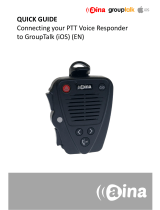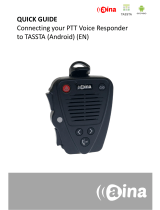Page is loading ...

QUICK GUIDE
Connecting your PTT Voice Responder
to ESChat (iOS) (EN)

Pairing your PTT Voice Responder with
your iPhone via Bluetooth
1. Turn on your PTT Voice Responder by holding down the Power
button for more than 3 seconds. After it is on, a blinking green light
will indicate that the device is ready for pairing.
2. Turn on your iPhone’s Bluetooth by going to: Settings —> Bluetooth
—> Turn on.
3. Pair your PTT Voice Responder to your iPhone by selecting it from
the Devices list. To know which device to select from the list, check
the unique friendly name on the back of your Voice Responder.
Once it has successfully paired, a blue light will begin blinking on
your device.
NOTE: The Voice Responder can only be paired
with one device at a time. If you want to pair it
to another device you need to perform an
Unpairing/ Software reset by pressing and
holding both soft buttons and both PTT buttons
simultaneously, until the LED blinks once in
yellow.
1.
2.
3.
A

Connecting your PTT Voice Responder
to ESChat
1. In the ESChat application, select ‘More’ displayed on the top right
corner.
2. Select ‘Settings’.
3. Near the bottom of the list make sure to turn on ‘Allow Bluetooth
Audio’ and ‘Bluetooth Always On’.
4. Then, select ‘PTT Button’ from the top of the list.
5. Then, select ‘Bluetooth LE’ as the connection type.
6. Finally, select your device from the Bluetooth devices menu and
follow the pairing instructions that pop up on the screen.
B
For more information on how to use the ESChat
application please visit their website:
www.eschat.com

AINA PTT Voice Responder’s main button
functions when connected to ESChat
Power
ON/ OFF
Primary
PTT
Volume
buttons
Arrow button
(left)
Arrow button
(right)
Answer/ end call
Secondary
PTT
LED
Button
Function
Power ON/ OFF Press for more than 3 seconds to turn the device on/off.
Primary Press and hold to speak. Release when you are done.
Emergency Press to send an emergency alarm. This feature must be configured
by your administrator for your account before it will be available and
visible in the app. To set this up, please read the following
instructions: https://blog.aina-wireless.com/eschat-integrates-new-
emergency-call-feature
Arrow buttons Press the right arrow button to select the next channel (group) and
the left arrow button to select the previous one.
Visit www.aina-wireless.com to find additional
accessories, an extended user manual of the
AINA PTT Voice Responder and more user
guides. If you have any further questions, you
can also email us at:
info@aina-wireless.com
Emergency
/