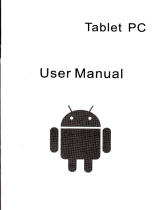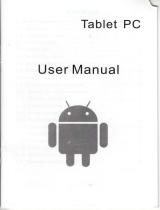Page is loading ...

User's
Guide
Y7

Usei's Guide
Thanks:
Dear User
Thank vou for ourchasino our Droduct.
These 6peratidnal
guEe[nee
fir tre
rrs€], to 6nsur€
trit
a
rpld<
and conv€niont
to
use,
read the insffucdons
carcfirlly
bofoE uso.
Contents:
1. Notes
2. Random Accessories
3. Hardware Specifications
4. Knowledge
produc'ts
5. S'tartup and shutdown
6.
Desktop
7. Bufton
8. System Settings
*
Time
and
date settings
*
Screen brightness
*
Standby screen
*
WlFl Wireless Connec'tion
9.
lnstall, remove and
run the application
10. Touch calibration
11. Music
12. Video
13. Picture
14. Network
15. Recording
16.
Mail Client
17. Wallpaper
18. Extemal equipment
'
USB connection
*
OTG use
*
Keyboard
and mouse
19. Firmware
upgrade
23. FrequentlyAsked
Qu€stions
Treatnent
Note:
*
This
product
is a high
precision
electronic
products,
do not disassemble.
*
Avoid strong beat,
the collision of
the
product.
*
Avoid using this
product
the
following conditions:
high and low temperature,
moisture, dust,
magnetic fields strong
and long-term exposure
to sunlight.
'
Please use a wet @tton
cloth wrung
gently
wipe the
produc{
shell,
do not use
other chemical cleaning
solution.
This
product
should not be driDping
or splashing
water, so should nol be
placed
near the
product
category such as
glass
fill€d with
a liquid items.
'Too
long, use the headphone
volume is too
large may cause
permanent
hearing
damage.
*
Do not cross
the road, driving
motor vehicle or bicycle use
headphones to avoid

traffic accidents.
*
Please
only use
permitted
batteries, chargers
and accessories, use any other
type of
products
would violate
the warranty regulations
and may be danqerous.
.
Please follow the relevant local
environmental regulations
to deal
with
obsolete
machines and accessories.
.
This
product
is
in
the course of any
questions, please
contact
your
local dealer or
directly with the company's
customer service center.
.
For those because the
product
is
damaged, repair or
other causes of
memory
loss wipe
coatinq,
the
Company assumes no responsibility,
please
follow the user
manual
for
standard operation, and timely
backups.
Random accessories:
(Related
diagram)
V7 Host
5V 2.5A DC charqer
Quick Start Guide
Warranty Card
USB
cable
Hardware rules:
will enter the startup
process,
as
follows:
Boot Logo startup ...
System has
been
started,
are entering
the Android system:
oo
EG BG@g
The system enters the default
home interface
"Shutdown:
Press the
power
button.
pop-up
device options, select Shut
Down,
as
follows:
"..
Silent mode
^
Airolane mode
4 i. .'," ,,r,, ,n
Q
Power off
Screen
I
Other
2:404M
l
Annex
Power
USB Cable
Certificate.
Startup and shutdown
.Boot:
Press and hold the
power
button, the
green
LED indicator light, the system

Click OK,
you
can safely shut
down
*Sleep:
the machine
under normal operatinq
conditions, Short
press
the
power
button,
lnto
hibernation, Now, Screen
will close. Short
press
the
power
button
again, Be able
to resume normal
mode.
When
the time
being use this
MID can
enable
this feature
when, To reduce
power
consumption.
Desktop:
System after
the completion
of normal start, Desktop
can see Android2.3(The
fioure)
The defaultdesktop
bythe: Status
Bar,
Quick
Search Bar. Main
menu labels and
a number of shortcut
icons
form.
The
status bar to
display the current
system of network slatus,
Battery
Time
information. Quick
search box
for Web search bv tvpinq
kev words. Middle
right ol
the
screen the main
menu tab stop, Click or drag
to the main menu bar
to start the
default.
Bottom of
the screen displaying
the browser shortcut
icon.
Optimization of
the status bar results,
lncrease the volume of
two icons
Volume
reduction
Click
to adjust
lhe
volume Equivalent
to
Volume
+
and
Volume
-
features.
Button:
Android
system uses
in the
course
of the
keys:
Volume keys:
the task
bar
Volume
+,
Volume-achieve
changes
in the
volume.
Power
key: Press
and
switch
machines.
Short
press
to enter
or
leave the
hibernation.
Menu
button:
Displays the
current
form of
the menu
items
(if
any).
Home buttonr
Back to
the main
interface
or choose
Return:
Return on
an
interface.
Main Menu
Operation:
Click or
draq the
main interface
of
the main
menu
tab, the main menu
will be from
right to left
(or
bottomjirst,
last), and
is as follows:
Clo
a
ln the main
menu, the
system
can be set
to
run existinq applications'
install a
new
application,
start
the touch
calibration,
music
player'
video
player,
web browsing,
games
and other
operations.
System
Settinqs:
Ctict
tne main
menu
interface
in the
"Settings" icon,
you
can
open
the system
settings interface,
as shown
below:
E@ .iI.FGDCI
I
Ei
E'
E€

Select
the appropriate operation of the relevant items, such
as:
t
Wireless and
network
*
Sound and
display
*
Date and time settings
*
About Equipment
Etc..
"Date
and time settinqs:
Set interface options
"time
and date settings options" to enter the date and
time
Settings interface:
Can choose to automatically: use the Network Time.
Can also select
to
set
the date,
select the
time zone,
set the time, time format, date
format
and other
information.
For example, choose to set the date, as follows:
Select
+:
that the increase of 1 unit,
Select
-:
that
the reduction
of
1
unit.
Also can choose the number, enler lhe input mode. Directly
entering
the desired
number, then select
Done.
As
follows:
Select
"Settinqs." lf
you
enter the
number
of
leoitimate,
then
the
operation
ls
successful,
the
system
will set the
option
to use
the
new.
.Screen
brightness:
rn ih6-s"iriinterr"ce
choose
"sound and display
settings"
to enter
the
sound
and
Jisptay
seitings
interface,
scroll
down
section,
select
"Brightness",
there
are
i nterface:
*Standby
screen:
Standbv
screen: the
screen
automatically
locks the delay
before
tn tne ietup
interface
choose
"sound
and
display
settings"
lo enter
the sound
and
display setiings
interface,
scroll
down section,
select
the
"standby screen"
interface
appears,
as follows:
Iriote:
ln the video,
the
screen
auto-standby
function
does
not work

&A!I Fl
3
z:rz
au
-WlFl
Wireless Connection
Ciick the main menu
"Settings" icon,
go
to
"System
Settings" screen, click on
"Wireless
and network" into the
"Wireless
and
network"
setup interface. Click the
"WlFl"
section
to
quickly
open the WlFl feature, click on "WlFl
seltings" column
enter
"WlFl
set
G)
2:4
AM
10 minutes
30 minutes
o
Can.el
ln the
"WlFl
settings" interface
(above),
click on the WlFl
column also can open
and close the WlFl feature,
click on the "Network
Notice" lists
MlD701 search
to
the wireless
router, wireless router,
click the
search name will
pop
up
settings
window
,
please
follow the
prompts
to complete the WlFl
network
links.
Some
lnstall, uninstall,
run the application
.lnstallation:
Android
install
the application
there
are a variety
of wavs,
such as
throuqh USB install,
install
third-party
program aid. Here
we introduce
assisted
by
APK installer
to install.
Click the
main menu
interface
"APK installer"
can enter
the
"application
installation and management"
interface.
As shown
below:
gaEAsl
EB@t+t'zo
3I
lnitlllcr
r!Manege
Click
'lnstall
lnstaller"
install options
into the
APK interface.
ln the
choice of
interface and
file browse
the directory
find
your
path
to
the file storage
APK,
what
you
want to APK file
into the
application
installation
interface' click
on
lnstall to
automatically
install the
application.
Afler installation
is complete,
there will be
"open"
or
"complete"
messaqe.
Click
"Open"
to open
to install
the
program
directly. Click
"Finish" then exit
the
installation
interface. Generally
installed in the
main menu
proqram
to create
the
corresponding
icon.
Directly
in the main
menu
you
can
click on the
icon to open
the appropriate
application.
Users can
"Andrews
market" online
installation,
or download
via the
computer,
or
online
through the
machine
built-in browser
to download
and install.
*Uninstall
ipplications:
You can
use the appropriate
third-party
software
management
tools or
applications
that use the
Android comes
with
management
software
Select
"settinqs" /
"Application" /
"Management
Applications",
select
the
appropriate application
has been
installed,
to view
program
information,
the
uninstall
program
and other
operations.
encrypted
network, need
to enler a valid
key. Link

Touch Calibration
When
you
first start the system by default called touch
calibration
procedures.
Users
can ?lso in
the main menu,
select "touch calibration", enter the touch
calibration
procedures.
Follow the
prompts
to complete the
calibration operation, if successful touch
calibration, the system
prompts
and automatically exit the
touch
calibration
interface. As follows:
.,.
ErE-i
c'$
Online video:
Through
"Andrews
market"
or other means
to download online
video
player
sofiwaie, online TV
player,
online
music softlvare, then
install to this
machine.
Open the software
installed,
you
can watch online
video or online
TV listening
to
online radio stations.
Users can also
download other
third-party
Web applications, including
web
browsing,
video
playback,
Web client,
instant messaging soffware,
etc.
Music:
Click the main
menu in the
"music"
icon,
you
can
enterthe music
player
interface.
Here lists the system default
user data area
of all audio files. As shown
below:
We can spread through
the USB
audio files synchronized
manner, or by
insertino
the SD card with
audio files
were audio files,
you
can
also download
the audio
flles via the network.
Select the appropriate
tab key,
you
can see
for example "Artist", "album",
"songs"
and other
interfaces. Select song
to
play.
!t!Ia
l3c
rs:s
E
tr
E
http://english.sina.com/index.html ...
x
Network:
Web browsing:
When the'connected network, open the Web browser enter
the URL,
you
can
quickly
browse the Web; or through the main desktop search bar enter the URL,
open tle web
page.
IIEA
.."
-
13!':,a
Ellhttp://w.google.com/m?hl=en&gl=gb&clienF...
E
C,r.glt
ml Imares Loc.l
illor€
.
t
D w.
google.
aom
*
cart4pcsadxeryMryBrfr.eilodtur6,
Did
you
m..nr M.{oorre(om
EeesE
Enabl.s urerrto s.ar(hrh.web, Ut.net andimaSe. F.aturee in.lude P.8.tu.(
<achinSandrambrion ol r$u[s, andan option..
i3how
{o(k
quoLero.
GooG
Mtoo81e..om/-
!]])q'
GoosleA.(ounts:Problemseisnrnq-.-
Free
page
can
use the zoom controls
zoom, as shown

Video:
Click the main menu in the
"gallery"
into the
"gallery"
the main interface, there
will
list all the
video flles and
picture
files. As shown below:
Select video flle into the
video
player
interface, as
shown
below. Can select
"Play",
"stop", "Volume
+",
"Volume
r',
"fast
forward", "rewind",
"progress
bar" and
control
keys to
Click the main menu in the "qallery" into the "gallery" the main
interface, there will
list all
the
picture
files and video files. As shown below:
Select a
picture
file, enter the
oicture Dlavback
interface, as
shown below. Can
select
"Zoom", "narrow"
operation
Wallpaper:
System supports
static image wallpaper,
as well as 3D wallpaper.
ln
the
desktop interface, hold
down the Menu button,
pop-up
menu option, selecl
the
"wallpaper",
the
pop-up
"Choose
wallpaper
source" selection
box:
)
I
\
ftAEtr Flz:szeu
|1
Live
watlpapers
!!
ei.t,,",
F,
watlpaper
gatlery
t2
Have the following options:
Select
"Wallpaper
Gallery":
You can
select
the
system
provides
a static
picture
as wallpaper.
t3

Select
"Current Wallpaper":
You can select
the system
provides
3D
wallpaper.
Select
"Photo": You can use
the
picture
as
wallpaper Customize
Recordinq:
Cllck
the main
menu in the
"recorder" icon into the
"tape" the main
interface.
As
shown below:
Note: when
inserting SD
card recording,
audio file
will be saved
in the SD card.
Select
"Record" button recording,
recording is completed,
select
"Stop" button.
At
this
point you
can
select the
"Play"
button
plays
the sound
iust
recorded.
Select
"Use
this record" button,
save
the recordinq,
this can be found
in the SD
card in
the
appropriate
recording documentation;
lf
you
do not save,
you
can
select the
"Discard"
button.
E-mail client:
ln the
main menu,
click
"Email" icon to enter
the e-mail client.
The first entry
will
ask
to configure
the account
information.
As shown below:
E-mail require
network support,
please
email
links to ensure
normal.
Here
we dadahacker@1
26.com Case:
[email protected](Enter
the email address bar
inside
your
valid e-mail
address:
dadahacker@1
26.com).
ln the Password
field enter
your
valid
password:
123456789.
You can then select
the
"Next", select the account
type interface
appears as
shown below:
Here we are
using
a POP3 account type. Appears to
accept
the seruer
setting the interface as follows:
after
Please
e-mail
providers,
each based on the information,
set different
parameters,
such as:
POP3 server: The system default is
"126.com",
should be amended to
"pop.'l26.com"
Port
number
"l'10"
Then select
"Next", will enter the "Check to accept the server settings", if
set
correctly, there will be
"outgoing
server settings"
interface as follows:
B
&
z,sEau
t4

sed SMIP
server "126.com" as
"smtp.126.com"
Modify the
port
number
"587" to
"25"
Drag
the scroll bar,
select."Next"
and enter
"Check
outgoing
server
interface.
lf the settings are correct,
will enter
the following interface:
Select a column
can view the messages,
you
can view the
column inside a
"reply",
"delete",
"Open
attachment" and other operations.
settings"
gr|AET
$f Eot+z:t
+iiilitnrEl{:ffiF*
EE e1E.
iBxFs.
,f;lE{11
fiE.;B1a ?t. Eill.
€ltt
II:l
M
0700;fl
I
i;t1&E.rt s
r-_L
u*l
-1
fl{li
!
External
devices:
.USB
connection:
MID
usino the
USB connection and PC,
the default
connection method
is
synchronous
mode. Can
drag
the
status bar
pulled
down, there are interface:
the
2
September2B
(ftfr&*)
g
usB €onnected(Internal)
S€le( to
(opy
frles to/lrom
yourcompurer
A
UsB debugging
connected
Sele( to dsable USB deblgging.
El
E€:s'se
,
Clear
ln the
"Your
Name"
enter the bar
you
want to
show the
name of outgoing
mail,
enter
here: Rocky
Then click
"Finish"
button to
enter the mail interface. lt will automatically
load the
e-mail,
mailing list below shows:
A
SD
card unexpectedly removed
"USB
Connected (lnternal)":
that buillin
memory.
"USB
is connecled":
said external
memory
(SD
card).

lf
you
need
memory
as:
to
copy
data using
USB,
you
can select
the
load
you
need
the
Loading
is complete,
you
can
see
in the PC
end of the corresponding
letter.
.OTG
use
Support
the FAT32
format
for
mobile
devices:
for example,
U disk,
mobile hard
drive.
Pluo and Plav connection
method.
use-oTG
ca6te
tvtlDzot
usB
oTG
port
and external
device.
Keyboard
Mouse
Suiport
plug
and
play
USB
mouse,
keyboard equipment.
Firmware
Upgrade
Android
upgia-de
process
will
format
the internal
flash
memory
and, if
necessary
back
up
your
data
in advance.
Androib
PC upgrade
client
upgrades
the
use of specialized
tools,
the
latest
upgrade
tool
for download:
Upgrade
file
include:
lk.rom and
tcc8900-mtd.img.
Can
be downloaded
through
the
following
website
package:
Upgrade
pr6cess
is ai follows:
(in
order
to upgrade
the Windows
XP example)
'l:
Download
and unzip
upgrade
tool.
2:
Download
and extract
the
upgrade
files.
3:
ln
the PC
side running
the upgrade
tool
FWDN
I
lf
prompted
to
install drivers,
installthe
driver
Fwolt
oirectoryl.
The upgrade
files will be
added
to the FilePath
lk.rom and
tcc8900-mtd.img
list,
as shown
below.
i|1
.-l
t
4: Please
add to the need to
uDqrade the Ml D70'l DC aaapter.
I
Upgrade
process
needs lo
ensure that external
power
supplyl
.
5:
presses
MlD701
the touch screen, and
pressing
the
power
key. The
machine
starts,
the following
prompt
appears
the word:
"if you
want to
update
,please
release
power
button ."
Follow
the
prompts
Language: Release
the
power
button and the screen. At
this
point
the following
prompt
screen will
appear:
"lf
you
want to
update
,please
touch
powerbutton."
Follow
the
prompts
Words: hand-hold
the
power
button and hold for a while,
until
the screen
the following word
prompted:
"FWDN
Start",
before we can release the
power
button
Finally,
please
use the USB cable to connect
PC terminal
and
MlD701.
At this
point,
Pc-side
FWDN
program
interface
appears
as follows:
.:,
EE-l@-#q
6: lnitialization
complete, click FWDN interface
to the right
of
"Nand
Data"
area,
there are
interface:
ii".
E:::.::".
i
iL-
t;
i:
I
t:
la
i-.*-*--:.. :-:-.
-.:

The upgrade
process
similar to the following interface will appear:
I]__
iE:,=1*:s1;
ti
1i
I "rl
Please
fill out
the conect
option according
to the diagram
of each:
lmageFilePath:
Nand
Data files
store the resulting
path
can be
chosen at
random.
Number
Of Partion
: 1
Partion
1: Select
FAT format
Partion
Lable:a
Filling
is complete, click
Createlmage
button
below:
8: Select
"oK',
the followinq
interface:
Please
select Low
format whole
memeory
before download.
Then
click on Start
button.
System
begins to upgrade.
I-_.
I
Confirmed,
continue to escalate:
I
trE:-
After the upgrade is complete, the interface
prompts
the following:
r
._
a
f:-,
_
l
Reset reset
button, complete
the
upgrade operation.
Note: the first boot after the upgrade
process
is relatively slow this is normal. The
second
boot much faster.
..,",]
nl
l--lr
**lr
rl
lt,
3--i
@@tr
t.,--.-*.---t
rv
!. ."-.
i
I

Frequently
Asked
Questions
Treatment:
r:
tail*
lihddp*F
A,Tffi;ffi-ffi"gle
on
Novembet
5'
2oo7
announced
the
open
source
Linux-based
operating
system
name'
2:
What
is
APK?
A:APKisAndloidPackageacronymthatAndroidinstallationpackage.
3: How
to obtain
the
APK?
A:YoucandownloadViaPc-sideinstallation,youcanalso.'Androidmarket.
online
to download
and
install'
i,'in"
r"JninJoperating
system
version?
l, tijJ'i""'Jiii^"
h"ptt-nriaroioz
i'
uuirtln
hardware
3D
acceleration'
can
run
Android
applications
market
most'
Irl*;"li"iiil",,tl""iggi"'T:Xti"titmredrhrouehtheusBimprementation.
A$;.il G
uF.
dnnnex
os
N
adni@
lo
draisp:
/