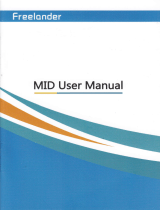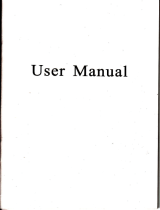Page is loading ...

USER
MANUAL


Introducing
vour
MID
Features:
Press and
hold to power
on/offthe
MID
Short
press
to
put
the MID
into
sleep mode. press
any key
will
key
Press to retum
to the
Home
screen from
mlvhere.
Press
and
hold to rotate
the
Applications
window
Menu kev
Press
to open
a list
ofactions
available
on the
cunent
screen.
Press
and hold
to see
the menu
shortcuts
for that
screen.
The
shortcuts
will blink
in
place
as
you
hold
down
the Menu kev
Back
key
Press to go
back
to the
previous
screen
or
to dismiss
a dialog
box
or menu,
Power
Slide to tum
orVoffthe
device power
Battery
__.
You can
charge
your
MID
via charger.
MID has
an internal
charging
battery.
We
suggest to
charge up
the battery
when the
battery
power
is low.
Charge
via the
charger
i. Pl]rg in
the Power
adapter to Power
adaptor port
of device, Battery
chtrge
LED
will light
up. Charging procedure
will be
completed
once the LED
tums
green.
2. During
battery
charging,you
can
operate MID.
The charging
time
will be longer
when operating
md
chtrging
at sme time.
SD card
You
device
comes with
a removable
microSD
memon
crd nhere
vou can
store
multimedia
files,
such as video
clips, music rracks.
somd filc.
and
images.
Copy
files
to the
memory
card
You
can transfer
files
such
as music
and
pictures
between
your
MID and
you
computer.
.To
view
files
on
your
MID,just
launch
the
appropriate
application
and
navigale
to
the file wilhin
rbar
applicarion.
1.
Connect your
MID
to
your
computer
using
the
USB cable.
2.
On the
home
screen,
press
the
Menu
key.
-
3. Touch
Notifications,
touch
USB
conneited.
4. Touch
Turn
on USB
storage.
5.
On yom
computet go
to the Removable
Disk
folder.
6.
Locate
the
files
on the
computer
that
you
want
to
copy to
vour
MID.
7.
Copy
and
paste
files
to the
desired location
in the
Removable
Disk
folder
Delete
files
on the
memory
card
l.
Locate
the
file
that
you
want to
delete.
2. Touch
and hold
the
file name.
3. TouchDelete.
View
available
memory
space
1.
Touch
settings,
Touch
SD
9a-rq
& Device
storage
to
view
available
memory
space
for your
memory
card and
MID.
Home
screen
and
Application
list
The
Home
screen
is
yom
starting
point
for
using
all
the applications
on your
MID.
You
can
customize vorrr
Home
screen
to
display
applications,shortcuts,
and widgets.
To
open the
application
list,
tap
on the Home
screen.
Batterv
Status view
1.
"Touch
settings.
Touch Advanced
setting.

\otification
and
.
^-{long
the top
ofyou
screen
is
the
status
bar. On
the left
side,
icons
will
apper
nolii
you
of new
messages,
upcoming
calendar
events,
alams,
and more.
On the
rigit
side of
the
status
bar,
you
will
see ihe
comection
status icom.
Read
notifications
.
\!'hen you
see a notihcation^in
the
status
bar,
tap the
br
and
slide you
finger
do$n
the
screen
to open
the list
ofnotifications.
To
open
the
notification,
tap
the item.
To
clear
notifications,
Touch
Clear
at the
top
ofthe notification
window.
19L1'1&!'++-
.-E
{--g-q !'?
IIDMI
&
Host
Usinglhe
IIDMI
outDur
.l
louch
settings.'touch
Display.
2.
Touch
HDMI.
selecr
-
ouprt.od.
3.
Press
Back.
Touch
Sound.
g
usB dehugEing
.onne.ted
hhd to dhr.
lsB deediq
$
useconn*teu
4.
Touch
HDMI
switch
to
open
the
sound
of HDML
USB
Host
&
es
rite rrptorer
E Updaaer.vailaile
To
close the
notification
window,
slide your
finger
up the
screen
.
USB.
host
supports
USB-mouse,
USB-keyboard,
3G
Modem
peripherals.
Language
& keyboard
Language
You
car
serting
language
for
MID
.To
sening
I ]"r"|
selrings.
louch
language
& kelboard.
l.
louch
Select
language.
3.
Touch
the
language
rhat
you
wanl
to
sening.
Keyboard
You
can
serting
keyboard
lor
MlD.To
sening
J.
Touch
seflings.
rouch
language
& keyEoard.
2.
Touch
rhe
keyboard
that
you
wmr
to
use.
and
other
&
No
SD
card
{n
Battery
is
charging
EI
USB
comected
6
Wireless
services
are
off
A
warmng
Silent
mode
dr
Volume
reduction
+)
Volume
increase
Status Bar:
@
New
e-mail
message
o
Downloading
6
Upcoming
event
i
Content
domloaded
tr
Song is playing
m
Alarm
is
set
&
SD
card is
fu1l
&
Data is
syncing
aa
3I
Battery
change
indicators
a
Wi-Fi
seruice
comected

You
cm install
other
keyboard
for MID
Manage
Applications
Allow install
of
non-Market
applications
l. Touch
settings.
2.
TouchApplications.
3. Touch
Unknown
sources.
Uninstall Application
l. Touch
settings.
2. Touch
Applications.
3. Touch
Manage
applications.
4. Touch the
application
that
you
wdnt to
Uninstall.
5. Touch
Uninstall.
6. Touch
OK. Touch OK.
1.
On the
home
screen
touch
the
Application
button.
2.
Touch
Music,
Touch
Songs.
Vou
can
also
touch
Artists,
Albums,
or
Playlists.
3.
Touch
the
song to play.
Add
sotrgs
to
new
play
list
2.
On
the
home
screen,
touch
the
Application
button.
3.
TouchMusic.
Touch
Songs.
4.
Touch
andhold
the
song that you
wmt
to add
to the play
list.
5.
TouchAddtoplaylist.
6.
Touch
New.
7.
T)?e
the
name
for rhe
play
list.
8.
Touch Save
Delete play
lists
l.
On the
home
screen,
touch
the Application
button.
2.
Touch
Music.
louch
playlis(.
3. Touch
and
hold
the
play
lisr you
wmr
lo delere.
4.
Touch
Delete
Photo
^__
Y-our
MID
can
play
the photo
file
formats
as follows:JpG.
BMp.
pNG.
GIF.
You
can
keep
these
files
in SD
card.
Slideshow
the photos:
1.
Copy
the photo
to
SD card.
2.
On the
home
screen
touch
the Application
button.
3.
Touch
Gallery.
4. Touch
thefoldu
ofphotos.
Touch
the photo.
5. Touch
Slideshow.
Access
and play
music
Music
_. .You _music
is
organized into
four
categories:
Artists,
Albms,
Songs,
and
Playlists.
Select
a category
to view the
lists
within
each. Once
in a categot,.keep
selecting
until
you
reach the
music
you
want to
play.
For
exmple,
if
yoriseiect
the
Artists
category you
will
see a list ofartists
in
A-Z order,
the iist
opens to
display
that
artist's albums.
Select m
album, and the
album,s
song list
displays.
._-._ IorI-\!_P
*ill play
the
following
music
file formats:Mp3,WMA,OGG,
WAV. andMIDI.

Your
MID can
play
the vrdeo file formats
as follows:RMVB.
MP,l.
WMV. 3GP.
MPG You can save these
files on
SD card.
Play
a video:
1.
Copy the video
to SD card.
2.
On the home
screen touch the Application
button.
3. TouchUTPlay.
4. Touch
the video.
RM. AVI.
wi-Fi
Your MID can conirect
to Wi-Fi networks.To connect
1. Touch
settings, touch wireless & networks.
2. Touch
Wi-Fi to tum it
on.
Touch
Wi-Fi settings.
YourMlDscansfor
available
Wi-Fi networks.
3. Touch the
Wi-Fi network that
you
want to
connect to.
4.
Touch Connect.
Some network may need you
input the
password.
On the
Wi-Fi
settings screen,
press
the
Menu key,
touch Advanced, you
will
get
more settings
for
Wi-Fi.
Browser
Go
to
your
home
page
The Browser
always
opens to the last
Web
page you
were
viewing.
The frrst time you
enter the Browser
after
powering
on,
your
home page
will display.
Change
your
home page
1. Touch Browser.
2. Press
the Menu
key.
3. Touch
more, touch
settings, touch Set home
page.
4.
Type the
site address and touch OK.
Visit
Web
pages
1. Touch
Browser.
2. Press the
Menu key.
3. Touch address
ban
4. T)?e
the
Web address, touch Go.

Coegle
r1
With.Gmal],
all
you
messages
on the
same
subject
are threaded
together
into
conversations.
To read
the
messages
in
a conversation,
open the
conversation
md
scroll
though
the
individual
messages.
The
most ,."iri
-"r.ug"
appears
at the
bottom-
Need
network
comection
Gmail
message,
its
label
Read
new messages
l
-,-,,
.--.;r,6_0.s_&-1*
n :.
il@gma'.om
L
-
-
-
--.
-t
Need
network
connection
Maps
Find a location
l. On
the Home
screen, touch
the Application
button.
2.
Touch
Maps.
3. Press
the Menu
key.
4.
Touch
Search.
5.
Tlpe
an address.
Touch
Go.
6.
Touch
to see
the result
on a map.
Get direction
1.
On the
Home
screen,
touch the
Application
Iist
button.
2.
Touch
Maps.
3.
Press the
Menu
key. Touch
Directions.
1.
1, f"
From
field, rlpe you
starting
address,
at
to To field,
type you
destination
address.
Touch
Go.
vrewing.
To view
l.
On the
Home
screen,
touch the
Application
button.
2. Touch
Maps.
3. Press
the
Menu
key.
4.
Touch
Map
mode.
ll
1.
On
the home
screen,
touch
Gmail
to display you
inbox.
2.
Touchamessagetoread.
Write
new
messages
1.
On
the Home
screen,
touch
Gmail
to display you
Inbox.
2.
Press
the
Menu
key.
3.
Touch
Compose.
1.
Typ"
a name
or e-mail
address
in
the To
field.
Matching
contacts
will appear
Select the
contact
or continue
typng.
5. T)?e
the
subject
md
message.
6.
To attach pictures,
press
the
Menu
key and
touch
the picture
to
attach.
7.
Touch
Send.
1
)
IO

fouch
satellite,
Traffic,
or
Street
View.
O
sE,i usaE6
3. Touch
the
category
and the
video
in that
catcgory.
Search
for YouTube
videos
l. On
the Home
screen,
touch the
Application
button.
2.
Touch
YouTube.
The
main YouTube
screen
appears
showing popular
video
categories.
3.
Press the
Menu
key.
4.
Touch
Search.
Type
your
search.
5.
Touch Search.
Recorder
A
sound recordins
and
nlar back:
L
On the
Home"screeh.
t6uch
rhe Applicalion
bunon.
2. Touch
Sound Recorder.
3. Touch
Record
and Touch
Stop when
thc sound
recording
is
complctcd.
4. Touch
Use this
recording.
5. On
the Home
screen, touch
the Application
button.
6. Touch
Music.
7.
Touch
Playlists,touch
My
recordings.
8.
Touch the
recordings
to
play.
Camera
Shootine
and
plavback
a video:
l.
Oii rhe Honie
screen.
rouch rhe
Application
bunon
2. Touch
Camera.
3. Drag
the button
to the
shooting
mode.
Bro$se
contents
When
you
fist
enter
Mtrket, you
will
see featured
items,
a list
of item
caregories,
a link
to search,
and
a link
to
Mv domloads.
.
Scroll
through
the
featured
items
or ielect
a category
to
browser
its
contents,
then
select
a subcategory
Within
each
subcategory
y-ouian
select
to
view items
sorted
By.populrltf
9.
ny
date.
Note
that all
iiems
in
s subcategory
are
listed in
each
tab,-those
in the By popularity
tab
are sorted
most popular
to
ieait popular,
md
ihose
in the
By
date tab
are sorted
newest
oldest.
IbuTube
YouTube
is a
free
online
video_streaming
seruice
that
allows
anyone
to view
and
share
videos
that
have
been
uploaded
by the
youTube
members.
you
do not
need
a
YouTube
account
to browse
ind view
videos.
\\atch
YouT[rbe
videos
l.
On
the Home
screen,
touch
theApplication
button.
2.
Touch
YouTube.
The main
youiube
screen
appears
showing popular
video
categories.
13

4.
Toch
Shooting.
When
finished
recording press
the
Stop
5. On the
Home
screen,
touch
the
Apptication
button.
6. Touch
Gallery.
And
fomd
ihis
video
just
taken.
7.
Touch the
video
md
Select
a video player
to
play.
Photo
shoot
1. On the
Home
screen,
touch
the Application
button.
2. Touch
Camera.
3. Drag
the
button
to the
photo
mode.
4. Touch
shooting.
Product
Specifications
CPI]
Samsms V2
1
0,Cortex-A8, I GHz
3D Grz
PowerYR SGx540
Storage 4GB/8GB/l6GB
option
OS
Android2.3/4.0
Memory
5I2MB DDR2
Touch
Capacitance Multi-Touch
V'iIFI
802.llb/e/n
Bluetooth
V2.1+EDR
JU
Built-in
3G Module(option),
WCDMA"/HSDPA,support calling. message.
Wifi ad
hoc
GPS Built-in GPS Module(ot tion )
Camera Front-0.-lM.Rem-2M
oixels
USB USB Host 2.0.USB Device 2.0
SD Ilo to 32G Micro SD
HDMT 1 080P 30fts
Video codec 1 080p Hardware decode:H263 /I1264/MPEG4/^/C- 1
Support
video fomt:
A\1 / 3 GP /MP 4 /H2 64AVMVMKVA4OV/FLV/1/OB
RMVR(4ROn\
Audio codec
Photo
JPEG/PNG/BMP
Battery 4000AW7.4v
Power
9V/ 1.5A adapter chusine

+
GPS
Find
this
function
.r&
3G Ca11s
and
message
+ 3G
Setting
Interface
Support
3G nobile
versjon,
plug
in SIU
card,
Can
use
mob:.1e
coflnunication
function,
That
cal1,
nessage
data
communication,
the Intemet
functions.
et.:.
W
l. SI[,{
card
slot will
inscrt
SII\1 card:
2.
The
inlerf.rce
into the
systen,
through
the
pover
nranagement
ivindov
components,
open
3G nodule
power
supply!
Through
"long
press
the
interface
) widget-> pover
control,,
to
add the
parts
i
.o
,rnon
l
Enter
"Settings
) wireless
and network-)
lnobile
network
Settings
pic
7.2
GpS
interface
GPS
Map
InstalLation
and
use
nethod,
please
refer
to
kailide
mao
datzr
Pic
7.1
GPS
Module power
interface
Cl1ck
"Program
inlerface
ffi
-,
m,,
re

Dialing
and
Call
interface
Find
this
fuction
Click
.,program
interface
&
-, m,,
Through
rhe
application,
can
the
speech
conmunication,
check
call
age0ent
the
address
book
Itr
conlacts
interface,
can be a contact
nanagement
Pic
4.5 Contacts
manage
records,
nan
In
"dialing
page"
to dia1,
up
and wait
operalion
Pic
4.3
3G Call
interface
bluetooth
ca1is,
voice
comunication
throu6;h
and
hang
Pic 4.4
Dialing
interface
/