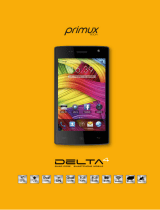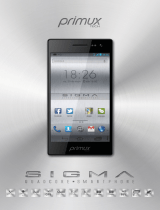4
EN
■ Please do not subject the LCD to impact or use the screen to
strike things, as this will damage the LCD board and cause
leakage of the liquid crystal� There is a risk of blindness if the
liquid crystal substance gets into the eyes� If this occurs rinse
eyes immediately with clear water (under no circumstances
rub your eyes) and go immediately to a hospital for treat-
ment�
■ Do not dissemble or modify your mobile phone, as it will
lead to damage to the phone such as battery leakage or cir-
cuitry failure�
■ Under very rare circumstances using the mobile phone in
certain model cars may negatively affect the internal elec-
tronic equipment� In order to assure your safety under such
circumstances please do not use the mobile phone�
■ Please do not use needles, pen tips or other sharp objects
on the keypad as this may damage the mobile phone or
cause it to malfunction�
■ In the event of antenna malfunction, do not use your phone
as it could be harmful to human body�
■ Avoid letting the phone come into close contact with mag-
netic objects such as magnetic cards as the radiation waves
of the mobile phone may erase the information stored on
floppy disks, pay cards and credit cards�
■
Please keep small metal objects, such as thumbtacks far away
from the receiver� When the receiver is in use it becomes
magnetic and may attract these small metal objects and thus
these may cause injury or damage the mobile phone�
■ Avoid having the mobile phone come into contact with
water or other liquids� If liquids enter the phone, this could
cause a short circuit, battery leakage or other malfunction�
Notices when using battery
■
The battery has a limited service life� The remaining life gets
shorter as the times of charging increase� If the battery be-
comes feeble even after the charging, this indicates the serv-
ice life is over and you have to use a new specified battery�
■ Do not dispose of old batteries with everything domestic
garbage� Please dispose of old batteries at the directed
places with specific rules for their disposal�
■ Please do not throw batteries into a fire, as this will cause the
battery to catch fire and explode�
■
When installing the battery, do not use force or pressure, as this
will cause the battery to leak, overheat, crack and catch fire�
■ Please do not use wires, needles or other metal objects to
short-circuit the battery� Also, do not put the battery near
necklaces or other metal objects as this will cause the bat-
tery to leak, overheat, crack and catch fire�
■ Please do not solder the contact points of the battery, as this
will cause the battery to leak, overheat, crack and catch fire�
■ If the liquid in the batteries goes into the eyes, there is a risk
of blindness� It this occurs do not rub the eyes, but immedi-
ately rinse eyes with clear water and go to the hospital for
treatment�
■ Please do not disassemble or modify the battery, as this will
cause the battery to leak, overheat, crack and catch fire�
■ Please do not use or place the batteries near high tempera-
ture places such as near a fire or heating vessel as this will
cause the battery to leak, overheat, crack and catch fire�
■ If the battery overheats, changes color or becomes distorted
during use, charging or storage, please stop using and re-
place it with a new battery�