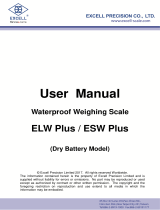Page is loading ...

BLE Dongle
User Manual
© Excell Precision Limited 2016. All rights reserved Worldwide.
The information contained herein is the property of Excell Precision Limited and is supplied
without liability for errors or omissions. No part may be reproduced or used except as authorised
by contract or other written permission. The copyright and the foregoing restriction on
reproduction and use extend to all media in which the information may be embodied.

EXCELL PRECISION CO., LTD.
1
Table of Contents
1. Specification ................................................................................................................................................................... 2
2. General Mode (Baud Rate 2400 ~921.6K) .................................................................................................................. 2
3. Command Mode (Baud Rate 1200) ............................................................................................................................. 2
4. Setup with Commands ................................................................................................................................................. 4
5. Setup with FernLand BLE Tool ................................................................................................................................... 4

EXCELL PRECISION CO., LTD.
2
1. Specification
Bluetooth Specification V4.0 (BLE)
Support USB 2.0 VCP
Transmit power: -6 ~ 4 dbm (-6dbm:good Signal but high power consumption)
Power Supply: DC 5V
Size: 70 * 26 * 12 mm
Baud Rate: 1200 ~ 921.6Kbps (N.8.1) (Auto BaudRate)
Dongle can be set up by communication tools using commands (section 4) or by using
FernLand BLE Tool (section 5)
2. General Mode (Baud Rate 2400 ~921.6K)
When finishing setting, dongle will connect with the device directly. After connecting, green light
will be on and ready to start transmitting data.
Indicator Description:
Green light flashing: Stand by or waiting for connection (depend on the setting value above)
Green light steady on: connected
Red light always on: connection error or other error.
3. Command Mode (Baud Rate 1200)
1. Inquiry / Set
※ Reply messages for Set Command: OK (successful), Set Err (failed)
Item
Inquiry
Set
Description
Code
Reply
Code
Reply
Device name
vn
FernLand
(Default)
vn<Name>
Ex: vnFernLand
OK
Set Err
Name: max 20 bytes
Service UUID
su
FFF0 (Default)
su<Service UUID>
Ex: suFFF0
OK
Set Err
4 bytes length
Note 1
Characteristics
UUID
ch
FFF1 (Default)
ch<Characteristics UUID>
Ex: chFFF1
OK
Set Err
4 bytes length
Note 1
Mode
ro
0 (Default)
ro<Mode>
Ex: ro0
OK
Set Err
Central : 0
Peripheral : 1
Pairing password
ps
000000 (Default)
ps<Password>
Ex: ps000000
OK
Set Err
Password:6 bytes
(000000 ~ 999999)
Password
on / off
pe
0 (Default)
pe<Password on/off>
Ex: pe0
OK
Set Err
On : 1
Off : 0

EXCELL PRECISION CO., LTD.
3
Item
Inquiry
Set
Description
Code
Reply
Code
Reply
Pairing
on / off
pi
0 (Default)
pi<Pairing>
Ex: pi0
OK
Set Err
on : 1
off : 0
※ Set to on if connect with
Random address device
Transmit power
pm
1 (Default)
pm<Transmit power>
Ex: pm1
OK
Set Err
0 : -6dbm
1 : 0dbm
2 : 4dbm
Write with /
without response
rp
0 (Default)
rp<Response>
Ex: rp1
OK
Set Err
0 : Write without Response
1 : Response
Paired device
BLE Address
ca
00:00:00:00:00:00
(Default)
ca<Mac>
Ex: ca00:00:00:00:00:00
OK
Set Err
Only for central mode
(Please see Mode setting)
LED when
standby
le
0 (Default)
le<LED standby>
Ex: le0
OK
Set Err
0: Green light flashing
1: Green light always on
2. Others
※ Reply messages for Set Command: OK (successful), Set Err (failed)
Item
Set
Description
Code
Reply
Clear pairing data
pc
OK
Set Err
RSSI strength
ss
RSSI value
Only for central mode
(Please see Mode setting)
Return to Default
rn
OK
Set Err
Return to the default value
Dongle reset
rs
OK
Set Err
The command might not work because all
ports are taken by the operating system.
Please remove dongle and re-insert it.
Firmware version
sv
V1.1
Dongle’s BLE
address
bt
BLE address
(XX:XX:XX:XX:XX:XX)
Scan nearby
BLE device
ds
nearby device's name
and address
Only for central mode
※ Red light on when the setting value is incorrect.

EXCELL PRECISION CO., LTD.
4
Note 1: Settings for different models
Models
Service UUID
Characteristics UUID
Description
ExBLE-P
E611
E812
BLE command port
E813
UART port
E814
BLE module name
setting port
ExBLE-R
E711
E812
BLE command port
E813
UART command port
E814
BLE module name
setting port
ExBLE-C
E811
E812
BLE command port
E813
UART port
E814
BLE module name
setting port
ExBLE-D
E911
E812
BLE command port
E813
UART port
E814
BLE module name
setting port
4. Setup with Commands
1. Enter Dongle setting mode → ComPort set BaudRate as 1200,n,8,1
2. su<Service UUID> set E711 (Please see Note 1) → ex: suE711
3. ch<Characteristics UUID> set E813 (Please see Note 1) → ex: chE813
4. ds →Scan nearby device’s name and MAC address
5. ca<MAC> → input device’s MAC address that is found
6. ComPort set BaudRate as 9600,n,8,1
7. Receive the weight data from the platform
5. Setup with FernLand BLE Tool
System requirement for FernLand BLE Tool
Computer & CPU:1 GHz , x86 or x64
Memory:2GB (Recommend to use 4GB)
Display:1024 * 768
System:Windows XP(SP3),Win7,Win8,Win10; English or Traditional Chinese version
USB interface

EXCELL PRECISION CO., LTD.
5
FernLand BLE Tool Installation
Run “FernLandBLETool_Setup_1_0_0_0.exe”
Click “Next”
Click “I accept the ………”. Click “Next”.

EXCELL PRECISION CO., LTD.
6
Input “User Name” and “Organization”. Click “Next”.
Click “Next”.

EXCELL PRECISION CO., LTD.
7
Click “Install”.
Waiting…

EXCELL PRECISION CO., LTD.
8
Click “Finish”.
Main Menu of FernLand BLE Tool
1
2
3
4
5
6
7
8
9
10
11

EXCELL PRECISION CO., LTD.
9
Description:
(1) Function menu
(2) Click “Search” to search scale and display results in (4). Before searching, dongle will
disconnect from the scale.
(3) Click “Get Ver.” to see Dongle’s version and displays in (8). Before the inquiry, dongle will
disconnect from the scale.
(4) The searched results display here.
(5) Please select the scale which displays in (4). Click “connect” to connect Dongle and
scale.
(6) Status bar: Display Com Port of Dongle
(7) Status bar: Display whether Dongle and scale is connected or not.
Connect successfully: display MAC; otherwise display None.
(8) Status bar: Display Dongle’s version
(9) Characteristics UUID
(10) Control center: any commands sent or results received are displayed here.
(11) Clear the messages in (10) control center
Setting COM PORT of Dongle
Insert Dongle and run “FernLand BLE Tool”
Click “System” “Preference”

EXCELL PRECISION CO., LTD.
10
Com Port: Select Dongle's Com Port number from Com Port pull down menu. If it is not there, please
input the number directly.
BLE Timeout(ms): default is 800. It means transmit the next command after 800ms.
Interface Language: English, Tranditional Chinese, Simplified Chinese
Please click “Save” to save the setting first and then click “Exit”.
Select Platform to Connect with Dongle
Insert Dongle and run “FernLand BLE Tool”
Click “Search”.

EXCELL PRECISION CO., LTD.
11
When searching, buttons are deactivated and turned to gray.
Once the scale is found, it will display scale's name, UUID and MAC address.

EXCELL PRECISION CO., LTD.
12
After select the scale, click "Connect" in Characteristics UUID area.
When connecting, buttons are deactivated and turned to gray.
After successful connection, the scale's MAC address will displays in the status bar. Close FernLand
BLE Tool and start using Dongle. If Dongle is used elsewhere, please make sure the Com Port setting
is correct.

EXCELL PRECISION CO., LTD.
13
LIMITED WARRANTY
A. The customer enjoys services free of charge provided by our company (or
distributors) under the conditions as follows:
(1) The Dongle is operated normally
(2) The purchasing date is within one year which is our preferential service period
B. We have to charge you for the cost of materials or for the repairs according to
the circumstances even if when in our preferential service period which needs
your understanding as follows:
(1) The Dongle does not work because of use in improper ways
(2) The Dongle does not work because of taking apart for overhaul or the
re-equipping voluntarily
(3) The Dongle causes damage when repaired by unauthorized personnel of the
company
(4) The damage of the Dongle is caused by natural disasters
(5) The damage of the Dongle is caused by environment, for example insect or
humidity.
C. We need to add service/shipping charge as follows:
(1) The scale is purchased beyond our preferential service period
(2) We need charge for transportation fee if we are sent to point of use
/