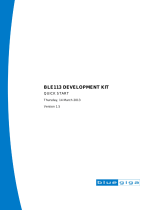Page is loading ...

BLUETOOTH LOW ENERGY MODULE
CONFIGURATION GUIDE
Wednesday, 2 December 2020
Version 3.14

Silicon Labs Page of 3 43
Table of Contents
1 Version History _______ _________________________________________________________________ 4
2 Introduction _______ ____________________________________________________________________ 6
3 Project Configuration File _____ ___________________________________________________________ 7
3.1 <device> _________________________________________________________________________ 7
3.2 <gatt> ___________________________________________________________________________ 8
3.3 <hardware> ______________________________________________________________________ 9
3.4 <config> _________________________________________________________________________ 9
3.5 <script> __________________________________________________________________________ 9
3.6 <usb_main> ______________________________________________________________________ 9
3.7 <image> ________________________________________________________________________ 10
3.8 <ota> __________________________________________________________________________ 10
3.9 <boot> _________________________________________________________________________ 11
3.10 Examples ______________________________________________________________________ 12
4 Hardware Configuration File (hardware.xml) _________________________________________________ 13
4.1 <sleeposc> ______________________________________________________________________ 13
4.2 <i2c> ___________________________________________________________________________ 14
4.3 <script> _________________________________________________________________________ 15
4.4 <slow_clock> ____________________________________________________________________ 15
4.5 <lock_debug> ____________________________________________________________________ 16
4.6 <sleep> _________________________________________________________________________ 16
4.7 <wakeup_pin>
___________________________________________________________________ 18
4.8 <host_wakeup_pin>
_______________________________________________________________ 20
4.9 <txpower> _______________________________________________________________________ 21
4.10 <pmux> ________________________________________________________________________ 22
4.11 <port>
_________________________________________________________________________ 23
4.12 <usb>
_________________________________________________________________________ 24
4.13 <usart>
________________________________________________________________________ 25
4.14 <timer_ticks>
___________________________________________________________________ 29
4.15 <timer>
________________________________________________________________________ 30
4.16 <uartboot>
_____________________________________________________________________ 32
4.17 <otaboot>
______________________________________________________________________ 35
4.18 Endpoints
______________________________________________________________________ 36
4.19 Examples
______________________________________________________________________ 36
5 Application Configuration File (config.xml)
__________________________________________________ 37
5.1 <connections>
___________________________________________________________________ 37
5.2 <defrag>
________________________________________________________________________ 37
5.3 <manual_confirm>
________________________________________________________________ 38
5.4 <script_timeout>
__________________________________________________________________ 38
5.5 <throughput>
____________________________________________________________________ 40
5.6 <passkey>
______________________________________________________________________ 40
5.7 <user_data>
_____________________________________________________________________ 41
5.8 <watchdog>
_____________________________________________________________________ 41
5.9 <dfu>
__________________________________________________________________________ 41
5.10 <scriptstack>
___________________________________________________________________ 42
5.11 Examples
______________________________________________________________________ 42

Silicon Labs Page of 4 43
1
Version History
Version Comments
3.0
This document is separated from the Profile Toolkit Developer Guide document.
Compatibility changes for the Bluetooth Low Energy Software v.1.2 added:
Added BLE113 reference for <txpower> in hardware.xml
Added fixed passkey documentation to config.xml
Bootloader definition added for OTA update.
USB interface is disabled by default
Default maximum power mode defined to be 3
Wake up pin functionality added
Defrag tag added for running the defragmentation automatically in the boot-up.
In addition, editorial improvements done within the document.
3.1
Improved examples and configuration option descriptions.
3.2
Compatibility changes for the Bluetooth Low Energy Software v.1.2.2:
3.3 Improved examples
3.5
Compatibility changes for the Bluetooth Low Energy Software v.1.3.0:
Hardware configuration and TX power parts added for BLE121LR product variant
OTA firmware update instructions added to create an OTA file just containing the BGScript
and GATT portions
3.6
Compatibility changes for the Bluetooth Low Energy Software v.1.3.1:
<DFU> tag introduced for allowing that DFU boot-mode is not allowed.
3.7 Setup of Uart DFU bootloader interface option added:
<uartboot> tag introduced, allows to configure settings for UART that is used in Uart DFU
Bootloader
3.8 Removed information about required <pmux regulator_pin="7" /> entry in hardware.xml when
BLE121LR is used. Since v1.4.2 this
entry is not required any more (this configuration is now done automatically by BGBuild).
3.9 Added note about DFU baud rate configuration into <usart> section.
3.10 Corrected description of option in <uartboot> section.
alternate
3.11 Added description of attribute.
maxfwsize
Updated description of attribute.
ppm
256kB variant configuration supported added for BLE113
Binary image and memory configurability added for OTA SW update under the <ota>
and <otaboot> tags

Silicon Labs Page of 5 43
Version Comments
3.12 Added:
Ability to set I2C clock frequency in the hardware config file
New type of device: BLED112
Device type definition is now mandatory in the project file
Ability to change the size of BGScript stack
Interrupts availability informations for Port 2 in BLE113/BLE121
3.13 Changed configuration parameteres of I2C setting.
3.14 Renamed "Bluetooth Smart" to "Bluetooth Low Energy" according to the official Bluetooth SIG
nomenclature.

Silicon Labs Page of 6 43
2
Introduction
The
Low Energy configuration guide instructs you how to create a project file for your application and
Bluetooth
how to configure your
Low Energy Modules hardware and application configuration settings.
Bluetooth

Silicon Labs Page of 7 43
3
Project Configuration File
The project file (typically
is the file that describes all the components included in
project.bgproj or project.xml)
a Bluetooth Low Energy software and hardware project. Typically these files are name something like this:
hardware.xml - Hardware configuration file
gatt.xml - GATT database file
config.xml - Optional application configuration file
script.bgs - Optional BGScript application source code
cdc.xml - Optional USB descriptor file (not used with BLE113, BLE121LR)
The project file also defines other features of the project like the hardware version (BLE112, BLED112, BLE113,
and BLE121LR), firmware output files and selected bootloader.
The project file itself is a simple XML file with only few tags on it, which are described below.
If the project file is named as (or any other file with a extension), then the
project.bgproj .bgproj
Bluegiga application will automatically recognize it in the Windows Explorer interface and BLE Update
allow you to easily open, compile, and flash the project to a module using the CC debugger.
3.1 <device>
Hardware type configuration
XML tag Description
type
This tag is mandatory and defines the type of your Low Energy Module
Bluetooth
Options:
ble112: Use if you have BLE112
bled112: Use if you have BLED112
ble113: Use if you have BLE113
ble113-m256k: Use if you have BLE113-M256K
ble121lr-m256k: Use if you have BLE121LR longrange module
maxfwsize
This tag defines size of memory in pages reserved for firmware (bootloader and stack). This
parameter allows upload bigger images by OTA dfu in the future.
It could be also used in CSDK debug and release configurations, where bgbuild does not
calculate firmware size and sets it to default 48 pages, if maxfwsize parameter is not used.
Default: it is set to value calculated by bgbuild, but with minimum 48 pages (96 kB) size.
Example: Defining device type BLE112
<device type="ble112" />
Example: Defining device type BLE113 (128kB flash variant)
<device type="ble113" />
Example: Defining device type BLE113 (256kB flash variant)
<device type="ble113-m256k" />

Silicon Labs Page of 8 43
1.
2.
XML tag Description
Example: Defining device type BLE112 with 112 kB (56 pages) firmware size
<device type="ble112" maxfwsize="56" />
The following steps need to be performed to do OTA with firmware size bigger than current maxfwsize
parameter value (e.g. situation, when maxfwsize is set to 48, but new OTA image counts 51 pages):
Run OTA of image, which has no firmware (or with firmware size not bigger than current
maxfwsize), but with maxfwsize parameter changed to new bigger value (i.e. value sufficient for
bigger image size).
Run OTA with new, bigger image. Now (after step 1) it could be successfully done, because
maxfwsize parameter value has changed to sufficient level.
3.2 <gatt>
GATT database file
XML tag Description
in
This tag points to the XML file that contains the GATT database structure.
Example: Defining the GATT database file
<gatt in="gatt.xml" />

Silicon Labs Page of 9 43
3.3 <hardware>
Hardware configuration file
XML
tag
Description
in
This tag points to the XML file which contains the hardware configuration for your Bluegiga
Bluetooth
Low Energy device.
Example: Defining the hardware configuration file
<hardware in="hardware.xml" />
3.4 <config>
Application configuration file (optional)
XML
tag
Description
in
This tag points to the XML file which contains the generic application configuration of your Bluegiga
Low Energy device.
Bluetooth
Example: Defining the application configuration file
<config in="config.xml" />
3.5 <script>
BGScript application file (optional)
XML
tag
Description
in
This tag points to the BGScript file that contains the BGScript source code for your standalone
Low Energy application.
Bluetooth
If you use the BGAPI protocol and a separate host (which cannot be used simultaneously with
BGScript code), then this tag should be left out.
Example: Defining the BGScript file
<script in="script.bgs" />
3.6 <usb_main>
USB descriptor definition (optional)
XML
tag
Description
in
This tag points to the XML file that contains the USB descriptor for BLED112 or BLE112
Bluetooth
Low Energy devices.
If USB interface is disabled in the hardware configuration, this tag is not needed.

Silicon Labs Page of 10 43
XML
tag
Description
Example: Defining the USB descriptor file
<usb_main in="cdc.xml" />
USB enumeration
The USB only descriptors which may be used the ones contained in the file that is present in cdc.xml
many of the example projects which come with the stack, providing USB CDC functionality (virtual
serial port). There is no support in the current BLE stack for other types of USB enumeration such as
USB HID or other protocols.
3.7 <image>
Firmware binary output file
XML
tag
Description
out
This tag names the firmware output file for the compiler. The output file can be uploaded to the device
using the CC debugger or an available wired DFU method (USB or UART). The DFU option depends
on which bootloader is present in the firmware that is already on the module from a previous full CC
debug reflash, and the module must be specifically rebooted into DFU mode first. The BLEGUI utility
implements both of these methods (USB and UART) via the menu.Commands -> DFU
Example: Defining the binary output file for the compiler
<image out="out.hex" />
3.8 <ota>
This optional tag is used to generate a firmware file that can be uploaded to the device using Over-the-Air
(OTA) update.
XML tag Description
out
This tag names the OTA firmware output file from the compiler. The output file can be uploaded to
the device using an Over-the-Air (OTA) firmware update process/tool (such as BLEGUI).
firmware
This tag defines if only the GATT and configuration portions are included in the OTA output file.
Note: The GATT and configuration portions must match with the SDK version against which they
will be updated.
Options:
true: Include Bluetooth Stack in the OTA update (firmware)
false: Do not Bluetooth Stack in the OTA update (firmware)
Default: True
Example: Defining a full OTA firmware update file
<ota out="out.ota" firmware="true" />

Silicon Labs Page of 11 43
XML tag Description
Example: Defining an OTA firmware update file containing just BGScript and GATT database
<ota out="out.ota" firmware="false" />
3.9 <boot>
Selects the bootloader interface used for In-the-Field or Over-the-Air firmware updates.
XML
tag
Description
fw
This tag is used to describe the boot loader used in the firmware. The boot loader also devices which
interface is used for the on-the-field firmware updates.
Only one bootloader can be active in the device.
Options:
boot: Configures the bootloader for the USB interface. Use only with the BLE112 module or BLED112
dongle.
bootuart: Configures the bootloader for the UART interface.
bootota: Configures the bootloader for Over-the-Air (OTA) interface.
Default:
boot
Example: Enabling UART bootloader
<boot fw="bootuart" />
Example: Enabling USB boot loader
<boot fw="boot" />
Example: Enabling OTA boot loader
<boot fw="bootota" />
If UART bootloader is enabled proper uart port interface for bootloader must be
<boot fw="bootuart" />
set in hardware.xml file (attribute: < uartboot />)

Silicon Labs Page of 12 43
3.10 Examples
Below is an example of a project file for BLE112 Bluetooth Low Energy Module or BLED112 USB dongle using
USB interface:
BLE112 Project
<?xml version="1.0" encoding="UTF-8" ?>
<project>
<gatt in="gatt.xml" />
<hardware in="hardware.xml" />
<usb_main in="cdc.xml" />
<config in="config.xml" />
<device type="ble112" />
<boot fw="boot" />
<image out="BLE112_usbcdc.hex" />
</project>
Below is an example of a project file for BLE113 Bluetooth Low Energy Module using UART interface for
potential DFU updates:
BLE113 Project
<?xml version="1.0" encoding="UTF-8" ?>
<project>
<gatt in="gatt.xml" />
<hardware in="hardware.xml" />
<config in="config.xml" />
<device type="ble113" />
<boot fw="bootuart" />
<image out="BLE113.hex" />
</project>
Below is an example of a project file for BLE113 Bluetooth Low Energy Module running a BGScript application
and OTA bootloader:
BLE113 Project
<?xml version="1.0" encoding="UTF-8" ?>
<project>
<gatt in="gatt.xml" />
<hardware in="hardware.xml" />
<config in="config.xml" />
<device type="ble113" />
<boot fw="bootota" />
<image out="BLE113.hex" />
</project>

Silicon Labs Page of 13 43
4 Hardware Configuration File (hardware.xml)
The hardware configuration file is used to configure the hardware features such as TX power, UART, SPI,
hardware timers, and GPIO settings of your Bluegiga Low Energy device.
Bluetooth
4.1 <sleeposc>
Sleep oscillator settings
Attribute Value - Description
enable
This setting can be used to enable or disable the external sleep clock.
Options:
true: This enables the external 32.7680KHz sleep oscillator. This sleep oscillator allows the
BLE112, BLE113, or BLE121LR to enter power mode 1 or 2 whenever radio is not active,
transmitting or receiving, for example also during radio silence between connection intervals.
false : This disables the external 32.7680KHz sleep oscillator, so the TI's chipset internal 32.7530
KHz RC oscillator is used for timings. Using this setting increases current consumption because
power modes 1 and 2 are prevented during any activity (connection - scanning -
Bluetooth
advertising), due to limited accuracy of internal RC oscillator.
Default:
false
Note:
In BLE112, BLE113, and BLE121LR this options MUST be configured to enable the external
sleep oscillator, while in the BLED112 this option MUST be set to "false", since the USB dongle
does not contain the required external oscillator. Setting this option to "true" with device type set
to "BLED112" will result in a compilation error in BGBuild.
ppm
This setting defines the sleep clock accuracy used to calculate window widening. Increasing this
value may improve connection stability in extreme temperature conditions, but also may have
negative influence on current consumption.
Options:
31-500
Default:
50
Note:
Value of ppm is rounded up to levels specified by Bluetooth: 50 ppm, 75 ppm, 100 ppm, 150 ppm,
250 ppm, 500 ppm.
Example : Configuration for BLE112, BLE113, BLE121LR Low Energy Modules:
Bluetooth
<sleeposc enable="true" ppm="50" />
Example : Configuration for BLED112 USB dongle:
<sleeposc enable="false" ppm="50" />

Silicon Labs Page of 14 43
4.2 <i2c>
I2C clock frequency value
Attribute Value - Description
enable
Options:
true: I2C interface enabled.
false: I2C interface disabled.
clock_rate
This setting can be used to enable I2C interface and set a value of the clock frequency for
I2C communication interface. Values are given in kHz.
BLE112 module uses bit-bang method so the clock rate is approximately 20-25 kHz and it
does vary slightly because other functionality has higher interrupt priority, such as the BLE
radio. Therefore this option is not valid for BLE112/BLED112 module.
Options:
33: sets the I2C clock frequency to 33 kHz
123: sets the I2C clock frequency to 123 kHz
144: sets the I2C clock frequency to 144 kHz
165: sets the I2C clock frequency to 165 kHz
197: sets the I2C clock frequency to 197 kHz
267: sets the I2C clock frequency to 267kHz
533: sets the I2C clock frequency to 533 kHz
Default:
123
Example: Enabling interface and setting clock frequency value
<i2c enable="true" clock_rate="123" />

Silicon Labs Page of 15 43
4.3 <script>
BGScript settings
Attribute Value - Description
enable
This setting can be used to enable or disable BGScript application execution.
Options:
true: BGScript application and VM are enabled.
false: BGScript application and VM are disabled and BGAPI should be used instead.
Default:
false
Example: Enable scripting
<script enable="true" />
4.4 <slow_clock>
This setting can be used to slow the system clock from 32MHz to 250KHz when radio is active, in order to
reduce the peak power consumption. The average current consumption reduction between normal clock speed
and slow clock speed is approximately 5-6 mA.
Attribute Value - Description
enable
Options:
true: System clock is slowed down.
false: System clock is not slowed down.
Default:
false
Example: Enable slow clock
<slow_clock enable="true" />
UART and PWM interfaces use system clock for timings. If the system clock is allowed to slow down
(notice that it will happen only when radio is active) the peripheral interface timings become variable,
thus invalid. This feature must only be enabled when peripherals requiring stable clock are not used.
SPI Master sends clock signal with transmission which allows enabling the slow clock feature.
Due to hardware limitation, CPU may not have enough time to switch between speed of the system
clock if the switching itself is performed very fast.

Silicon Labs Page of 16 43
4
.5
<lock_debug>
This feature can be used to lock down the debug interface (CC debugger interface, P2_1/P2_2) on the BLE112,
BLE113, and BLE121LR
Low Energy Modules in order to protect application code and data. If this
Bluetooth
feature is enabled, then only a
of the firmware can be done with the CC debugger using the TI's full erase
SmartRF Flash Programmer. Notice that Bluegiga's own re-flash tool would not be usable anymore, and for
instance it would become impossible to retrieve the serial number and license key of a module.
Attribute Value - Description
enable
Options:
true: Debug interface is locked.
false: Debug interface is available.
Default:
false
Example: Lock debug interface
<lock_debug enable="true" />
4.6 <sleep>
This setting can be used to enable or disable sleep modes.
Attribute Value - Description
enable
Options:
true: All power modes can be enabled. Selection of power modes is done automatically by the
firmware. Firmware will select the best power saving mode automatically to achieve lowest
possible power consumption.
false: Use this to prevent the firmware from entering any of the sleep modes.
Default:
true
max_mode
Maximum power mode device is allowed to use.
Range:
1-3
Default:
3
Example : Allow power modes 1 and 2 and disable power mode 3.
<sleep enable="true" max_mode="2" />

Silicon Labs Page of 17 43
When sleep mode (power mode 1, 2, or 3) is enabled and the module is not kept awake (for example
by using the wake-up pin), then the Low Energy module to any BGAPI
Bluetooth
will not respond
commands or process any other incoming sent to it via UART. If you want to enable sleep mode and
use the UART interface to communicate with the module, you need to enable the wake-up pin feature
(described below) and provide a wake-up signal from an external host.

Silicon Labs Page of 18 43
1.
2.
3.
4.
4.7 <wakeup_pin>
This feature is used to prevent the Low Energy module from entering any sleep modes like power
Bluetooth
mode 3, or alternatively used to to wake it up if it has entered a low power mode. If you use UART to
communicate with the module, then you need to enable this feature and assert the relevant pin before sending
any streaming data or BGAPI commands to the module, and keep it asserted until the last byte has been
clocked into the module over the UART RX pin.
The wake-up pin functionality can only be assigned to a single GPIO, but you can still assign normal GPIO
interrupts to other pins using BGAPI/BGScript commands. The difference between this special wake-up pin
operation and normal GPIO interrupts is that this pin will not only generate the interrupt which wakes the
module, but will also keep the module awake as long as it is held in the asserted state. Normal GPIO interrupts
can wake the module from any state (even power mode 3), but after the interrupt event handler completes, the
module will return to sleep (if sleep is enabled and not prevented via the wake-up pin).
The correct procedure for using the wake-up pin to send BGAPI packets over UART is as follows:
Assert the wake-up pin from an external host
Process the " " BGAPI event packet which is generated and sent out the hardware_io_port_status
module's TX pin
Send the desired BGAPI command packet to the module
Wait until you receive before de-asserting the at least the first byte of the BGAPI response packet
wake-up pin
Important:
Step 2 above is critical because some sent data may be ignored if you do not process the port status
event before starting to send data.
Step 4 above is critical because if you de-assert the wake-up pin too soon (e.g. immediately after the last
byte is placed in the TX buffer of the attached UART host), then the last byte or two may not be properly
clocked into the module before it goes to sleep again, resulting in lost or corrupt data.
attribute description
enable
Used to enable wake-up pin feature. Wake-up pin wakes the device up from a sleep mode or
prevents it from entering it again.
Options:
true: wake-up pin is enabled
false: wake-up pin is disabled
port
Defines the port where wake-up pin is.
Options:
0-2
Option port="2' is available only for BLE113 and BLE121LR.
pin
Defines the pin inside the selected port.
Options:
0-7
For Port 2 in BLE113 and BLE121LR only options pin="0" and pin="1" are available.

Silicon Labs Page of 19 43
attribute description
state
Logic state for wake-up pin.
Options:
up
down
Default:
up
Example: Enabling wake-up on P0_0
<wakeup_pin enable="true" port="0" pin="0" state="up" />
When this pin is pulled, the Low Energy module does not enter any sleep modes which
Bluetooth
increases power consumption.
When this pin is used to wake up the Low Energy module from sleep mode, a
Bluetooth
API event is triggered immediately, since it's handled as a normal GPIO hardware_io_port_status
interrupt. You should expect this event to occur and either handle it or ignore it intentionally if you are
using external control via the BGAPI protocol.

Silicon Labs Page of 20 43
4.8 <host_wakeup_pin>
This pin can be used to wake up an external host from sleep when the Low Energy module has data
Bluetooth
to send over the UART interface. The external host should then use flow control signals (or wake immediately)
so that the module can send data to it.
Notice that the host wake-up pin is only meant to wake up the host from a sleep mode and it does not
necessarily remain active during the UART transmission. The host therefore should not go back to sleep after
the host wake-up pin is de-asserted, but only after all the expected data has been received over UART.
attribute description
enable
Use to enable the host wake-up pin feature. Host wake-up pin is asserted when the
Bluetooth
Low Energy module has data to send.
Options:
true: host wake-up pin is enabled
false: host wake-up pin is disabled
port
Defines the port used for the host wake-up.
Options:
0-2
Option port="2' is available only for BLE113 and BLE121LR.
pin
Defines the pin inside the selected port.
Options:
0-7
For Port 2 in BLE113 and BLE121LR only options pin="0" and pin="1" are available.
state
Logic state for host wake-up signal.
Options:
up
down
Default:
up
Example:
Example: Enabling wake-up on P1_1
<host_wakeup_pin enable="true" port="1" pin="1" state="up" />

Silicon Labs Page of 21 43
4.9 <txpower>
This can be used to configure the TX output power used since boot. Values represent roughly equal linear
divisions between the minimum and maximum output power as noted in the attribute description.
power
Attribute Value - Description
power
Default TX power setting
Range:
0-15
BLE112 (BLED112): 15 is the highest TX power setting and equals roughly to 3dBm (0dBm),
while 0 is the lowest value and corresponds to around -24dBm.
BLE113: 14 is the highest TX power setting and equals roughly to +0dBm, while 0 is the lowest
value and corresponds to around -24dBm.
BLE121LR: 9 is the highest TX power setting and equals roughly to +8dBm, while 0 is the lowest
value and corresponds to around -10dBm.
Using a value of 15 with the BLE113, or using any value between 10 and 15 with the BLE121LR,
is the same as using respectively their max values of 14 or 9.
bias
TX power amplifier bias setting. Do not modify.
Options:
5
Example: BLE112 with +3 dBm TX power
<txpower power="15" bias="5" />
Example: BLE112 with 0 dBm TX power
<txpower power="13" bias="5" />
Example: BLE113 with 0 dBm TX power
<txpower power="15" bias="5" />
/