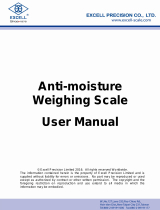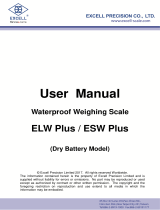Page is loading ...

U
U
s
s
e
e
r
r
M
M
a
a
n
n
u
u
a
a
l
l
W
W
i
i
r
r
e
e
l
l
e
e
s
s
s
s
P
P
l
l
a
a
t
t
f
f
o
o
r
r
m
m
TM
© Excell Precision Limited 2017. All rights reserved Worldwide.
The information contained herein is the property of Excell Precision Limited and is supplied without
liability for errors or omissions. No part may be reproduced or used except as authorized by
contract or other written permission. The copyright and the foregoing restriction on reproduction
and use extend to all media in which the information may be embodied.


TM 1 ZSME000000024
EXCELL PRECISION CO., LTD.
Table of Contents
1. Appearence .............................................................................................................................. 2
2. Power Supply ........................................................................................................................... 2
3. Aviation Connector PIN ............................................................................................................ 2
4. Before Use ............................................................................................................................... 3
5. Use TM With GoW/QoW .......................................................................................................... 3
6. Use TM With APP .................................................................................................................... 3
6-1. Pairing For The First Time ................................................................................................. 3
6-2. Calibration ......................................................................................................................... 4
7. Key Description ........................................................................................................................ 7
8. Other Functions ....................................................................................................................... 8
8-1. Delete The Device ............................................................................................................. 8
8-2. Change The Device Name ................................................................................................ 9
8-3. Reading Specification Parameter ...................................................................................... 9
9. Ouput Format Under Pairing Mode In Excell Format ............................................................. 10

TM 2 ZSME000000024
EXCELL PRECISION CO., LTD.
1. Appearence
A. Standard, Internal antenna
B. Option, External antenna
LED description
Calibration LED
Link/Pair LED
Low Power/Charging LED
LED onStart to calibrate
LED on Linking
RedLow power
LED flashingCalibrating
LED flashingPairing
GreenCharging
LED offExit calibration
LED offNot
linked/paired
(Power on and Plug in)LED offFully charged
Keys description
Calibration: Hold [Calibration] key until calibration LED flashing and then proceed to calibrate.
Re-pairing/Clear: Hold [Re-pairing/Clear] key until Link/Pair LED flashing and then proceed to pair.
If pairing and calibration always fail for unknown reasons, please clear EEPROM:
Hold [Re-pairing/Clear] key and power on TM. Hold it until Link/Pair LED on for 3 sec and then off.
Release [Re-pairing/Clear] key and Link/Pair LED flashes once to indicate that EEPROM has been cleared
and return to the default settings.
2. Power Supply
Power selection and consumption
Lithium battery: DC 3.7V / 1500mAh
Adapter: Input: 100~240VAC (50~60Hz) Output: 12VDC 1A
Status Power consumption Battery life
Working About 38 mA About 70 hours
Standby About 1mA About 1600 hours
Low Power Warning
When Low Power/Charging LED becomes red, please charge immediately.
3. Aviation connector PIN
1
E+
2
E-
3
S+
4
S-

TM 3 ZSME000000024
EXCELL PRECISION CO., LTD.
4. Before Use
Ensure TM is powered on
Ensure the antenna has been installed
Ensure TM has connected to load cell or platform
5. Use TM with GoW/QoW
Pairing/Calibration
Hold [Re-pairing/Clear] key until Link/Pair LED flashing.
Press [Net] and [ON/OFF] keys together to enter self test mode. Press [Zero] or [Unit] key to
select”06RePr” and then press [Tare/PT] key to pair. Link/Pair LED always on means pairing is
successful, otherwise repeat.
Setting external AD value: Press [Zero] or [Unit] key to select ”00 ESC” and then press [Tare/PT] key
to exit. Press [Net] and [Zero] keys together to enter external function setting. Select [03 RS1] →
[RS1 14]→[ExtAD]. Power off and press [Net] and [ON/OFF] key together to enter self test mode.
Select [01 ADC] and press [Tare/PT] key to see whether TM and GoW/Qow connected. AD value
changes follow the weight change which means they are connected.
Specification Setting (See Specification Setting in GW/QW manual) After performing specification
setting, it will default to use internal AD. Please repeat 3 to set to use external AD.
Weight calibration (See Weight calibration in GW/QW manual).
To end calibration mode, press [Calibration] key for 3 secs until calibration LED off.
6. Use TM with APP
6-1. Pairing for the first time
1. Hold [Re-pairing/Clear] key until Link/Pair LED flashing.
2. Add device
Run the APP and select [SETTING] menu
Click [Setting Scale] and enter add device page.
Click [ADD] to add new device and Bluetooth starts scanning for new device.
Click the desired device to add.
Return to add device page and the new device is added to the list while its MAC address apprear the
bottom.

TM 4 ZSME000000024
EXCELL PRECISION CO., LTD.
3 . Connect the Device
Run the APP and select [WEIGHT] menu
Click [Platform no] to enter device list.
Click the device to be connected.
Once connected, weight value and device name display on app.
4. Link/Pair LED always on means pairing is successful. It is not need to re-pair for next start. If
connecting TM with other new android device, please repeat 1~4.
5. After connecting, " NO CAL" shows up that means no calibration data. Please calibrate.
6-2. Calibration
1. Hold [Calibration] key until calibration LED flashing.
2. Add device
Run the APP and select [SETTING] menu
Click [Setting Scale] and enter add device page.
Click [ADD] to add new device and Bluetooth starts scanning for new device.
Click the desired device to add.
: click it to disconnect
: click it to show
remaining battery
(Simple weight format)
Battery: click it to show
remaining battery
(EXCELL format)
ExBLE-P:device name

TM 5 ZSME000000024
EXCELL PRECISION CO., LTD.
Return to add device page and the new device is added to the list while its MAC address apprear the
bottom.
3 . Connect the Device
Run the APP and select [WEIGHT] menu
Click [Platform no] to enter device list.
Click the device to be connected.
Once connected, weight value and device name display on app.
4. Link/Pair LED always on means pairing is successful.
5. Specification Setting
After connecting TM and APP, calibration parameter can be set.
Unit Selection
Select a unit (mg,g,kg,t,oz,lb)
Max. cap
Entering the maximum capacity
Division Selection
Select division (1,2,5,10)
Decimal Point Selection
Select numbers of decimal points
Resolution
Max. cap/division
Max. Show
No need to enter. Value = Max. cap + 9*division
: click it to disconnect
: click it to show
remaining battery
(Simple weight format)
Battery: click it to show
remaining battery
(EXCELL format)
ExBLE-P:device name

TM 6 ZSME000000024
EXCELL PRECISION CO., LTD.
Cal. Weight
Entering calibration weight (≤ Max. Capacity)
Linearity Segment
Select numbers of segments
Zero Track (D)
Entering Zero Tracking range
Zero Key Range (+/- %)
[ZERO] key range
Initial Zero Range (+/- %)
Entering Initial Zero Range
Calbrating G
Entering G value used in verification (default: 9.18914)
Used Area G
Entering local G value (default: 9.18914)
6. Linearity Calibration/ Calibration
Run the APP and select [WEIGHT] menu
After 5. Specification Setting, click [Calibration Start] to start linearity calibration.
(If Linearity Segment set as 0,only do ~)
No load on platform, click [Confirm].
Place 1/2 of Max. Capacity of weight on platform and click [Confirm].
Place Max. Capacity of weight on platform and click [Confirm].
Start weight calibration. Remove the weight on platform and click [Confirm].
Place Max. Capacity of weight on platform and click [Confirm].
Remove the weight on platform and click [Confirm] to finish calibration.
7. To end calibration mode, press [Calibration] key for 3 secs until calibration LED off.

TM 7 ZSME000000024
EXCELL PRECISION CO., LTD.
7. Key Description
Stable: weight shows in “white”, Unstable: weight shows in “black”
Zero key: When the weight is stable and is not zero, click this key to zero the scale.
Tare key: Place the object on the platform. After the weight is stable, click this key to deduct the
weight. Remove the object, it displays the negative weight.
Pretare key: when the weight is zero and stable, click this key to set pretare value. Enter value that is
less than and equal to Max. capacity. (see picture 1) and then click [CONFIRM] to perform pretare.
(see picture2)
M+ key: Place the object on the platform and click [M+] to accumulate. When “ACC OK” appears that
means finishing accumulation. When accumulate the weight, the weight should be stable and not be
zero.
SHOW/MC key: After accumulation, click this key to dispay current total accumulation. Click [Clear]
to clear the value.

TM 8 ZSME000000024
EXCELL PRECISION CO., LTD.
AD RAW DATA key: Click [AD RAW DATA] to shift between weight and internal value. Click [AD RAW
DATA] for several secs to set this key as Temporary/Permanent, display selection for AD and display
selection for weight. Click [CONFIRM] to finish setting.
8. Other Functions
8-1. Delete the Device
Run the APP and select [SETTING] menu
Click [Setting Scale] and enter add device page.
Press and hold the device for removal until the dialouge shows up.
Click [Delete] to delete the device.
The device will be deleted from the list.

TM 9 ZSME000000024
EXCELL PRECISION CO., LTD.
8-2. Change the Device Name
After connecting TM and APP, run the APP and select [WEIGHT] menu
Press and hold the device name such as "18630811" until the dialouge shows up. E.g “ExBLE-P”
Enter the new device name and click [Confirm].
8-3. Reading Specification Parameter
After connecting TM and APP, click [Read SPCE] to read parameter.
Reading…
Finish

TM 10 ZSME000000024
EXCELL PRECISION CO., LTD.
9. Ouput Format Under Pairing Mode In EXCELL Format
Transmission Format (20 Bytes):
Status1
,
Status2
,
±
Weight(Decimal point)
Unit
CR
LF
Data
Description
Status1
(2 Bytes)
character
status
ST
Stable
US
Unstable
OL
Plus OL/Minus OL
Status2
(2 Bytes)
NT
Net weight
GS
Gross weight
TR
Tare weight
PT
Pretare weight
RT
Read Tare
RP
Read PreTare
BA
Read Battery
±
Positive or negative (1 Bytes)
Weight(Decimal point)
Weight including decimal point(8 Bytes)
Unit
Unit (3 Bytes)
1.
<SP>
<SP>
<SP>
2.
<SP>
m
g
3.
<SP>
<SP>
g
4.
<SP>
k
g
5.
<SP>
<SP>
t
6.
<SP>
o
z
7.
<SP>
l
b
CR LF
0x0D 0x0A (2 Bytes)
Receive Format:
Status
Command(ASCII)
Command(HEX)
Description
setting
MZ
0x4D 0x5A 0x0D 0x0A
Zero
MT
0x4D 0x54 0x0D 0x0A
Tare
PT<Number>
0x50 0x54 <6 Bytes> 0x0D 0x0A
Set pretare
Number: 000000~999999(6 Bytes)
reading
RW
0x52 0x57 0x0D 0x0A
Transmission(single)
RP
0x52 0x50 0x0D 0x0A
Read Pretare value
RT
0x52 0x54 0x0D 0x0A
Read tare value
RB
0x52 0x42 0x0D 0x0A
Read remaining battery status

/