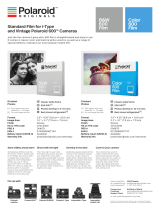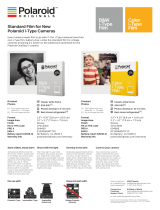Page is loading ...

Inspired by the original OneStep
camera from 1977 and an
evolution of the OneStep 2, the
Polaroid OneStep+ is an analog
instant camera for the modern
era. It takes a moment and
turns it into something you can
hold, something you can share,
something real.
To get the best experience with
your OneStep+, we recommend
downloading the Polaroid Originals
smartphone app on the Apple
App Store or Google Play.
Polaroid
OneStep
+

4 Parts
Diagram
A
Plus button
B
Infrared LED
C
Flash
E
Lens
D
Lighten/
darken
switch
G
Film door latch
I
Shutter button
H
Film shield
F
Light
meter

5
J
Viewfinder
L
Film counter LEDs
K
Lens switch
O
Micro-USB
slot
P
Flash override
button
Q
Neck strap loops
N
Flash
LED
M
ON/OFF switch

8 Attach the camera
neck strap
Fixer la sangle à l’appareil
Colocación de la correa de cuello
Applicazione della tracolla
1
2

User Manual 10
User Manual
14 Box Contents
14 How to Use the OneStep+
17 Further Guidance
20 Troubleshooting & FAQ
22 Tips for Making Great Photos
23 Customer Support
23 TechnicalSpecifications
24 Safety Information
24 E2 Compliance
Manuel dʼutilisation
28 Contenu de la boîte
28 Comment utiliser
le OneStep+
32 Conseils supplémentaires
36 Dépannage et FAQ
38 Conseils pour prendre
d’excellentes photos
40 Service clientèle
40 Spécificationstechniques
41 Informations de sécurité
42 Conformité
Manual de usuario
46 Contenido de la caja
46 Cómo utilizar la cámara
OneStep+
49 Guía adicional
53 Solución de problemas y
preguntas frecuentes
55 Consejos para hacer
fotografías impresionantes
57 Atención al cliente
57 Especificacionestécnicas
58 Información sobre la
seguridad
59 Cumplimiento
de la normativa
Manuale utente
62 Contenuto della scatola
62 Come utilizzare la OneStep+
65 Ulteriori istruzioni
69 Risoluzione problemi e FAQ
71 Consigli per realizzare foto
perfette
73 Assistenza clienti
73 Scheda tecnica
74 Informazioni di sicurezza
75 Conformità
Benutzerhandbuch
78 Lieferumfang
78 Bedienung der OneStep+
81 Weitere Informationen
85 Problembehebungundhäufig
gestellte Fragen
87 Tipps für großartige Fotos
89 Kundenservice
89 Technische Daten
90 Sicherheitshinweise
91 Konformitätserklärung
ユーザー マニュアル
94 内容物
94 OneStep+の使用方法
97 詳 細 ガ イド
100 トラブルシュー ティングとよくあ
る質問
101 良い写真を撮るコツ
103 カスタマーサポート
103 技術仕様
104 安全情報
104 コンプライアンス

Please be sure to read
through this manual before
using the OneStep+.
Keep for future reference.
用户手册
108 盒内物品
108 OneStep+的使用方法
110 详细指南
112 故障排除与常见问题
113 拍摄精彩照片的诀窍
114 客户支持
114 技术规格
115 安全信息
115 遵守规定
使用手冊
120 包裝清單
120 如何使用OneStep+
122 詳細指南
124 疑難排解與常見問題
125 拍攝好照片的訣竅
126 客戶支援
126 技術規格
127 安全資訊
127 法規遵從
사용 설명서
132 제품 구성
132 OneStep+ 사용 방법
134 기타 지침
137 문제 해결 & FAQ
138 좋은 사진을 찍는 요령
139 고객 지원
139 기술 명세
140 안전 정보
140 준수
Руководство пользователя
144 Комплектация
144 Порядок использования
OneStep+
147 Дополнительные инструкции
151 Поиск и устранение
неисправностей и часто
задаваемые вопросы
153 Полезные советы для
отличных снимков
155 Техническая поддержка
155 Технические характеристики
156 Меры предосторожности
157 Соответствие стандартам

Warranty
Find the Warranty for this camera
by following this link:
polaroidoriginals.com/warranty
User
Manual

User Manual 14
How to use
the OneStep+
Charge the camera
Important The OneStep+ will
not be fully charged upon
purchase — it should be fully
chargedbeforefirstuse.To
charge the camera, plug
the USB charging cable into
the Micro-USB slot on the
camera’s back panel, and
the other end of the cable
into a charger, such as a
smartphone adapter or your
computer’s USB slot. The
redashchargeLEDwillturn
off when the battery is fully
charged.
A full charge usually takes
about 2 hours through a
wall socket with a smart
-
phone adapter, or up to 4
hours through a computer’s
USB slot. A fully-charged
OneStep+ camera will have
enough power to shoot 15-20
packsoffilm,dependingon
usage. Remember to turn
your camera off after every
use to conserve battery life.
Box contents
01 OneStep+ Camera
02 USB Charging Cable
03 User Manual
04 Camera Neck Strap

User Manual15
1. Turn the
camera on/off
To turn the camera on, slide
the power switch into the ON
position(down).Theash
charging LED on the back pan-
el will start blinking to charge
theash,andtheremaining
filmcounteronthetopofthe
camera will light up to indicate
that the camera is switched
on, and show the amount of re-
mainingfilmifafilmcassetteis
loaded. To turn the camera off
again, return the power switch
to the OFF position.
2. Load the lm
Slidethefilmdoorlatchtothe
righttoopenthefilmdoor.
Pushthefilmcassetteallthe
wayin,withthefilm’sdarkslide
facing up.
Note Please check
individualfilmpackaging
for development time,
handling and storage
details.
3. Close lm door
Whenyouclosethefilmdoor,
the darkslide will eject from
the camera automatically,
underneaththefilmshield.
Theplasticfilmshieldis
designed to protect images
from light as they develop — it
should not be removed. Take
the darkslide out from under
thefilmshieldandletthefilm
shield roll back up. If the dark-
slide has not ejected, remove
thefilmpackandre-insertit,
making sure it is pushed all
the way to the back of the
camera.
4. Set the Flash
& Lighten/Darken
Flash Thecameraashwill
trigger by default when you
shoot with the OneStep+. To
shootwithouttheash,press
andholdtheashoverridebut-
ton on the back panel as you
press the shutter button.
Warning Shooting without
ashwillreducecamera
performance and picture
qualityinmostlighting
situations except brightly-
lit, sunny environments.
We recommend always
shootingwithash.

User Manual 16
Lighten/Darken Use the light-
en/darken switch on the right
side of the lens barrel to adjust
the exposure of your shot. To
get a brighter photo, move the
lighten/darken switch right to
the plus/lighten position. For a
darker photo, move the light-
en/darken switch left to the
minus/darken position. These
two settings correspond to
different Exposure Values (EV).
The camera’s Exposure Values
are +½ EV (when you move the
switch to plus/lighten) and -½
EV (when you move the switch
to minus/darken).
5. Using the viewnder
The OneStep+ uses a tradition-
alviewfinderlocatedonthe
right side of the lens barrel. To
usetheviewfinder,simplyalign
youreyewiththeviewfinder
barrel and use the image you
see to compose your shot.
Note Remember that the
viewfindersitsslightly
above and to the right
of the camera’s lens —
above and to the left from
your perspective when
shooting — so you will
need to adjust your aim
to compose your shot
correctly when shooting
at distances of 1.2 meters
or less.
6. Compose your photo
The OneStep+ has two
high-qualitylenses;astandard
lens, intended for photographs
shot from 60 cm (2 feet) away
andfurther;andaportraitlens,
intended for photographs shot
from as close as 30 cm (1 foot)
away to 90 cm (3 feet) away. To
select the desired lens, use the
Lens Switch located above the
Lens Barrel. To avoid a blurry
photo, make sure you are at
least 60 cm (2 feet) away from
your subject when shooting
with the standard lens, or
30 cm (1 foot) away when
shooting with the portrait lens.
For the best results, always try
to shoot with your light source
behind you.
7. Take the photo
Press the shutter button all
the way in to take the photo.

User Manual17
The photo will be ejected from
the slot at the front of the
camera as soon as you let go
of the shutter button. It will be
shielded from the light by the
filmshield,andwillbeheldin
place until you are ready to
remove it.
8. Remove and shield the photo
Remove the photo from
beneaththefilmshieldandlet
thefilmshieldrollbackintothe
camera. Place the photo face
down to continue shielding it
from light as it develops.
Further Guidance
Using the portrait lens
The OneStep+ has two high-
qualitylenses;astandard
lens, intended for photographs
shot from 60 cm (2 feet) away
andfurther;andaportrait
lens, intended for photographs
shot from as close as 30 cm
(1 foot) away to 90 cm (3 feet)
away. To select the desired
lens, use the Lens Switch
located above the Lens Barrel.
Pairing with Bluetooth
®
The OneStep+ features
Bluetooth connectivity,
allowing it to be connected
to the Polaroid Originals
smartphone app, unlocking a
range of creative features. To
pair your OneStep+ with your
smartphone, press the Plus
button (located to the left of
the camera’s lens barrel) once.
ThePlusbuttonLEDwillash
blue, indicating that it is in
pairing mode and waiting for a
new connection. Ensure your
phone’s Bluetooth is switched
on and open the Polaroid Origi
-
nals app, choosing the
OneStep+ option. The camera
will connect automatically. Once
your camera and smartphone
are paired, the Plus button will
change to solid blue, indicating
that it is successfully paired.
To pair your OneStep+ with
a new device, ensure that
Bluetooth is switched off on
the current paired device, then
press and hold the Plus button
for 3 seconds. The Plus button
LEDwillashblue,indicatingit
is now in pairing mode
.

User Manual 18
Using the self-timer
The OneStep+ has a self-timer
function allowing you to place
yourself in your photos or
create perfectly-timed photo-
graphs. To use the self-timer,
press the Plus button twice
quickly.Thebuttonwilllight
up to solid orange, indicating
that the self-timer is activated.
Once you have framed your
photo, press the shutter but-
ton lightly. The self-timer uses
an 8-second interval between
pressing the shutter button
and taking the photograph.
Once triggered, the orange
LED will blink to indicate
the self-timer countdown.
In bright or sunny environ-
ments,thecameraashwill
also countdown with short,
low-powerashes.
Note When using the
self-timertoshoot,theash
will trigger automatically. To
make self-timed photos with-
outash,activatetheself-tim-
er, then press and hold the
ashoverridebuttonasyou
press the shutter button. To
cancel a self timer shot after it
has been activated, just press
the Plus button once again.
How much lm is left
in the pack
There are 8 orange LED lights
on top of the camera. When
the OneStep+ is switched on
and not in sleep mode, the
LEDs will constantly display
thefilmcount.Thenumber
of LEDs which light up cor-
responds to the number of
shotsleftinthefilmpack.For
example: If 6 LEDs light up,
that means there are 6 shots
leftinthefilmpack.Ifyou
have used up all 8 shots in the
filmpack,orifthereisnofilm
pack inserted in the camera,
then the LEDs will blink rapidly
when you turn the camera on.
How much battery
you have left
The camera has 3 battery
states, indicated by the cam-
era’sashchargeLEDlight:
1.
Battery charged:
Enough charge for at least 2
packsoffilm.
TheashLEDwillblinkgreen

User Manual19
whilst charging between
shots, and will be solid green
when ready to shoot.
2.
Battery low:
Enough charge for about
1packoffilm.
TheashLEDwillblinkorange
whilst charging between
shots, and will be solid orange
when ready to shoot.
3.
Battery empty:
No charge remaining.
Theashledwillblinkred,
and the camera will cease to
operate until it is recharged.
A fully-charged OneStep+
camera will have enough
power to shoot 15-20 packs of
film,dependingonusage.
Checking your camera’s charge
To check the camera’s charge
at any time, switch the camera
off, then switch it back on
whilst holding down the Plus
button.The8filmcounter
LEDs on top of the camera will
light up, indicating how much
battery remains.
For example: If 6 LEDs light
up, that means the camera has
6/8 (75%) charge remaining.
Once you release the Plus
button, the LEDs will return to
displaying the number of shots
remaininginyourfilmpack.
Compatible Film
The OneStep+ works with
all Polaroid Originals i-Type
and600typefilmpacks.We
recommendusingi-Typefilm
as it is optimized for use with
the OneStep+.
Power supply
Charge the OneStep+ before
use to ensure it has enough
power for the duration of your
shoot(see→Charge the Cam-
era).TheashchargeLEDwill
be solid red whilst the camera
is plugged in and charging,
and will turn off once the
camera is fully charged.
Attach the camera neck strap
See page 8 for guide to
attaching your neck strap.
Using a Tripod
The OneStep+ has a tripod
socket in its base, which
works with most standard

User Manual 20
tripods. Simply screw your
tripod mount into the socket
on the base of the OneStep+.
Note with some tripods,
the tripod mount will need
to be unscrewed before
you can load or exchange
filmintotheOneStep+.
Cleaning the rollers
Sometimes excess developer
paste from photos may build up
on the camera’s rollers, affect
-
ing the camera’s performance
and causing photos to show
unwanted imperfections. The
OneStep+ has a built-in roller
cleaning mode to help with this
issue. Just follow these steps:
1. Turn the camera off.
2. Openthefilmdoor.
3. Holdtheashoverride
button and press the shutter
button.
4. The camera is now in roller
cleaning mode.
5. Using a damp cloth or cot-
ton swab, gently clean the
rollers.
6. Press shutter button to
incrementally advance roller
positions.
7. Once both rollers are clean
onallsides,closethefilm
door.
8. Rollers will automatically
return to their correct
position.
Troubleshooting
& FAQ
My OneStep+ won’t eject
my photo/darkslide
Make sure that your
OneStep+ camera is charged:
Thecamera’sashcharge
LED will blink red if it doesn’t
have enough charge to op-
erate. If this is the case, you
should recharge your camera
before using the camera
again.
Make sure you still have
filminyourcamera:tocheck,
slide the power switch off
andon.Theremainingfilm
counter LEDs will indicate
how many shots you have left
inthefilmpack.IftheLEDs
ashrapidlywhenthecamera
turns on again, this means

User Manual21
that there are no shots left in
thefilmpack,orthatnofilm
pack is inserted.
The ash doesn’t re
when I take a photo
When taking photos make sure
you aren’t accidentally press-
ingtheashoverridebutton,
located on the camera’s back
panel.
My photo turned out
slightly too dark
We strongly recommend that
youalwaysshootwithash
when shooting indoors, as well
as outside at night-time, at
dusk and on cloudy days with
low light conditions.
Make sure you are not
shootingtowardsthesun;
the OneStep+ meters the
average light level it sees. When
shooting toward sunlight, the
excessive light may cause the
camera to over-compensate
when exposing the image,
creating an image that is too
dark to expose your subject
properly.
Move the lighten/darken
switch on the right side of the
lens barrel to the plus/lighten
position for a brighter image.
My photo turned out
blurry or fuzzy
Make sure you are using the
correct lens, with the Lens
Switch in the standard position,
and be at least 60 cm (2 feet)
away from your subject. In the
portrait position, your subject
should be at least 30 cm
(1 foot) away, but not further
than 90 cm (3 feet).
When shooting, make sure
to hold the camera steady, es
-
pecially in low light conditions,
and make sure you have a
strong light source to illuminate
your shot.
We strongly recommend
that you always shoot with
ashwhenshootingindoors,as
well as outside at night-time, at
dusk and on cloudy days with
low light conditions. You can
also use a tripod to give your
camera a stable base.
Make sure you are not too
close to your subject when
taking photos. In order to avoid

User Manual 22
blurry or out-of-focus photos,
you should shoot from at least
60 cm (2 ft) away from your
subject.
Tips for Making
Great Photos
Make photos indoors
Alwaysusetheashwhen
shooting indoors, even if you
don’t think you need it.
Indoor light appears
yellowonanalogfilm—the
OneStep+’sashisdesigned
to compensate for this.
Make photos at night
When shooting at a party
(or any indoor night-time
environment), you should
alwaysusetheash.
You can also try moving the
lighten/darken switch to the
plus/lighten position to get a
brighter shot.
Make photos outdoors
Natural light is your best friend
when it comes to instant
photography. On a sunny day
outdoors, you don’t need to
useyourashatall.Make
sure not to shoot towards the
sun;shootwiththesunbe-
hind you, facing your subject
directly or side-on. If your en-
vironment is very bright, you
can try moving the lighten/
darken switch to the minus/
darken position to let less
light into the shot and prevent
it from being “blown out”.
In any situation where you
are not shooting in bright,
direct sunlight, we recommend
stillusingtheashtoachieve
the best shots.
Make landscape photos
When trying to capture a
landscape shot, make sure
that the sun or main light
source is behind you to
prevent the image from being
“blown out” by excess light.
On a cloudy or overcast day
with low light, you may wish to
place the camera on a tripod
or steady surface which will
make it easier for the entire
scene to remain in focus.

User Manual23
Customer
Support
The Polaroid Originals Customer
Support Team is always more
than happy to hear from you. Get
in touch using the contact details
provided. For more detailed and
up-to-date information, visit
polaroidoriginals.com/help
USA/Canada
+1 212 219 3254
Europe/Rest of World
00 800 577 01500
Impossible B.V.
P.O. Box 242
7500 AE Enschede
The Netherlands
Technical
Specications
General
Dimensions
150mm (L) ×111mm (W) ×97mm (H)
Weight
493grams(withoutfilmpack)
Operating Temperature
40–108°F / 4–42°C, 5–90%
relative humidity
Compatible Film
Polaroid Originals i-Type and 600
typefilminbothColorandBlack&
White, including Special Editions.
Battery
High performance lithium-ion
battery, 1100mAh, 3.7V nominal
voltage, 4.07Wh
Materials
Outer shells
Polycarbonate + ABS plastics
Lens
Optical grade polycarbonate lens,
coated
Shutter system
Custom design using precision
step motor
Optical System
Lens
Fixed focus lens
Focal length
Standard lens: 103 mm
Portrait lens: 89 mm
Field of view
41° vertical, 40° horizontal
Flash System
Vacuum discharge tube strobe

User Manual 24
mediately after full charge, the battery will
powertheprocessingofupto20filmpacks
withashexposures.Duetothehighenergy
requirementsoftheash,werecommend
charging the camera fully before every
session for best results.
• Once the battery energy level falls below a
certain level, the device will no longer pro-
cessfilm.TheLEDwillblinkandsignalwhen
it needs to be recharged. This is to avoid a
photo getting stuck as it is being processed
through the roller system.
• The rechargeable battery is not fully
charged at the time of purchase. Charge the
battery fully with the USB charging cable
(provided). This usually takes 1-2 hours (can
vary depending on usage).
• The supplied battery charging cable has
been tested to work with the Apple iPhone
power adaptors. While it can be used in
other USB ports e.g. computer, USB power
adaptors, TVs, cars etc., correct operation
cannot be guaranteed.
• When the device is no longer in use, please
recycle it properly.
Usage Environment
• To protect the high-precision technology
contained in this device, never leave the
camera in the following environments for
extended periods of time: high tempera-
ture (+42°C/108°F), high humidity, places
with extreme changes in temperature (hot
and cold), direct sunlight, sandy or dusty
environments such as beaches, damp
places, or places with strong vibrations.
• Do not drop the device or subject it to
severe shocks or vibrations.
• Do not push, pull or press on the lens.
Compliance
Important directions for using
Lithium–Ion Batteries
1.Donotthrowintofire.
2. Do not short circuit.
3. Do not disassemble.
4. Do not continue to use when damaged.
5. Dispose correctly after use.
6. Keep away from water.
Safety Information
Caution risk of electric shock — do not open/
disassemble the motorized roller system
• Do not disassemble the device. Incorrect
reassembly can cause electrical shock if
the device is used again.
• Do not immerse the device in water or
otheruids.
• Do not operate the device in a high humidi-
ty environment or very dusty environments.
• Do not attempt to tamper with, adjust or
remove the battery and/or the electronics
located below the rollers behind the
device’sfilmdoor.
• Do not attempt to remove the door itself as
it is connected electronically to the body
of the device. Doing so is unsafe, will likely
damage your device, and will void your
warranty.
• Do not insert metal objects into the device.
• Do not insert any objects into the rollers
or gears.
• Keep small children and infants away from
device to avoid them being injured by the
device’s moving parts.
• Do not use or store the device near any
heatsourceoranytypeofequipmentthat
generatesheat,includingstereoamplifiers.
• Donotusethedevicenearammableor
explosive gases.
• Do not charge the device if you notice any
unusual odors, noise or smoke.
• Donotattempttodisassemblethefilm’s
battery or modify it in any way (if using
600-typefilm).Ifbatteryuidgetsinyour
eyes, immediately rinse your eyes with
fresh, cold running water and seek medical
attention immediately.
• Donotcovertheash.
Battery and Charger
•
This device uses a custom lithium-ion
battery that is non-removable and mounted
inside the camera body.
No other type of battery can be used. Battery
replacement can only be done by authorized
service centers. The battery will provide
many years of service if properly used.
• Power consumption varies depending on
the environment the device is used in and
how the device has been stored. Used im-

User Manual25
EU Declaration of Conformity
Hereby, Impossible B.V. declares that the
OneStep+ analog instant camera is in
compliancewiththeessentialrequirements
of the Electromagnetic Compatibility Direc
-
tive (2014/30/EU), Low Voltage Directive
(2014/35/EU) and RoHs Directive (2011/65/
EU) and other relevant provisions, when
used for its intended purpose.
FCC Compliance Statement
This device complies with Part 15 of the FCC
Rules. Operation is subject to the following
two conditions: (1) this device may not cause
harmful interference, and (2) this device
must accept any interference received,
including interference that may cause
undesired operation.
Caution The user is cautioned that changes
ormodificationsnotexpresslyapproved
by the party responsible for compliance
could void the user’s authority to operate
theequipment.Thisequipmentmustnotbe
co-located or operated in conjunction with
any other antenna or transmitter.
Note hisequipmenthasbeentestedand
found to comply with the limits for a Class B
digital device, pursuant to part 15 of the FCC
rules. These limits are designed to provide
reasonable protection against harmful
interference in a residential installation.
Thisequipmentgenerates,usesandcan
radiateradiofrequencyenergyand,ifnot
installed and used in accordance with the
instructions, may cause harmful interference
to radio communications. However, there is
no guarantee that interference will not occur
inaparticularinstallation.Ifthisequipment
does cause harmful interference to radio
or television reception, which can be deter
-
minedbyturningtheequipmentoffandon,
the user is encouraged to try to correct the
interference by one or more of the following
measures:
• Reorient or relocate the receiving antenna.
• Increase the separation between the
equipmentandreceiver.
• Connecttheequipmentintoanoutleton
a circuit different from that to which the
receiver is connected.
• Consult the dealer or an experienced radio/
TV technician for help.
Thisequipmentcomplieswithfccradiation
exposure limits set forth for an uncontrolled
environment. End user must follow the
specificoperatinginstructionsforsatisfying
rf exposure compliance.
Industry Canada (IC)
This device complies with part 15 of the FCC
Rule and Industry Canada license–exempt
RSS standard(s). Operation is subject to the
following two conditions: (1) This device
may not cause harmful interference, and (2)
this device must accept any interference
received, including interference that may
cause undesired operation. Le présent
appareil est conforme aux CNR d’Industrie
Canada applicables aux appareils radio
exempts de licence. L’exploitation est
autorisée aux deux conditions suivantes: (1)
l’appareil ne doit pas produire de brouillage,
et (2) l’utilisateur d’appareil doit accepter
toutbrouillageradioélectriquesubi,mêmesi
le brouillage est susceptible d’en comprom
-
ettre le fonctionnement.
Radio Frequency (RF) Exposure Information
The radiated output power of the Wireless
Device is below the Industry Canada (IC)
radiofrequencyexposurelimits.TheWireless
Device should be used in such a manner such
that the potential for human contact during
normal operation is minimized.
This device has also been evaluated and shown
compliant with the IC RF Exposure limits under
portable exposure conditions. (antennas are
less than 20 cm of a person’s body).
The symbol means that according to
local laws and regulations your product
should be disposed of separately
from household waste. When this product
reaches its end of life, take it to a collection
point designated by local authorities. Some
collection points accept products for free.
The separate collection and recycling of
your product at the time of disposal will help
conserve natural resources and ensure that it
is recycled in a manner that protects human
health and the environment.

保証書
このカメラの保証書は、こちらのリンクにあります:
polaroidoriginals.com/warranty
ユーザー
マニュアル
/