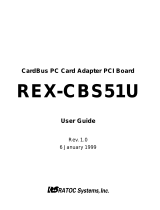5
1.Introduction
1. Introduction
Thank you for purchasing the REX-CB81PB kit. This kit contains the REX-CB81 100 BASE-
TX/10BASE-T Network CardBus PC Card, RJ-45 cable, the support software for MacOS 8.1/
8.5 and this document. This guide contains the most complete information for installation and
operation of the REX-CB81 100 BASE-TX/10BASE-T Network CardBus PC Card at press
time. Be sure to read this guide before using the Network PC Card the first time. The README
file included on the supplied floppy disk may contain more recent information which may not
be included in this guide. Be sure to read the README file as well.
1-1. Features
l CardBus Compatible
l 32-bit data Bus and 33MHz operation
l Supports Bus-mastering data transfer
l Low power consumption
l Auto-negotiation of 10/100 Mbps
1-2. Trademarks
l Macintosh and MacOS are registered trademarks of Apple Computer, Inc.
l Other names of companies and products appearing in this guide are trademarks or registered
trademarks respectively of those companies.
1-3. Before Using the REX-CB81
l Never attempt to disassemble the PC Card and the cable.
l Do not bend, drop or strike the PC Card and the cable, or subject it to heavy pressure.
l Information in this document is subject to change without notice.
l If you have any questions or find errors in this guide, do not hesitate to let us know.