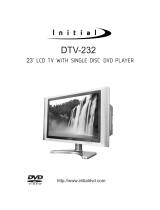Page is loading ...

17’’[16:9] AV/TV/PC MONITOR
MULTI-COLOR SYSTEM TV TUNER
DTV-171
Operation Manual
http://www.initialdvd.com
Please read carefully before use.

IMPORTANT INFORMATION
IMPORTANT SAFETY PRECAUTIONS
SUPPLIED ACCESSORIES
PREPARATION
INSERTING BATTERIES INTO THE REMOTE CONTROL
USING THE REMOTE CONTROL UNIT
CAUTIONS REGARDING REMOTE CONTROL UNIT
FUNCTIONAL OVERVIEW
FRONT VIEW
REAR VIEW
REMOTE CONTROL
CONNECTIONS
MAIN CONNECTION
ANTENNA CONNECTION
CONNECTING EXTERNAL EQUIPMENT
BASIC OPERATIONS
TURNING ON THE POWER
TURNING OFF THE POWER
TV/AV MODE SELECTION
WATCHING TV
TURNING ON THE POWER
TURNING OFF THE POWER
SIMPLE BUTTON OPERATIONS FOR CHANGING CHANNELS
USING LAST ON THE REMOTE UNIT
SIMPLE BUTTON OPERATION FOR CHANGING VOLUME/SOUND
MENU ADJUSTMENT
CHANNEL ADJUSTMENT
PICTURE ADJUSTMENT
AUDIO ADJUSTMENT
WINDOW ADJUSTMENT
OPTIONS ADJUSTMENT
TROUBLESHOOTING
SPECIFICATIONS
1
2-3
4
5
5
5
5
6-9
6
7
8-9
10-11
10
10
11
12
12
12
12
13-15
13
13
13
14
15
16-24
16-17
18
19-20
21-23
24
25
26
TABLE OF CONTENTS (FOR TV TUNER)

The lightning flash with arrowhead symbol, within an equilateral triangle,
is intended to alert the user to the presence of uninsulated ’’dangerous
voltage’’ within the product’s enclosure that may be of sufficient
magnitude to constitute a risk of electric shock to persons.
The exclamation point within a triangle is intended to alert the user to the
presence of important operation and maintenance (servicing) instructions
in the literature accompanying the product.
This equipment has been tested and found to comply with the limit for a Class B digital
device, pursuant to Part 15 of the FCC Rules. These limits are designed to provide
reasonable protection against harmful interference in a residential installation.
This equipment generates, uses and can radiate radio frequency energy and, if not
installed and used in accordance with the instructions, may cause harmful interference to
radio communications. However, there is no guarantee that interference will not occur in a
particular installation.
If this equipment does not cause harmful interference to radio or television reception which
can be determined by turning the equipment off and on, the user is encourage to try to
correct the interference by one or more of the following measure.
Reorient or relocate the receiving antenna.
Increase the separation between the equipment and receiver.
Correct the equipment into an outlet on a circuit different from that to which the receiver
is connected.
Consult the dealer or an experienced radio, TV technical for help.
Only shielded interface cable should be used.
FCC RF INTERFERENCE STATEMENT
NOTE:
RISKOFELECTRICSHOCK
DONOTOPEN
CAUTION
WARNING: TO REDUCE THE RISK OF FIRE OR ELECTRIC SHOCK, DO NOT EXPOSE
THIS PRODUCT TO RAIN OR MOISTURE.
IMPORTANT INFORMATION
page1

The present set has been designed and manufactured to assure personal safety. Improper use
can result in electric shock or fire hazard. The safeguards incorporated in the present unit will
protect you if you observe the following procedures in installing, using and servicing. The present
unit is fully transistorized and does not contain any element that can be repaired by the user.
1. Read these instructions - All operating instructions must be read and understood before the
product is operated.
2. Keep these instructions - These safely and operating instructions must be kept in a safe place
for future reference.
3. Heed all warnings - All warnings on the product and in the instructions must be observed closely.
4. Follow instructions - All operating instructions must be followed.
5. Attachment - Do not use attachments not recommended by the manufacturer. Use of inadequate
attachments can result in accidents.
6. Power source - This product must operate on a power source specified on the model label. If
you are not sure of the type of power supply used in your home, consult your dealer or local
power company.
7. AC cord protection - The AC cords must be routed properly to prevent people from stepping on
them or objects from resting on them. Check the cords at the plugs and product.
8. Overloading - Do not overload AC outlets or extension cords. Overloading can cause fire or
electric shock.
9. Entering of objects and liquids - Never insert an object into the product through vents or
openings. High voltage flows in the product, and inserting an object can cause electric shock
and/or short internal parts. For the same reason, do not spill water or liquid on the product.
10. Servicing - Do not attempt to service the product yourself. Removing covers can expose you
to high voltage and other dangerous conditions. Request a qualified service person to
perform servicing.
11. Repair - If any of the following conditions occurs, unplug the AC cord from the AC outlet, and
request a qualified service person to perform repairs.
a) When the AC cord or plug is damaged.
b) When a liquid was spilled on the product or when objects have fallen into the product.
c) When the product has been exposed to rain or water.
d) When the product does not operate properly as described in the operating instructions. Do
not touch the controls other than those described in the operating instructions. Improper
adjustment of controls not described in the instructions can cause damage, which often
requires extensive adjustment work by a qualified technician.
e) When the product has been dropped or damaged.
IMPORTANT SAFETY PRECAUTIONS
page2

f) When the product displays an abnormal condition. Any noticeable abnormality in the product
indicates that the product needs servicing.
12. Replacement parts - In case the product needs replacement parts, make sure that the service
person uses replacement parts specified by the manufacturer, or those with the same
characteristics and performance as the original parts. Use of unauthorized parts can result in
fire, electric shock and/or other danger.
13. Safety checks - Upon completion of service or repair work, request the service technician to
perform safety checks to ensure that the product is in proper operating condition.
14. Wall or ceiling mounting - When mounting the product on a wall or ceiling, be sure to install
the product according to the method recommended by the manufacturer.
15. Unplug the AC cord from the AC outlet before installing the speakers.
16. Cleaning - Unplug the AC cord from the AC outlet before cleaning the product. Use only with
a dry cloth to clean this apparatus. Do not use liquid or aerosol cleaners.
17. Water and moisture - Do not use this product near water such as bathtub, washbasin, kitchen
sink and laundry tub, swimming pool and in a wet basement. TV set shall not be exposed to
dripping or slashing and no objects filled with liquid, such as vases, shall be placed on the TV
set.
18. Stand - Do not place the product on an unstable cart, stand, tripod or table. Unstable installation
is likely to make the product fall resulting in serious injuries as well as material damage. Use
only the cart, stand, tripod, bracket, or table specified by the manufacturer, or sold with the
apparatus.
19. When a cart is used, use caution when moving the cart/apparatus combination to void injury
from tip-over.
20. Ventilation - The vents and other openings in the cabinet are designed for ventilation. Do not
cover or block them since insufficient ventilation can overheat and/or shorten the product¡fls
life span. Do not place the product on the bed, sofa, rug or other similar surfaces since they
can block ventilation openings. This product is not designed for built-in installation; do not
place the product in an enclosed place such as a bookcase or rack unless proper ventilation
is provided or the manufacturer’s instructions are followed.
21. The LCD panel used in this product is made of glass. Therefore, it can be broken when the
product is dropped or gets shock. Be careful not to be injured by glass pieces in case the
panel is broken.
22. Heat sources - Do not install near any heat sources such as radiators, heat registers, stoves,
or other apparatus (including amplifiers) that produce heat.
23. The LCD panel is a product of very high technology with 2,949,120 thin film transistors, giving
you fine picture details. Occasionally, a few non-active pixels may appear on the screen as a
fixed blue, green or red point. Please note that this does not affect your product’s performance.
IMPORTANT SAFETY PRECAUTIONS
page3

Make sure the following accessories are provided with the product.
SUPPLIED ACCESSORIES
page4
17 [16:9] AV/TV/PC MONITOR
MULTI-COLOR SYSTEM TV TUNER
DTV-171
Operation Manual
http://www.initialdvd.com
Please read carefully before use.
Power adapter AV cable
User guideRemote control

Insert supplied batteries via the battery compartment on the back of the remote control.
Make sure polarity matches the (+) and (-) marks inside the compartment.
PREPARATION
page5
INSERTING BATTERIES INTO THE REMOTE CONTROL
●
Do not expose remote to liquids, direct sunlight or shock.
●
The remote control unit may not work properly if the remote sensor window of the Display is
under direct sunlight or strong lighting. In such case, change the angle of the lighting or Display,
or operate the remote control unit closer to the remote sensor window.
CAUTIONS REGARDING REMOTE CONTROL UNIT
●
Use the remote control by pointing it towards the remote
sensor on the TV. Objects between the remote control and
the sensor may disrupt operation.
●
Effective range is 20 feet but is dependant on what your
viewing angle is.
●
Range can also be affected by direct sunlight on the TV’s
sensor.
USING THE REMOTE CONTROL UNIT
30 30
+
-
+
-

1) POWER BUTTON: Use to turn the unit on and off.
2) REMOTE SENSOR
3) SOURCE BUTTON: Use to select the AV signal source between: DVD, Analog RGB (PC input),
Composite Video, S-Video, TV, Component Video, and use the OK button to confirm.
4) EJECT BUTTON: Use to eject the disc being played in the disc slot.
5) PLAY BUTTON: Use to begin the DVD playback.
6) LCD MENU: Use to bring up the LCD adjustment menu; use the cursor buttons to select an
item and use the left or right button to adjust it.
7) PREV/NEXT (CH+/-): To skip to the previous/next chapter (previous/next channel).
8) DISC SLOT: Insert a DVD or CD disc to play under DVD status.
9) VOLUME+/-: Use to adjust the volume.
FUNCTIONAL OVERVIEW
page6
FRONT VIEW
LCD MENU
OK
VOL
CH
NEXT
PREV
PLAY
EJECT
1
2
3
4
5
6
7
8
9

1) ANTENNA IN
2) AV1 IN (Composite Video and Audio In)
3) AV2 IN (S-Video and Audio In)
4) AV OUT (Composite Video and Audio Out)
5) PHONES
6) AV3 IN (Component Video and Audio In)
7) VGA (PC Input)
8) DC IN
FUNCTIONAL OVERVIEW
page7
REAR VIEW
PHONES
AV OUT
AV2 IN
AV1 IN
ANT
VIDEO
L
R
S-VIDEO
VIDEO
L
R
L
R
DC IN VGA Y
C
R /
P
R
C
B /
P
B
COMPONENT VIDEO /
PROGRESSIVE SCAN OUT
L/R
AV3 IN
2
1
5
6
8
7
3
4

1) POWER: Use to turn the unit on and off.
2) Number Buttons: Use to set the channel and to enter DVD chapter numbers.
3) MENU: Use to bring up the DVD root menu.
4) Cursor Buttons: Use to select what you want.
5) OK: Use to confirm your selections.
6) SETUP: Use to bring up DVD setup menu.
7) SOURCE: Use to bring up the AV signal source selection screen and use the / buttons to
select between: DVD, Analog RGB (PC input), Composite Video, S-Video, TV, Component
Video, and press the OK button to confirm.
FUNCTIONAL OVERVIEW
page8
REMOTE CONTROL
1
2
3
4
6
5
7
8
9
11
10
12
13
14
15
16
17
19
18
21
20
23
25
27
28
26
24
22
30
29
31
32

8) MUTE: Mute the sound.
9) PLAY:Use to begin the DVD playback.
10)PAUSE:Use to pause the DVD playback.
11) FF/FR: Use to play DVD fast forward/backward.
12) SLOW: Use to slow the DVD playback speed.
13) AUTO: Auto adjustment for PC signals.
14) REPEAT: Use to repeat the DVD playback.
15) A-B: Use to repeat play some part of DVD by setting begin point and ending point.
16) AUDIO: Use to shift DVD audio language.
17) SUBTITLE: Use to shift DVD subtitle language.
18) ANGLE: Use to shift DVD viewing angle.
19) A. MODE: Use to shift the DVD playback audio mode.
20) P. MODE: Use to shift DVD play mode.
21) RETURN: Return to the previous menu screen.
22) OSD: Use to bring up the DVD On-Screen-Display.
23) SLEEP: Set the sleep timer.
24) PREV/NEXT: Use to skip to the previous/next chapter.
25) STOP: Use to stop the DVD playback.
26) LAST: Press to return to the previous channel in normal viewing mode.
27) TV MENU: Use to bring up TV menu.
28) TITLE: Use to bring up the DVD title menu.
29) TIME SEARCH: Use to go to a special point of DVD by entering time number.
30) CH+/-:Use to skip to the previous/next channel.
31) VOLUME+/-: Use to adjust the volume.
32) EJECT( ):Use to eject the disc being played in the disc slot.
FUNCTIONAL OVERVIEW
page9
REMOTE CONTROL (CONTINUED)

Plug the mains cable into the power socket with AC100V~240V, 50/60Hz.
Using the supplied antenna cable, connect the room antenna terminal to the antenna input
terminal on TV set.
CONNECTIONS
page10
MAIN CONNECTION
ANTENNA CONNECTION
DC IN VGA Y
C
R /
P
R
C
B /
P
B
COMPONENT VIDEO /
PROGRESSIVE SCAN OUT
L/R
AV3 IN
PHONES
AV OUT
AV2 IN
AV1 IN
ANT
VIDEO
L
R
S-VIDEO
VIDEO
L
R
L
R
ANTENNA CABLE

You can enjoy picture and sound by connecting VCR, DVD player and PC to the terminals located
on the back of TV set.
Before connecting an external device, turn the TV set off to avoid any possible damage.
1. Connect a PC computer to the LCD through the VGA socket, press the SOURCE button on
the remote to bring up Source selection screen, use the / buttons to select "PC" and press the
OK button to confirm.
2. Connect AV equipment to the LCD through the AV1 IN jacks (Composite Video and Audio In
jacks), press the SOURCE button on the remote to bring up Source selection screen, use the
/ buttons to select "Composite Video" and press the OK button to confirm.
3. Connect AV equipment to the LCD through the AV2 IN jacks (S-Video and Audio In jacks), press
the SOURCE button on the remote to bring up Source selection screen, use the / buttons to
select "S-Video" and press the OK button to confirm.
4. Connect AV equipment to the LCD through the AV3 IN jacks (Component Video and Audio In
jacks), press the SOURCE button on the remote to bring up Source selection screen, use the
/ buttons to select "Component Video" and press the OK button to confirm.
CONNECTIONS
page11
CONNECTING EXTERNAL EQUIPMENT
PHONES
AV OUT
VIDEO
AV2 IN
AV1 IN
ANT
VIDEO
L
R
S-VIDEO
VIDEO
L
R
L
R
DC IN VGA Y
C
R /
P
R
C
B /
P
B
COMPONENT VIDEO /
PROGRESSIVE SCAN OUT
L/R
AV3 IN
AUDIO
AUDIO
Y/PB/PR Cable
S-Video Cable
Audio Cable
Audio Cable
Video Cable
Personal Computer
DVD Player
Headphone
TV Monitor
AV Equipments (DVD, VCR...)
L
R
L
R
L
R
L
R

1. Press POWER button on the front panel to turn on the TV set. The STANDBY/ON indicator
lights up green.
2. If the STANDBY/ON indicator still lights up red, press POWER on the remote control to turn
the TV set on.
BASIC OPERATIONS
page12
TURNING ON THE POWER
1. Press POWER on the remote control, the image on the screen disappears and the
STANDBY/ON indicator changes from green to red.
2. Press the POWER button on the front panel to turn the TV set off.
NOTE: Weak electric power is still consumed even when the power is turned off.
TURNING OFF THE POWER
By pressing the SOURCE on the TV set and confirming by the OK button, you can change the
mode as follows:
DVD →Analog RGB (PC input) → Composite Video→ S-Video→ TV→ Component Video→….
TV/AV MODE SELECTION
POWER
POWER
SOURCE
SOURCE

1. Press POWER button on the front panel to turn on the TV set. The STANDBY/ON indicator
lights up green.
2. If the STANDBY/ON indicator still lights up red, press POWER on the remote control to turn
the TV set on.
WATCHING TV
page13
TURNING ON THE POWER
1. Press POWER on the remote control, the image on the screen disappears and the
STANDBY/ON indicator changes from green to red.
2. Press the POWER button on the front panel to turn the TV set off.
NOTE: Weak electric power is still consumed even when the power is turned off.
TURNING OFF THE POWER
1. Press CH+ to increase channel number.
2. Press CH- to decrease channel number.
NOTE: CH+/- on the TV set operates the same as CH+/- on the remote unit.
CH+/-
You can change channels in several ways.
Using CH+/- on the remote unit
SIMPLE BUTTON OPERATIONS FOR CHANGING CHANNELS
LCD MENU
OK
VOL
CH
NEXT
PREV
PLAY
EJECT
CH+/-
CH+/-

Using number buttons on the remote unit
WATCHING TV
page14
Press LAST to switch the currently tuned channel to the previous tuned channel.
Press LAST again to switch back to the currently tuned channel.
Select the channels directly by pressing the number buttons.
EXAMPLE:
To select a 1-digit channel (e.g. channel 2):
Press 2 .
To select a 2-digit channel (e.g. channel 12):
Press 1 ,followed by 2 .
USING LAST ON THE REMOTE UNIT
NUMBER BUTTONS
LAST

Changing the volume
You can change the volume on the front panel or on the remote control unit.
Using MUTE on the remote control
Press MUTE to mute the current sound output.
WATCHING TV
page15
1. Press MUTE . ’’MUTE’’ will display on the screen.
2. Press MUTE again to cancel the mute.
1. Press VOL+ to increase the volume.
2. Press VOL- to decrease the volume.
SIMPLE BUTTON OPERATION FOR CHANGING VOLUME/SOUND
VOLUME+/-
MUTE

Press TV MENU to bring up the TV menu screen.
Press / to select "Channel" and press to enter into the items below ’’Channel’’.
MENU ADJUSTMENT
page16
CHANNEL ADJUSTMENT
Automatic channel search
Channel auto search finds and memorizes all channels viewable in your area. Select one
between AIR and CABLE before this operation.
1. Press TV MENU to bring up the TV menu screen.
2. Press / to select ’’Channel’’.
3. Press / to select ’’Auto Search’’.
4. Press / to begin the searching. Wait until the searching ends.
NOTE: The illustrations and on-screen displays in this manual are for explanation purposes and
may vary from the actual operations.
Manual Search
1. Press TV MENU to bring up the TV menu screen.
2. Press / to select ’’Channel’’.
3. Press / to move to "Manual Search".
4. Press to enter "Manual Search" screen.
5. Press / to enable search; press OK to return;press TV MENU to exit.

MENU ADJUSTMENT
page17
Current channel number selection
1. Press TV MENU to bring up the TV menu screen.
2. Press / to select ’’Channel’’.
3. Press / to select ’’Current Channel’’.
4. Press / to select a current channel number you want.
Fine tuning
If you are unable to get a good picture or sound because of a poor broadcast signal, you may
adjust the channel by Fine Tuning.
1. Press TV MENU to bring up the TV menu screen.
2. Press / to select ’’Channel’’.
3. Press / to select ’’Fine Tune’’.
4. Press to enter "Fine Tune" screen.
5. Press / to tune for a better picture and sound; press OK to return;press TV MENU to exit.
Target channel
1. Press TV MENU to bring up the TV menu screen.
2. Press / to select ’’Channel’’.
3. Press / to select ’’Target Channel’’ .
4. Press / to select a target channel number.
Channel skip
1. Press TV MENU to bring up the TV menu screen.
2. Press / to select ’’Channel’’.
3. Press / to move to "Channel Skip".
4. Press / to select between "On"and "Off ".
Exchange
1. Press TV MENU to bring up the TV menu screen.
2. Press / to select ’’Channel’’.
3. Press / to move to "Exchange".
4. Press / to change.
CHANNEL ADJUSTMENT (CONTINUED)

MENU ADJUSTMENT
page18
Contrast
1. Press TV MENU to bring up the TV menu screen.
2. Press / to select ’’Picture’’.
3. Press / to move to ’’Contrast’’.
4. Press / to adjust the picture contrast.
Brightness
1. Press TV MENU to bring up the TV menu screen.
2. Press / to select ’’Picture’’.
3. Press / to move to ’’Brightness’’.
4. Press / to adjust the picture brightness.
Color
1. Press TV MENU to bring up the TV menu screen.
2. Press / to select ’’Picture’’.
3. Press / to move to ’’Color’’.
4. Press / to adjust the picture color.
Sharpness
1. Press TV MENU to bring up the TV menu screen.
2. Press / to select ’’Picture’’.
3. Press / to move to ’’Sharpness’’.
4. Press / to adjust the picture sharpness.
Press TV MENU to bring up the TV menu screen.
Press / to select ’’Picture’’ and press to enter into below items.
PICTURE ADJUSTMENT
/