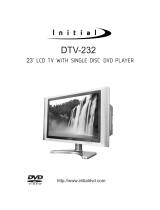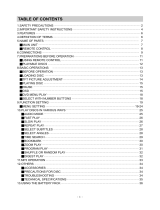Page is loading ...

· 1 ·
The lightning flash with arrowhead symbol within an equilateral
triangle is intended to alert the user to the presence of uninsulated "
dangerous voltage" within the product's enclosure that may be of
sufficient magnitude to constitute a risk of electric shock to persons.
WARNING:
CAUTION:
CAUTION:
WARNING:
To reduce the risk of fire or electric shock, do not expose this appliance
to rain or moistrue. Dangerous high voltages are present inside the
enclosure. Do not open the cabinet.
To prevent electric shock, match wide blade plug to wide slot, fully insert.
The unit employs a laser system. To ensure the proper use unit, read
this manual carefully and keep it for future reference. If the unit requires
servicing, contact the seller or our service center- see "troubleshooting ". To
prevent direct exposure to the laser radiation, do not open the cabinet. In
visible laser radiation when the cabinet is opened or the interlocks are
defeated. Do not stare into the laser beams.
Use of any controls, adjustments, or procedures other than those specified
herein may result in hazardous radiation exposure.
not for use where video monitor is visible to driver to avoid risk of serious injury
or possible violation of atate laws.
A. SAFETY PRECAUTIONS
The exclamation point within an equilateral triangle is
intended to alert the user to the presence of important
operating and maintenance (servicing) instructions
in the literature accompanying the product.
CAUTION
RISK OF ELECTRIC SHOCK
DO NOT OPEN

B. IMPORTANT SAFETY INSTRUCTIONS
(1)Read Instructions - All the safety and operating instructions should be read
before the product is operated.
(2)Retain Instructions - The safety and operating instructions should be retained
for future reference.
(3)Heed Warnings - All warnings on the product and in the operating
instructions should be adhered to.
(4)Follow Instructions - All operating and use instructions should be followed
(5)Cleaning - unplug this product from the wall outlet before cleaning. Do not
use liquid cleaners or aerosol cleaners. Use a damp cloth for cleaning.
(6)Attachments - Do not use attachments not recommended by the product
manufacturer as they may cause hazards.
(7)Water and moisture -Do not use this product near water - for example, near
a bath tub, wash bowl, kitchen sink, or laundry tub; in a wet basement; or
near a swimming pool; and the like.
(8)Accessories - Do not place this product on an unstable cart, stand, tripod,
bracket, or table. The product may fall, causing serious injury to a child or
adult, and serious damage to the product. Use only with a cart, stand, tripod,
bracket, or table recommended by the manufacturer, or sold with the product.
Any mounting of the product should follow the manufacturer's instructions,
and should use a mounting accessory recommended by the manufacturer.
(9)A product and cart combination should be moved with care. Quick stops,
excessive force and uneven surfaces may cause the product and cart
combination to overturn.
(10)Power Sources - This product should be operated only from the type of
power source indicated on the panel. If you are not sure of the type
of power supply to your home consult your product dealer or local power
company. For products intended to operate from battery power, or other
sources, refer to the operating instructions.
(11)Grounding or Polarization - This product may be equipped with a polarized
alternating-current line plug(a plug having one blade wider than the other).
This plug will fit into the power outlet only one way.This is a safety feature. If
you are unable to insert the plug fully into the outlet, try reversing the plug. If
the plug should still fail to fit, contact your electrician to replace your obsolete
outlet. Do not defeat the safety purpose of the polarized plug.
(12)Power- Cord protection - Power-supply cords should be routed so that they
are not likely to be walked on or pinched by items placed upon or against
them, paying particular attention to cords at plugs, convenience receptacles,
and the point where they exit from the product.
· 2 ·

B. IMPORTANT SAFETY INSTRUCTIONS
· 3 ·
(13)Lightning - For added protection for this product during a lightning storm, or
when it is left unattended and unused for long periods of time, unplug it
from the wall outlet and disconnect the anetenna or cable system. This will
prevent damage to the product due to lightning and power-line surges.
(14)Power Lines - An outside antenna system should not be located in the
vicinity of overhead power lines or other electric light or power circuits, or
where it can fall into such power lines or circuits. When installing an outside
antenna system, extreme care should be taken to keep from touching such
power lines or circuits as contact with them might be fatal.
(15)Overloading - Do not overload wall outlets, extension cords,or integral
convenience receptacles as this can result in a risk of fire or electric shock.
(16)Object and Liquid Enty - Never push objects of any kind into this product
through result in a fire or electric shock. Never spill liquid of any kind on the
product.
(17)Servicing - Do not attempt to service this product yourself as opening or
removing qualified service personnel.
(18)Damages Requiring Service - Unplug this product from the wall outlet and
refer servicing to qualified service personnel under the following conditions.
a) When the power- supply cord or plug is damaged.
b) If liquid has been spilled , or objects have fallen into the product.
c) If the product has been exposed to rain or water.
d) If the product does not operate normally by following the operating
instructions. Adjust only those controls that are covered by the operating
instructions as an improper adjustment of other controls may result in
damage and will often require extensive work by a qualified technician to
restore the product to its normal operation.
e) If the product has been dropped or damaged in any way.
f) When the product exhibits a distinct change in performance - this
indicates a need for service.
(19)Replacement parts - When replacement parts are required, be sure the
service technician has used replacement parts specfied by the
manufacturer or have the same characteristics as the original part.
Unauthorized substitutions may result in fire, electric shock or other
hazards.
(20)Safety Check - Upon completion of any service or repair to this product, ask
the service technician to perform safety checks to determine that the
product is proper operating condition.
(21)Heat - The product should be situated away from heat sources such as
radiators, heat registers, stoves or other products(including amplifiers)that
product heat.

TABLE OF CONTENTS
A.
B.
C.
D.
E.
F.
G.
H.
I.
J.
SAFETY PRECAUTIONS
IMPORTANT SAFETY
INSTRUCTIONS
FEATURES
ABOUT MANUAL
PLAYABLE DISCS
TERMS FOR DISCS
BEFORE OPERATION
PRECAUTIONS FOR DISCS
PREPARATIONS BEFORE
OPERATION
CHECK ACCESSORIES
USE REMOTE CONTROL
MAIN UNIT
NAMES AND LAYOUT OF REMOTE
CONTROLS
CONNECTIONS
BASIC OPERATIONS
LCD SCREEN ADJUSTMENT
LAMP L AND LAMP R
HOW TO RECEIVE AUDIO SIGNALS
PLAY DISCS
PAUSE
OSD
DVD MENU PLAY
SELECT WITH NUMBER BUTTONS
1
2-3
4
5
5
6
7
7
8
8
8
9
10
11-12
13
13
13
13
14
14
15-18
18
19
……………
……………………
……………………………
………………………
………………………
……………………
…………………
…………
……………………………
…………
…………
…………………………
…………………………
…………………
……………
…………………………
………………………………
………………………………
…………………
…
K.
L.
M.
N.
O.
MENU SETUP
MENU SETTING
PLAY DISCS IN
VARIOUS WAYS
AUDIO MODE
MUTE
FAST PLAY
SLOW PLAY
REPEAT PLAY
SELECT SUBTITLES
SELECT ANGLES
PLAY MP3 DISCS
OTHERS
TROUBLE SHOOTING
TECHNICAL SPECIFICATIONS
INSTALLATION
19
19-24
25
25
25
26
26
26
27
27
28
29
29
30
31
………………………
……………………
……………………………
………………………
……………………
……………
………………
…………………
……………………………
…………
…
………………………
……………………
………………
· 2 ·
…
……
……………
……………………

C. FEATURES
· 4 ·
The unit adopts MPEG2 coding format and
brings the horizontal resolution over
500 lines.
1. HIGH DEFINITION
This product incorporates copyright protection technology that is protected by method claims
of certain U .S. patents and other intellectual property rights owned by Macrovision
Corporation and other rights owners. Use of this copyright protection technology must be
authorized by Macrovision Corporation, and is intended for home and other limited viewing
uses only unless otherwise authorized by Macrovision Corporation. Reverse engineering or
disassembly is prohibited.
Multi-angle and multi-language bring
unique trick functions.
parental lock makes it easy to control the
content of discs.
2. UNIQUE FUNCTIONS
The IDM-FD10 is capable of displaying Full
Screen (4:3) and Wide Screen (16:9) media.
3. LCD SCREEN
The unit can play DVD, CD and MP3
discs.
4. COMPATIBILITY
Fast forward, fast reverse, slow play, frame
play , repeat play.
5. MULTI-FUNCTIONS

D. ABOUT MANUAL
PRINCIPLES FOR WRITING
· 5 ·
This manual mainly introduces how to
use the buttons on the remote control.
You may operate the unit if the buttons
on the unit have the same or similar
names as to those on the remote
control.
The marks shown in the right chart are
used in the manual.
" " may appear on the TV screen
during operation. This icon means the
function explained in the owner's
manual is not available on that disc.
MARK
INDICATION
functions of DVD
functions of CD
DVD
CD
E. PLAYABLE DISCS
TYPE
DVD
CD
MP3
MARK CONTENT SIZE PLAYING TIME
audio+video
(motion pictures)
audio
audio
12cm
12cm
12cm
approx. 2hrs (single-side disc)
approx. 4hrs (double-side disc)
approx. 74mins
600mins
Note: Region codes for DVD disc are printed on the rear panel, only the disc with
same code can be played.

DISK
TRACK
DISK
TITLE
CHAPTER
STRUCTURE OF DVD
STRUCTURE OF CD
F. TERMS FOR DISCS
· 6 ·
TITLE
The images or music of a DVD are divided
into some units, among which title is the
biggest one.
To an image in video software, title is movie;
to a piece of music in audio software, it is
music.
Each title has an indication number which
makes it easy to locate.
CHAPTER
It is smaller than title among the units
of a DVD. A title is made up of several
chapters, and each chapter has a number
for search. But some discs may not have
numbered chapters.
TRACK
The music in a CD. Each track has a
number for search.

G. BEFORE OPERATION
· 7 ·
WHEN DRIVING
Keep the volume level low enough to be
aware of road and traffic conditions.
WHEN CAR WASHING
Do not expose the product to water or
excessive moisture. This could cause
electrical shorts, fire or other damage.
WHEN PARKED
Parking in direct sunlight can produce very
high temperatures inside your vehicle.
Give the interior a chance to cool down
before starting playback.
PLACEMENT
Put the unit where ventilation is good
enough to prevent overheating.
Never put the unit in direct sunlight or near
heat sources.
Put the unit horizontally, never put any
heavy object on the unit.
To protect the laser, do not put the unit
where there is most dust. If there is dust
on the laser, use a cleaning disc to clean it.
Refer to the operation instructions of
the cleaning disc you bought.
CONDENSATION
Water will appear on the pickup lens in
the following cases:
The unit is suddenly moved from a cold
place to a warm place.
The unit is put in a room with a heater, or
in the cold air from a air-conditioner.
Use the unit in a humid place. In these
cases, the unit can not work. Unload the
disc and leave the unit on for about
one hour to evaporate the water.
Use soft cloth with a little neutral
detergent to wipe the cabinet, panel and
controls. Never use abrasive pater,
polishing powder or solvent like alcohol
and gasoline.
CLEANING
H. PRECAUTIONS FOR DISC
To keep the disc clean, do not touch
the play sides of the disc.
Do not attach paper or tape to the disc.
HANDLING DISC
Keep the disc away from direct sunlight
or heat sources.
Store the disc in a disc case after
playback.
Before playback, wipe the disc outwards
from the center with clean cloth.
CLEANING DISC
Do not use any type of solvent such as
thinner, benzine, commercially available
cleaners or antistatic spray.

I. PREPARATIONS BEFORE OPERATION
· 8 ·
This part introduces the work to be done before operating the unit.
CHECK ACCESSORIES
Check if you have all the accessories after the carton is opened.
Power supply cord 1
AV output cables 1
AV input cables 1
Lamps 2
Remote control 1
AAA batteries 2
USE REMOTE CONTROL
1.Refer to the diagram, open the battery compartment of the remote control, insert batteries,
then close the compartment.
2.To use the remote control, point it at the remote sensor of the unit, operate in the range of 5
meters and 60°.
3.Generally, batteries last for about one year, replace the batteries if the remote control does
not work.
4.Remove the batteries if remote control is not used for a long time.
User manual 1
Mounting fittings 1
4.5m RCA-RCA AV cables 2
1.5m RCA-RCA AV cables 1
Warranty card 1
Installation accessories 1

I. PREPARATIONS BEFORE OPERATION
· 9 ·
Main Unit
1. POWER
2. REMOTE SENSOR
3. DISC SLOT
4. PREVIOUS SKIP
5. NEXT SKIP
6. STOP
7. PLAY
8. EJECT
9. PAUSE
10. LAMP L and LAMP L Switch
11. LAMP R and LAMP R Switch
12. Wireless Headphone Signal
Transmitter/ FM Signal Transmitter
13. Indicate Light
14. SOURCE Button
15. MENU Button
16. DOWN/UP Buttons
17. FM-TX Buttons
18. Reset Button
1
10
13
12
11
2 3 4 5 6 7 8 9
14
15 16
17
18

SOURCE
SETUP
ADJUST
FM TX
+
+
VOLUME
01
3
45
+5
OSD
MUTE
RPT
2
LAMPLR
DVD LCD
RC-2811
I. PREPARATIONS BEFORE OPERATION
SETUP
DIRECTION BUTTONS
PLAY
PAUSE
STOP
FF/FR (ADJUST +/- for LCD operation)
DVD/LCD SLIDE SWITCH*
NUMBER BUTTONS 0~5,+5
MENU
TITLE
RETURN
SUBTITLE
LAUGUAGE (LAMP L for LCD operation)
AUDIO MODE (LAMP R for LCD operation)
VOLUME +/-
ANGLE
MUTE(MUTE for LCD operation)
OSD
REPEAT
PREV/NEXT
SLOW(FM TX for LCD operation)
POWER/SOURCE
· 10 ·
* When the slide switch on the remote is set to the "DVD" position (left), the remote control is
set to control all DVD player functions.
When the slide switch is set to the "LCD" position, it is set to control all Display functions.
NAMES AND LAYOUT OF REMOTE CONTROLS
2
1
3
4
5
6
7
8
9
10
11
12
13
14
15
16
17
18
19
20
21
1
2
3
4
5
6
7
8
9
10
11
12
13
15
16
17
18
19
20
21
22
D
U
A
L
R
E
M
O
T
E
C
O
N
T
R
O
L
14
22

I. PREPARATIONS BEFORE OPERATION
· 11 ·
CONNECTIONS
AV
OUT
Audio L (white)
Audio R (red)
Video (yellow)
AV2
IN
Audio L (white)
Audio R (red)
Video (yellow)
AV1
IN
Audio L (white)
Audio R (red)
Video (yellow)
fuse box
+
-
Car fuse box
(main fuse)
Battery
GND
black
+12V
yellow
door+
blue
door-
white
DOOR SW+
DOOR SW-
DVD PLAYER
Ignition key switch
ACC
red
Color
Black
Red
Yellow
Blue
White
Function
Ground
Switched or Ignition/ACC power
Constant Power/Battery direct
Dome Lamp Door Trigger -
switching (GM Type)
Dome Lamp Door Trigger +
switching (Ford Type)
Wire Color Chart

I. PREPARATIONS BEFORE OPERATION
· 12 ·
Cautions before connection
This product is designed for negative ground 12V DC operation only.
Before making connections, turn the car ignition off to avoid short circuits.
Connect the yellow power input lead only after all other leads have been connected.
Run all ground wires to a common ground point.
Use of controls adjustments or performance of procedures of other than those specified
herein may result in hazardous radiation exposure.
Connecting the Power
1. First connect the black (GROUND) lead to a metal surface on the car.
2. Connect the blue (DOOR+) or white (DOOR-) leads to the door switch of the car.
3. Connect the yellow (POWER) input lead to the +12V power terminal. Be sure to connect the
black (GROUND) lead first.
Connecting the Inputs
1. Connect the monitor's power supply cords correctly, according to the upper connections
diagram.
2. Connect external equipments to this monitor through AV1 IN and/or AV2 IN cables.
1) Connect the audio cables to the AUDIO OUT L (left-white) and R (right-red) jacks of your
external equipments, and to the corresponding Audio Input jacks of the monitor's AV1 IN
or AV2 IN terminals.
2) Connect the video cable (yellow) to the VIDEO OUT jack of your external equipments,
and to the Video Input jack of the monitor's AV1 IN or AV2 IN terminals.
3. Turn on the monitor by pressing the SOURCE button on the main unit or on the remote
control, and turn external equipments on. Press the SOURCE button to select AV inputs
between AV1 IN and AV2 IN.
4. If use the built-in DVD player SL-262, press the SOURCE button to select "YC".

J. BASIC OPERATIONS
· 13 ·
Caution: This DVD player and display screen unit are intended for the entertainment and use of
rear seat passengers only. It is not recommended that the driver of the vehicle that this device is
installed in view the screen while the vehicle is in motion.
The owner of the vehicle should familiarize him or herself with all functions of the unit prior to
operating the vehicle in anticipation of user questions. Should you need to demonstrate a feature
or function it is recommended that you do so only when it is safe, such as of the road.
LCD Screen Adjustment
Press the MENU button on the main unit to select Brightness adjustment and press DOWN
or UP buttons on the main unit until moderate brightness is available.
Press the MENU button to select Contrast adjustment and press DOWN or UP buttons until
moderate contrast is available.
Press the MENU button to select Saturation adjustment and press DOWN or UP buttons until
moderate saturation is available.
Press the MENU button to select Hue adjustment and press DOWN or UP buttons until
moderate hue is available.
Press the MENU button to select Sharpness adjustment and press DOWN or UP buttons
until moderate sharpness is available.
LAMP L and LAMP R
Press the LAMP L button on the main unit or on the remote control to turn LAMP L on or off.
Press the LAMP R button on the main unit or on the remote control to turn LAMP R on or off.
Also, the lamps can be controlled by the car doors. When a door is opened, the two lamps will
light; when the door is closed, the two lamps will go out.
How to Receive Audio Signals
The Wireless Headphone Signal Transmitter/ FM Signal Transmitter can transmit audio signal
which is input to the main unit, you can use a wireless headphone to receive it.
As the FM Signal Transmitter can transmit 7 FM frequencies: 87.7MHz, 87.9MHz, 88.1MHz,
88.3 MHz, 88.5MHz, 88.7 MHz, and 88.9MHz. You can also use the radio's FM band to receive
the signal which is input to the main unit.
To change the FM Signal Transmitter transmitting frequency, press the FM-TX button on the
main unit to shift between the 7 reset frequencies.
In FM band, tune the radio to a frequency the same as the FM Signal Transmitter
transmitting frequency, the radio will receive the audio signal.

J. BASIC OPERATIONS
· 14 ·
PLAY DISCS
1. Load a disc and play the disc.
2. Stop playback.
Press .
3. Remove the disc and switch off the unit.
You have to press this " " button twice to stop the playback of DVD discs.
PAUSE
Press
DVD CD
、
DVD CD
、
WHEN PLAYING PICTURES
If the pictures of DVD are played, press to make playback pause.
The unit enters step play status. Each time you press , the picture advances one frame.
WHEN PLAYING MUSIC CD
Press to make playback pause.
Press (PLAY)to resume playback.

J. BASIC OPERATIONS
The On-Screen Display (OSD) contains
many playback features. To see the Display,
press the OSD button on the remote while
a disc is playing. The picture being played
will be zoomed out to the top of the screen.
The Display appears under the zoomed
picture. Use the or buttons on the remote
to move through the different playback
features in the Display.
When a playback feature is highlighted,
press the (PLAY) button and the text box
by the right side of it will be highlight. Use the
or buttons on the remote to move
through the choices displayed in the text
box.
· 15 ·
Selecting a Title
Some discs contain more than one title.
Each title is divided into chapters. To select a
title:
1. While the disc is playing, press OSD on
the remote to bring up the Display.
2. If "Title" on the Display isn't highlighted,
use the or buttons to highlight it.
3. Press the (PLAY) button, the text box by
the right side is now highlighted.
4. Use the number buttons on the remote to
enter a title number that you want to play.
Note: Some discs only have one title.
WHEN PLAYING DVD
OSD
DVD CD
、
Remember, you can only access the Display
when you're playing a disc. Also, the Display
features are only available if the disc was
created with that particular feature.
The invalid symbol " " appears on the
screen when you press a button that doesn't
have any function. If one of the playback
features is "grayed out", that Display feature
isn't available for the disc you're playing.
To make the Display disappear from the
screen, press OSD on the remote.
DVD discs have the following playback
features: Title, Chapter, Audio, Subtitle,
Angle, TT (Title) Time, CH (Chapter) Time,
Repeat and Time Display.
Selecting a Chapter
Because DVD discs use digital technology, a
title can be divided into chapters (similar to
tracks on a CD). You can skip to a specific
chapter by using the Chapter feature in the
Display.
1. While the disc is playing, press OSD on
the remote to bring up the Display.
2. Press the or buttons to highlight
"Chapter".
3. Press the (PLAY) button, the text box
by the right side is now highlighted.
4. Use the number buttons on the remote to
enter a chapter number that you want to
play.
Notes: The Chapter feature won't work if the
disc isn't formatted with separate chapters.
You can also advance to the next chapter by
pressing on the remote and go to the
preceding chapter by pressing on the
remote.

J. BASIC OPERATIONS
· 16 ·
Changing the Audio Language
If the disc was created with different
language tracks (recorded in different
languages), you can use the Display to
temporarily change the DVD player's Audio
Language setting.
1. While the disc is playing, press OSD on
the remote to bring up the Display.
2. Press the or
buttons to highlight "Audio".
3. Press the (PLAY) button, the audio
languages appear on the screen.
4. Press the or buttons to move through
the audio languages that are available on
the disc, Press the (PLAY) button when
the audio language you want to use is
highlighted.
5. To make the Display disappear, press the
OSD button on the remote.
Note: The Language feature only works if
the disc was created with multiple audio tracks.
When you choose an audio language from
the Display, you only override the audio
language setting in the DVD player's main
menu templrarily.
The audio language can also be changed
through the DVD player menu.
Changing the Subtitle Language
If the disc was created with different
subtitles, you can use the Display to change
the Subtitle language.
1. While the disc is playing, press OSD on
the remote to bring up the Display.
2. Press the or buttons to highlight
"Subtitle".
3. Press the (PLAY) button, the subtitle
languages appear.
4. Press the or buttons to move through
the subtitle languages that are available
on the disc, Press the (PLAY) button
when the subtitle language you want to
use is highlighted.
5. To make the Display disappear, press the
OSD button on the remote.
Note: Changing the subtitle language with
the Display will only affect the disc currently
being played. When the disc is removed or
the player is turned off, the subtitle language
will revert to the language setting specified
through the DVD player main menu.
The subtitle language can also be changed
through the DVD player menu.
Changing the Camera Angle
Some discs contain multiple angles of a
particular scent or sequence. When multiple
angles are available, to change the camera
angle:
1. While the disc is playing, press OSD on
the remote to bring up the Display.
2.
Press the or buttons to highlight "Angle".
3. Press the (PLAY) button, the text box
by the right side is now highlighted.
4. Use the number buttons to enter an angle
number that you want to play.
5. To make the Display disappear, press the
OSD button on the remote.
Setting Title Time
You can skip to a specific title time by using
the Title Time feature in the Display.

J. BASIC OPERATIONS
1. While the disc is playing, press OSD on
the remote to bring up the Display.
2. Press the or buttons to highlight "TT
(Title) Time".
3. Press the (PLAY) button, the text box
by the right side is now highlighted.
4. Use the number buttons on the remote to
enter a title time that you want to play.
· 17 ·
You can skip to a specific chapter time by
using the Chapter Time feature in the
Display.
1. While the disc is playing, press OSD on
the remote to bring up the Display.
2. Press the or buttons to highlight "CH
(Chapter) Time".
3. Press the (PLAY) button, the text box by
the right side is now highlighted.
4. Use the number buttons on the remote to
enter a chapter time that you want to play.
Setting Chapter Time
Using the Repeat Feature
The default mode for the Repeat feature is
OFF. There are three Repeat options:
All-repeats the disc that is playing
Title-repeats the title that is playing
Chapter-repeats the chapter that is playing
To Use Repeat:
1.
2.
3.
4.
5.
While the disc is playing, press OSD on
the remote to bring up the Display.
Press the or buttons to highlight
"Repeat".
Press the (PLAY) button, the repeat
options appear.
Press the or buttons to move through
the repeat options. Press the (PLAY)
button when the repeat option you want to
use is highlighted.
The selected repeat option will loop repeatedly
until you turn Repeat off.
How to Cancel Repeat:
Press STOP twice.
Go to Repeat feature in the Display and
select Off.
Eject the disc.
Shifting the Displayed Time
Using the Time Display feature in the
Display, you can shift the time displayed on
the screen, between: Title Elapsed Time,
Title Remain Time, Chapter Elapsed Time,
and Chapter Remain Time.
1. While the disc is playing, press OSD on
the remote to bring up the Display.
2. Press the or buttons to highlight
"Time Disp".
3. Press the (PLAY) button, the time
options appear.
4. Press the or buttons to move through
the time options. Press the (PLAY) button
when the option you want to use is highlighted.
5. To make the Display disappear, press the
OSD button on the remote.
WHEN PLAYING CD
CD discs have the following playback
features: Track, Disc Time, Track Time,
Repeat and Time Display.
Selecting a specific Track
1. While the disc is playing, press OSD on
the remote to bring up the Display.
2. Press the or buttons to highlight
"Track".
3. Press the (PLAY) button, the text box by
the right side is now highlighted.
4. Use the number buttons on the remote to
enter a track number that you want to play.

J. BASIC OPERATIONS
· 18 ·
Setting Disc Time
You can skip to a specific disc time by using
the Disc Time feature in the Display.
1. While the disc is playing,press OSD on
the remote to bring up the Display.
2. Press the or buttons to highlight
"Disc Time".
3. Press the (PLAY) button,the text box
by the right side is now highlighted.
4. Use the number buttons on the remote to
enter a disc time that you want to play.
Setting Track Time
You can skip to a specific disc time by using
the Track Time feature in the Display.
1. While the disc is playing,press OSD on
the remote to bring up the Display.
2. Press the or buttons to highlight
"Track Time".
3. Press the (PLAY) button,the text box
by the right side is now highlighted.
4. Use the number buttons on the remote to
enter a track time that you want to play.
Using the Repeat Feature
The default mode for the Repeat feature is
OFF.There are two Repeat options tor CDs:
All-repeats the disc that is playing
Track-repeats the track that is playing
To Use Repeat:
1. While the disc is playing, press OSD on
the remote to bring up the Display.
2. Press the or buttons to highlight
"Repeat".
3. Press the (PLAY)button, the repeat
options appear.
4. Press the or buttons to move through
the repeat options. Press the (PLAY)
button when the repeat option you want to
use is highlighted.
5. The selected repeat option will loop
repeatedly until you rurn Repeat off.
Shifting the Displayed Time
Using the Time Display feature in the
Display,you can shift the time displayed on
the screen, between: Single (Track) Elapsed
Time, Single (Track) Remain Time, Total
(Disc) Elapsed Time, and Total (Disc)
Remain Time.
1. While the disc is playing, press OSD on
the remote to bring up the Display.
2. Press the or buttons to highlight
"Time Disp".
3. Press the (PLAY) button, the time
options appear.
4. Press the or buttons to move through
the time options.Press the (PLAY)button
when the option you want to use is highlighted.
5. To make the Display disappear,press the
OSD button on the remote.
DVD MENU PLAY
DVD
Some DVDs have title menus and chapter
menus.
Press (PLAY), the screen shows the menu.
Press or to skip the next or
previous page, select with number buttons or
direction buttons.
Example: select track 13.
1. Press to enter the next menu.
2. Press number buttons to select directly.
Root
Menu
1.
2.
11.
Root
Menu
12.
13.
14.
15.

J. BASIC OPERATIONS
· 19 ·
Press direction buttons ( or ) to select
and press (PLAY) to confirm.
K. MENU SETUP
You can also do as follows:
1. Press to select track 13.
Root
Menu
12.
13.
14.
15.
2. Press (PLAY)to start playing track 13.
Press TITLE once to return to the title menu.
Press
MENU once to return to the root
menu.
SELECT WITH NUMBER
BUTTONS
CD
Load a disc. Press number buttons to select
tracks after the unit finishes reading the disc.
1. If the track number isn't over 5, just
push buttons 1-5.
Example: push 3 to select track 3.
The screen shows:
Track03/20 00:00
2. If the track number is over 5, press +5
once and a button among 1-5.
Example: if you select track 12, press
+5 twice and button 2 .
The screen shows:
Track12/20 00:00
2.
Example: Select "Audio Setup" and do some
setup.
Press direction button to highlight "Audio
Setup", press (PLAY) to enter "Audio
Setup Page".
The main menu appears on the screen, with
icons across the top of the screen, illustrating
General Setup, Audio Setup, Video Setup,
Preference, Password Setup, and Exit Setup.
The screen shows:
SETUP
1. Press SETUP to set the main menu.
According to the recorded information and
external equipment, set the following
functions for the player to obtain the best
playing status.
MENU SETTING
DVD CD
--Setup Menu--Main page--
General Setup
Audio Setup
Video Setup
Preferences
Password Setup
Exit Setup
Go To General Setup Page
/