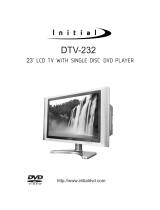Page is loading ...

32" [16:9] AV/TV/PC MONITOR
LCD COLOR TELEVISION
DTV-322
DB-4500

IMPORTANT INFORMATION
IMPORTANT SAFETY PRECAUTIONS
SUPPLIED ACCESSORIES
PREPARATION
●
INSERTING BATTERIES INTO THE REMOTE CONTROL
●
USING THE REMOTE CONTROL UNIT
●
CAUTIONS REGARDING REMOTE CONTROL UNIT
DISPLAY
●
FRONT VIEW
●
REAR VIEW
AVC SYSTEM
●
FRONT VIEW
●
REAR VIEW
REMOTE CONTROL
CONNECTIONS
BASIC OPERATIONS
●
TURNING ON THE POWER
●
TURNING OFF THE POWER
●
SIGNAL INPUT SELECTION
WATCHING TV
●
TURNING ON THE POWER
●
TURNING OFF THE POWER
●
SIMPLE BUTTON OPERATIONS FOR CHANGING CHANNELS
●
USING FLASHBACK ON THE REMOTE UNIT
●
SIMPLE BUTTON OPERATION FOR CHANGING VOLUME/SOUND
●
SETTING MTS/SAP STEREO MODE
BASIC ADJUSTMENT SETTINGS
●
PICTURE ADJUSTMENT
●
AUDIO ADJUSTMENT
●
PIP/POP ADJUSTMENT
●
SIZE ADJUSTMENT
●
SLEEP ADJUSTMENT
●
COLOR ADJUSTMENT(PC MODE)
ADVANCED ADJUSTMENT SETTINGS
WINDOW ADJUSTMENT
INSTRUCTION FOR MULTI-WINDOWS
TROUBLESHOOTING
1
2-3
4
5
5
5
5
6
6
6
7-8
7
8
9-10
11-16
17
17
17
17
18-20
18
18
18
19
20
21
22-32
22-23
24-25
26-28
29-30
31
31-32
33-45
46-47
48-50
51
TABLE OF CONTENTS (FOR TV TUNER)

BASIC OPERATIONS
●
PLAY DISCS
●
PAUSE
●
OSD
●
VOLUME CONTROL
●
DVD MENU PLAY
●
SELECT WITH NUMBER BUTTONS
PLAY DISCS IN VARIOUS WAYS
●
AUDIO MODE
●
MUTE
●
FAST PLAY
●
REPEAT PLAY
●
ZOOM PLAY
●
SELECT SUBTITLES
●
PROGRAM PLAY
●
SHUFFLE (RANDOM) PLAY
MENU SETTING
●
GENERAL SETUP
●
AUDIO SETUP
●
PASSWORD SETUP
●
PREFERENCES
MP3 OPERATIONS
KODAK PICTURE CD PLAYBACK
MEMORY CARD PLAY OPERATION
TROUBLESHOOTING
TECHNICAL SPECIFICATIONS
52-56
52
52
52-55
55
55
56
56-59
56
57
57
58
58
59
59
60
61-67
62-63
63-66
66
67
67
68
69
70
71
TABLE OF CONTENTS (FOR DVD PLAYER)

The lightning flash with arrowhead symbol, within an equilateral triangle,
is intended to alert the user to the presence of uninsulated ’’dangerous
voltage’’ within the product’s enclosure that may be of sufficient
magnitude to constitute a risk of electric shock to persons.
The exclamation point within a triangle is intended to alert the user to the
presence of important operation and maintenance (servicing) instructions
in the literature accompanying the product.
This equipment has been tested and found to comply with the limit for a Class B digital
device, pursuant to Part 15 of the FCC Rules. These limits are designed to provide
reasonable protection against harmful interference in a residential installation.
This equipment generates, uses and can radiate radio frequency energy and, if not
installed and used in accordance with the instructions, may cause harmful interference to
radio communications. However, there is no guarantee that interference will not occur in a
particular installation.
If this equipment does not cause harmful interference to radio or television reception which
can be determined by turning the equipment off and on, the user is encourage to try to
correct the interference by one or more of the following measure.
●
Reorient or relocate the receiving antenna.
●
Increase the separation between the equipment and receiver.
●
Correct the equipment into an outlet on a circuit different from that to which the receiver
is connected.
●
Consult the dealer or an experienced radio, TV technical for help.
●
Only shielded interface cable should be used.
FCC RF INTERFERENCE STATEMENT
NOTE:
RISK OF ELECTRIC SHOCK
DO NOT OPEN
CAUTION
WARNING: TO REDUCE THE RISK OF FIRE OR ELECTRIC SHOCK, DO NOT EXPOSE
THIS PRODUCT TO RAIN OR MOISTURE.
IMPORTANT INFORMATION
page1

The present set has been designed and manufactured to assure personal safety. Improper use
can result in electric shock or fire hazard. The safeguards incorporated in the present unit will
protect you if you observe the following procedures in installing, using and servicing. The present
unit is fully transistorized and does not contain any element that can be repaired by the user.
1. Read these instructions - All operating instructions must be read and understood before the
product is operated.
2. Keep these instructions - These safely and operating instructions must be kept in a safe place
for future reference.
3. Heed all warnings - All warnings on the product and in the instructions must be observed closely.
4. Follow instructions - All operating instructions must be followed.
5. Attachment - Do not use attachments not recommended by the manufacturer. Use of inadequate
attachments can result in accidents.
6. Power source - This product must operate on a power source specified on the model label. If
you are not sure of the type of power supply used in your home, consult your dealer or local
power company.
7. AC cord protection - The AC cords must be routed properly to prevent people from stepping on
them or objects from resting on them. Check the cords at the plugs and product.
8. Overloading - Do not overload AC outlets or extension cords. Overloading can cause fire or
electric shock.
9. Entering of objects and liquids - Never insert an object into the product through vents or
openings. High voltage flows in the product, and inserting an object can cause electric shock
and/or short internal parts. For the same reason, do not spill water or liquid on the product.
10. Servicing - Do not attempt to service the product yourself. Removing covers can expose you
to high voltage and other dangerous conditions. Request a qualified service person to
perform servicing.
11. Repair - If any of the following conditions occurs, unplug the AC cord from the AC outlet, and
request a qualified service person to perform repairs.
a) When the AC cord or plug is damaged.
b) When a liquid was spilled on the product or when objects have fallen into the product.
c) When the product has been exposed to rain or water.
d) When the product does not operate properly as described in the operating instructions. Do
not touch the controls other than those described in the operating instructions. Improper
adjustment of controls not described in the instructions can cause damage, which often
requires extensive adjustment work by a qualified technician.
e) When the product has been dropped or damaged.
IMPORTANT SAFETY PRECAUTIONS
page2

f) When the product displays an abnormal condition. Any noticeable abnormality in the product
indicates that the product needs servicing.
12. Replacement parts - In case the product needs replacement parts, make sure that the service
person uses replacement parts specified by the manufacturer, or those with the same
characteristics and performance as the original parts. Use of unauthorized parts can result in
fire, electric shock and/or other danger.
13. Safety checks - Upon completion of service or repair work, request the service technician to
perform safety checks to ensure that the product is in proper operating condition.
14. Wall or ceiling mounting - When mounting the product on a wall or ceiling, be sure to install
the product according to the method recommended by the manufacturer.
15. Unplug the AC cord from the AC outlet before installing the speakers.
16. Cleaning - Unplug the AC cord from the AC outlet before cleaning the product. Use only with
a dry cloth to clean this apparatus. Do not use liquid or aerosol cleaners.
17. Water and moisture - Do not use this product near water such as bathtub, washbasin, kitchen
sink and laundry tub, swimming pool and in a wet basement. TV set shall not be exposed to
dripping or slashing and no objects filled with liquid, such as vases, shall be placed on the TV
set.
18. Stand - Do not place the product on an unstable cart, stand, tripod or table. Unstable installation
is likely to make the product fall resulting in serious injuries as well as material damage. Use
only the cart, stand, tripod, bracket, or table specified by the manufacturer, or sold with the
apparatus.
19. When a cart is used, use caution when moving the cart/apparatus combination to void injury
from tip-over.
20. Ventilation - The vents and other openings in the cabinet are designed for ventilation. Do not
cover or block them since insufficient ventilation can overheat and/or shorten the product s
life span. Do not place the product on the bed, sofa, rug or other similar surfaces since they
can block ventilation openings. This product is not designed for built-in installation; do not
place the product in an enclosed place such as a bookcase or rack unless proper ventilation
is provided or the manufacturer’s instructions are followed.
21. The LCD panel used in this product is made of glass. Therefore, it can be broken when the
product is dropped or gets shock. Be careful not to be injured by glass pieces in case the
panel is broken.
22. Heat sources - Do not install near any heat sources such as radiators, heat registers, stoves,
or other apparatus (including amplifiers) that produce heat.
23. The LCD panel is a product of very high technology with 2,949,120 thin film transistors, giving
you fine picture details. Occasionally, a few non-active pixels may appear on the screen as a
fixed blue, green or red point. Please note that this does not affect your product’s performance.
IMPORTANT SAFETY PRECAUTIONS
page3

Make sure the following accessories are provided with the product.
SUPPLIED ACCESSORIES
page4
32" [16:9] AV/TV/PC MONITOR
LCD COLOR TELEVISION
DTV-322
DB-4500
Power cord AV cables
User guide
Remote control
It also include:
①batteries (2)
②Warranty card
③QSG card
Display connecting cable

Insert supplied batteries via the battery compartment on the back of the remote control.
Make sure polarity matches the (+) and (-) marks inside the compartment.
PREPARATION
page5
INSERTING BATTERIES INTO THE REMOTE CONTROL
●
Do not expose remote to liquids, direct sunlight or shock.
●
The remote control unit may not work properly if the remote sensor window of the Display is
under direct sunlight or strong lighting. In such case, change the angle of the lighting or Display,
or operate the remote control unit closer to the remote sensor window.
CAUTIONS REGARDING REMOTE CONTROL UNIT
●
Use the remote control by pointing it towards the remote
sensor on the TV. Objects between the remote control and
the sensor may disrupt operation.
●
Effective range is 20 feet but is dependant on what your
viewing angle is.
●
Range can also be affected by direct sunlight on the TV’s
sensor.
USING THE REMOTE CONTROL UNIT

1) POWER: Use to turn the unit on and off.
2) TV/VIDEO/PC: Use to select the AV signal source among: TV, INTER DVD, VIDEO1,
VIDEO2, VGA, and HDMI/DVI.
3) TV MENU: Use to bring up the TV menu.
4) CH+/-: Use to skip to the next/previous channel.
5) VOL +/-: Use to adjust the volume.
6) Right Speaker
7) STANDBY Indicator
8) Power On Indicator
9) Remote Sensor
10) Left Speaker
11) LCD Display
DISPLAY
page6
FRONT VIEW
TV/VIDEO/PC
ON/OFF
CH CH VOL VOL
TV MENU
12 3 4 5
11
10 9
7
8
6
REAR VIEW
1 2 3
1) DISPLAY INPUT terminal
2) EXTERNAL SPEAKER
OUTPUT terminal
3) AC INPUT terminal

AVC SYSTEM
page7
FRONT PANEL
1 32 4 5 6 7 8 9
10
13
141516171819202122
23
1112
(1) POWER Button
(2) STANDBY indicator
(3) DVD VFD
(4) Disc Slot
(5) DISC IN INDICATOR
●
When there is a disc in the unit, the indicator
lights up green.
●
No disc in the unit, the indicator is off.
(6) EJECT Button
(7) 3 in 1 Digital Card Slot (SD/MMC
/MEMORY STICK)
(8) DVD/CARD Button
(9) VIDEO Button ( )
●
Press it to enter into input select menu.
(10) MENU Button
●
Press it to enter into TV menu.
(11) VOL-/+ Button
●
It can be used to adjust the volume.
●
Also it can be used as left/right buttons
when enter into TV menu.
(12) P / Button
●
It can be used to select TV channel.
●
Also it can be used as up/down buttons
when enter into TV menu and INPUT select
menu.
(13) ENTER Button
(14) PREV/NEXT Button
(15) STOP Button
(16) PAUSE Button
(17) PLAY Button
(18) AUDIO Input L/R (AV2 INPUT)
(19) VIDEO Input (AV2 INPUT)
(20) S-VIDEO Input (AV2 INPUT)
(21) ANALOG RGB (VGA INPUT)
(22) AUDIO Input (VGA INPUT)
(23) Panel Cover
←

AVC SYSTEM
page8
REAR PANEL
2 3 4 6 7 8 951
14 13 12 11 10
(1) AUDIO INPUT L/R(AV1 INPUT)
(2) AV OUTPUT (L/R、VIDEO)
(3) S-VIDEO INPUT (AV1 INPUT)
(4) VIDEO INPUT (AV1 INPUT)
(5) Y, Cb/Pb, Cr/Pr INPUT (AV1 INPUT)
(6) HDMI/DVI INPUT
(7) RS-232C Terminal*
(8) DISPLAY OUTPUT
* RS-232C Terminal:
This terminal is used for upgrade.
Users may use relevant software to upgrade this unit by connecting this unit to PC with this
terminal.
(9) Power Supply Cord
(10) ANTENNA INPUT (RF)
(11) OPTICAL DIGITAL AUDIO OUTPUT
(DVD)
(12) COAXIAL DIGITAL AUDIO OUTPUT
(DVD)
(13) 5.1-CH AUDIO OUTPUT (DVD)
(14) MIXED AUDIO OUTPUT L/R(DVD)

1) VIDEO: Use to select the input signal source among: TV, INTER DVD, VIDEO1, VIDEO2,
VGA, and HDMI/DVI.
2) DVD/CARD: In DVD mode, use to shift between DVD and CARD. In other mode, press to
change to DVD mode directly.
3) TV: Press to change to TV mode directly.
4) Number Buttons: Use to set the channel and to enter DVD chapter numbers.
5) MTS/SAP: Use to select the MTS/SAP stereo mode.
6) VOL +/-: Use to adjust the volume.
7) TV MENU: Use to bring up the TV menu.
REMOTE CONTROL
page9
1
2
3
4
5
6
7
8
9
10
11
12
13
14
15
16
17
18
19
20
21
22
23
24
25
26
27
28
29
30
31
32
33
34
35
36
37
38

8) Cursor Buttons ( , , , ): Use to select a desired item on the setting screen. And move
the picture on the screen.
9) OK: Use to confirm your selections.
10) DVD TITLE: Use to bring up the DVD title menu.
11) STOP: Use to stop the DVD playback.
12) : Press to skip to the previous chapter or track.
13) : Press to skip to the next chapter or track.
14) : Press to play in fast backward.
15) :Press to play in fast forward.
16) PC-AUTO/DPMS: In PC mode, auto adjustment for PC signals. In other mode, use to turn off
the backlight.
17) PLAY MODE: Use to shift DVD play mode.
18) P&P: Use to set the dual picture mode (SINGLE, PIP, PBP, POP1, POP3, and POP12).
19) SWAP: Use to swap the primary and secondary picture.
20) P.SELECT: Use to select the primary and secondary picture.
21) VIEW MODE: Use to select a viewing mode among: Standard, Zoom, 4:3, Wide, and Full.
22) A.MODE: Use to shift the Audio mode.
23) SUBTITLE: Use to shift DVD subtitle language.
24) REPEAT: Use to repeat the DVD playback.
25) LANGUAGE: Use to shift DVD audio language.
26) ZOOM: Use to zoom the DVD playback picture.
27) SETUP: Use to bring up the DVD setup menu.
28) OSD: Use to bring up the DVD on screen display.
29) / : Use to begin/pause the DVD playback.
30) DVD MENU: Use to bring up the DVD root menu.
31) FLASH BACK/HD/SD: In TV mode,use to return to the previous channel; in inter DVD mode,
use to shift between high definition and standard definition.
32) MUTE: Use to mute the sound.
33) CH
∧∧
/
∨∨
: Use to skip to the next/previous channel; in other mode, press CH ∧/∨to TV mode
directly.
34) CC(Closed Caption): This is used to select closed caption among: on, off, CC mute.
35) FREEZE: Use to freeze the image being played; press again to resume
playback. (Note: In POP12 and POP3 mode, it is not available.)
36) S.MODE: Use to select a sound mode among: Personal, Music, Theater, and News.
37) P.MODE: Use to select a picture mode among: Personal, Movies, Sports, Weak Signal,
Multimedia.
38) POWER: Use to turn the unit on and off.
REMOTE CONTROL
page10

CONNECTIONS
page11
POWER SOCKET
ANNTENA CABLE
You can connect many types of external equipment to your System. To protect all equipment,
always turn off the AVC system before connecting.
CONNECT TO POWER
USING THE ANTENNA INPUT
Connect the antenna terminal from an antenna or cable/satellite receiver to the antenna input
terminal on the DB-4500; use the VIDEO button on the remote control to set the signal source to
"TV".

CONNECTIONS
DVD player
HDTV tuner
or High High Definition
Video Siginal Out
Display (rear view)
AVC System (rear view)
S-Video cable
Video cable
Audio cable
Audio cable
Y/Pb/Pr cable
Display connecting cable
AV1 INPUT
page12
Connect compatible AV equipment to the AVC system through the AV1 IN jacks on the back of
AVC system (Composite Video/S-Video/Component Video and Audio input jacks).
To watch an image from this input terminal, you need to select the input source.
1) Select AV1 Input Setup in AV INPUT SETUP .
2) Select VIDEO1 in INPUT SELECT .
You can use the AV1 INPUT terminal when connecting an HDTV tuner and DVD player.

8) Cursor Buttons ( , , , ): Use to select a desired item on the setting screen. And move
the picture on the screen.
9) OK: Use to confirm your selections.
10) DVD TITLE: Use to bring up the DVD title menu.
11) STOP: Use to stop the DVD playback.
12) : Press to skip to the previous chapter or track.
13) : Press to skip to the next chapter or track.
14) : Press to play in fast backward.
15) :Press to play in fast forward.
16) PC-AUTO/DPMS: In PC mode, auto adjustment for PC signals. In other mode, use to turn off
the backlight.
17) PLAY MODE: Use to shift DVD play mode.
18) P&P: Use to set the dual picture mode (SINGLE, PIP, PBP, POP1, POP3, and POP12).
19) SWAP: Use to swap the primary and secondary picture.
20) P.SELECT: Use to select the primary and secondary picture.
21) VIEW MODE: Use to select a viewing mode among: Standard, Zoom, 4:3, Wide, and Full.
22) A.MODE: Use to shift the Audio mode.
23) SUBTITLE: Use to shift DVD subtitle language.
24) REPEAT: Use to repeat the DVD playback.
25) LANGUAGE: Use to shift DVD audio language.
26) ZOOM: Use to zoom the DVD playback picture.
27) SETUP: Use to bring up the DVD setup menu.
28) OSD: Use to bring up the DVD on screen display.
29) / : Use to begin/pause the DVD playback.
30) DVD MENU: Use to bring up the DVD root menu.
31) FLASH BACK/HD/SD: In TV mode,use to return to the previous channel; in inter DVD mode,
use to shift between high definition and standard definition.
32) MUTE: Use to mute the sound.
33) CH
∧∧
/
∨∨
: Use to skip to the next/previous channel; in other mode, press CH ∧/∨to TV mode
directly.
34) CC(Closed Caption): This is used to select closed caption among: on, off, CC mute.
35) FREEZE: Use to freeze the image being played; press again to resume
playback. (Note: In POP12 and POP3 mode, it is not available.)
36) S.MODE: Use to select a sound mode among: Personal, Music, Theater, and News.
37) P.MODE: Use to select a picture mode among: Personal, Movies, Sports, Weak Signal,
Multimedia.
38) POWER: Use to turn the unit on and off.
REMOTE CONTROL
page10

CONNECTIONS
page14
PC
AVC System (rear view)
AVC System (front view)
PC INPUT
Using the ANALOG RGB connector: Connect a PC computer to the DB-4500 through the
ANALOG RGB socket and the Audio input jack (for VGA) on the front panel of DB-4500; use
the VIDEO button on the remote control to set the signal source to "VGA". DTV-322
monitor’s native resolution for computer use is 1366x768.
Using the HDMI/DVI connector: Connect a PC computer to the DB-4500 through the
HDMI/DVI socket on the back panel and the Audio input jack (for VGA) on the front panel of
DB-4500; use the VIDEO button on the remote control to set the signal source to
"HDMI/DVI".

CONNECTIONS
page15
AVC system (rear panel)
DVD/LD
COAXIAL
OPTICAL INPUT
INPUT
LR
AUDIO
VIDEOLRAUDIO
VIDEO
AV OUTPUT
AV INPUT
Y
C R/PR
C B/PB
S-VIDEO
1
INPUT
RF
COAXIAL OPTICAL
DIGITAL AUDIO OUT
LL
R
R
CENTER
SURROUND
FRONT
SUBWOOFER
MIXED
AUDIO OUT
~ 120V 60Hz
HDMI
DISPLAY
RS-232CINPUT OUTPUT
(DVI)
DVD OUT TO DIGITAL AMPLIFIER
When you connecting to the DVD output terminal, you must select INTER DVD by pressing
VIDEO on the remote control.
1. When connecting to AV Receiver, you can connect to the coaxial or the optical digital audio
input.
2. Meanwhile you must set the SPDIF to SPDIF/RAW or SPDIF/PCM in General setup .
(see page 63)

CONNECTIONS
page16
LR
AUDI O
VIDEOLRAUDIO
VIDEO
AV OUTPUT
AV INPUT
Y
C
R/
P
R
C
B/
P
B
S-VIDEO
1
INPUT
RF
COAXIAL OPTICAL
DIGITAL AUDIO OUT
LL
R
R
CENTER
SURROUND
FRONT
SUBWOOFER
MIXED
AUDIO OUT
~ 120V 60Hz
HDMI
DISPLAY
RS-232CINPUT OUTPUT
(DVI)
CENTER SPEAKER
IN T
GND
~ 220V 50Hz
CAUTION
RISK OF ELECTRIC SHOCK
DO NOT OPEN
LR
LR
LR
SPEAKER SYSTEMS
LR
REAR SURR CENTER FRONT
SUBWOOFER OUT
LINE OUT
VIDEO OUT
AUDIO IN
DVD5.1
SL
SR
VIDEO IN
C
SW
L
R
L
R
TUNER TAPE
L
R
REAR SPEAKER(R)
FRONT SPEAKER
(R)
SUBWOOFER
(ACTIVE)
FRONT SPEAKER(L)
REAR SPEAKER(L)
DVD OUT TO 5.1-CHANNEL AMPLIFIER
Make sure the DOWNMIX is set to OFF after connecting the system cable above.
(see page 63)

BASIC OPERATIONS
page17
By pressing the VIDEO button on the remote control and confirming by the OK button, you can
change the mode as follows:
SIGNAL INPUT SELECTION
POWER
VIDEO
TV INTER DVD VIDEO 1 VIDEO 2 VGA HDMI/DVI
1. Turn on the power of the AVC system after the power cable is connected .And the AVC system
is in standby state ;
2. Press POWER on the DISPLAY unit and the DISPLAY unit is in standby state and the
STANDBY indicator lights up red ;
3. Press POWER on the remote control, you can turn on the power of the system.
TURN ON THE POWER
1. During the playback of the system , press POWER on the remote control to turn off the power ,
the system is in standby state and the STANDBY indicator on the AVC system and the
DISPLAY unit lights up red ;
2. Press POWER on the AVC system to turn off the power of the AVC system ;
3. Press POWER to turn off the power of the DISPLAY unit, and the STANDBY indicator went out
gradually.
Note: If you don’t use this system for a long time, make sure unplug the AC power connector plug.
TURN OFF THE POWER
TV/VIDEO/PC
ON/OFF
CH CH VOL VOL
TV MENU
POWER
TV/VIDEO/PC
/