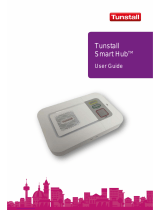Page is loading ...

MEDI-MINDER
INSTALLATION MANUAL
Medi-Minder Installation Manual Rev1.11

Medi-Minder Installation Manual Rev1.11
1
“A division of NESS CORPORATION PTY LTD”
© Copyright SmartLink
September 2014
Unit 4/56 Norcal Rd,
Nunawading VIC 3131 Australia
Tel: +61 3 9875 6400 Facsimile: +61 3 9875 6422
Email: [email protected]
Web Site: www.smartlink.com.au
SmartLink Medi-Minder Installation Manual Rev 1.11
Document Part Number:
For Products: Medi-Minder Unit
© 2012 Ness Corporation Pty Ltd ABN 28 069 984 372
Specifications may change without notice.
Ness Corporation manufacturing processes are accredited to ISO9001 quality standards and all possible care and diligence has been applied during
manufacture to ensure the reliable operation of this product. However there are various external factors that may impede or restrict the operation of this
product in accordance with the product’s specification.
These factors include, but are not limited to:
1. Erratic or reduced radio range. Ness radio products are sophisticated low power devices, however the presence of in-band radio signals, high power
transmissions or interference caused by electrical appliances such as wireless routers, cordless phones, computers, TVs and other electronic devices may
reduce the range performance. While such occurrences are unusual, they are possible. In this case it may be necessary to either increase the physical
separation between the Ness receiver and other devices or if possible change the radio frequency or channel of the other devices.
2. Unauthorised tampering, physical damage, electrical interruptions such as mains failure, electrical spikes or lightning.

Medi-Minder Installation Manual Rev1.11 2
1. Contents
1. CONTENTS.................................................................................................................. 2
2. EQUIPMENT LIST....................................................................................................... 2
3. INTRODUCTION.......................................................................................................... 3
4. MEDI-MINDER FEATURES.........................................................................................4
5. PROGRAMMING..........................................................................................................5
5.1 PROGRAMMING RULES...........................................................................................................................................5
5.2 PROGRAMMING OPTIONS....................................................................................................................................... 5
5.3 PRODUCT PROGRAMMING (DEFAULT =MEDI-MINDER ADEMCO)........................................................................5
6. PROGRAMMING OPTIONS..........................................................................................6
6.1 PROGRAMMING MAIN MENU OPTIONS..................................................................................................................6
6.2 PROGRAMMING SUB MENU OPTIONS.....................................................................................................................7
7. SETTING TIME &D
ATE...........................................................................................22
8. UPDOWNLOAD SOFTWARE..................................................................................... 22
9. CELLULAR SIGNAL QUALITY................................................................................. 23
10. CELLULAR UDP/SERVER........................................................................................ 23
11. NORMAL/OPERATION MODE.................................................................................. 24
12. DISPLAYS &W
ARNINGS..........................................................................................24
13. DIALLER REPORTING FORMAT.............................................................................. 25
13.1 ADEMCO HIGH SPEED EXTENDED REPORTING...............................................................................................25
13.2 CONTACT ID REPORTING................................................................................................................................26
13.3 BRITISH DTMF (UNIVERSAL) REPORTING..................................................................................................27
14. SPECIFICATIONS.......................................................................................................28
2. Equipment List
A Medi-Minder Unit consists of the following equipment:
1. Medi-Minder Unit
2. Waterproof 2 Way Pendant (106-183)
3. 9VDC 300mA Regulated Plug Pack (840-050)
4. Lead Assy Medical Alarm (450-124)
5. User Manual (890-442)

Medi-Minder Installation Manual Rev1.11
3
3. Introduction
Your SmartLink Medi-Minder unit has been designed to provide you with the freedom and peace of mind in that, should
you need assistance or HELP, it is available to you 24 hours a day with the simple press of a Button.
The modern slim line design of the SmartLink Medi-Minder unit allows it to be installed unobtrusively anywhere and is
ready when you need help. HELP can be summonsed by pressing a Button on your personal Pendant or Wristwatch, which
you can wear both inside your home or outside in the garden, ready for any emergency, giving you the freedom you enjoy
for total control at all times.
The SmartLink Medi-Minder unit has been built to the highest of technical standards for the protection of people and
property and manufactured to Australian and International quality standards.
Your SmartLink Medi-Minder unit can be supplied with additional fixed or portable Radio Key Pendants, which can be
worn or placed around the home as needed. Please contact your supplier for more information.
RADIO KEY PENDANTS
Wristwatch, Neck Chain or
Fixed Waterproof 2-Way
Long Range Pendants
(915.8MHz to 927.2MHz)
(Part No. 106-183)
Button 1 = ARM or CALL
Button 2 = OFF or CANCEL
Button 3 = PANIC
Dementia Proximity Key
(Blue Colour)
(Part No. 100-677)
New Wall Mounted
Call Points (Wireless)
(Part No. 100-821)
Man-Down
Water Resistant Pendant
(Part No. 100-698)
RADIO DETECTORS
PSA 240VAC Smoke Detector
with 9V Rechargeable Battery
(Part No. 100-054)
Radio PIR Detector (with
Inbuilt LED Night Light)
(Part No. 106-174)
Radio Reed Switch
(Inactivity)
(Part No. 100-529)

Medi-Minder Installation Manual Rev1.11 4
4. Medi-Minder Features
Rechargeable Battery
4.8V 1600mAh Ni-MH
(Part No. 142-031)
I/P
1,
2
&
O/P
1,
2,
3
Aux Inputs/Outputs
(Part No. 450-191)
Common - Black
Input 1 - Red
Input 2 - White
Output 1 - Green
Output 2 - Brown
Output 3 - Blue

Medi-Minder Installation Manual Rev1.11
5
5. Programming
5.1 Programming Rules
The easiest way to program the Medi-Minder unit is to
use the large CANCEL (Green) Button and the HELP (Red) Button on the Medi-Minder unit.
1Press the CANCEL (Green) Button on the Medi-Minder unit to scroll through the Main
Menu Options or the Sub Menu Options.
2
Press the HELP (Red) Button on the Medi-Minder unit to view the programmed value for
that option. The values will be displayed flashing. To step through values, press the HELP
(Red) Button again.
3
To store an option selected, press the CANCEL (Green) and HELP (Red) Buttons at the
same time. The Medi-Minder unit will beep twice while flashing the display to acknowledge
that the option has been selected.
5.2 Programming Options
NOTE: If NO Buttons on the Medi-Minder unit or the Radio Key Pendants have been pressed within 5 minutes, the Medi-
Minder unit will revert back to NORMAL OPERATION MODE (NB: A Client Account Number and at least one Phone
Number must be programmed in for the Medi-Minder unit to Exit Program Mode and enter Normal Operation Mode).
To enter Programming Options:
1. The Medi-Minder unit must be turned Off by unplugging the Mains and the Battery Switch must also be Off.
2. Turn the Battery Switch to On and plug in the Mains.
3. The Medi-Minder unit will display the version number eg. “1.1”for 2 seconds and beep once.
4. “_A” is displayed to indicate that it is in Programming Options.
5. Now go to Section 6. Programming Options.
5.3 Product Programming (Default = Medi-Minder Ademco)
Skip this Section if you’re NOT changing the Product Type.
The Product Type is programmed by entering the Special Code on the Medi-Minder unit. This will reset all Programming
Options and will have to be completely reprogrammed again in the new mode. If the code is unknown then the Medi-
Minder unit will default to the previous Product Type and it’s Option Programming will be maintained. The Medi-Minder
unit will remain in this Mode for only 5 minutes if the code hasn’t been entered.
To enter Product Programming:
1. The Medi-Minder unit must be turned Off by unplugging the Mains and the Battery Switch must also be Off.
2. Hold down the CANCEL (Green) and HELP (Red) Buttons and Power up the Medi-Minder unit.
3. The Medi-Minder unit will beep once while “PP” will be displayed to indicate that it is in Product Programming.
4. Using the CANCEL (Green) and HELP (Red) Buttons, a Code may be entered as follows:
a. Medi-Minder ADEMCO - Press CANCEL, CANCEL, CANCEL, HELP
b. Medi-Minder CONTACT ID - Press CANCEL, HELP, CANCEL, HELP
c. Medi-Minder BRITISH DTMF - Press HELP, HELP, CANCEL, HELP
5. Press the CANCEL (Green) and HELP (Red) Buttons at the same time to acknowledge en
d
of Produc
t
Programming. The Medi-Minder unit will beep once while “_A” is displayed to indicate that it is in Programming
Options. Now go to Section 6. Programming Options.

Medi-Minder Installation Manual Rev1.11 6
6. Programming Options
6.1 Programming Main Menu Options
The easiest way to program the Medi-Minder unit is to
use the large CANCEL (Green) Button and the HELP (Red) Button on the Medi-Minder unit.
Press the CANCEL (Green) Button to scroll through the Main Menu Options.
Option Page Descriptions
7CLIENT ACCOUNT Programming Options
7PHONE NUMBERS Programming Options
8SERVER Options (Medi-Minder 3G Version Only)
9PENDANTS Programming Options
10 DETECTORS Programming Options
11 HARDWIRED INPUTS Programming Options
11 AUXILIARY OUTPUTS Programming Options
12 PREFERENCES Programming Options
16 SYSTEMS Programming Options
17 CELLULAR Options (Medi-Minder 3G Version Only)
18 DAYLIGHT Programming Options
19 TIMERS Programming Options
20 REPORTS Programming Options
21 DOORBELL TUNES Programming Options
21 EXIT PROGRAM MODE

Medi-Minder Installation Manual Rev1.11
7
6.2 Programming Sub Menu Options
The Sub Menu Options are displayed for each particular Main Menu Option.
6.2.1 CLIENT ACCOUNT NUMBER Programming Option
Client Account Number (Default - unprogrammed)
Note - ADEMCO & CONTACT ID Versions - 4 Digits Only.
Note - BRITISH DTMF Version only - up to 12 Digits maximum.
1. “_A” is displayed. Press the HELP Button.
2. “CA”isdis
p
la
y
ed. Press the HELP Button a
g
ain to view
p
ro
g
ramme
d
Client Account
N
umber. The
programmed Client Account Number will flash on status display. If you wish to view the Client Account
Number again, press the CANCEL and then HELP Button. “ -” is displayed and flashes on the unit.
3. Pressing the HELP Button again to step through the digits (1, 2, 3, 4, 5, 6, 7, 8, 9 an
d
0). To STORE each
digit, press the CANCEL and HELP Buttons at the same time to store each digit. The unit will beep twice
and display the next digit to be programmed. Repeat this process until all digits are programmed.
4. Press the CANCEL Button to display the
p
rogrammed Phone
N
umber stored. The uni
t
will flash on status
display for each digit and beep twice at the end of the Client Account Number stored.
5. Press the CANCEL Button to move to the next Program Option.
6.2.2 PHONE NUMBERS Programming Options - 30 Digits Maximum
Primary Phone Number - Monitoring Centre Phone Number 1
Star Hash Pause
1. “_n” is displayed. Press the HELP Button.
2. “n1” is displayed. Press the HELP Button again to view
p
rogrammed Phone
N
umber. The
p
rogrammed
Phone Number will be flashed on status display. If you wish to view the Phone Number again, press the
CANCEL and then HELP Button. “ -” is displayed and flashes on the unit.
3. Pressin
g
the HELP Button a
g
aintoste
p
throu
g
hthedi
g
its
(
0, 1, 2, 3, 4, 5, 6, 7, 8, 9, t, H and -
)
.To
STORE each digit, press the CANCEL and HELP Buttons at the same time to store each digit. The unit
will beep twice and display the next digit to be programmed. Repeat this process until all digits are
programmed.
4. Press the CANCEL Button to display the
p
rogramme
d
Phone
N
umbe
r
stored. The unit will
b
eflashedon
status display for each digit and beeps twice at the end of the Phone Number stored.
5. Press the CANCEL Button to move to the next Program Option.
Secondary Phone Number – Monitoring Centre Phone Number 2
Mobile Phone Number 1 – Voice Only Reporting Number 1
Mobile Phone Number 2 – Voice Only Reporting Number 2
Default Values – Deletes/Erases all the Phone Programming to Default Values
Warning! This will Deletes/Erases all Programmed Phone Numbers n1 to n4
6. “dF”isdis
p
la
y
e
d
. Press the CANCEL and HELP Buttons a
t
thesametimeand
t
he uni
t
will
b
ee
p
sthree
times to indicate that ALL Phone Numbers (n1 to n4) have been Erased.
7. Press the CANCEL Button to move to the next Program Option.

Medi-Minder Installation Manual Rev1.11 8
6.2.3 SERVER Programming Options (Medi-Minder 3G Version Only)
Note: The easiest way to program the
SERVER Programming Options is to use the
SmartLink Up/Download Programmer Software (MediMinder)
Server 1 IP Address - (up to 30 Digits/Characters Maximum)
Note: Programmed as the first Digit will delete Server 1 URL
to Digits - 0 to 9
Dot
to Characters - A to Z and a to z
1. “_N” is displayed. Press the HELP Button.
2. “S1”isdisplaye
d
. Press the HELP Button again to view
p
rogrammed Server 1 IP Address.The
programmed Server 1 IP Address will be flashed on status display. If you wish to view the Server 1 IP
Address again, press the CANCEL and then HELP Button. “ -” is displayed and flashes on the unit.
3. Pressing the HELP Button again to step through the digits (0, 1, 2, 3, 4, 5, 6, 7, 8, 9, 0, ., A to Z). To
STORE each digit, press the CANCEL and HELP Buttons at the same time to store each digit. The unit
will beep twice and display the next digit to be programmed. Repeat this process until all digits are
programmed.
4. Press the CANCEL Button to display the
p
rogramme
d
Server 1 IP Address stored. The unit will
b
e
flashed on status display for each digit and beeps twice at the end of the Server 1 IP Address stored.
5. Press the CANCEL Button to move to the next Program Option.
Server 1 Port Number - (up to 5 Digits Maximum)
Note: Programmed as the first Digit will delete Server 1 Port Number
to Digits - 0 to 9
6. “P1” is displayed. Press the HELP Button.
7. “-” is displayed. Press the HELP Button again to view
p
rogrammed Server 1 Port Number.The
programmed Server 1 Port Number will be flashed on status display. If you wish to view the Server 1 Port
Number again, press the CANCEL and then HELP Button. “ -” is displayed and flashes on the unit.
8. Pressin
g
the HELP Button a
g
ain to ste
p
throu
g
h the di
g
its
(
0, 1, 2, 3, 4, 5, 6, 7, 8, an
d
9
)
.ToSTORE
each digit, press the CANCEL and HELP Buttons at the same time to store each digit. The unit will beep
twice and display the next digit to be programmed. Repeat this process until all digits are programmed.
9. Press the CANCEL Button to display the
p
rogrammed Server 1 Por
t
N
umbe
r
stored. The uni
t
will
b
e
flashed on status display for each digit and beeps twice at the end of the Server 1 Port Number stored.
10. Press the CANCEL Button to move to the next Program Option.
Server 2 IP Address - (up to 30 Digits/Characters Maximum)
Server 2 Port Number - (up to 5 Digits Maximum)
Default Values – Deletes/Erases all the Server Programming to Default Values
Warning! This will Deletes/Erases all Programmed Servers
11. “dF”isdisplaye
d
. Press the CANCEL and HELP Buttons a
t
thesametimeand
t
he uni
t
will
b
eeps three
times to indicate that ALL Server Numbers (S1, P1, S2 and P2) have been Erased.
12. Press the CANCEL Button to move to the next Program Option.

Medi-Minder Installation Manual Rev1.11
9
6.2.4 PENDANTS Programming Options
User Key 1 (Pendant) Programming - (Ademco & British DTMF)
un-programmed No Radio Key Pendant has been programmed for User Key 1
Help Where ON = Call OFF = Call PANIC = Call
Call Where ON = Emergency OFF = Restore PANIC = Emergency
Help/Call Where ON = Call OFF = Restore PANIC = Emergency
Call/Help Where ON = Emergency OFF = Restore PANIC = Call
Security Where ON = Arm OFF = Disarm PANIC = Call
Answer Panic - Initiates Call or if rings are detected will answer the incoming phone call
Dementia 1 Button Blue Radio Key initiates Call on inactivity.
Door Bell 1 Button Key where Panic - Initiates Door Bell Tune 1, 2 and 3
Erase Erase/Delete Programmed Radio Key.
To Program a NEW Radio Key Pendant (User Key):
1. “_u” is displayed. Press the HELP Button.
2. “u1”isdis
p
la
y
ed. Press the HELP Button a
g
ain on the unit. The uni
t
must dis
p
la
y
“- ”
(
un
p
ro
g
rammed
)
.
Press any Button on a NEW Radio Key Pendant 3 times. The unit will beep with each Button press and
on the third Button press, beep twice to acknowledge the Radio Key Pendant is programmed. The status
display will also display and flash “HP” Help to indicate that the Radio Key Pendant is programmed.
NOTE: If the unit gives a long beep on Button presses and displays “- ” it indicates that the Radio Key
Pendant has already been programmed into the unit.
3. Then, using the HELP Button to selec
t
an option HP,CL,HC,CH,Sc,An,dE,b1,b2,or b3 for the
Radio Pendant. To STORE an option selected, press the CANCEL and HELP Buttons at the same time.
The unit will beep twice while flashing the display to acknowledge that the option has been selected.
4. Press the CANCEL Button to move to the next Program Option.
To Erase a Radio Key Pendant (User Key):
1. Go to the Pendant Option you wish to erase “u1”to“u8”.
2. Press the HELP Button to select/until an option “Er”Erase.
3. Press the CANCEL an
d
HELP Buttons at the same time. The unit will
b
eep twice while flashing the
display “- ” to indicate that a Radio Key Pendant has been erased.
4. Press the CANCEL Button to move to the next Program Option.
User Key 1 (Pendant) Programming - (Contact ID Version only)
un-programmed No Radio Key Pendant has been programmed for User Key 1
Security Where ON = Arm OFF = Disarm PANIC = 120
Medical Where ON = Arm OFF = Disarm Delay PANIC = 100
Duress Where ON = Arm OFF = Disarm Silent PANIC = 121
Delay Panic Where ON = Arm OFF = Disarm Delay PANIC = 100
Panic Where ON = Arm OFF = Disarm PANIC = 120
Answer Initiates Delay Panic (120) or if rings are detected will answer the Phone Call.
Dementia 1 Button Blue Radio Key initiates Call on inactivity.
Door Bell 1 Button Key where Panic - Initiates Door Bell Tune 1, 2 and 3
Erase Erase/Delete Programmed Radio Key.
to UserKeys(Pendants)2–8Programming
Default Values – Deletes/Erases all Programmed User Keys (Pendants) u1 to u8
Warning! This will Deletes/Erases all Programmed User Keys (Pendants) u1 to u8
1. “dF”isdisplaye
d
. Press the CANCEL and HELP Buttons a
t
thesametimeand
t
he uni
t
will
b
eeps three
times to indicate that ALL Radio Key Pendants (User Keys u1 to u8) have been Deleted/Erased.
2. Press CANCEL Button to move to the next Program Option.

Medi-Minder Installation Manual Rev1.11 10
6.2.5 DETECTORS Programming Options
Detector 1 Programming - (Ademco & British DTMF)
unprogrammed No Detector has been programmed for Detector 1.
Fire 24 hour Alarm, always Active (initiates Emergency).
Alarm In-active when DISARMED, Active when ARMED (initiates Emergency).
Inactivity Alarms if un-active when DISARMED (initiates Emergency on Channel 7 only),
In-active when ARMED.
Door Bell Sounds the programmed Door Bell Tune 1, 2 & 3 when in DISARMED Mode,
acts like a Alarm Detector when in ARMED Mode (initiates Emergency).
Erase Erase/Delete Programmed Detector.
To Program a NEW Detector:
1. “_d” is displayed. Press the HELP Button.
2. “d1” is displayed. Press the HELP Button again on the unit. The uni
t
must display “- ” (unprogrammed).
Trigger a NEW Detector (3 transmissions must be detected). The unit will beep with each transmission
and on the third transmission beep twice to acknowledge the Detector is programmed. The status display
will also display and flash “Fi” Fire to indicate that the Detector is programmed.
NOTE: If the unit gives a long beep on the first transmission and displays “- ” it indicates that the
Detectors has already been programmed into the unit.
3. Then, using the HELP Button to select an option Fi, Al, IA, b1, b2, or b3 for the Detector .
4. To STORE an o
p
tion selected,
p
ress the CANCEL an
d
HELP Buttons at the same time. The unit will
beep twice while flashing the display to acknowledge that the option has been selected.
5. Press the CANCEL Button to move to the next Program Option.
To Erase a Detector:
1. Go to the Detector Option you wish to erase “d1”to“d8”.
2. Then, using the HELP Button to select/until an option “Er”Erase.
3. Press the CANCEL an
d
HELP Buttons a
t
the same time. The will
b
eep twice while flashing the display “-
” to indicate that a Detector has been erased.
4. Press the CANCEL Button to move to the next Program Option.
Detector 1 Programming - (Contact ID Version only)
unprogrammed No Detector has been programmed for Detector 1.
Fire 24 hour Alarm, always Active (133).
Alarm In-active when DISARMED, Active when ARMED (130).
Home In-active when DISARMED, Active when ARMED & in HOME Mode (131).
Silent In-active when DISARMED, Active when ARMED (Silent 130).
Inactivity Alarms if un-active when DISARMED (initiates Emergency on Channel 7 only),
In-active when ARMED (355).
Door Bell Sounds the programmed Door Bell 1, 2 & 3 tune when in DISARMED or in
HOME Mode, acts like an Alarm Detector when ARMED.
Erase Erase/Delete Programmed Detector.
to Detectors2–8Programming
Default Values – Deletes/Erases all Programmed Detectors d1 to d8
Warning! This will Deletes/Erases all Programmed Detectors d1 to d8
1. “dF”isdisplaye
d
. Press the CANCEL and HELP Buttons a
t
thesametimeand
t
he uni
t
will
b
eeps three
times to indicate that ALL Detectors (Detectors d1 to d8) have been Deleted/Erased.
2. Press the CANCEL Button to move to the next Program Option.

Medi-Minder Installation Manual Rev1.11
11
6.2.6 HARDWIRED INPUTS Programming Options
Input 1 (Reports to Channel 5)
Disabled - N/O (Common and Inputs)
Ademco & British DTMF Versions: Contact ID Version only:
Help – Initiates Call when Closed Security – Initiates Panic (120)
Call – Initiates Emergency when Closed Medical – Initiates Delay Panic (100)
Answer “An” – Answer the Phone Call Duress – Initiates Silent Panic (121)
Door Bell 1 – Door Bell Tune 1 Answer – Initiates Delay Panic (120)
Door Bell 2 – Door Bell Tune 2 Door Bell 1 – Door Bell Tune 1
Door Bell 3 – Door Bell Tune 3 Door Bell 3 – Door Bell Tune 3
1. “_i” is displayed. Press the HELP Button on the unit.
2. “i1” is displayed. Press the HELP Button again to view programmed option.
3. “d” is displayed. Pressing the HELP Button to step through d, HP, CL, An, b1, b2 and b3 Options.
4. To store an o
p
tion selected,
p
ress the CANCEL an
d
HELP Buttons a
t
the same time. The unit will
b
ee
p
twice while flashing the display to acknowledge that the option has been selected.
5. Press the CANCEL Button to move to the next Program Option.
Input 2 (Reports to Channel 6)
Default Values – Sets all the Inputs Programming Options to Default Values
Warning! This will Sets all Inputs Programming Options to Default Values
1. “dF”isdisplaye
d
. Press the CANCEL and HELP Buttons a
t
thesametimeand
t
he uni
t
will
b
eeps three
times to indicate that ALL Inputs (Inputs i1 to i2) have been Disabled.
2. Press the CANCEL Button to move to the next Program Option.
6.2.7 AUXILIARY OUTPUTS Programming Options
Auxiliary Output 1 - (Open Collector Output to Ground when Activated)
OFF (Output Disabled)
Enabled Output for 1 to 9 minutes & if Alarm Restored then Output is switched Off.
Toggles Output On when in Alarm & if Alarm Cancelled/Restored then Output is switched Off.
1. “_o” is displayed. Press the HELP Button on the unit.
2. “o1” is displayed. Press the HELP Button again to view programmed option.
3. “0” is displayed. Pressing the HELP Button to step through the digits 0, 1, 2, 3, 4, 5, 6, 7, 8, 9 and t.
4. To store an o
p
tion selected,
p
ress the CANCEL an
d
HELP Buttons a
t
the same time. The unit will
b
ee
p
twice while flashing the display to acknowledge that the option has been selected.
5. Press the CANCEL Button to move to the next Program Option.
Auxiliary Output 2 - (Open Collector Output to Ground when Activated)
Auxiliary Output 3 - (Open Collector Output to Ground when Activated)
Radio Programming (Default O = OFF)
Default Values – Sets all Output Programming Options to Default Values
Warning! This will Sets all Output Programming Options to Default Values
1. “dF”isdisplaye
d
. Press the CANCEL and HELP Buttons a
t
thesametimeand
t
he uni
t
will
b
eeps three
times to indicate that ALL Outputs (Outputs o1 to o3) have been Disabled.
2. Press the CANCEL Button to move to the next Program Option.

Medi-Minder Installation Manual Rev1.11 12
6.2.8 PREFERENCES Programming Options
Unit Help Button - (Ademco & British DTMF Versions)
Call = Initiates Emergency Help = Initiates Call
1. “_P” is displayed. Press the HELP Button.
2. “un” is displayed. Pressing the HELP Button again toggles between “CL”Calland“HP”Help.
3. To store an option selected,
p
ress CANCEL and HELP Buttons at the same time. The unit will
b
eep twice
while flashing the display to acknowledge that the option has been selected. Press CANCEL Button.
Unit Help Button Channel - (Ademco Version only)
1to 8=UnitChannel/ZoneReporting1to8
1. “uC” is displayed. Press the HELP Button to view programmed option.
2. “6” is displayed. Pressing the HELP Button again to scroll through digits from “ 1”to“8”.
3. To store an option selected,
p
ress CANCEL and HELP Buttons at the same time. The unit will
b
eep twice
while flashing the display to acknowledge that the option has been selected. Press CANCEL Button.
Unit Help Button - (Contact ID Version only)
Panic – Panic 120 (Cancel/Green Button won’t Cancel/Restore Alarm)
Answer – Entry Delay Panic 120 (Cancel/Green Button Restore & also answers Incoming Call)
Security – Panic 120 (Cancel/Green Button Cancel/Restore Alarm)
Medical – Entry Delay Panic 100 (Cancel/Green Button Cancel/Restore Alarm)
Duress – Silent Panic 121 (Cancel/Green Button Cancel/Restore Alarm)
Delay Panic – Entry Delay Panic 100 (Cancel/Green Button won’t Cancel/Restore Alarm)
1. “un” is displayed. Press the HELP Button to view programmed option.
2. “Pc” is displayed. Pressing the HELP Button again to scroll through (Pc, An, Sc, HP, du and dP).
3. To store an option selected,
p
ress CANCEL an
d
HELP Buttons a
t
the same time. The unit will
b
eep
twice while flashing the display to acknowledge that the option has been selected. Press CANCEL
Button to move to the next Program Option.
Exit Time
10 to 60 Seconds - The time requesting Arm Mode and Medi-Minder unit being in that Mode.
1. “E1” is displayed. Press the HELP Button to view programmed time. “60”isdisplayed.
2. Pressing the HELP Button again to step through times (10, 20, 30, 40, 50 and 60 in 10 second steps).
3. To store an option selected,
p
ress CANCEL and HELP Buttons at the same time. The unit will
b
eep twice
while flashing the display to acknowledge that the option has been selected. Press CANCEL Button to
move to the next Program Option.
Entry Time - (Contact ID Version only)
0 to 60 Seconds - Time between a Detector triggering and Medi-Minder unit alarming.
1. “En” is displayed. Press the HELP Button to view programmed time. “10” is displayed.
2. Pressing the HELP Button again to step through times (0, 10, 20, 30, 40, 50 and 60 in 10 second steps).
3. To store an o
p
tion selected,
p
ress CANCEL and HELP Buttons at the same time. The unit will
b
ee
p
twice
while flashing the display to acknowledge that the option has been selected. Press CANCEL Button.
Pre-Alarm Time - (Ademco & British DTMF Versions)
0 to 60 Seconds - Time between a Key or Detector triggering and Medi-Minder unit alarming.
1. “PA” is displayed. Press the HELP to view programmed time. “10” is displayed.
2. Pressing the HELP Button again to step through times (0, 10, 20, 30, 40, 50 and 60 in 10 second steps).
3. To store an option selected,
p
ress CANCEL and HELP Buttons at the same time. The unit will
b
eep twice
while flashing the display to acknowledge that the option has been selected. Press CANCEL Button.

Medi-Minder Installation Manual Rev1.11
13
Lockout
Enabled - MediMinder Unit will Lockout any Detector (excluding those programmed with FIRE
option) alarms that have alarmed more than 2 times in Arm Mode.
Disabled
1. “Lc” is displayed. Press the HELP Button to view programmed option.
2. “E” is displayed. Pressing the HELP Button again toggles between “ E”Enabled and “ d”Disabled.
3. To store an o
p
tion selected,
p
ress the CANCEL an
d
HELP Buttons a
t
the same time. The unit will
b
ee
p
twice while flashing the display to acknowledge that the option has been selected.
4. Press the CANCEL Button to move to the next Program Option.
Supervision of Detectors
0 to 24 Hours - Interval where at least one Supervision signal is expected from each Detector.
1. “Su” is displayed. Press the HELP Button to view programmed time.
2. “0” is displayed. Pressing the HELP Button again to step through the digits (0, 1 to 24).
3. To store an option selected,
p
ress the CANCEL an
d
HELP Buttons a
t
the same time. The unit will
b
eep
twice while flashing the display to acknowledge that the option has been selected.
4. Press the CANCEL Button to move to the next Program Option.
Inactivity Timer
0 to 200 = 0 to 200 Hours or 201 to 255 = 1 to 55 Minutes
Note: Interval where at least one activity signal is expected from each individual Dementia Key or any
Inactivity Detector. If a number greater than 255 is programmed, the unit will sound a long beep.
1. “In” is displayed. Press the HELP Button to view
p
rogrammed time. The
p
rogrammed time will flash on
status display. If you wish to view the programmed time again, press CANCEL and then HELP Button.
“ -” is displayed and flashes on the unit.
2. Pressing the HELP Button again to step through the digits (1, 2, 3, 4, 5, 6, 7, 8, 9 and 0). Press the
CANCEL and HELP Buttons at the same time to store each digit. The unit will beep twice and display the
next digit to be programmed. Repeat this process until all digits are programmed.
3. Press the CANCEL Button to display the
p
rogrammed time. The unit will flash on status display for each
digit and beep twice at the end of the programmed time stored.
4. Press the CANCEL Button to move to the next Program Option.
Inactivity Restore
Disabled - Restores only by the Medi-Minder unit CANCEL (Green) Button.
Enabled - Restores if it receives an activity message from the particular Device or by the Medi-
Minder unit CANCEL (Green) Button.
1. “Ir” is displayed. Press the HELP Button to view programmed option.
2. “d” is displayed. Pressing the HELP Button again toggles between “ d”Disabledand“E” Enabled.
3. To store an option selected,
p
ress the CANCEL an
d
HELP Buttons a
t
the same time. The unit will
b
eep
twice while flashing the display to acknowledge that the option has been selected.
4. Press the CANCEL Button to move to the next Program Option.
Quiet - (Ademco & British DTMF Versions)
Disabled - Medi-Minder unit beeps on all Key presses and Alarms.
Enabled - Medi-Minder unit beeps are suppressed. Medi-Minder unit will answer in LISTEN
ONLY MODE. This does not effect the Hands Free Operation.
1. “SH” is displayed. Press the HELP Button to view programmed option.
2. “d” is displayed. Pressing the HELP Button again toggles between “ d”Disabledand“E” Enabled.
3. To store an option selected,
p
ress the CANCEL an
d
HELP Buttons a
t
the same time. The unit will
b
eep
twice while flashing the display to acknowledge that the option has been selected.
4. Press the CANCEL Button to move to the next Program Option.

Medi-Minder Installation Manual Rev1.11 14
Phone Options
Alternates between the programmed Phone No. (ie. n1->n2->n3->n4->n1->n2->etc).
Priority to Monitoring Centre, refer to section Phone Numbers Programming.
1. “Ph” is displayed. Press the HELP Button to view programmed option.
2. “0” is displayed. Pressing the HELP Button again toggles between 0&1.
3. To store an o
p
tion selected,
p
ress the CANCEL and HELP Buttons a
t
the same time The unit will
b
ee
p
twice while flashing the display to acknowledge that the option has been selected.
4. Press the CANCEL Button to move to the next Program Option.
Answer Call
3, 6 or 9 Minutes
Time after an alarm, the voice circuits are enabled for any incoming calls to be automatically answered.
1. “Ac” is displayed. Press the HELP Button to view programmed time.
2. “6” is displayed. Pressing the HELP Button again to step through times (3, 6 or 9minutes).
3. To store an option selected,
p
ress the CANCEL an
d
HELP Buttons a
t
the same time. The unit will
b
eep
twice while flashing the display to acknowledge that the option has been selected.
4. Press the CANCEL Button to move to the next Program Option.
Call Back Unit (Unit Help Button)
Disabled or Enabled – Automatically Answers a Incoming Call after an alarm event (Unit Help Button).
1. “cu” is displayed. Press the HELP Button to view programmed option.
2. “E” is displayed. Pressing the HELP again toggles between “ E” Enabled and “ d”Disabled.
3. To store an option selected,
p
ress the CANCEL an
d
HELP Buttons a
t
the same time. The unit will
b
eep
twice while flashing the display to acknowledge that the option has been selected.
4. Press the CANCEL Button to move to the next Program Option.
Call Back Pendants
Disabled or Enabled – Automatically Answers a Incoming Call an alarm event (Pendants).
1. “cP” is displayed. Press the HELP Button on the unit.
2. “E” is displayed. Pressing the HELP again toggles between “ E” Enabled and “ d”Disabled.
3. To store an option selected,
p
ress the CANCEL an
d
HELP Buttons a
t
the same time. The unit will
b
eep
twice while flashing the display to acknowledge that the option has been selected.
4. Press the CANCEL Button to move to the next Program Option.
Call Back Detectors
Disabled or Enabled – Automatically Answers a Incoming Call after an alarm event (Detectors).
1. “cd” is displayed. Press the HELP Button on the unit.
2. “E” is displayed. Pressing the HELP again toggles between “ E” Enabled and “ d” Disabled.
3. To store an o
p
tion selected,
p
ress the CANCEL an
d
HELP Buttons a
t
the same time. The unit will
b
ee
p
twice while flashing the display to acknowledge that the option has been selected.
4. Press the CANCEL Button to move to the next Program Option.
Call Back Inputs
Disabled or Enabled – Automatically Answers a Incoming Call after an alarm event (Inputs).
1. “ci” is displayed. Press the HELP Button on the unit.
2. “E” is displayed. Pressing the HELP again toggles between “ E” Enabled and “ d”Disabled.
3. To store an o
p
tion selected,
p
ress the CANCEL an
d
HELP Buttons a
t
the same time. The unit will
b
ee
p
twice while flashing the display to acknowledge that the option has been selected.
4. Press the CANCEL Button to move to the next Program Option.

Medi-Minder Installation Manual Rev1.11
15
Pabx Tones
Enabled - Unit will automatically hang up if it detects a specific hang up signal (ie. short beep, long gap)
Disabled - Medi-Minder unit will not detect a hang up so call needs to be either, manually terminated
(Pressing the * Key twice), pressing the Medi-Minder unit CANCEL (Green) Button (or the OFF
Button on any 3 Button Pendant), or by waiting for the Medi-Minder unit to time out.
NB: “IF RUNNING ON A PABX SYSTEM, THIS OPTION SHOULD ALWAYS BE DISABLED.”
1. “Pb” is displayed. Press the HELP Button to view programmed option.
2. “E” is displayed. Pressing the HELP Button again toggles between “ E” Enabled and “ d” Disabled.
3. To store an option selected,
p
ress the CANCEL an
d
HELP Buttons a
t
the same time. The unit will
b
eep
twice while flashing the display to acknowledge that the option has been selected. Press the CANCEL
Button to move to the next Program Option.
Rings Detected
2 to 9 Number of Rings to detect before automatically answering after an alarm event.
1. “rd” is displayed. Press the HELP Button to view programmed Number of Rings.
2. “2” is displayed. Pressing the HELP Button again to step through digits (2, 3, 4, 5, 6, 7, 8, or 9Rings).
3. To store an option selected,
p
ress the CANCEL an
d
HELP Buttons a
t
the same time. The unit will
b
eep
twice while flashing the display to acknowledge that the option has been selected. Press the CANCEL
Button to move to the next Program Option.
Country Dialing
AUSTRALIA (Force DTMF)
NEW ZEALAND SINGAPORE, USA & CANADA UK & EUROPE
1. “Co” is displayed. Press the HELP to view programmed option.
2. “1” is displayed. Pressing the HELP Button again to step through 1, 2, 3 &4.
3. To store an option selected,
p
ress the CANCEL an
d
HELP Buttons a
t
the same time. The unit will
b
eep
twice while flashing the display to acknowledge that the option has been selected. Press the CANCEL
Button to move to the next Program Option.
Up/Download & Remote DTMF Control
Enabled all the time and DTMF Enabled
Enabled only in Program Mode and DTMF Enabled
Enabled all the time and DTMF Disabled
Enabled only in Program Mode and DTMF Disabled
1. “ud” is displayed. Press the HELP Button to view programmed option.
2. “1” is displayed. Pressing the HELP Button again to step through 0, 1, 2, &3.
3. To store an option selected,
p
ress the CANCEL an
d
HELP Buttons a
t
the same time. The unit will
b
eep
twice while flashing the display to acknowledge that the option has been selected. Press the CANCEL
Button to move to the next Program Option.
RS232 Baud Rate
0 = Disabled, 1 = 9600, 2 = 19200, 3 = 38400, 4 = 57600 & 5 = 115200
1. “rb” is displayed. Press the HELP Button to view programmed option.
2. “1” is displayed. Pressing the HELP Button again to step through 0, 1, 2, 3, 4, &5.
3. To store an o
p
tion selected,
p
ress the CANCEL an
d
HELP Buttons a
t
the same time. The unit will
b
ee
p
twice while flashing the display to acknowledge that the option has been selected. Press the CANCEL
Button to move to the next Program Option.
Default Values – Sets all Preference Programming Options to Default Values
Warning! This will Sets all Preference Programming Options to Default Values
1. “dF”isdis
p
la
y
e
d
. Press the CANCEL and HELP Buttons a
t
thesametimeand
t
he uni
t
will
b
ee
p
sthree
times to indicate that ALL Preference Programming Options have been defaulted.
2. Press the CANCEL Button to move to the next Program Option.

Medi-Minder Installation Manual Rev1.11 16
6.2.9 SYSTEMS Programming Options
System Check (Check signal strength of Pendants and Detectors)
NO Pendants/Detectors Received or 1 to 9 Signal Strength
1. “_S” is displayed. Press the HELP Button. “SC”isdisplaye
d
. Press the HELP Button. Unit must display
“ -” to indicate that it is now ready to receive Test Signal Strength from Radio Keys and Detectors.
2. To Tes
t
a Pendan
t
or Detector,
p
ress any Button on a Radio Key Pendant or Trigger a Detector. The unit
will beep twice while flashing the display digit (1, 2, 3, 4, 5, 6, 7, 8 or 9). Press the CANCEL Button.
Unit CANCEL (GREEN) Light Brightness
0=OFF, 1=Dimmed or 2=Bright
1. “Lb” is displayed. Press the HELP Button to view programmed option. “ 2” is displayed.
2. Pressin
g
the HELP Button a
g
ain to select
(
0, 1 or 2
)
.Tostoreano
p
tion selected,
p
ress the CANCEL an
d
HELP Buttons at the same time. The unit will beep twice while flashing the display to acknowledge that
the option has been selected. Press the CANCEL to move to the next Program Option.
Listen Pin
Enabled for listening to Monitoring Centre communication.
Alarms only on first attempt “n1” Primary No. Disabled
1. “LP” is displayed. Press the HELP Button to view programmed option. “ E” is displayed.
2. Pressin
g
the HELP Button a
g
ain to selec
t
b
etween “ E”or“d”. To store an o
p
tion selected,
p
ress the
CANCEL and HELP Buttons at the same time. The unit will beep twice while flashing the display to
acknowledge that the option has been selected. Press the CANCEL Button to move to the next Option.
Microphone Sensitivity
0, 1, 2 or 3 Microphone Sensitive
1. “uP” is displayed. Press the HELP Button to view programmed Microphone. “ 1” is displayed.
2. Pressin
g
the HELP Button a
g
ain to selec
t
(
0, 1, 2 or 3
)
Sensitivit
y
.Tostoreano
p
tion selected,
p
ress the
CANCEL and HELP Buttons at the same time. The unit will beep twice while flashing the display to
acknowledge that the option has been selected. Press the CANCEL Button to move to the next Option.
Speaker Volume
0, 1, 2 or 3 Speaker Volume
1. “SP” is displayed. Press HELP Button to view programmed Speaker Volume.“ 3” is displayed.
2. Pressing the HELP again to selec
t
(0, 1, 2 o
r
3) Volume. To store an option selected,
p
ress the CANCEL
and HELP Buttons at the same time. The unit will beep twice while flashing the display to acknowledge
that the option has been selected. Press the CANCEL Button to move to the next Program Option.
Line Balance Attenuation (Default 0 = 15.) refer SmartLink
Line In Level DTMF (Default 0 = Normal) refer SmartLink
Line Out Level DTMF (Default 0 = Normal) refer SmartLink
Report Pre-Time (Default 10 = Normal) refer SmartLink
Report Tone Time (Default 4 = Normal) refer SmartLink
Report Quiet Time (Default 4 = Normal) refer SmartLink
Report Between Time (Default 10 = Normal) refer SmartLink
Radio Repeater (Default d = Disabled) refer SmartLink
Default Values – Sets all System Programming Options to Default Values
Warning! This will Sets all System Programming Options to Default Values
1. “dF”isdisplaye
d
. Press the CANCEL and HELP Buttons a
t
thesametimeand
t
he uni
t
will
b
eeps three
times to indicate that ALL System Programming Options have been defaulted.
2. Press the CANCEL Button to move to the next Program Option.

Medi-Minder Installation Manual Rev1.11
17
6.2.10 CELLULAR Programming Options (Medi-Minder 3G Version Only)
Cellular Identity
NB: Cannot be changed but are there for your reference only eg. 359769123456789
Cellular Type
NB: Cannot be changed but are there for your reference only eg. SIMCOMSIM5216J
Cellular Revision
NB: Cannot be changed but are there for your reference only eg. 1575B06SIM5216
SIM Identity
NB: Cannot be changed but are there for your reference only eg. 89610106069123456789
SIM Provider
NB: Cannot be changed but are there for your reference only eg. Telstra Mobile
SIM APN
“SA” is displayed. Press the Help Button to View Programmed digits.
Pressing the Help Button again to program each digits eg. telstra.2m2 or telstra.internet
Cellular Poll Time (default 60 = 60 minutes)
“Pt” is displayed. Press the Help Button to View Programmed digits (0 to 255 Minutes).
To change the Cellular Poll Time, Pressing the Help Button to scroll through digits 0, 1, 2 , 3, 4, 5, 6, 7,
8, & 9
To Store an option selected, press the CANCEL and HELP Buttons at the same time. The unit will beep
twice while flashing the display to acknowledge that the option has been selected.
Cellular Mode (default 5 = MediLink Setting) refer SmartLink
Cellular In Level (default 0) refer SmartLink
Cellular In Attenuation (default 255) refer SmartLink
Cellular Out Level (default 0) refer SmartLink
Cellular Out Attenuation (default 136) refer SmartLink
Cellular Sidetone Gain (default 16) refer SmartLink
Network AMR (default d = Disabled) refer SmartLink
Network Rate (default 1 = Full Rate Preferred) refer SmartLink
Cellular Signal Quality
“SL” is displayed.
Press the Help Button and the unit displays the Cellular Signal Quality from 1 to 31
(10 to 31 good, 6 to 9 average, below 6 may need relocation or alternate Carrier)
Default Values – Sets all CELLULAR Programming Options to Default Values
Warning! This will Sets all Timers Programming Options to Default Values
“dF” is displayed. Press the CANCEL and HELP Buttons at the same time and the unit will beeps three times
to indicate that ALL CELLULAR Programming Options have been defaulted.
Press the CANCEL Button to move to the next Program Option.

Medi-Minder Installation Manual Rev1.11 18
6.2.11 DAYLIGHT Programming Options
DLS Begin Ordinal
0=Fixed, 1=First, 2=Second, 3=Third, 4=Fourth, 5=Last & -=Disabled
1. “_L” is displayed. Press the HELP Button.
2. “Io” is displayed. Pressing the HELP Button again to step through 0, 1, 2, 3, 4, 5, and -.
3. To store an o
p
tion selected,
p
ress the CANCEL and HELP Buttons at the same time. The unit will
b
ee
p
twice while flashing the display to acknowledge that the option has been selected.
4. Press the CANCEL Button to move to the next Program Option.
DLS Begin Day
0 = Monday, 1 = Tuesday, 2 = Wednesday, 3 = Thursday, 4 = Friday, 5 = Saturday & 6 = Sunday
If Ordinal is 0 = Fixed (0 to 31 resembling days of the month)
1. “Id” is displayed. Pressing the HELP Button again to step through 0, 1, 2, 3, 4, 5, and 6.
2. To store an option selected,
p
ress the CANCEL and HELP Buttons at the same time. The unit will
b
eep
twice while flashing the display to acknowledge that the option has been selected.
3. Press the CANCEL Button to move to the next Program Option.
DLS Begin Month
1 = January, 2 = February, 3 = March, 4 = April ...... 10 = October, 11 = November, 12 = December
1. “I_” is displayed. Pressing the HELP Button again to step through 1, 2, 4, 5, 6, 7, 8, 9, 10, 11, and 12.
2. To store an option selected,
p
ress the CANCEL and HELP Buttons at the same time. The unit will
b
eep
twice while flashing the display to acknowledge that the option has been selected.
3. Press the CANCEL Button to move to the next Program Option.
DLS End Ordinal
0=Fixed, 1=First, 2=Second, 3=Third, 4=Fourth, 5=Last & -=Disabled
1. “Lo” is displayed. Pressing the HELP Button again to step through 0, 1, 2, 3, 4, 5, and -.
2. To store an option selected,
p
ress the CANCEL and HELP Buttons at the same time. The unit will
b
eep
twice while flashing the display to acknowledge that the option has been selected.
3. Press the CANCEL Button to move to the next Program Option.
DLS End Day
0 = Monday, 1 = Tuesday, 2 = Wednesday, 3 = Thursday, 4 = Friday, 5 = Saturday & 6 = Sunday
If Ordinal is 0 = Fixed (0 to 31 resembling days of the month)
1. “Ld” is displayed. Pressing the HELP Button again to step through 0, 1, 2, 3, 4, 5, and -.
2. To store an option selected,
p
ress the CANCEL and HELP Buttons a
t
the same time. The unit will
b
eep
twice while flashing the display to acknowledge that the option has been selected.
3. Press the CANCEL Button to move to the next Program Option.
DLS End Month
1 = January, 2 = February, 3 = March, 4 = April ...... 10 = October, 11 = November, 12 = December
1. “L_” is displayed. Pressing the HELP Button again to step through 1, 2, 4, 5, 6, 7, 8, 9, 10, 11, and 12.
2. To store an o
p
tion selected,
p
ress the CANCEL and HELP Buttons a
t
the same time. The unit will
b
ee
p
twice while flashing the display to acknowledge that the option has been selected.
3. Press the CANCEL Button to move to the next Program Option.
Default Values – Sets all Daylight Programming Options to Default Values
Warning! This will Sets all Daylight Programming Options to Default Values
1. “dF”isdis
p
la
y
e
d
. Press the CANCEL and HELP Buttons a
t
thesametimeand
t
he uni
t
will
b
ee
p
sthree
times to indicate that ALL System Programming Options have been defaulted.
2. Press the CANCEL Button to move to the next Program Option.

Medi-Minder Installation Manual Rev1.11
19
6.2.12 TIMERS Programming Options
Note: The easiest way to program the TIMERS Programming Options is to use the
SmartLink Up/Download Programmer Software (MediMinder)
System Day Announces “Your System is due for testing....”
Disabled
1. “_t” is displayed. Press the HELP Button.
2. “Sd” is displayed. Pressing the HELP Button again to step through -, 0, to 9, A, ........ and FE
3. To store an option selected,
p
ress the CANCEL and HELP Buttons a
t
the same time. The unit will
b
eep
twice while flashing the display to acknowledge that the option has been selected.
4. Press the CANCEL Button to move to the next Program Option.
System Hour - 0 to 24 Hour (Default 0 = Disabled)
System Minute - 0 to 60 Minutes (Default 0 = Disabled)
System Repeat - 0 to 10 Repeats (Default 3 = 3 Repeats)
System Interval - 0 to 255 Seconds (Default 30 = 30 Seconds)
System Away Mode (Default d = Disabled)
Test Call Day (Default 6 = Sunday, Every Week @ 1:00am)
Disabled Monday Tuesday Wednesday
Thursday Friday Saturday Sunday
Everyday Sunday, Every 2 Weeks
Sunday, Every 3 Weeks Sunday, Every 4 Weeks
Sunday, Every 5 Weeks Sunday, Every 6 Weeks
Sunday, Every 7 Weeks Sunday, Every 8 Weeks
▼▼ ▼▼▼ ▼▼ ▼▼▼
Sunday, Every 31 Weeks Sunday, Every 32 Weeks
1. “td” is displayed. Pressing the HELP Button again to step through 0, to 9, A, ........ and FE
2. To store an option selected,
p
ress the CANCEL and HELP Buttons a
t
the same time. The unit will
b
eep
twice while flashing the display to acknowledge that the option has been selected.
3. Press the CANCEL Button to move to the next Program Option.
Test Call Hour - 0 to 24 Hour (Default 1 = 1:00 am)
TestCallMinute-0to60Minutes(Default0=0Minute)
Overdue Day (Displays and Beeps for 10 Minutes)
Disabled
1. “od” is displayed. Pressing the HELP Button again to step through -, 0, to 9, A, ........ and FE
2. To store an option selected,
p
ress the CANCEL and HELP Buttons a
t
the same time. The unit will
b
eep
twice while flashing the display to acknowledge that the option has been selected.
3. Press the CANCEL Button to move to the next Program Option.
Overdue Hour - 0 to 24 Hour (Default 0 = Disabled)
Overdue Minute - 0 to 60 Minutes (Default 0 = 0 Minute)
Default Values – Sets all Timers Programming Options to Default Values
Warning! This will Sets all Timers Programming Options to Default Values
1. “dF”isdisplaye
d
. Press the CANCEL and HELP Buttons a
t
thesametimeand
t
he uni
t
will
b
eeps three
times to indicate that ALL System Programming Options have been defaulted.
2. Press the CANCEL Button to move to the next Program Option.
/