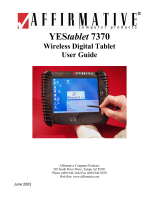Page is loading ...

YEStablet 7375
Wireless Digital Tablet
User Guide
Affirmative Computer Products
202 South River Drive, Tempe AZ 85281
Phone (480) 946-1444 Fax (480) 946-9250
Web Site: www.affirmative.net
March 2004

YEStablet 7375 User Guide
© 2003 Affirmative Computer Products. All Rights Reserved
Information in this document is subject to change without notice. No part of this document may be reproduced or
transmitted in any form or by any means, mechanical or electronic, for any purpose, without the expressed written
consent of Affirmative Computer Products. Affirmative Computer Products may have patents or pending patent
applications, trademarks, copyrights, or other intellectual property rights covering subject matter in this document.
All rights relating to intellectual property, copyright and trademarks are expressly reserved by Affirmative
Computer Products. This document is provided for informational purposes only. Except for the limited warranty
section contained herein, this document is not intended as a warranty or to create any other contractual obligations
between Affirmative Computer Products and the user. This device is not designed for operation in an explosive
environment. If the user is in an explosive environment, the unit should be removed from the area immediately.
Interface Warning: This computing device is not manufactured to any specific software suite. There are various
software packages and add-on hardware options available on the market; however, because the computer industry
lacks standards in these areas, Affirmative Computer Products does not and cannot make any warranty or
representation with respect to the performance of this product with any particular software packages and/or non-
Affirmative Computer Products add-on hardware options. Therefore, Affirmative Computer Products hereby
disclaims any representations or warranty that this product is compatible with any combination of products you
may choose to connect. While Affirmative Computer Products representatives or Affirmative Computer Products
authorized dealers may be able to assist you, and may make recommendations, they are NOT authorized to vary or
waive this disclaimer.
Affirmative Computer Products
202 South River Drive
Tempe, AZ 85281
ii

YEStablet 7375 User Guide
TABLE OF CONTENTS
CERTIFICATIONS AND LIMITED WARRANTY ...........................................................................VII
Compliance Certifications.......................................................................................................................................vii
Regulatory Notices..................................................................................................................................................vii
FCC Class B Radio Frequency Interference Statement.......................................................................................vii
CE (EU) Declaration of Conformity ...................................................................................................................vii
Modifications.......................................................................................................................................................vii
Limited Warranty ....................................................................................................................................................vii
Warranty Coverage............................................................................................................................................ viii
Software Warranty............................................................................................................................................. viii
Exclusions.......................................................................................................................................................... viii
COPYRIGHTS AND TRADEMARKS ....................................................................................................X
Copyright Notice .......................................................................................................................................................x
Trademarks Notice ....................................................................................................................................................x
CAUTION: FAILURE TO COMPLY MAY RESULT IN SERIOUS INJURY ...............................XI
Special Battery Cautions ..........................................................................................................................................xi
Rechargeable Lithium-ion battery disposal..............................................................................................................xi
7375 Enclosure.........................................................................................................................................................xi
CARING FOR THE 7375........................................................................................................................XII
Guidelines for Travel...............................................................................................................................................xii
Operating Temperatures and Environments............................................................................................................xii
GETTING STARTED.................................................................................................................................1
Precautions ................................................................................................................................................................1
Package Contents ......................................................................................................................................................1
Unpacking the 7375...................................................................................................................................................1
TECHNICAL SPECIFICATIONS ............................................................................................................3
Hardware Specifications............................................................................................................................................3
7375 Power Source................................................................................................................................................3
7375 Display Screen..............................................................................................................................................3
Other Input Devices...............................................................................................................................................4
Recommended Accessory Device (Partial) List....................................................................................................4
Front-View Layout ....................................................................................................................................................5
Button Function (Default) .....................................................................................................................................5
REQUIREMENTS.......................................................................................................................................7
OPERATION ...............................................................................................................................................9
Power ON and OFF...................................................................................................................................................9
Start Up .....................................................................................................................................................................9
Calibration.................................................................................................................................................................9
Right-Mouse Click ..................................................................................................................................................10
Configuring Your Tablet.........................................................................................................................................10
Brightness............................................................................................................................................................10
Button Settings ....................................................................................................................................................10
Input Panel...........................................................................................................................................................11
Network and Dialup Connections........................................................................................................................11
PC Connection.....................................................................................................................................................11
Power...................................................................................................................................................................11
Registries Save/Restore.......................................................................................................................................12
Remote Manager Setting. ....................................................................................................................................12
Stylus ...................................................................................................................................................................12
System .................................................................................................................................................................12
Update .................................................................................................................................................................12
iii

YEStablet 7375 User Guide
Wireless Network Card .......................................................................................................................................12
Reading and Sending E-mail...................................................................................................................................13
Accessing the Internet with the Internet Explorer...................................................................................................13
Operating with the Cradle .......................................................................................................................................14
Other Features of Interest ........................................................................................................................................15
OPERATION NOTES...............................................................................................................................17
Wireless Network Card and Antenna System .........................................................................................................17
Battery and Power Management .............................................................................................................................17
Power (Reset)/Suspend Button................................................................................................................................17
System Tray Functions............................................................................................................................................18
File Transfer and Storage ........................................................................................................................................19
Web Download....................................................................................................................................................19
Email Attachment................................................................................................................................................19
CompactFlash Storage.........................................................................................................................................19
USB-Attached Storage ........................................................................................................................................20
Shared Network Storage......................................................................................................................................20
ActiveSync ..........................................................................................................................................................20
Software Installation................................................................................................................................................20
Firmware Update.....................................................................................................................................................21
Local....................................................................................................................................................................21
FTP ......................................................................................................................................................................21
Cradle USB..........................................................................................................................................................22
Tablet Registry ........................................................................................................................................................23
Reset to Factory Defaults ....................................................................................................................................23
Remote Central Management..................................................................................................................................23
YESTERM IP TERMINAL EMULATION ............................................................................................25
TN5250e Emulation ................................................................................................................................................25
AS/400 Requirements..........................................................................................................................................25
iSeries Requirements...........................................................................................................................................25
YESterm IP Administrator ......................................................................................................................................25
Display Session Characteristics...............................................................................................................................26
Printer Session Characteristics ................................................................................................................................26
Display Session Setup .............................................................................................................................................26
Display Session Configuration................................................................................................................................28
Connection...........................................................................................................................................................29
General ................................................................................................................................................................29
Code Page ........................................................................................................................................................30
Keyboard Language.........................................................................................................................................30
Keyboard Type ................................................................................................................................................30
Edit ...............................................................................................................................................................30
Default..........................................................................................................................................................31
Options .........................................................................................................................................................31
Font ..................................................................................................................................................................31
Print Screen......................................................................................................................................................31
Cursor...............................................................................................................................................................31
Miscellaneous ..................................................................................................................................................31
Attributes.............................................................................................................................................................32
Default View....................................................................................................................................................32
Attribute Settings (Standard View Only).........................................................................................................34
Hot Spot...............................................................................................................................................................34
Key Pad ...............................................................................................................................................................37
Sign On (TN5250e Only) ....................................................................................................................................39
iv

YEStablet 7375 User Guide
Advanced.............................................................................................................................................................40
Appearance ......................................................................................................................................................40
Security Configuration.....................................................................................................................................40
Host Device Connection ..................................................................................................................................41
Miscellaneous ..................................................................................................................................................41
Finale...................................................................................................................................................................41
Printer Session Setup...............................................................................................................................................42
Printer Session Configuration .................................................................................................................................44
Connection (TN5250e)........................................................................................................................................44
Connection (TN3270e)........................................................................................................................................45
Input (TN5250e)..................................................................................................................................................46
Language..........................................................................................................................................................46
Page Layout .....................................................................................................................................................46
Overrides..........................................................................................................................................................46
Input (TN3270e)..................................................................................................................................................47
Language..........................................................................................................................................................47
Default Page Settings.......................................................................................................................................47
Output..................................................................................................................................................................48
Time Out..........................................................................................................................................................48
Printer Driver ...................................................................................................................................................48
Printer Port.......................................................................................................................................................49
LAN Printer..................................................................................................................................................49
Hex Passthrough (HPT) (TN5250e Only) ...........................................................................................................50
Advanced (TN5250e Only) .................................................................................................................................51
Miscellaneous......................................................................................................................................................52
Finale...................................................................................................................................................................52
Display Session Operation ......................................................................................................................................53
Menu Bar.............................................................................................................................................................53
File (Alt) ..........................................................................................................................................................53
Edit...................................................................................................................................................................53
Tools ................................................................................................................................................................54
View.................................................................................................................................................................55
?........................................................................................................................................................................57
Button Bar ...........................................................................................................................................................57
Printer Session Operation........................................................................................................................................60
Menu Bar.............................................................................................................................................................60
File (Alt) ..........................................................................................................................................................60
Tools ................................................................................................................................................................60
?........................................................................................................................................................................60
Button Bar ...........................................................................................................................................................61
How To…................................................................................................................................................................62
Create a Custom Keyboard Map .........................................................................................................................62
Record a Keystrokes Sequence (Macro) .............................................................................................................63
Play a Recorded Keystrokes Sequence (Macro)..................................................................................................63
Modify a Printer Passthrough Driver...................................................................................................................64
General.............................................................................................................................................................64
Transcode Table...............................................................................................................................................65
Escape Sequences ............................................................................................................................................66
Euro..................................................................................................................................................................67
Font ID.............................................................................................................................................................68
APPENDIX 1. CISCO AIRONET WLAN ADAPTER.........................................................................69
APPENDIX 2. LIST OF ACCESSORIES..............................................................................................73
APPENDIX 3. OPTIONAL EXTERNAL BATTERY PACK..............................................................75
v

YEStablet 7375 User Guide
APPENDIX 4. OPTIONAL EXTERNAL BATTERY CHARGER KIT ............................................77
APPENDIX 5. COMPACTFLASH BAR CODE SCANNER...............................................................79
Configuration...........................................................................................................................................................79
APPENDIX 6. USING THE WALL-MOUNT AND VEHICLE-MOUNT ACCESSORIES............81
Wall-Mount Cradle..................................................................................................................................................81
Vehicle-Mount Stand ..............................................................................................................................................82
APPENDIX 7. USING THE CUSTOM CARRYING POUCH............................................................83
APPENDIX 8. USING THE SCREEN PROTECTORS.......................................................................85
APPENDIX 9. FREQUENTLY ASKED QUESTIONS & TROUBLESHOOTING GUIDE ...........87
Starting Up ..............................................................................................................................................................88
Powering On/Off .....................................................................................................................................................90
Battery .....................................................................................................................................................................91
Applications.............................................................................................................................................................93
Peripherals and Accessories ....................................................................................................................................95
Features ...................................................................................................................................................................95
Care and Support.....................................................................................................................................................98
APPENDIX 10. TCP/IP ERROR CODES..............................................................................................99
INDEX.......................................................................................................................................................103
vi

YEStablet 7375 User Guide
CERTIFICATIONS AND LIMITED WARRANTY
Compliance Certifications
The Affirmative Computer Products 7375 tablet computing device and any Affirmative Computer Products branded
peripherals are subjected to testing and quality controls to ensure that the devices will perform as set forth in the
published specifications. All Affirmative Computer Products 7375 tablets have been tested and designed to comply
with the identified information technology standards.
Regulatory Notices
This device complies with Part 15 of the FCC Rules. Operation is subject to the following two conditions: (1) this
device may not cause harmful interference, and (2) this device must accept any interference received, including
interference that may cause undesired operation. To identify this device, refer to the part, series, or model number
on the product.
FCC Class B Radio Frequency Interference Statement
This equipment has been tested and found to comply with the limits for a Class B digital device, pursuant to part 15
of FCC Rules. These limits are designed to provide reasonable protection against harmful interference in a
residential installation
. This equipment generates, uses, and can radiate radio frequency energy and, if not installed
and used in accordance with the instructions, may cause harmful interference with radio communications.
However, there is no guarantee that interference will not occur in a particular installation. If this equipment does
cause harmful interference to radio or television reception, which can be determined by turning the equipment off
and on, the user is encouraged to try to correct the interference as follows:
• Reorient or relocate the receiving antenna.
• Increase the separation between the equipment and receiver.
• Plug the equipment into an outlet on a circuit different from the one connected to the receiver.
• Consult the dealer or an experienced radio or television technician.
CE (EU) Declaration of Conformity
This product conforms to the essential protection requirements of the European Council Directive 89/336/EEC that
relates to electromagnetic compatibility, EN55022:1998, Class B; and EN61000- 3-2, 3-3, 4-2, 4-3, 4-4, 4-5, 4-6, 4-
8, and 4-11.
Modifications
he FCC requires the user to be notified that any changes or modifications made to this device that are not expressly
approved by Affirmative Computer Products can invalidate FCC approval.
Limited Warranty
Affirmative Computer Products warrants that the 7375 YEStablet will be free of defects in materials and
workmanship for a period of one year from date of invoice.
This warranty is provided only to the original purchaser of the 7375 YEStablet including those end-users that
purchase directly from an authorized Affirmative Computer Products reseller. Should the product fail to conform
to this warranty during the period set forth herein, Affirmative Computer Products will, at its option, repair or
replace the product at no additional charge. As such, Affirmative Computer Products may exchange the product
with a product that is new or that has been manufactured from new, reconditioned, or re-manufactured parts.
Affirmative Computer Products may, at its option, use new, reconditioned or re-manufactured replacement parts.
vii

YEStablet 7375 User Guide
All replacement products and parts either will assume the remaining warranty of the original product or be covered
under warranty for 90 days, whichever period is longer.
To obtain service under this Agreement, owner should obtain a Return Material Authorization number (RMA#)
from the Technical Support Department. (Contact 888-353-5250 or 480-946-1444 or
support@affirmative.net).
Notice of warranty claims must be received before the expiration of the warranty period. If replacement or repair is
necessary under the warranty, purchaser must return the unit within one year of the date of purchase. All products
returned for repair or replacement under these warranty provisions must be accompanied by original purchaser’s
proof-of-purchase. Customer is responsible to pay shipping to Affirmative Computer Products on units being
returned for warranty repair or replacement. Should Affirmative Computer Products determine that equipment
returned for warranty repair/replacement has been damaged or is malfunctioning as a result of misuse or reasons
other than that covered by this warranty, Affirmative Computer Products will not repair or replace such equipment
unless or until receipt of prepayment for repair/replacement costs and fees is received from the customer.
Warranty Coverage
This warranty does not cover damage due to disassembly of product other than by an authorized Affirmative
Computer Products technician; external causes including accident, abuse, neglect or misuse; problems with
electrical power; servicing not authorized by Affirmative Computer Products; use not in accordance with product
instructions or specifications and problems caused by components or parts not supplied by Affirmative Computer
Products. This warranty does not cover any items that are in one or more of the following categories: software not
designed or manufactured by Affirmative Computer Products, accessories not manufactured by Affirmative
Computer Products, including but not limited to memory and components which are covered by third party
manufacturer’s warranties. Affirmative Computer Products will pass on to the original purchaser all transferable,
third party manufacturer’s warranties Affirmative Computer Products obtains on products purchased.
Software Warranty
Affirmative Computer Products warrants that, for a period of ninety (90) days from the date of purchase by the End
User, its Software Products shall conform to its published specifications under normal usage. AFFIRMATIVE
COMPUTER PRODUCTS DOES NOT WARRANT THAT THE OPERATION OF THE SOFTWARE WILL BE
UNINTERRUPTED OR ERROR FREE, OR THAT ALL SOFTWARE DEFECTS WILL BE CORRECTED. In
the event that a Software Product fails to comply with the warranty set forth above, Affirmative Computer Products
will replace the product. End User must, however, return all copies of the Software, along with proof of purchase,
to Affirmative Computer Products within 90 days from the Software purchase date.
Exclusions
This Limited Warranty is made to the original purchaser only and is voided if the Product is resold unless
purchased directly from an authorized Affirmative Computer Products reseller. Affirmative Computer Products
will not be liable for alteration or loss of software programs, operating systems, or data stored on equipment
brought in for repair or upgrade. Before returning the product, it is purchaser /owner’s responsibility to keep,
where applicable, a separate backup copy of the system software, application software, and data, and disable any
security passwords. Purchaser/Owner will be responsible for reinstalling all such software, data, and passwords.
Items attached to, or installed in the Affirmative Computer Products product when returned for service will be
removed at the Technician’s discretion prior to service.
This Limited Warranty does not cover labor performed for configuring software and virus detection. Removal and
performance of such services will be subject to non-Warranty diagnostic and repair fees. Affirmative Computer
Products is not responsible for repairs or defect testing of non-covered items.
THIS LIMITED WARRANTY GIVES YOU SPECIFIC LEGAL RIGHTS THAT VARY FROM STATE TO
STATE. AFFIRMATIVE COMPUTER PRODUCTS’S RESPONSIBILITY FOR MALFUNCTIONS AND
DEFECTS IN HARDWARE AND SOFTWARE IS LIMITED TO REPAIR AND REPLACEMENT AS SET
FORTH IN THIS WARRANTY STATEMENT. ALL EXPRESS WARRANTIES ARE LIMITED TO THE
TERMS CONTAINED IN THIS STATEMENT. ALL IMPLIED WARRANTIES, INCLUDING BUT NOT
viii

YEStablet 7375 User Guide
LIMITED TO ANY IMPLIED WARRANTIES OF AND CONDITIONS OF MERCHANTABILITY AND
FITNESS FOR A PARTICULAR PURPOSE ARE EXPRESSLY EXCLUDED. AFFIRMATIVE COMPUTER
PRODUCTS DOES NOT ACCEPT LIABILITY BEYOND THE REMEDIES SET FORTH IN THIS LIMITED
WARRANTY STATEMENT OR LIABILITY FOR INCIDENTAL OR CONSEQUENTIAL DAMAGES,
INCLUDING WITHOUT LIMITATIONS ANY LIABILITY FOR PRODUCTS NOT BEING AVAILABLE FOR
USE OR FOR LOST DATA OR SOFTWARE. SOME STATES DO NOT ALLOW THE EXCLUSION OR
LIMITATION OF INCIDENTAL OR CONSEQUENTIAL DAMAGES, SO THE ABOVE EXCLUSION OR
LIMITATION MAY NOT APPLY TO YOU.
The employees and agents of Affirmative Computer Products are not authorized to make modifications to
warranties, or offer additional warranties binding on Affirmative Computer Products; accordingly, additional
statements, whether oral or written, do not constitute warranties and should not be relied upon by the Purchaser.
The warranties set forth in the warranty statement allocate the risk of Product failure between seller and buyer as
authorized by the Uniform Commercial Code and other applicable law.
Affirmative Computer Products reserves the right to change its warranty policy at any time. Such new warranty
shall immediately take effect and apply to products sold and distributed after the date of such change in warranty.
ix

YEStablet 7375 User Guide
COPYRIGHTS AND TRADEMARKS
Copyright Notice
This manual, as well as the software and firmware described in it, is furnished under license. No part of this
publication may be reproduced, transmitted, stored in a retrieval system, or translated into any human or computer
language, in any form or by any means, electronic, mechanical, magnetic, optical, chemical, manual, or otherwise,
without the prior written permission of the copyright owner.
Note: Information in this document is subject to change without notice.
Trademarks Notice
• YESmanager
®
is a registered trademark of Affirmative Computer Products
®
.
• YEStablet™ is a trademark of Affirmative Computer Products
®
.
• YESterm/IP
®
is a trademark of Affirmative Computer Products
®
.
• Microsoft
®
is a registered trademark of Microsoft
®
Corporation.
• Windows
®
is a registered trademark of Microsoft
®
Corporation.
• Windows CE
®
is a registered trademark of Microsoft
®
Corporation
• Intel
®
is a registered trademark of Intel Corporation
Other company and brand, product and service names are trademarks or registered trademarks of their respective
holders.
x

YEStablet 7375 User Guide
CAUTION: FAILURE TO COMPLY MAY RESULT
IN SERIOUS INJURY
Please review the following material carefully. Failure to follow the instructions or failure to heed the warnings
contained herein could lead to serious injury.
Special Battery Cautions
The following are special precautions you should take when using and handling batteries.
• Do not expose batteries to direct sunlight or extreme heat
• Do not submerge batteries in liquid
• Do not incinerate batteries
• Do not handle damaged or leaking battery packs.
• Do not attempt to discharge batteries by short-circuiting them.
• Do not attempt to charge batteries with a charger other than one approved for use with the 7375.
• Do not leave or operate the 7375 or 7375 batteries in an excessively hot environment such as a closed vehicle
under hot sunshine or beside a fire, heater, or blow dryer. Do not leave 7375 exposed to excessive heat for any
period of time. Excessive heat exposure may result in melting, or cause the electronics/battery to overheat
resulting in fire.
• Use only the supplied batteries and AC Adapter. Failure to follow this instruction may result in battery burst or
liquid leak, and may cause fire, or injury.
• Store and Dispose of all batteries in accordance with the instructions contained herein. Never dispose of the
battery by burning. Any such action may result in excessive heating, explosion, or fire.
• Do not disassemble, modify, puncture, or strike any battery with force or allow batteries to become wet. Any
such action may result in excessive heat, explosion, or ignition.
• If at anytime the 7375 batteries should smell, heat up, become discolored, leak fluid, change shape, or
experience an abnormal occurrence, remove the battery from the 7375 and do not use it.
• Should leaking fluid from the battery make contact with skin, eyes or clothes, flush immediately with water. If
there is contact with eyes, seek medical treatment immediately. Failure to follow these instructions may result
in skin rash or significant eye damage.
CAUTION
Danger of explosion if battery is incorrectly replaced.
Replace only with the same type recommended by the manufacturer.
Dispose of used batteries according to the manufacturer’s instructions.
Rechargeable Lithium-ion battery disposal
Unwanted lithium ion battery packs may be returned to the battery manufacturer for disposal.
7375 Enclosure
Dismantling or opening the device enclosure or case will void warranty and may possibly cause electric shock.
Avoid wet environments.
xi

YEStablet 7375 User Guide
CARING FOR THE 7375
It is important to properly care for your 7375 tablet. Follow these guidelines to ensure your tablet is preserved and
protected.
• Avoid scratching the screen by always using the supplied stylus or a plastic-tipped pen intended for use with
touch sensitive screens.
• Do not expose 7375 to rain, liquids, or moisture for an extended period of time.
• Do not expose 7375 to temperature extremes.
• Do not place any objects on top of the 7375 to prevent screen damage.
• Clean 7375’s screen with a soft cloth moistened with water or very mild or highly diluted glass cleaning
solution.
Guidelines for Travel
• Avoid exposing your 7375 wireless tablet to magnetic detectors and security magnetic wands. X-ray screening
devices should not harm the 7375.
• Place the 7375 in a protective case and take it with your carry-on luggage if traveling by airplane.
• Make sure to disconnect all peripheral devices.
• As the tablet may still emit radio waves even when you are working offline, do not use the 7375 while on an
airplane, unless you are certain that the WLAN adapter has been disabled or removed.
Operating Temperatures and Environments
• Operating Temperature: 0-40 degrees Celsius (32-104 degrees Fahrenheit)
• Humidity: 0-90%
CAUTION: Loss of Product Warranty Warning.
Removing the back cover can void product warranty.
Do not attempt to remove the back cover of your 7375; contact Affirmative Computer Products for service
assistance.
xii

YEStablet 7375 User Guide—Getting Started
GETTING STARTED
Thank you for purchasing the Affirmative Computer Products YEStablet Model 7375. Before you use this device,
please read this manual for setup procedures, safety precautions, and other important information. Please review
the Contents even if you are an experienced user. If you have any problems, contact Customer support at
support@affirmative.net.
Featuring a robust magnesium alloy enclosure, the sub-2-lb 7375 with 8.4” TFT display is powered by the Intel
XScale processor providing “instant-on” capability with extended use between battery recharge. An external
battery expansion option will provide an additional 3-4 hours of battery operation.
The operating firmware is Windows CE.net bringing with it numerous applications, including support for
handwriting recognition, advanced thin client/server computing client software (RDP and ICA), Windows Media
Player, local email client, word processing, and the YESterm IP terminal emulator.
Precautions
Always exercise care when operating and handling the 7375.
Do not apply excessive pressure to the display screen.
Do not touch the display screen directly with your fingers. You may damage the screen, and oil from your skin
may be difficult to remove. Please use the Stylus provided.
Avoid exposing the tablet screen to direct sunlight or other heat source. Where possible, the 7375 should be
facing away from direct lighting to reduce glare.
If the AC-DC power adapter is used to recharge or power the tablet, DO NOT use any AC-DC adapter other than
the one provided with the tablet or acquired from the manufacturer or its distributors.
In the unlikely event that smoke, abnormal noise, or strange odor is present, immediately power the 7375 off.
Please report the problem to your tablet provider immediately.
Never attempt to disassemble the 7375. You will lose any product warranty on the 7375.
Package Contents
• 7375 (with internal Battery Pack) and Stylus
• Protective Jacket with Shoulder Strap
• AC-DC Power Adapter – DO NOT use any other AC-DC adapter
• Desktop Cradle with USB slave port and DC-in Power Jack
• Power Cord (USA Type)
• USB Cable
• This document
• Options, depending on configuration:
• External Battery Pack
• External Battery Charger Kit
• Embedded wireless LAN adapter with antenna
• Carrying pouch
Unpacking the 7375
As you unpack your 7375, please check the box to make sure that all the items you ordered are present and in good
condition. If any item is missing or damaged, contact your authorized dealer, or contact Affirmative Computer
Products through
http://www.affirmative.net/.
1

YEStablet 7375 User Guide
THIS PAGE INTENTIONALLY LEFT BLANK
2

YEStablet 7375 User Guide—Technical Specifications
TECHNICAL SPECIFICATIONS
The 7375 runs on a high-performance, 400MHz Intel PXA255 XScale processor. It is available with 32 MB of
Flash ROM memory, 128 MB of SDRAM, and operates on Windows CE .net. It features an 8.4" SVGA (800x600)
“high brightness”, touch-enabled display, and, including an optional external battery, weighs in at just over 2
pounds. The 7375 also contains ports to connect proprietary peripheral modules as well as industry-standard
peripheral devices, such as bar code scanners, flash memory cards, or digital video cameras.
Hardware Specifications
Processor: Intel PXA255 XScale
SDRAM: 128 MB
Flash Memory: 64 MB
Expansion Slots: One Type II CompactFlash™ Slot;
One Type II PCMCIA Slot
Display: 8.4" 800x600 “high-brightness” with touch screen
Audio: Internal speakers and microphone with external jack for headphone
Communications: Built-in IEEE 802.11b WLAN (occupies the PCMCIA Slot)
Battery: One Lithium-ion internal battery, optional external battery
USB: One Type A port for various input devices
Desktop Cradle: Pass through charging, USB Type B connection for ActiveSync with PC or Laptop, two
USB Type A connections for various input devices.
Size: (H x W x D) 7.9" x 9.4" x 0.75"
Weight: 1.9 lbs;
2.3 lbs, including external battery
7375 Power Source
The primary sources of the 7375’s power are the internal and optional external battery packs. A DC-in jack
connects the AC-DC adapter with the 7375 to recharge the battery pack. Both the 7375 and the charging cradle are
equipped with a DC-in jack. The AC-DC adapter can be connected directly to the 7375 for charging and operation
or connected to the cradle so the battery packs may charge while the 7375 is docked in the cradle. Follow all
precautions listed in this manual when using, charging or disposing of batteries.
CAUTION: FIRE AND BURNING WARNING.
Severe personal injury and equipment damage can result by not following proper charging procedures. Recharge
the tablet using only the AC-DC adapter designated for the 7375.
7375 Display Screen
The 7375’s specially enhanced display screen makes it the premium choice in both wireless displays and wireless
web tablets. It provides SVGA (800x600) resolution on a high brightness transmissive display with touch screen,
while keeping power draw to a minimum. The stylus for the 7375’s touch screen is located in the upper right
corner of the tablet. Instead of relying on a mouse, the 7375 emphasizes the touch screen.
CAUTION: LCD SCREEN DAMAGE WARNING.
Touching with non-recommended objects and exposing to moisture may damage screen. Use only the provided
stylus to operate the touch screen; avoid touching with your fingers, as oil from your skin can be difficult to
remove.
3

YEStablet 7375 User Guide
Other Input Devices
In addition to using the touch screen and virtual keyboard, the 7375 is also compatible with most USB mouse,
keyboard, and barcode scanning devices. Please refer to the list of recommended accessories below to see some of
the devices that will best operate with the 7375.
Recommended Accessory Device (Partial) List
• PCMCIA Wireless LAN Cards:
• Samsung SWL-2100 Wireless LAN PC Card (may be included with the 7375)
• ZCOM XI-325 Wireless LAN Card (may be included with the 7375)
• Cisco Aironet 350 Card
• Compact Flash Memory Cards:
• Memorex Compact Flash Memory Cards
• SanDisk Compact Flash Memory Cards
• Lexar Media Compact Flash Memory Cards
• Lexar Media High-Speed Series Compact Flash Memory Cards
• USB Keyboard/Mice:
• (All USB devices that are HID-compliant are expected to work with the 7375)
• Microsoft IntelliMouse USB Compatible
• Logitech USB Optical Mouse
• Logitech Internet Navigator Keyboard USB
• IBM KB-9930 PS/2 Keyboard (with USB adapter)
• Bar Code Scanners:
• Symbol 1902
• (Any bar code scanner with a USB keyboard output is expected to work with the 7375—except Metro
Logic)
• Transparent Protective Screen Cover
NOTE: Due to the customizable nature of the 7375, it may be possible to integrate other devices not included in
this list with the unit. Contact Affirmative Computer Products for more information.
4

YEStablet 7375 User Guide—Technical Specifications
Front-View Layout
Micro
p
hone
5 6 7 8
9
10
1 2
3
4
Record LED
Network LED
Battery LED
11
P
C
C
ar
d
Sl
ot
CF Card Slot
Headphone
Jack
Cradle Interface
USB Port (Host)
DC-IN Jack
(to-AC-DC)
Button Function (Default)
Button Description Default Action
1 Volume Down Push on left edge of oval button. (Internet Explorer:
Back)
2 Volume Up Push on right edge of oval button. (IE: Forward)
3 Brightness Up Push on upper edge of oval button. (IE: Scroll Up)
4 Brightness Down Push on lower edge of oval button. (IE: Scroll Down)
5 Soft keyboard Toggle: Launch/Close Soft keyboard (Fixed).
6 Cradle USB (ActiveSync) interface
Enable
Push to Enable USB (ActiveSync) link between PC and
Cradle with tablet secure on Cradle (Fixed for most
firmware configurations).
7 Remote Desktop Connection Launch Remote Desktop Connection application.
8 Desktop Minimize current application and return to Desktop.
9 Suspend or Power/Reset - Quick Push enters or exits Suspend Mode.
- Push and Hold to Power Off (hold for 4+ seconds until
display goes off) the tablet; then Push to restart and
complete (Cold) Boot process
10 Right-Edge Button Mouse right click
11 Undefined (Rear Cover) Inactive
The actions for all buttons except Buttons 9 and 11 can be changed from the default if desired. See
OPERATION|Other Features of Interest for more information.
5

YEStablet 7375 User Guide
THIS PAGE INTENTIONALLY LEFT BLANK
6

YEStablet 7375 User Guide—Requirements
REQUIREMENTS
The 7375 features a CompactFlash (CF) slot and a PCMCIA slot. It is anticipated that the PCMCIA interface will
be mostly used to provide the wireless LAN connectivity using either an 802.11b wireless LAN adapter or a Sierra
wireless cellular adapter. The 7375 may also support dialup modem, tethered Ethernet connectivity, and wireless
WAN access.
The 7375 supports offline applications and deployment. However, you may choose to have (as base stations)
802.11b wireless Access Points or Gateways with network (Internet, Intranet, etc.) access to experience the full
capability of the 7375. If your 7375 does not come with a wireless LAN (802.11b) adapter (see OPERATION
NOTES), the 7375 should be used together with an approved wireless network adapter for network access. Please
check with your tablet provider for the appropriate solution.
NOTE: If you elect to use a WLAN adapter where the vendor offers a driver to operate under Windows CE .NET
on an ARM/XScale processor-based platform, you should be able to install the driver onto the 7375 by referring to
the “Software Installation, Development, Synchronization” section in this document. However, software drivers
installed in this manner will need to be re-installed should you clear the system’s volatile memory during a Cold
Reboot process.
Notes for setting up the 802.11b-based wireless communication
• Under the zero configuration design of the wireless 802.11b LAN support under CE .NET, the 7375 will detect
all 802.11b base stations in the vicinity for you to select the base station of your choice for connection.
• The ESSID and WEP Key (if enabled) on the 7375 and the base stations have to match. Zero configuration
will guide the ESSID setup. WEP is “Disabled” as default on the 7375 – it is recommended that you enable
WEP encryption for secure access.
• Click on the wireless LAN icon (see figures below) on the Windows CE Taskbar, to configure the wireless
adapter in the 7375.
• Refer to the base station operating manuals for setting up the 802.11b base stations.
• NOTE: The WLAN network connectivity icon changes appearance as in the following:
Connection Established Connection Lost
(Blinking icon indicates activity)
• NOTE: You will not see any of the above icons in the Taskbar if the network adapter is not detected or
supported by the 7375.
7

YEStablet 7375 User Guide
Wireless network adapter > Wireless Information tab > Advanced button > Wireless Networks tab.
Wireless network adapter > IP Information tab > Details button.
8
/