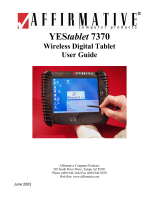Page is loading ...

REGULATORY NOTICES
Federal Communications Commission Notice
This equipment has been tested and found to comply with the limits for a Class B digital
devices, pursuant to Part 15 of the FCC Rules. These limits are designed to provide
reasonable protection against harmful interference in a residential installation. This
equipment generates, uses, and radiates radio frequency energy and, if not installed and
used in accordance with the instructions, may cause harmful interference to radio
communications. However, there is no guarantee that interference will not occur in a
particular installation.
CAUTION!
CAUTION! Danger of explosion if an improper battery is substituted. If a
replacement is needed, only replace with a manufacturer issued battery pack.
Do not dispose of the battery pack in a fire. They may explode. Check with local
authorities for proper disposal instructions.
ESD WARNING!
The USB function may break down during electrostatic discharge interference. Please suspend or
reset the system to enable the USB function.
2

TABLE OF CONTENTS
1. Getting Started
1.1 Welcome
1.2 Safety Instructions and Care of your MobiPanel
1.3 Checklist
1.4 Getting to Know Your MobiPanel
1.5 The Battery and AC Adapter
1.5.1 The Battery Swap
1.6 The Stylus
1.7 Using the PCMCIA Slot and CompactFlash Cards
1.8 MobiPanel Buttons
1.9 Function Key Definition
1.10 RS232/422/485 Setting
1.11 Display Properties
1.12 The Cradle (Optional)
1.13 The Carry Case (Optional)
1.14 The Auto Adapter (Optional)
1.15 The Vehicle Mount (Optional)
1.16 The Mini VGA cable (Optional)
1.17 The Standard Battery Pack (Optional)
1.18 The 3 in 1 Charging Station (Optional)
1.19 The Stylus (Optional)
2. Managing Your Information
2.1 Data Input
2.2 Data Synchronization
2.3 Applications
3.Connecting Other Devices
3.1 USB Keyboard and Mouse
3.2 External Microphone
3.3 External Speakers
3.4 External Display (Optional)
4.Getting Online
4.1 Establishing a Dial-up Connection
4.2 Connecting to Your Network
4.3 Ending a Connection
4.4 Setting up Your Email
5.Troubleshooting
5.1 Common Problems / Frequently Asked Questions
5.2 Handwriting Recognition
3

USER GUIDE
1. Getting Started
1.1 Welcome
Congratulations! With your new MobiPanel you will be able to create, manage and
share information, send and receive email, and carry out research from virtually
anywhere! Your MobiPanel gives you freedom; easy access to the Internet, and the
800 x 600 SVGA screen offers high resolution for all your Tablet uses.
This manual will guide you through the Tablet’s simple set-up, introduce you to its
range of features and help you source extra information.
1.2 Safety Instructions and Care of your MobiPanel
CAUTION! Danger of explosion if an improper battery is substituted. If a
replacement is needed, only replace with a manufacturer issued battery pack.
• During normal usage and charging, the battery pack heats up. This is caused
by energy that has been generated and a chemical charge that has occurred
inside the battery pack. This is normal and not a cause for concern.
• You should charge batteries at temperatures from 10°C to 30°C (from 50 °F to
85 °F). Lower temperatures require a longer charging time.
• Do not carry a battery in your pocket, purse, or other container where metal
objects could short-circuit the battery pack. The resulting excessive current
flow can cause extremely high temperatures and may result in damage from
burns.
• Do not use your MobiPanel in a wet environment, for instance, near a bathtub,
sink, or any other place where there is risk of moisture.
• To help prevent electric shock, plug the AC adapter into a three prong,
grounded power source. If a two-prong extension plug is absolutely needed,
use a 3-wire cable with properly grounded plugs.
• If your MobiPanel includes a modem PC Card, disconnect the modem cable
during electrical storms to avoid the remote risk of electrical shock from
lightning via the telephone line.
• PC Cards may increase in temperature over an extended period of use. Use
care in handling these cards.
Do not dispose of the battery pack in a fire. They may explode. Check with
local authorities for proper disposal instructions.
• When traveling, never check your MobiPanel as baggage. You can put your
MobiPanel through an x-ray security machine, but never put your MobiPanel
through a metal detector. Have a charged battery with you in case you are
asked to turn on the Tablet.
4

• When traveling, do not place the MobiPanel in an overhead compartment
where it can slide around. Do not drop your MobiPanel or subject it to
mechanical shocks.
• Protect your MobiPanel from environmental hazards such as dirt, dust, food,
liquids, temperature extremes, and over exposure to sunlight.
• When you change environments rapidly, in respect to temperature and
humidity, with your MobiPanel, condensation may form on or within the
Tablet. To avoid potential damage to your MobiPanel, allow sufficient time
for the moisture to evaporate before using.
• When disconnecting cables from your MobiPanel, be sure to pull on the
connector or the strain relief loop, not on the cable itself. As you pull, keep it
evenly aligned to avoid bending the connector pins. Never force a connector
into a port. Make sure the connector and port are aligned correctly.
• Before you clean your MobiPanel, turn it off, remove the battery, and unplug
the power source.
• Clean your computer with a soft cloth dampened with water rather than with
liquid or aerosol cleaners.
• Clean the screen with a soft, clean cloth and commercial window cleaner that
does not contain wax or abrasives. Always apply the cleaner to the cloth, not
the screen. If the display contains grease or some other contaminant, use
isopropyl alcohol instead of commercial cleaner.
1.3 Checklist
Check to see that the package your MobiPanel came in includes these items:
• MobiPanel
Accessory box contains,
• Battery Pack
• Stylus x 2
• Synchronization Cable
• AC Adapter
• Power Cord
5

1.4 Getting to Know Your MobiPanel
Your MobiPanel features powerful functions and connectivity choices for you to
create, manage and transfer your information, send and receive email and explore the
World Wide Web. This section outlines your MobiPanel’s components.
Left Side
1. PCMCIA Slot
2. Mini-VGA Connector
3. USB Connector
4. DC-In Port
1432
Top Side
1. Suspend Switch
2. CompactFlash™ Card / IBM Microdrive Slot
3. Software Reset Button
4. Stylus Storage
1
432
Right Side
1. External Microphone Jack
2. External Speaker Jack
3. Infrared Port (IrDA)
4. RS232/422/485 (By DIP switch setting)
5. PS2 port
1432 5
6

Back
1. Cover to Hardware Reset Button
2. Cradle Dock / Synchronize Cable Port
3. Battery Latches
1
2
3
Front
1. Function Keys Area (Please refer to Section 1.8 for detail)
1
1.5 Battery and AC Adapter
Your MobiPanel has two power sources, battery and AC. To run your MobiPanel
from the wall, use the supplied AC adapter cable only. The battery offers you
unplugged convenience, with as much as 5 hours of battery life. The battery charges
when the Tablet is connected to the AC power. The orange indicator on the front of
your MobiPanel indicates the battery’s status.
Charging Time with standard battery pack:
2 hours fast charge mode (system off)
2.8 hours normal charge mode (system on)
7

• Indicator A; On: Operating mode, Off: Suspend mode
• Indicator B; On: Charging, Off: Fully charged or not charging
Blinking: Low Battery (Less than 6% charge remaining)
• Indicator C; On: On the Cradle (Docked)
A
B
C
When fully charged and not in use, your MobiPanel battery has a one week life.
When turning on your MobiPanel and it goes to suspend immediately, that means the
battery volume is 0%. Please charge your Tablet within one day, or you will lose all
data in memory.
8

1.5.1 Battery Swap
If you want to swap the battery pack, please follow the steps below.
1.Unlock the battery lock button.
Unlock
2.Push the battery latch to the unlock mode, the MobiPanel will suspend after 3
seconds. (Note: please keep suspend period for 3 seconds to ensure the data safety)
Unlock
9

3. Users can then remove or change the battery pack and plug back in a charged
battery within 5 minutes, or all data in memory will be lost.
To check battery level or adjust the time before your battery switches off after the
Tablet is continuously idle, go to Start→Settings→Control Panel→Power.
For further tips on optimizing your battery, go to Start→Help→Settings→Power.
1.6 The Stylus
The Stylus has been specially designed for use with your MobiPanel.
IMPORTANT: It is strongly recommended that you use the provided stylus at all
times; fingers or other instruments may damage your screen.
If you find that your MobiPanel is not responding properly to your taps, you may
need to recalibrate your screen. To do this, go to Start→Settings→Control
Panel→Stylus. Once there, go to the calibration tab and follow the instructions.
Your stylus can be conveniently stored in the side of your MobiPanel.
10

1.7 Using the PCMCIA Slot and CompactFlash Cards
The PCMCIA slot is a universal interface for many different hardware peripherals.
This slot can accommodate any PC Card that is supported by Windows CE 3.0. One
of the key uses for this slot is the wireless lan card, which will be discussed further in
this document.
The CompactFlash slot, shown above, is a Type II slot that can accommodate any
IBM Microdrive and Type I and Type II CompactFlash card that is supported by
Windows CE 3.0.
11

1.8 MobiPanel Buttons
The buttons on the front of your MobiPanel give you greater navigational control.
A
B
C
The A group buttons function as arrow keys, but can also be used as a mouse. These
keys as well as the B key will wake up the MobiPanel from the ‘suspend’ mode.
A – Arrow key functionality and mouse functionality
B – Enter key and Launch Dial Button – opens the launch dial program.
C – Function key (from F1 to F5, refer to Section 1.9 for definition)
The ON/OFF switch on the side of your MobiPanel, when in the OFF position,
ensures that the Tablet isn’t accidentally turned on. Sliding the switch to the ON
position allows the Tablet to resume operation.
12

1.9 Function Key Definitions
The MobiPanel has a built-in function key utility for function key definitions. Users
can double-click the icon – fkeycgf, or just press any one of the undefined function
keys for configuration.
Users can choose the icon Browse to select the target application (eg. Calc.exe), or
just type the full path of the application in the text column. The icon Reset Key is
reset to one of the function key definitions where the cursor is located, and the icon
Reset All clears all of the function keys. (Advantech also can provide the service to
pre-define the function keys customers specify, before shipping.)
13

1.12 Cradle (Optional)
The cradle lets you ‘dock’ your MobiPanel, making it easy to use at your desk, to
read information, or to add peripherals such as a keyboard or a mouse.
I/O Ports:
USB host controller supports 2 USB ports
RJ-45 for Ethernet port
2 x PS/2 connector
1 x USB Type A connector to synchronize with PC
1 x DC-in jack
PS/2 USB B Type RJ-45
USB
16

DC in
In addition, the cradle increases your connectivity, with USB Type A and B (for
synchronization with your PC) ports [4 A-Type and 1 B-Type] as well as PS/2
support for a keyboard and mouse. By removing the insert in the cradle’s pocket (by
sliding the insert to the right and lifting it up), the cradle can accommodate
MobiPanels with the extended battery.
17

1.13 Carrying Case (Optional)
The Carrying Case is designed for easy carrying and spill & dust resistance. This
carrying case includes hand strap, detachable shoulder strap, carry handle, and
penholder. Users can easily view and touch the monitor, press 5 function keys, and
swap the battery pack even when the web tablet is put in the case. In addition, the
carry case can be stand on a desk.
A Stand Battery Swap
18

1.14 Auto Adapter (Optional)
The Auto Charger provides an in-vehicle power charger for the MobiPanel.
Input: DC 12 V/24 V
Output: 60 W
1.15 Vehicle Mount (Optional)
Besides indoor use and in-field use, you can use the MobiPanel in a vehicle for
logistics, transportation, dispatching and so on. The vehicle mount provides industrial
strength protection against shock, impact, and vibration from the vehicle.
19

You can adjust the viewing angle of the MobiPanel in the horizontal and vertical
direction to fit different needs. MobiPanel can hold the desired viewing angle when
the vehicle is on road because of the robust design. The keyboard plate allows you to
use keyboard in the vehicle.
1.16 Mini VGA cable (Optional)
You can use this cable to connect devices with a standard VGA port, such as a
monitor or projector, to the mini-VGA port on your MobiPanel. Users can then
operate and use the MobiPanel with other display devices.
1.17 Standard Battery Pack (Optional)
Allows you to swap the battery during suspend mode. It will increase the usage time
of the MobiPanel on site.
20
/