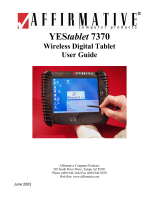Page is loading ...

YEStation LE Text Based
Terminal Model 2509
User's Guide
Version 2.2.30
Copyright 2002 Affirmative Computer Products
®
October 2002

YEStation Limited Warranty
General Terms and Conditions
Limited Product Warranty. Affirmative Computer Products warrants that the YEStation
Hardware Product (Logic unit and keyboard) shall be free from defects in materials and
workmanship that arise under proper and normal use and service for three years from the date of
purchase. A warranty extension of two years is available at extra cost, if obtained at the time of the
original YEStation purchase. In the event that the YEStation Hardware Product fails to comply
with the warranty set forth above, Affirmative Computer Products will repair or replace the Product.
Software Warranty. Affirmative Computer Products warrants that, for a period of ninety (90)
days from the date of purchase by the End User, its Software Products shall conform to its
published specifications under normal usage. AFFIRMATIVE COMPUTER PRODUCTS DOES
NOT WARRANT THAT THE OPERATION OF THE SOFTWARE WILL BE
UNINTERRUPTED OR ERROR FREE, OR THAT ALL SOFTWARE DEFECTS WILL BE
CORRECTED. In the event that a Software Product fails to comply with the warranty set forth
above, Affirmative Computer Products will replace the product. End User must, however, return all
copies of the Software, along with proof of purchase, to Affirmative Computer Products within 90
days from the Software purchase date.
Warranty Limitations. End User’s sole remedy under any Warranty provided by Affirmative
Computer Products shall be limited to the replacement or repair of the Product or, at Affirmative
Computer Products’ sole discretion, a refund of the purchase price. AFFIRMATIVE COMPUTER
PRODUCTS GRANTS NO WARRANTY, EXPRESS OR IMPLIED, OTHER THAN THE
WARRANTIES STATED ABOVE. EXPRESSLY EXCLUDED ARE THE IMPLIED
WARRANTIES OF MERCHANTIBILITY AND FITNESS FOR A PARTICULAR PURPOSE.
IN NO EVENT SHALL AFFIRMATIVE COMPUTER PRODUCTS BE LIABLE FOR SPECIAL,
INCIDENTAL, OR CONSEQUENTIAL DAMAGES, INSTALLATION COSTS, LOST
REVENUE OR PROFITS, OR ANY OTHER COSTS INCURRED AS A RESULT OF THE USE
OF ANY AFFIRMATIVE COMPUTER PRODUCTS PRODUCT, WHETHER OR NOT USED
IN ACCORDANCE WITH INSTRUCTIONS.
Warranty Procedure. Affirmative Computer Products will replace any defective, undamaged
units for which a Return Material Authorization number (RMA#) has been obtained from the
Technical Support Department. (Contact 888-353-5250 or 480-946-1444 or
)
ii

Copyright and Trademarks
Copyright Notice
This manual, as well as the software described in it, is furnished under license. No part of
this publication may be reproduced, transmitted, stored in a retrieval system, or translated
into any human or computer language, in any form or by any means, electronic,
mechanical, magnetic, optical, chemical, manual or otherwise, without the prior written
permission of the copyright owner.
Note: Information in this document is subject to change without notice.
Trademarks Notice
• YEStation is a registered trademark of Affirmative Computer Products.
• YESterm/IP™ is a trademark of Affirmative Computer Products.
• Microsoft
®
is a registered trademark of Microsoft
®
Corporation.
• Windows
®
is a registered trademark of Microsoft
®
Corporation.
• Other company and brand, product and service names are trademarks or registered
trademarks of their respective holders.
iii

THIS PAGE INTENTIONALLY LEFT BLANK.
iv

End User License Agreement
End User License Agreement (EULA)
EULA for Microsoft Windows CE Operating System for Windows-based Terminal Devices
Version 1.5
IMPORTANT! READ CAREFULLY
This End User License Agreement (EULA) is a legal agreement between you (either an individual
or a single entity) and the manufacturer (MANUFACTURER) of the special purpose computing
device (SYSTEM) you acquired which includes certain Microsoft software product(s) installed on
the SYSTEM and/or included in the SYSTEM package (SOFTWARE). The SOFTWARE includes
computer software, the associated media, any printed materials, and any online or electronic
documentation. By installing, copying or otherwise using the SOFTWARE, you agree to be bound
by the terms of this EULA. If you do not agree to the terms of this EULA, MANUFACTURER and
Microsoft Licensing, Inc. (MS) are unwilling to license the SOFTWARE to you. In such event, you
may not use or copy the SOFTWARE, and you should promptly contact MANUFACTURER for
instructions on return of the unused product(s) for a refund.
SOFTWARE LICENSE
The SOFTWARE is protected by copyright laws and international copyright treaties, as well as
other intellectual property laws and treaties. The SOFTWARE is licensed, not sold.
1. GRANT OF LICENSE
SOFTWARE includes software already installed on the SYSTEM (SYSTEM
SOFTWARE) and, if included in the SYSTEM package, software contained on the
CD-ROM disk and/or floppy disk(s) labeled "Desktop Software for Microsoft
Windows CE" (DESKTOP SOFTWARE). This EULA grants you the following
rights to the SOFTWARE:
• System Software.
You may use the SYSTEM SOFTWARE only as installed in the SYSTEM.
v

• Desktop Software.
DESKTOP SOFTWARE might not be included with your SYSTEM. If DESKTOP
SOFTWARE is included with your SYSTEM, you may install and use the
component(s) of the DESKTOP SOFTWARE in accordance with the terms of the
end user license agreement provided with such component(s). In the absence of a
separate end user license agreement for particular component(s) of the DESKTOP
SOFTWARE, you may install and use only one (1) copy of such component(s) on a
single computer with which you use the SYSTEM.
• Use of Windows CE Operating System for Windows-Based Terminal Devices with
Microsoft Windows NT Server, Terminal Server Edition.
If the SOFTWARE is Windows CE operating system for Windows-Based Terminal
devices, the following special provisions apply. In order to use the SYSTEM in
connection with Windows NT Server, Terminal Server Edition, you must possess (1)
a Client Access License for Windows NT Server, Terminal Server Edition and (2) an
end user license for Windows NT Workstation or an end user license agreement for
Windows NT Workstation for Windows-Based Terminal Devices (please refer to the
end user license agreement for Windows NT Server, Terminal Server Edition for
additional information). MANUFACTURER may have included a Certificate of
Authenticity for Windows NT Workstation for Windows-Based Terminal Devices
with the SYSTEM. In that case, this EULA constitutes an end user license for the
version of Windows NT Workstation for Windows-Based Terminal Devices
indicated on such Certificate of Authenticity.
• Back-up Copy.
If MANUFACTURER has not included a back-up copy of the SYSTEM
SOFTWARE with the SYSTEM, you may make a single back-up copy of the
SYSTEM SOFTWARE. You may use the back-up copy solely for archival purposes.
2. Description of Other Rights and Limitations.
• Speech/Handwriting Recognition
If the SYSTEM SOFTWARE includes speech and/or handwriting recognition
component(s), you should understand that speech and handwriting recognition are
inherently statistical processes; that recognition errors are inherent in the processes;
that it is your responsibility to provide for handling such errors and to monitor the
recognition processes and correct any errors. Neither MANUFACTURER nor its
suppliers shall be liable for any damages arising out of errors in the speech and
handwriting recognition processes.
vi

• Limitations on Reverse Engineering, Recompilation and Disassembly
You may not reverse engineer, decompile, or disassemble the SYSTEM
SOFTWARE, except and only to the extent that such activity is expressly permitted
by applicable law notwithstanding this limitation.
• Single SYSTEM
The SYSTEM SOFTWARE is licensed with the SYSTEM as a single integrated
product. The SYSTEM SOFTWARE installed in Read Only Memory (ROM) of the
SYSTEM may only be used as part of the SYSTEM.
• Single EULA
The package for the SYSTEM SOFTWARE may contain multiple versions of this
EULA, such as multiple translations and/or multiple media versions (e.g., in the user
documentation and in the software). Even if you receive multiple versions of the
EULA, you are licensed to use only one (1) copy of the SYSTEM SOFTWARE.
• Rental
You may not rent or lease the SOFTWARE.
• Software Transfer
You may permanently transfer all of your rights under this EULA only as part of a
sale or transfer of the SYSTEM, provided you retain no copies, you transfer all of the
SOFTWARE (including all component parts, the media, any upgrades or backup
copies, this EULA and, if applicable, the Certificate(s) of Authenticity), and the
recipient agrees to the terms of this EULA. If the SOFTWARE is an upgrade, any
transfer must include all prior versions of the SOFTWARE.
• Termination
Without prejudice to any other rights, MANUFACTURER or MS may terminate this
EULA if you fail to comply with the terms and conditions of this EULA. In such
event, you must destroy all copies of the SOFTWARE and all of its component parts.
3. Upgrades.
If the SYSTEM SOFTWARE and this EULA are provided separate from the
SYSTEM by MANUFACTURER and the SYSTEM SOFTWARE is on a ROM
chip, CD ROM disk(s) or floppy disk(s), and labeled "For ROM Upgrade Purposes
Only" ("ROM Upgrade"), you may install one copy of the ROM Upgrade onto the
SYSTEM as a replacement copy for the SYSTEM SOFTWARE originally installed
on the SYSTEM and use it in accordance with Section 1 of this EULA.
4. Copyright.
All title and copyrights in and to the SOFTWARE (including but not limited to any
images, photographs, animations, video, audio, music, text and "applets,"
incorporated into the SOFTWARE), the accompanying printed materials, and any
copies of the SOFTWARE, are owned by MS or its suppliers (including Microsoft
vii

Corporation). You may not copy the printed materials accompanying the
SOFTWARE. All rights not specifically granted under this EULA are reserved by
MS and its suppliers (including Microsoft Corporation).
5. Product Support.
Product support for the SOFTWARE is not provided by MS, its parent corporation,
Microsoft Corporation, or their affiliates or subsidiaries. For product support, please
refer to MANUFACTURER’S support number provided in the documentation for
the SYSTEM. Should you have any questions concerning this EULA, or if you
desire to contact MANUFACTURER for any other reason, please refer to the
address provided in the documentation for the SYSTEM.
6. Export Restrictions.
You agree that you will not export or re-export the SOFTWARE to any country,
person, or entity subject to U.S. export restrictions. You specifically agree not to
export or re-export the SOFTWARE: (i) to any country to which the U.S. has
embargoed or restricted the export of goods or services, which as of March 1998
include, but are not necessarily limited to Cuba, Iran, Iraq, Libya, North Korea,
Sudan and Syria, or to any national of any such country, wherever located, who
intends to transmit or transport the products back to such country; (ii) to any person
or entity who you know or have reason to know will utilize the SOFTWARE or
portion thereof in the design, development or production of nuclear, chemical or
biological weapons; or (iii) to any person or entity who has been prohibited from
participating in U.S. export transactions by any federal agency of the U.S.
government.
If the SOFTWARE is labeled "North America Only Version" above, on the Product
Identification Card, or on the SOFTWARE packaging or other written materials,
then the following applies: The SOFTWARE is intended for distribution only in the
United States, its territories and possessions (including Puerto Rico, Guam, and U.S.
Virgin Islands) and Canada. Export of the SOFTWARE from the United States is
regulated under "EI controls" of the Export Administration Regulations (EAR, 15
CFR 730-744) of the U.S. Commerce Department, Bureau of Export Administration
(BXA). A license is required to export the SOFTWARE outside the United States or
Canada. You agree that you will not directly or indirectly, export or re-export the
SOFTWARE (or portions thereof) to any country, other than Canada, or to any
person or entity subject to U.S. export restrictions without first obtaining a
Commerce Department export license. You warrant and represent that neither the
BXA nor any other U.S. federal agency has suspended, revoked or denied your
export privileges.
7. Note on Java Support.
The SYSTEM SOFTWARE may contain support for programs written in Java. Java
technology is not fault tolerant and is not designed, manufactured, or intended for
use or resale as on-line control equipment in hazardous environments requiring fail-
safe performance, such as in the operation of nuclear facilities, aircraft navigation or
communication systems, air traffic control, direct life support machines, or weapons
systems, in which the failure of Java technology could lead directly to death,
personal injury, or severe physical or environmental damage.
viii

8. Limited Warranty.
• Limited Warranty
MANUFACTURER warrants that the SOFTWARE will perform substantially in
accordance with the accompanying written materials for a period of ninety (90) days
from the date of receipt. Any implied warranties on the SOFTWARE are limited to
ninety (90) days. Some states/jurisdictions do not allow limitations on duration of an
implied warranty, so the above limitation may not apply to you.
• Customer Remedies
MANUFACTURER’S and its suppliers’ entire liability and your exclusive remedy
shall be, at MANUFACTURER’S option, either (a) return of the price paid, or (b)
repair or replacement of the SOFTWARE that does not meet the above Limited
Warranty and which is returned to MANUFACTURER with a copy of your receipt.
This Limited Warranty is void if failure of the SOFTWARE has resulted from
accident, abuse, or misapplication. Any replacement SOFTWARE will be warranted
for the remainder of the original warranty period or thirty (30) days, whichever is
longer.
• No Other Warranties
EXCEPT AS EXPRESSLY PROVIDED IN THE LIMITED WARRANTY
SECTION ABOVE, THE SOFTWARE IS PROVIDED TO THE END USER "AS
IS" WITHOUT WARRANTY OF ANY KIND, EITHER EXPRESSED OR
IMPLIED, INCLUDING, BUT NOT LIMITED TO, WARRANTIES OF NON-
INFRINGEMENT, MERCHANTABILITY, AND/OR FITNESS FOR A
PARTICULAR PURPOSE. THE ENTIRE RISK OF THE QUALITY AND
PERFORMANCE OF THE SOFTWARE IS WITH YOU.
• No Liability for Consequential Damages
MANUFACTURER OR MANUFACTURER¡¦S SUPPLIERS, INCLUDING MS
AND ITS SUPPLIERS, SHALL NOT BE HELD TO ANY LIABILITY FOR ANY
DAMAGES SUFFERED OR INCURRED BY THE END USER (INCLUDING,
BUT NOT LIMITED TO, GENERAL, SPECIAL, CONSEQUENTIAL OR
INCIDENTAL DAMAGES INCLUDING DAMAGES FOR LOSS OF BUSINESS
PROFITS, BUSINESS INTERRUPTION, LOSS OF BUSINESS INFORMATION
AND THE LIKE), ARISING FROM OR IN CONNECTION WITH THE
DELIVERY, USE OR PERFORMANCE OF THE SOFTWARE.
If you acquired this EULA in the United States, this EULA is governed by the laws of the State of
Washington.
If you acquired this EULA in Canada, this EULA is governed by the laws of the Province of
Ontario, Canada. Each of the parties hereto irrevocably attorns to the jurisdiction of the courts of the
Province of Ontario and further agrees to commence any litigation which may arise hereunder in the
courts located in the Judicial District of York, Province of Ontario.
If this EULA was acquired outside the United States, then local law may apply.
Should you have any questions concerning this EULA, please contact the MANUFACTURER of
your SYSTEM.
ix

U.S. GOVERNMENT RESTRICTED RIGHTS
The SOFTWARE and documentation are provided with RESTRICTED RIGHTS. Use, duplication,
or disclosure by the Government is subject to restrictions as set forth in subparagraph (c)(1)(ii) of
the Rights in Technical Data and Computer Software clause at DFARS 252.227-7013 or
subparagraphs (c)(1) and (2) of the Commercial Computer Software XRestricted Rights at 48 CFR
52.227- 19, as applicable. MANUFACTURER is Microsoft Corporation/One Microsoft
Way/Redmond, WA 98052-6399.
x

Table of Contents
Installing Your TBT .............................................................................................................................1
Mounting the TBT........................................................................................................................1
Connecting the TBT .....................................................................................................................1
Troubleshooting Your TBT..................................................................................................................3
Navigating Without a Mouse ...............................................................................................................5
TBT Setup Wizard .............................................................................................................................11
Firmware Upgrade Utilities................................................................................................................17
Upgrade from Local FTP Server................................................................................................17
Upgrade Using Remote Central Management............................................................................20
Terminal Connection Manager...........................................................................................................21
Configure....................................................................................................................................21
Add (Alt+a) ........................................................................................................................22
Edit (Alt+e) ........................................................................................................................22
Delete (Alt+d) ....................................................................................................................22
Startup (Alt+s)....................................................................................................................23
Connections................................................................................................................................24
Multiple Sessions ...............................................................................................................................27
Start Multiple Sessions...............................................................................................................27
Toggle Between Sessions...........................................................................................................27
Configure Terminal Properties...........................................................................................................29
General Properties ......................................................................................................................29
Input Properties ..........................................................................................................................30
Display Properties ......................................................................................................................31
Network Properties.....................................................................................................................32
Advanced Network (Alt+d)................................................................................................33
Ping … (Alt+p)...................................................................................................................34
Firmware Properties ...................................................................................................................36
Dial-Up Properties......................................................................................................................37
Device Settings for RAS Connection.................................................................................37
Configure........................................................................................................................37
Port Settings ...............................................................................................................38
Call Options................................................................................................................38
TCP/IP Settings ..........................................................................................................39
Telephone Number.............................................................................................................39
Dial/Hangup .......................................................................................................................40
Dial Properties…............................................................................................................40
Dialing Patterns ..........................................................................................................41
Security Properties .....................................................................................................................42
Miscellaneous Properties............................................................................................................43
YESterm/IP TN5250E Emulator........................................................................................................45
Overview ........................................................................................................................................45
AS/400 or iSeries Requirements ................................................................................................45
xi

Technical Characteristics ...........................................................................................................45
Display Session Characteristics .........................................................................................45
Printer Session Characteristics ...........................................................................................46
Emulator Setup and Configuration.................................................................................................47
Display Emulation......................................................................................................................47
Connection .........................................................................................................................49
General ...............................................................................................................................50
Code Page...................................................................................................................50
Keyboard Type...........................................................................................................50
Edit .........................................................................................................................51
Default....................................................................................................................51
Options ...................................................................................................................52
Font.............................................................................................................................52
Print Screen ................................................................................................................52
Cursor .........................................................................................................................52
Miscellaneous.............................................................................................................53
Attributes............................................................................................................................53
Default View ..............................................................................................................53
Attribute Settings........................................................................................................55
Hot Spot..............................................................................................................................56
Key Pad ..............................................................................................................................59
Sign On...............................................................................................................................61
Advanced............................................................................................................................62
Appearance.................................................................................................................62
Security Configuration ...............................................................................................63
Host Device Connection.............................................................................................63
Miscellaneous.............................................................................................................63
Printer Emulation .......................................................................................................................64
Connection .........................................................................................................................66
Input ...................................................................................................................................67
Language ....................................................................................................................67
Page Layout................................................................................................................68
Overrides ....................................................................................................................68
Output.................................................................................................................................68
Time Out ....................................................................................................................68
Printer Driver..............................................................................................................69
Printer Port .................................................................................................................69
LPT1.......................................................................................................................69
COM1/2..................................................................................................................69
LAN Printer............................................................................................................70
Hex Passthrough (HPT) .....................................................................................................71
Advanced............................................................................................................................72
Miscellaneous.....................................................................................................................73
Emulator Operation ........................................................................................................................74
Display Session Menu Bar .........................................................................................................74
File (Alt).............................................................................................................................74
Edit .....................................................................................................................................75
Tools...................................................................................................................................75
View ...................................................................................................................................77
? ..........................................................................................................................................79
Display Session Buttons Toolbar ...............................................................................................80
xii

Printer Session Menu Bar...........................................................................................................81
File (Alt).............................................................................................................................82
Tools (Alt+t).......................................................................................................................82
? (Alt+?) .............................................................................................................................82
Printer Session Buttons Toolbar.................................................................................................83
How To …......................................................................................................................................84
Create a Custom Language Code Page ......................................................................................84
Create a Custom Keyboard Map ................................................................................................87
Record a Keystrokes Sequence (Macro) ....................................................................................88
Graphics Display Session...................................................................................................88
5250 Text Display Session.................................................................................................89
Play a Recorded Keystrokes Sequence (Macro) ........................................................................89
Graphics Display Session...................................................................................................89
5250 Text Display Session.................................................................................................89
Modify a Printer Passthrough Driver .........................................................................................90
General ...............................................................................................................................90
Transcode Table .................................................................................................................91
Escape Sequences...............................................................................................................92
Euro ....................................................................................................................................93
Font ID ...............................................................................................................................94
Support ...............................................................................................................................................95
xiii

THIS PAGE INTENTIONALLY LEFT BLANK.
xiv

Installing Your TBT
Mounting the TBT
The TBT should be placed vertically on a flat surface. The TBT has no internal fan, and relies on
natural airflow for cooling. When you mount the TBT, make sure to keep as many ventilation
holes, as possible, unobstructed. Use the provided mounting stand for support and to provide
airflow to the enclosure ventilation holes. The figure on the front cover of this manual shows
proper use of the mounting stand.
Connecting the TBT
To connect the TBT to your server, please make all connections to the rear panel before turning on
the power. The following figure shows the TBT's rear panel connectors.
Audio Out
COM1,2
LPT1
RJ45 LAN
Video
USB1,2
Mouse Keyboard
Power
Rear Panel Connectors
1

Please follow the procedure below:
1. Connect the monitor to the Video connector.
2. Connect the PS/2 keyboard to the Keyboard connector.
3. Connect the PS/2 mouse to the Mouse connector (if you are using a mouse).
4. Connect a CAT5 UTP cable to the LAN connector (if you are using a LAN).
5. Connect an external modem to one of the COM connectors (if you are using dial-up).
6. Connect the touch-screen serial connector to one of the COM connectors (if you are using a
touch screen).
7. Connect speakers to the Audio Out port (if you are using external speakers).
8. Connect the power adapter cable to the Power connector.
9. Plug the power adapter AC cord into an AC outlet.
10. You are ready to use the TBT now.
2

Troubleshooting Your TBT
The following table provides some solutions to common problems that can occur during setting up
or using your Text Based Terminal (TBT).
Problems Solution
1
The monitor screen is blank
• Make sure the TBT is turned on.
• Make sure the monitor is plugged into an AC outlet and
turned on.
• Make sure the VGA connector is plugged into the TBT.
2
Your monitor can not display after
advancing past the logo screen or after
changing the display setting
The display setting may be at a higher resolution or refresh
frequency than the monitor will support. Execute one of the
following recovery options:
• Use a better monitor for display.
• Use a better monitor for display while changing
the display settings to be compatible with the
original monitor.
• Ask your MIS or network administrator to reset
your TBT to factory default settings through the
Remote Management" software, if it is installed at
your server site.
3
The mouse does not work
• Make sure the mouse is plugged into the mouse port, not the
keyboard port.
• Test the TBT using a known good PS/2 mouse.
4
The keyboard does not respond
• Make sure the keyboard is plugged into the keyboard port, not
the mouse port.
• Test the TBT using a known good PS/2 keyboard.
3

5
The network connection does not work
• Check the network connection.
• Verify the TBT IP address is correct in the Network
properties sheet of Terminal Properties.
• Check the server's IP address.
• If you are using the TBT default setting of DHCP address
assignment, make sure there is a workable DHCP server on
your network.
• If you are using a specified IP address, make sure that there is
not another network device with the same IP address.
6
Forgot the password setting and cannot
reconfigure the TBT.
• Ask your MIS or network administrator to reset your TBT to
factory default settings through the Remote Management
software, if it is installed at your server site.
.
7
You have created a Dial-up session,
but it cannot dial out through an
external modem.
• Make sure that the Dialing Properties are correct in the Dial-
Up Connection dialog box of the Dialup properties sheet of
Terminal Properties..
8
Your Dial-up session dials out through
your external modem, but it cannot
make a connection with the server.
• Your modem may not be 100% Hayes-compatible. If not,
you will have to specify a special modem initialization string
in the Call Options dialog box.
• Your Login Name or Password may be incorrect. in the Dial-
Up Connection dialog box of the Dialup properties sheet of
Terminal Properties...
• Your Connection Preferences are incorrect in the Port
Settings part of the Device Properties dialog box in the Dialup
properties sheet of Terminal Properties.
4

Navigating Without a Mouse
Many people who work with terminals and terminal emulation are not familiar with mouse
techniques and do not wish to learn them. The TBT can be set up and operated with or without a
mouse, and most parameters can be configured without a mouse
. However, it is strongly suggested
that you have a mouse available when configuring emulator sessions. Some areas of emulator
configuration, such as code pages, keyboard maps, attributes, hot spots, and keypads, are difficult or
impossible to configure without a mouse
.
Navigating among screens or among setup variables without a mouse requires observance of several
techniques.
5

• In general, the Tab key is used to navigate among setup variables and action buttons. If you
look closely, you can see that the current item in focus is marked by a faint dotted rectangle, a
highlighted dropdown list, an input field with a blinking cursor, or a bold box outline. Some
screens, such as Terminal Properties, show multiple tabs. The active tab will appear to be in
front of the other tabs. To move among the tabs, press the Tab key until the focus is on the tab
itself, and then use the LeftArrow and RightArrow keys to change tabs. In the screen below,
the General tab is in focus. Note that it appears to be in front of the other tabs, and that there is
a faint dotted rectangle in the tab.
General Tab in Focus
6
/